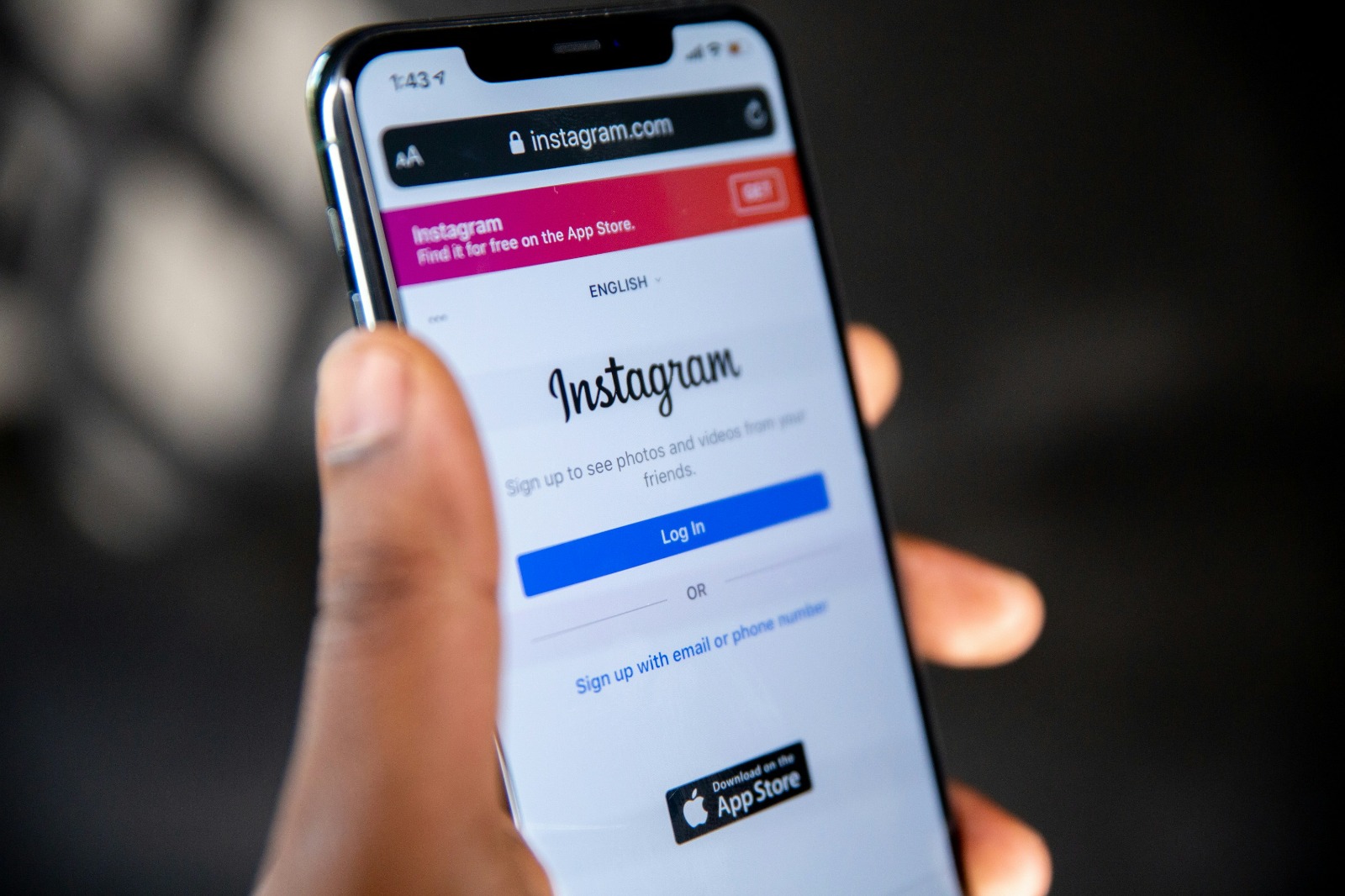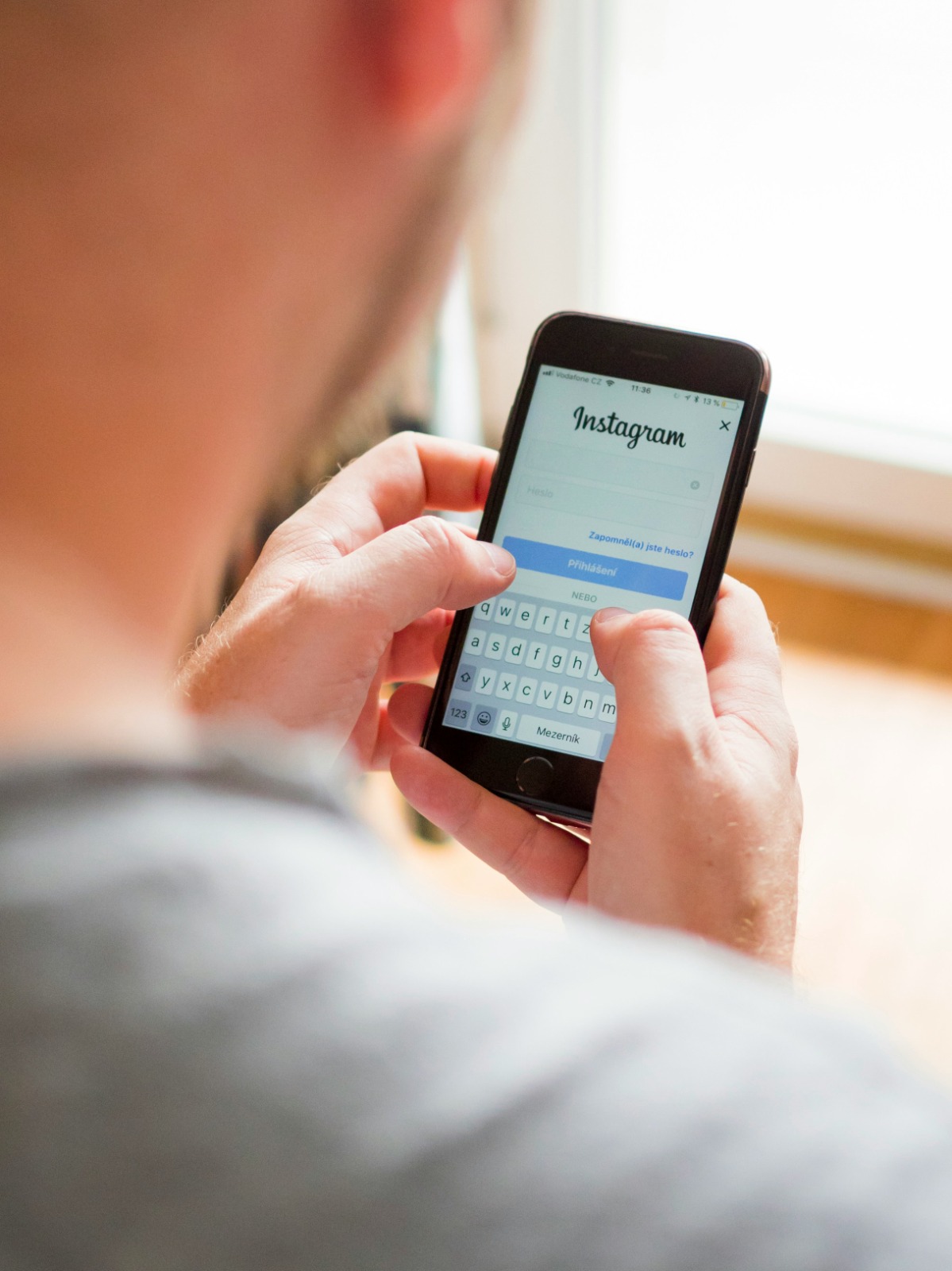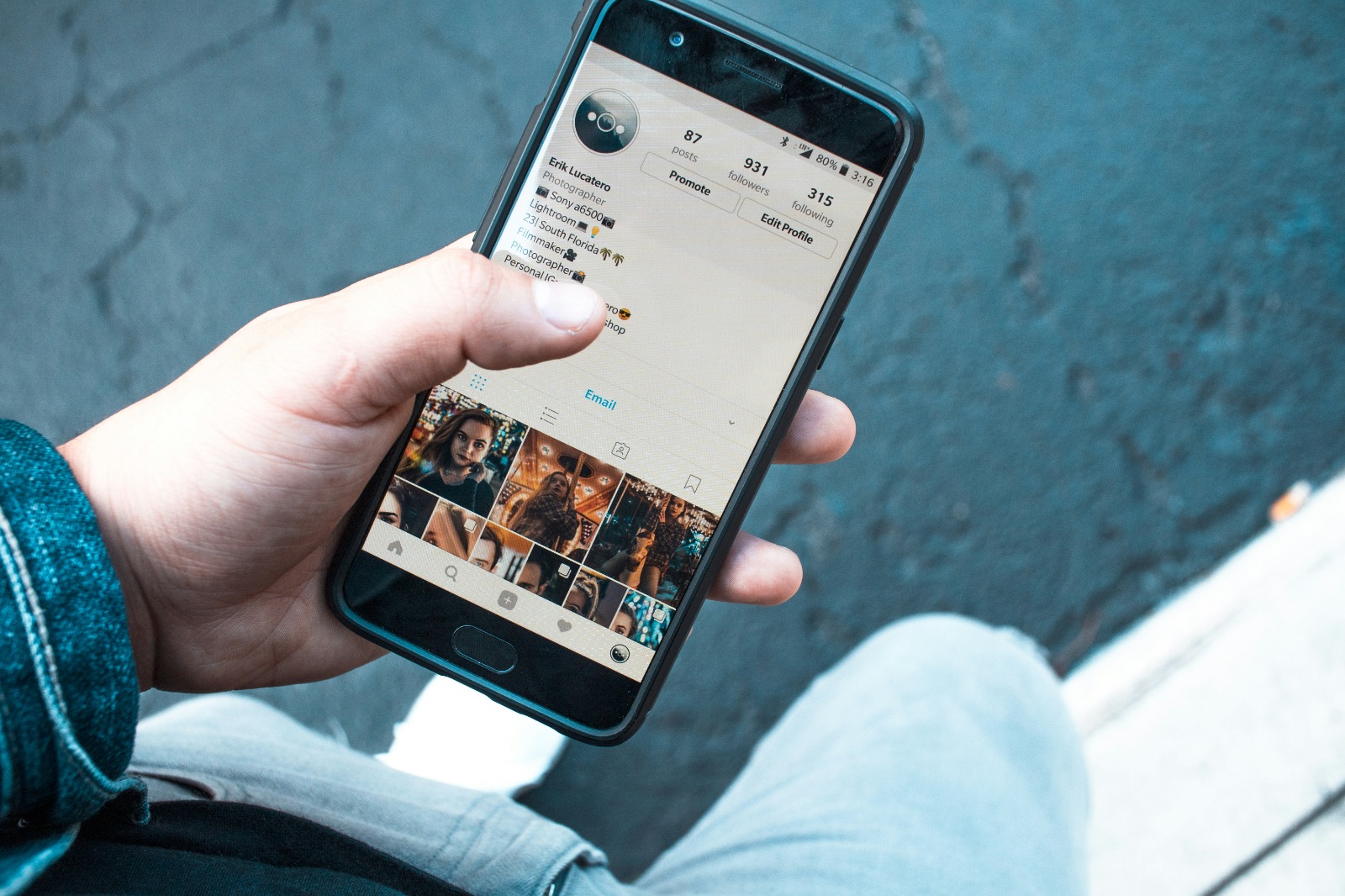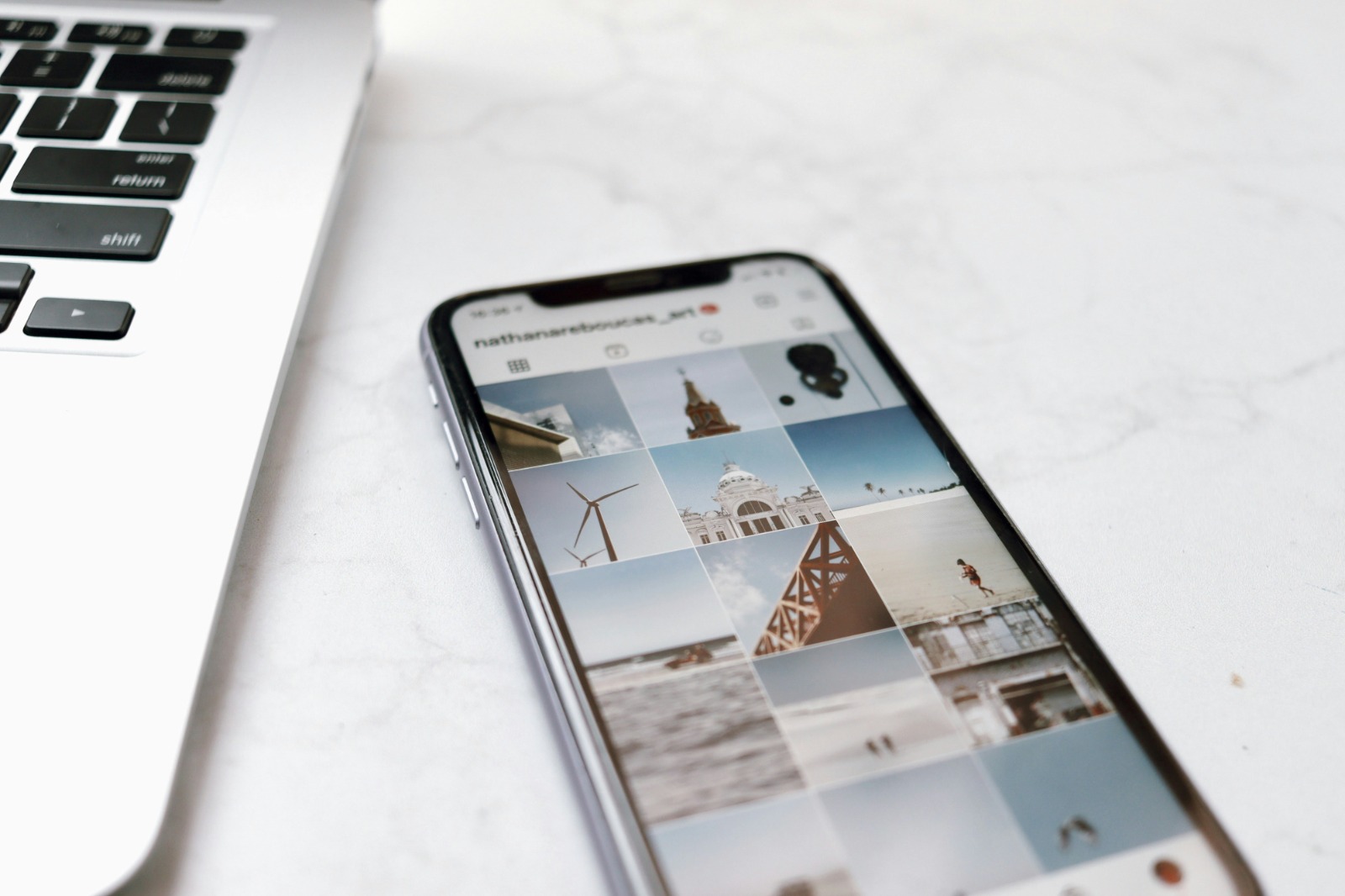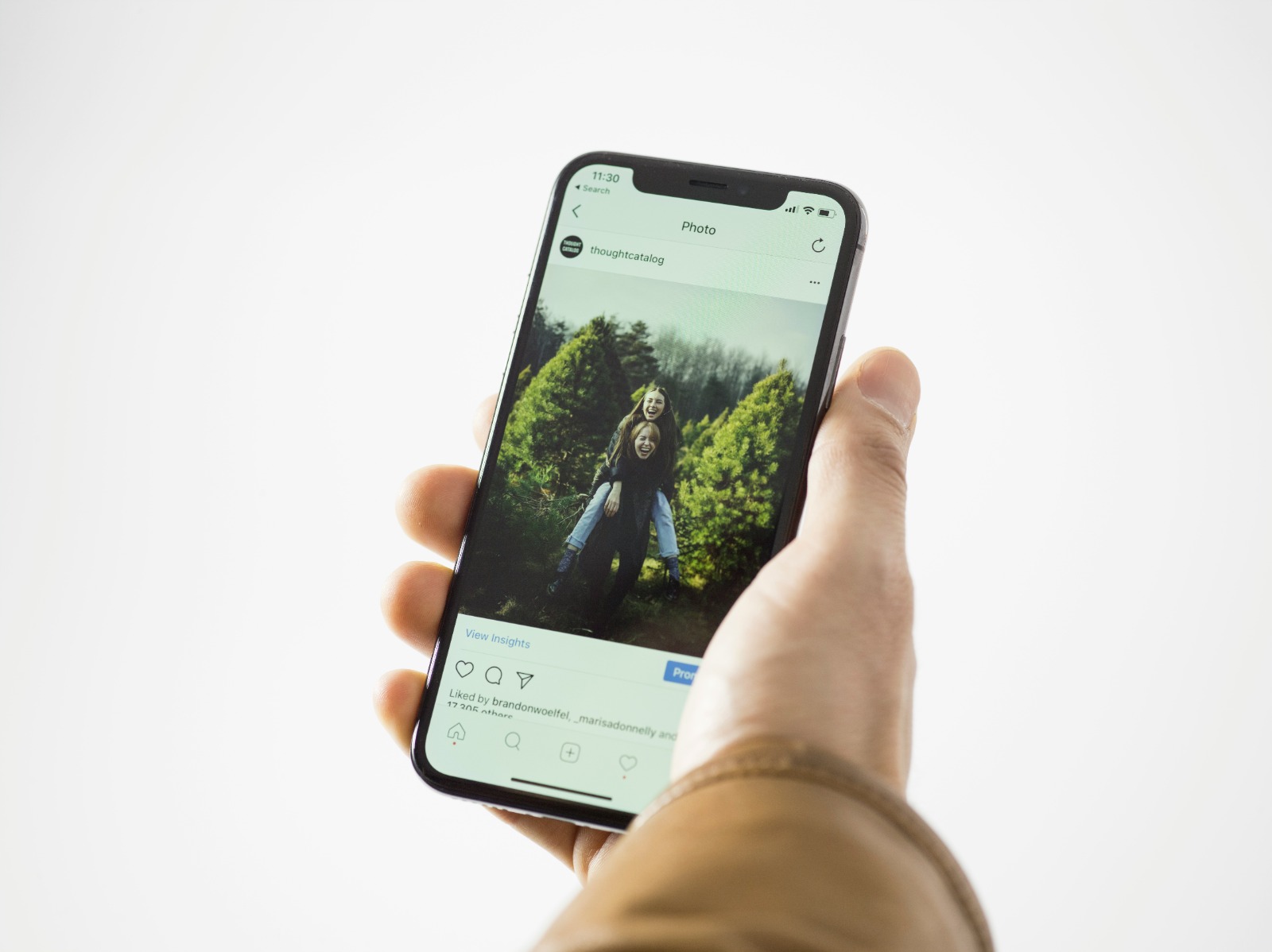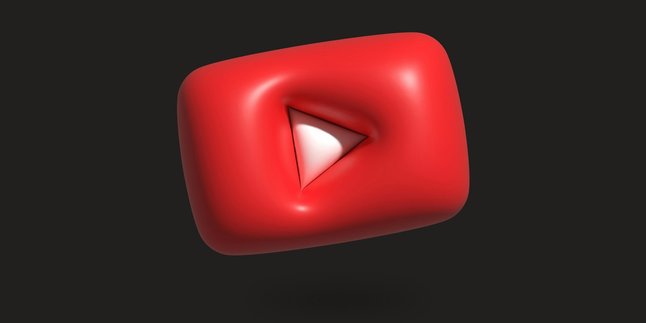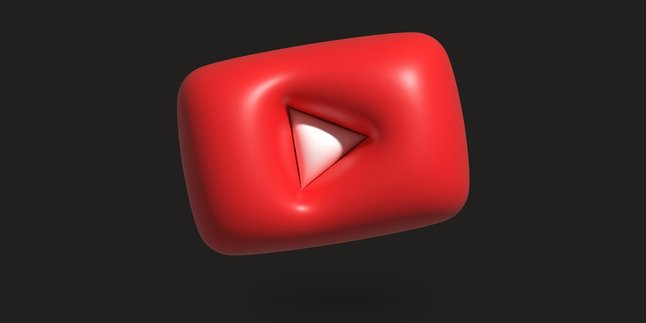Kapanlagi.com - Instagram has become one of the most popular social media platforms in the world. In addition to sharing photos and videos, this app also provides a direct messaging feature or Direct Message (DM) that allows users to communicate privately. However, sometimes we need to delete certain messages for various reasons.
This article will discuss in depth about how to delete messages on Instagram, including various methods and important tips to know.
1. Understanding and the Importance of Deleting Instagram Messages
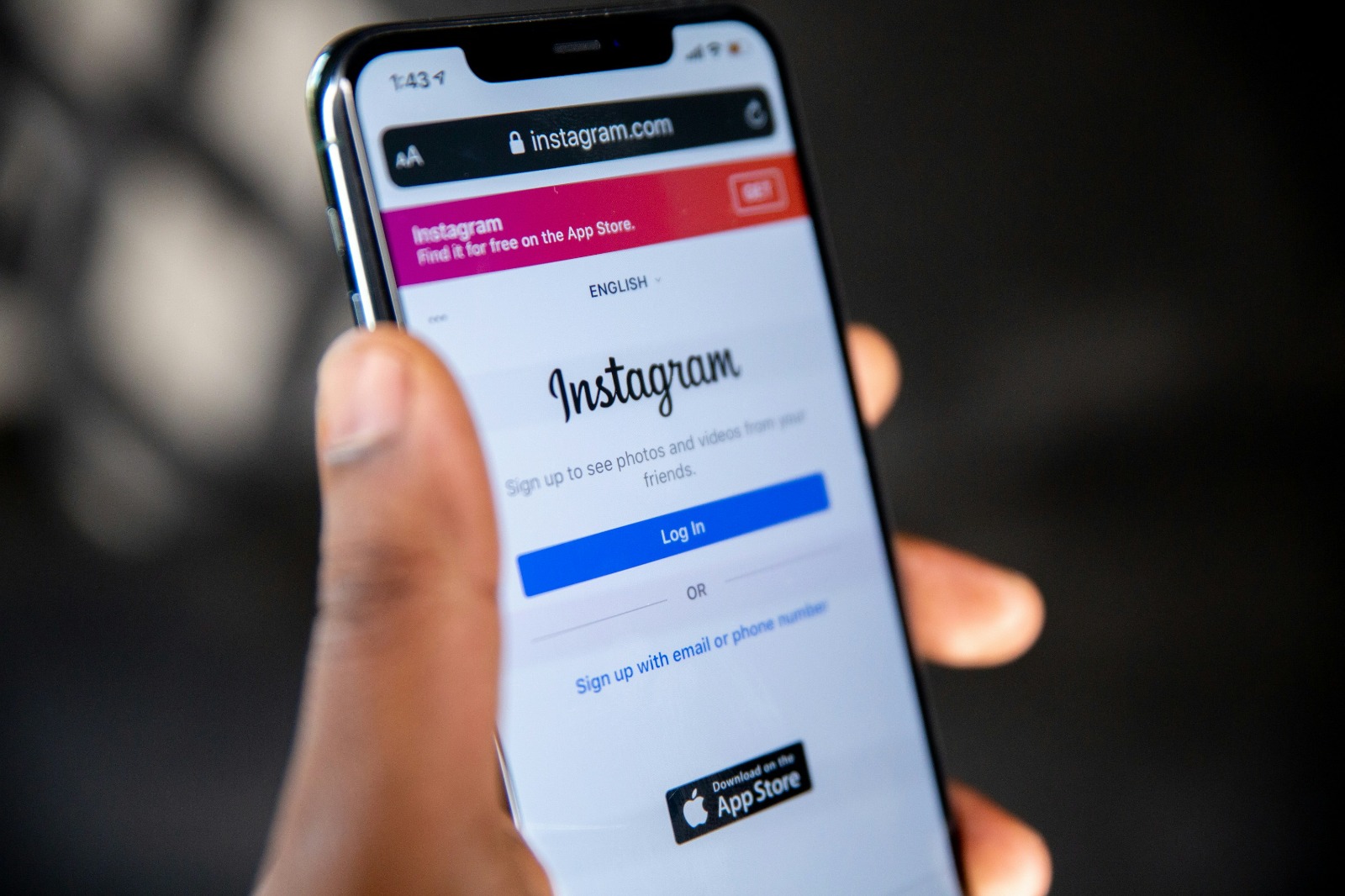
Instagram login page (credit: unsplash)
Deleting messages on Instagram refers to the action of removing messages or conversations from your DM (Direct Message) inbox. This is important for several reasons:
- Maintaining privacy: Deleting sensitive or personal messages can protect your information from unwanted access.
- Saving storage space: Deleting old messages can free up space on your device.
- Managing conversations: Deleting messages helps you stay organized and focused on important conversations.
- Correcting mistakes: If you accidentally send the wrong message, deleting it can prevent misunderstandings.
Understanding how to properly delete Instagram messages is crucial for maintaining account security and comfort while using this platform.
2. Method to Delete Instagram Messages on Mobile Devices
Here are the detailed steps to delete Instagram messages on mobile devices, both Android and iOS:
1. Deleting Individual Messages
To delete a specific message in a conversation:
- Open the Instagram app and go to your DMs.
- Select the conversation that contains the message you want to delete.
- Press and hold the message you want to delete.
- Select the option “Unsend” or “Cancel Sending”.
- Confirm your action.
Keep in mind that this method only deletes the message from both sides of the conversation, but it does not guarantee that the recipient has not seen or saved the message.
2. Deleting Entire Conversations
If you want to delete an entire conversation with someone:
- In the DM page, swipe left on the conversation you want to delete (iOS) or press and hold the conversation (Android).
- Select the option “Delete”.
- Confirm your action.
Remember that deleting a conversation only removes it from your account, not from the recipient's account.
3. Using Vanish Mode
Instagram provides a Vanish Mode feature that allows messages to be automatically deleted after being viewed:
- Open the DM conversation.
- Tap the “i” icon in the top right corner.
- Activate “Vanish Mode”.
In this mode, messages will automatically delete after being viewed or when you close the conversation.
3. How to Delete Instagram Messages on a Computer
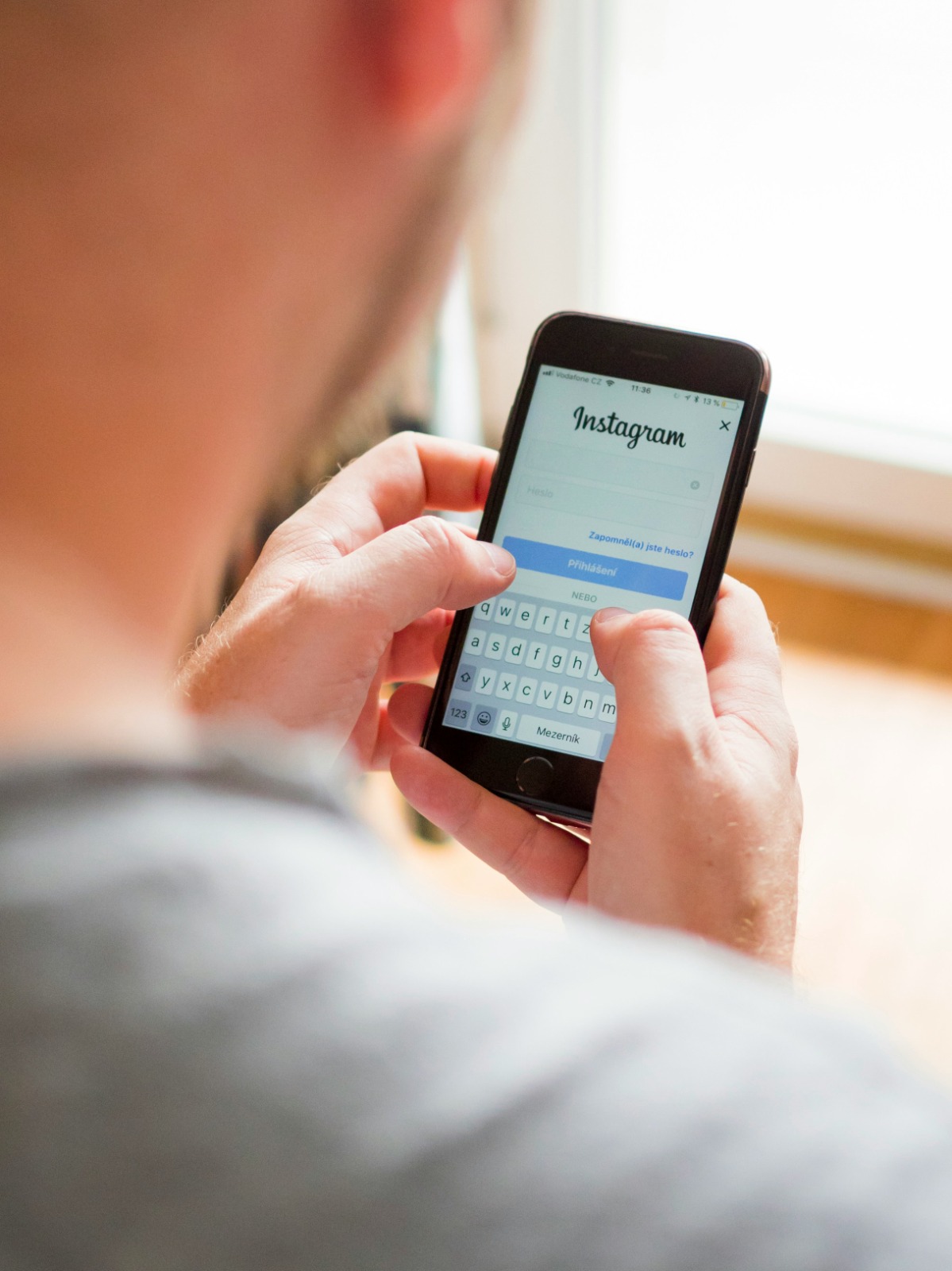
Instagram login page (credit: unsplash)
Deleting Instagram messages can also be done through the web version on a computer. Here are the steps:
1. Deleting Individual Messages
- Open Instagram.com and log in to your account.
- Click the message icon in the top right corner.
- Select the conversation that contains the message you want to delete.
- Hover your cursor over the message and click the three dots icon that appears.
- Select “Unsend” or “Cancel Send”.
- Confirm your action.
2. Deleting Entire Conversations
- On the DM page, click the conversation you want to delete.
- Click the “i” icon in the top right corner of the conversation.
- Select “Delete Chat”.
- Confirm your action.
This method will delete the entire conversation history from your account, but not from the recipient's account.
4. Important Tips for Deleting Instagram Messages
Here are some important tips to consider when deleting messages on Instagram:
- Act quickly: If you accidentally send a message, delete it immediately to minimize the chances of the message being read.
- Be aware of time limits: Some features, such as message editing, have specific time constraints.
- Understand the implications: Deleting a message does not guarantee that the information is completely gone, especially if it has already been read or saved by the recipient.
- Use additional features: Features like Vanish Mode can help further protect your privacy.
- Check privacy settings: Ensure your account's privacy settings align with your preferences.
5. The Difference Between Deleting and Unsending Messages

Instagram account profile page (credit: unsplash)
It is important to understand the difference between deleting a message and unsending a message on Instagram:
Deleting a Message:
- Only removes the message from your account.
- The message is still visible to the recipient's account.
- Useful for cleaning up your inbox.
Unsending a Message:
- Removes the message from both sides of the conversation.
- The message is no longer visible to the recipient (if it hasn't been read).
- More effective for correcting sending mistakes.
Understanding this difference is important for managing your messages more effectively and maintaining privacy.
6. Limitations in Deleting Instagram Messages
Although Instagram provides the option to delete messages, there are several limitations to be aware of:
- No 100% guarantee: Even if you delete a message, there is no guarantee that the recipient has not seen or saved the message.
- Time limitations: Some features, such as editing messages, have specific time limits after sending.
- Notifications: The recipient may still receive a notification that a message was sent, even if the message is later deleted.
- Group messages: Deleting messages in group chats is more complex and may not completely remove the message from all group members.
- Data backup: Instagram may still retain data on deleted messages for a certain period according to their policy.
Understanding these limitations is important for managing your expectations when deleting messages on Instagram.
7. How to Manage Message Privacy on Instagram
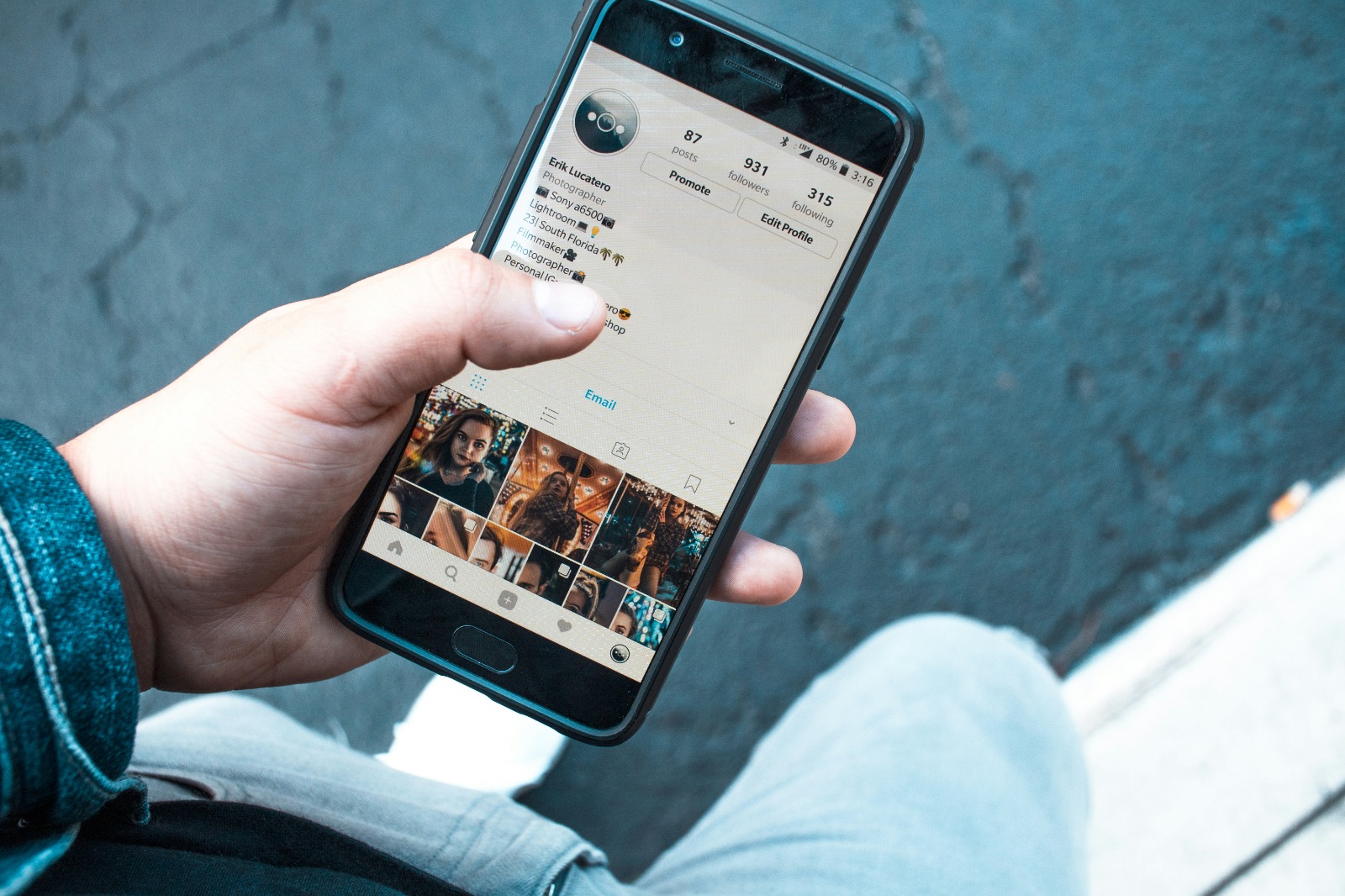
Instagram account profile page (credit: unsplash)
In addition to deleting messages, there are several other ways to manage your message privacy on Instagram:
1. Set Who Can Send You Messages
- Open Instagram Settings.
- Select “Privacy” > “Messages”.
- Set who can send you direct messages.
2. Use the Restrict Feature
- To limit interactions with specific users without blocking them.
- Messages from restricted accounts will go to the message request folder.
3. Utilize the Mute Feature
- Turn off notifications from specific conversations without leaving them.
- Useful for reducing distractions from active conversations.
4. Use the Close Friends Feature
- Create a close friends list to share more personal content.
- Helps control who can see Stories and receive related messages.
By combining these methods, you can more effectively manage your message privacy on Instagram.
8. The Impact of Deleting Instagram Messages on User Experience
Deleting messages on Instagram can have several impacts on user experience:
Positive Impacts:
- Enhances account privacy and security.
- Helps manage device storage space.
- Eases the organization of important conversations.
- Reduces anxiety related to unwanted messages.
Negative Impacts:
- Risk of losing important information if not careful.
- Can cause confusion in conversations if context is lost.
- Potential to disrupt relationships if messages are deleted without explanation.
Understanding these impacts can help users make more informed decisions about when and how to delete messages.
9. Alternatives for Managing Messages Without Deleting Them
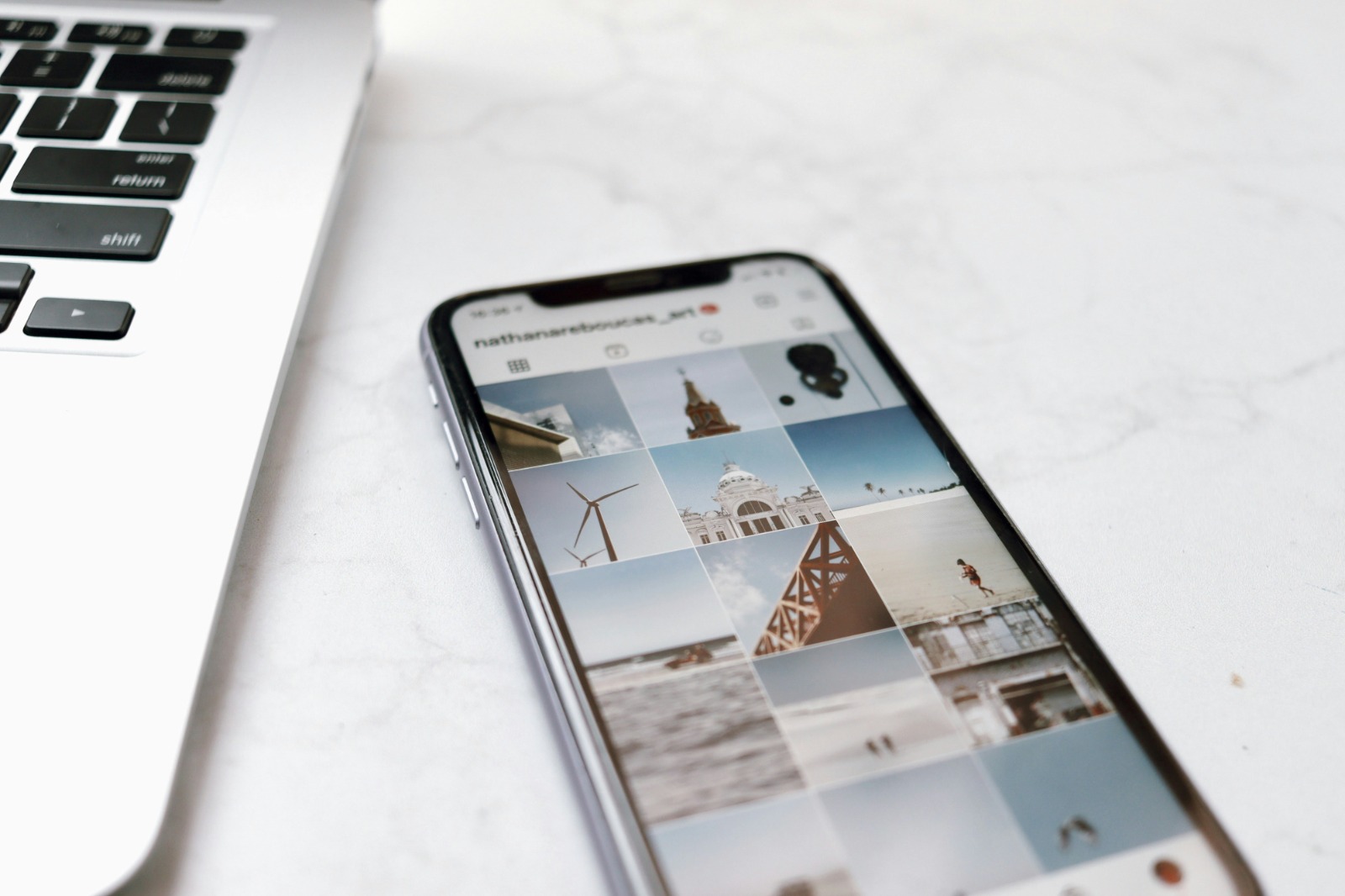
Instagram account profile page (credit: unsplash)
If you are hesitant to delete messages, there are several alternatives to consider:
1. Archiving Conversations
- Moving conversations to an archive folder without deleting them.
- Conversations can be accessed again if needed.
2. Using the Flag Feature
- Flagging important messages for quick reference.
- Facilitates searching for messages later on.
3. Organizing Special Folders
- Creating special folders to organize conversations by topic or interest.
- Helps manage messages without the need to delete them.
4. Using Third-Party Applications
- Some applications can help manage and archive Instagram messages.
- Be aware of security and privacy risks when using third-party applications.
These alternatives can help you manage messages more effectively without having to delete them permanently.
10. Frequently Asked Questions About Deleting Instagram Messages
Here are some frequently asked questions regarding the deletion of messages on Instagram:
1. Do deleted messages really disappear forever?
Although messages are removed from view, Instagram may still retain data for a certain period according to their policy.
2. Can I recover deleted messages?
Unfortunately, Instagram does not provide a feature to recover deleted messages.
3. Will the recipient know if I delete a message?
If you unsend a message, the recipient will not receive a specific notification, but they may notice that a message is missing.
4. How do I delete messages in a group chat?
The process of deleting messages in a group chat is the same as in individual chats, but it only applies to messages you sent.
5. Is there a limit to the number of messages that can be deleted?
There is no official limit, but deleting too many messages in a short period may trigger security checks from Instagram.
Understanding the answers to these common questions can help users manage their Instagram messages better.
11. Conclusion
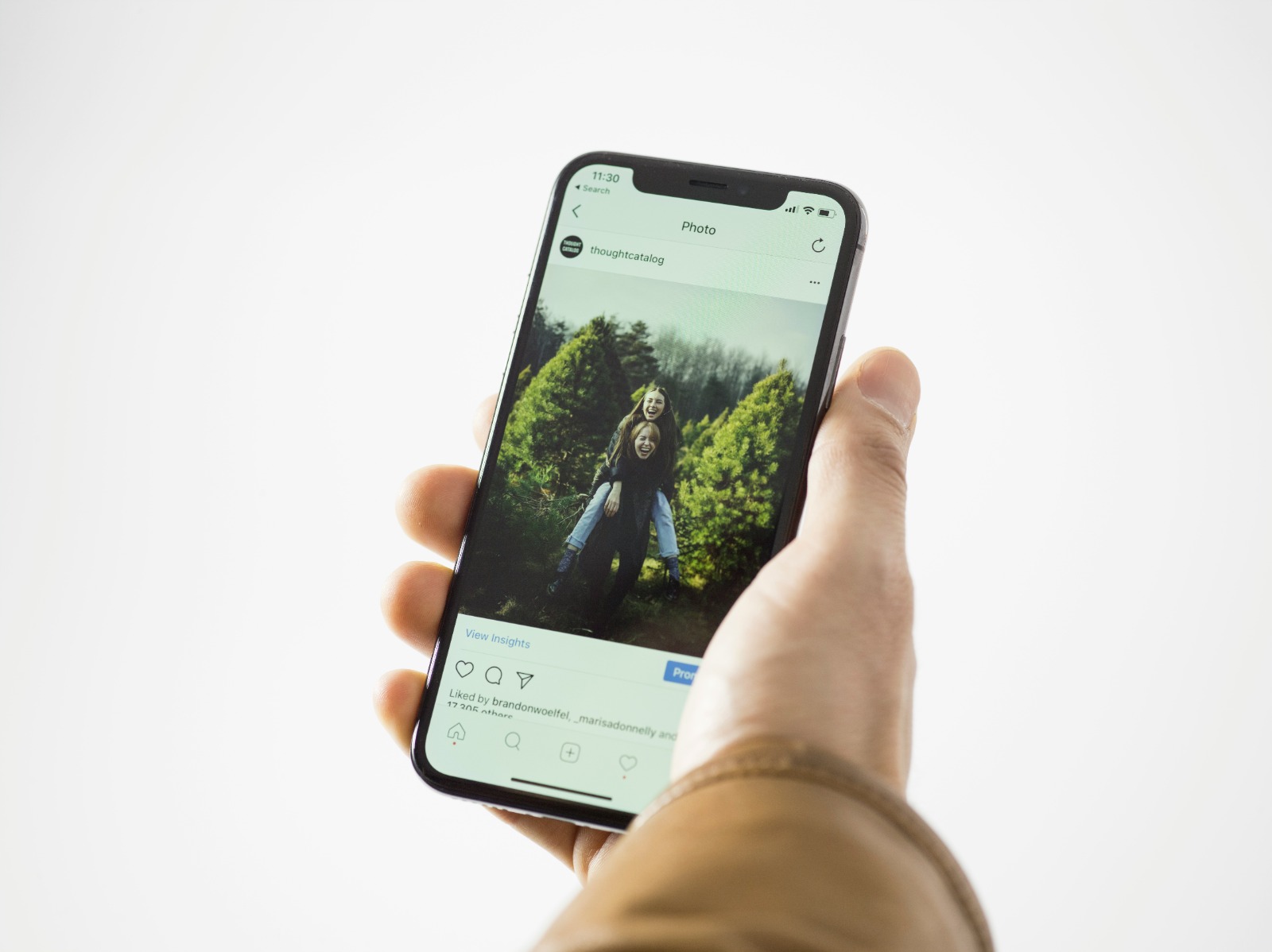
Instagram homepage (credit: unsplash)
Deleting messages on Instagram is an important skill in managing online privacy and security. By understanding the various methods, tips, and limitations of deleting messages, users can more effectively manage their communications on this platform. It is essential to always be cautious when sending messages and to consider the long-term implications of the content being shared. Optimally using Instagram's privacy features and combining them with good message management practices can help create a safer and more comfortable social media experience. Remember that while technology provides tools to delete messages, the best action is to be careful in communicating from the start.
(kpl/psp)
Disclaimer: This translation from Bahasa Indonesia to English has been generated by Artificial Intelligence.