Annisa Pohan's Inspirational Journey, From Cover Girl to Minister's Wife
The name Annisa Larasati Pohan or now also known as Annisa Yudhoyono is definitely familiar to the Indonesian public.
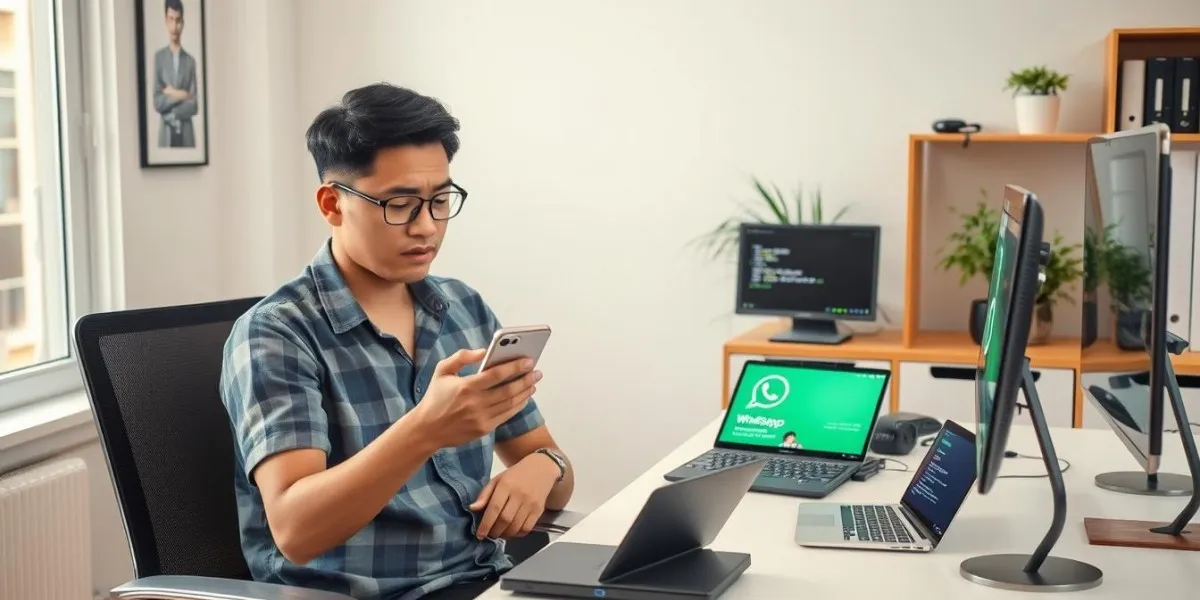
Kapanlagi.com - WhatsApp has become an essential instant messaging application in our daily lives. However, sometimes this application can experience various issues that disrupt its use. This article will discuss in-depth how to fix WhatsApp errors, their causes, and preventive measures that can be taken.
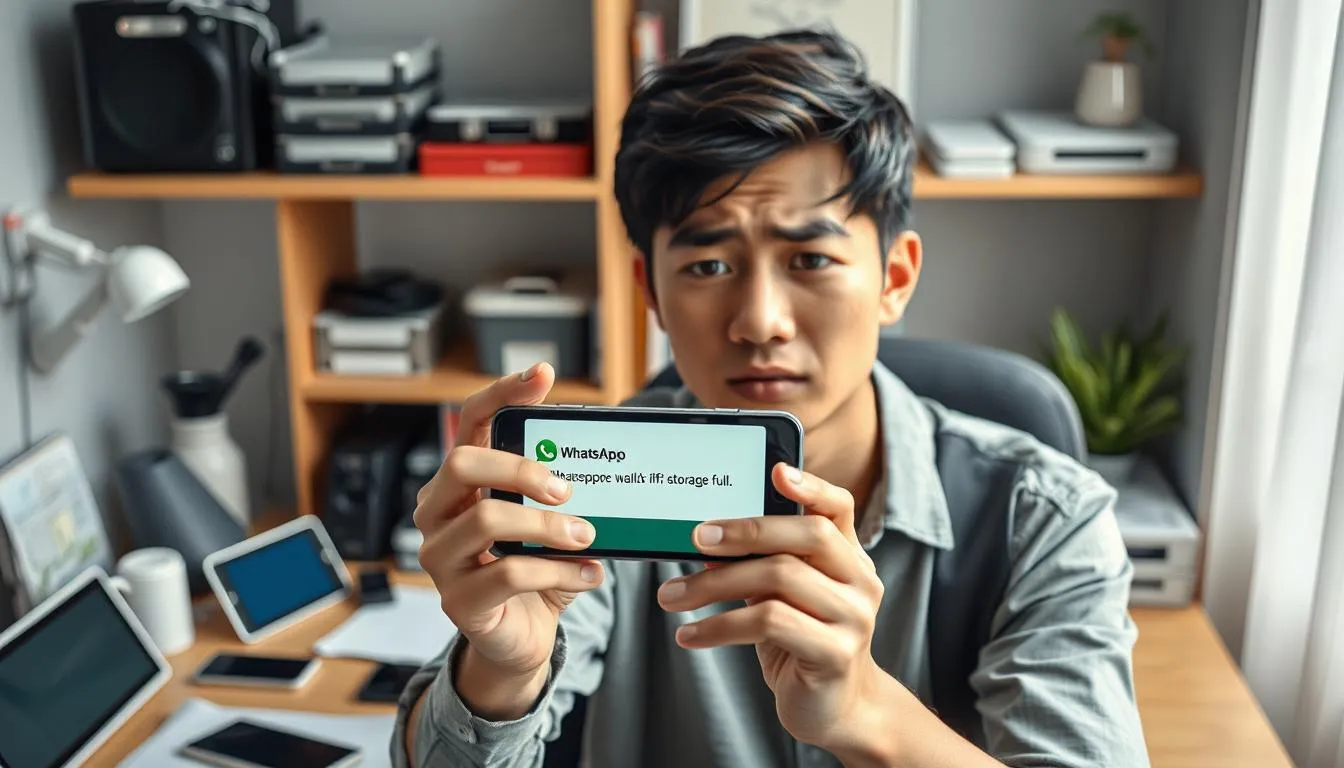
Common Causes of WhatsApp Errors (c) AI Illustration
Before we discuss how to fix it, it is important to understand the common causes of errors in WhatsApp:
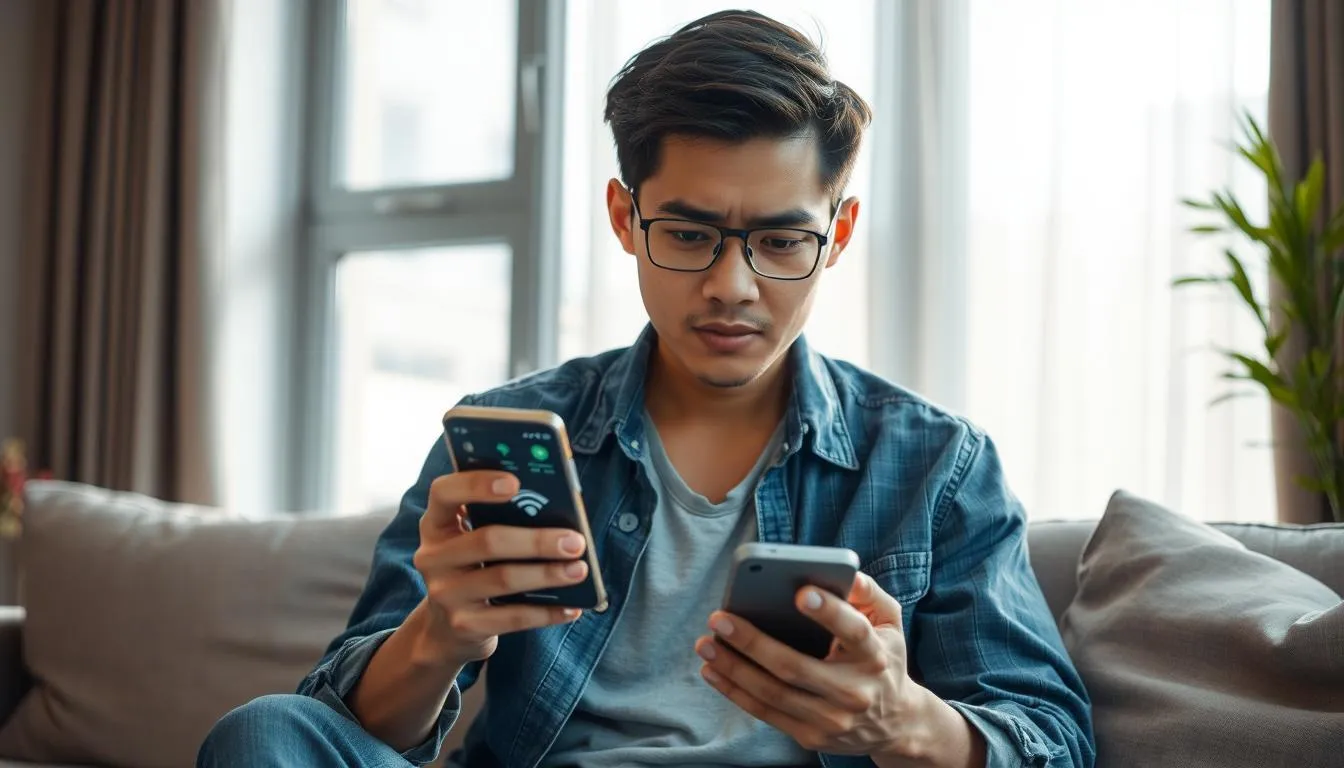
How to Fix WhatsApp Errors (c) AI Illustration
Here are some effective steps you can try to resolve various issues on WhatsApp:
The first and most important step is to ensure your internet connection is working properly. Try to:
Sometimes, a simple solution like closing and reopening the app can resolve the issue. To do this:
Using the latest version of WhatsApp can help fix bugs and improve performance. To update:
Clearing the cache can help resolve performance issues. For Android devices:
For iOS devices, you need to delete and reinstall the app to clear the cache.
WhatsApp requires sufficient storage space to function properly. Ensure your device has at least 1 GB of free space. To free up space:
Restarting the device can help resolve various system issues. To do this:
Sometimes, issues can originate from the WhatsApp server side. To check:

Specific Problems and Their Solutions (c) AI Illustration
If you are experiencing issues sending messages, try the following steps:
If the WhatsApp application won't open or keeps crashing, try these steps:
If you are not receiving notifications or if notifications are delayed:

Preventing WhatsApp Issues (c) AI Illustration
To reduce the likelihood of errors on WhatsApp, follow these tips:

When to Contact WhatsApp Support (c) AI Illustration
If you have tried all the steps above and the problem persists, it may be time to contact official WhatsApp support. Some situations that may require direct assistance from WhatsApp include:
To contact WhatsApp support, you can use the "Contact Us" feature within the app or visit the official WhatsApp website for more information.
WhatsApp errors can be very disruptive, but most issues can be resolved with simple steps that we have discussed. From checking your internet connection, updating the app, to clearing the cache, there are many ways to restore your WhatsApp functionality. Remember to always keep your app and device up-to-date and follow good usage practices to prevent issues in the future. With a better understanding of how to troubleshoot WhatsApp errors, you can ensure a smooth and uninterrupted communication experience.
(kpl/fbi)
Cobain For You Page (FYP) Yang kamu suka ada di sini,
lihat isinya
The name Annisa Larasati Pohan or now also known as Annisa Yudhoyono is definitely familiar to the Indonesian public.
As a former demon slayer who chose the dark path, Kaigaku harbors many secrets and inner conflicts. Here are some interesting facts about Kaigaku that KLovers must know!
Learn the meaning of a dream about a snake entering the house in Islam. Discover the interpretation and spiritual significance behind this dream and how to respond wisely.
Rachel Vennya celebrates her mother, Vien Tasman's, birthday, who has now turned 50 years old. A festive party with a colorful tropical theme was held at a luxurious venue.
Learn the spiritual and psychological meanings behind pooping dreams and being seen by others from an Islamic perspective. Check out the full explanation here.
Dreaming of being shot by a pistol by an unknown person is often considered a sign of conflict or threat. However, the actual interpretation can vary. Check out the complete explanation here.
Chava, Rachel Vennya's daughter, successfully stole the spotlight while performing at the Asian ice skating competition. Despite being very young, Chava appeared confident, graceful, and captivating on the ice, ultimately finishing as the runner-up.
Did Talitha Curtis use drugs? Check out the legal steps she took after being accused by netizens.
Ruben Onsu's decision to accept the offer to raise the flag alongside sharks on August 17. Read more about it below!
For Sahrul Gunawan, the identity as both an artist and a politician is not a contradiction. He believes his artistic background is actually an asset in serving the community.
The number of Pratama Arhan's photos is only 2 out of 198 posts on Azizah Salsha's IG, which also caught the attention of netizens. For more details, check here KLovers.
Have you ever dreamed of meeting an old friend? Find out the meaning of dreams about old friends and their significance. Check out the complete explanation of the interpretation of dreams about meeting friends from the past.