Hengky Kurniawan Appears with a New Hair Color, 42 Years Old and Showing More Charm
The actor who once served as the Regent of West Bandung has changed his hair color to the point of being unrecognizable. Here are his portraits, KLovers.
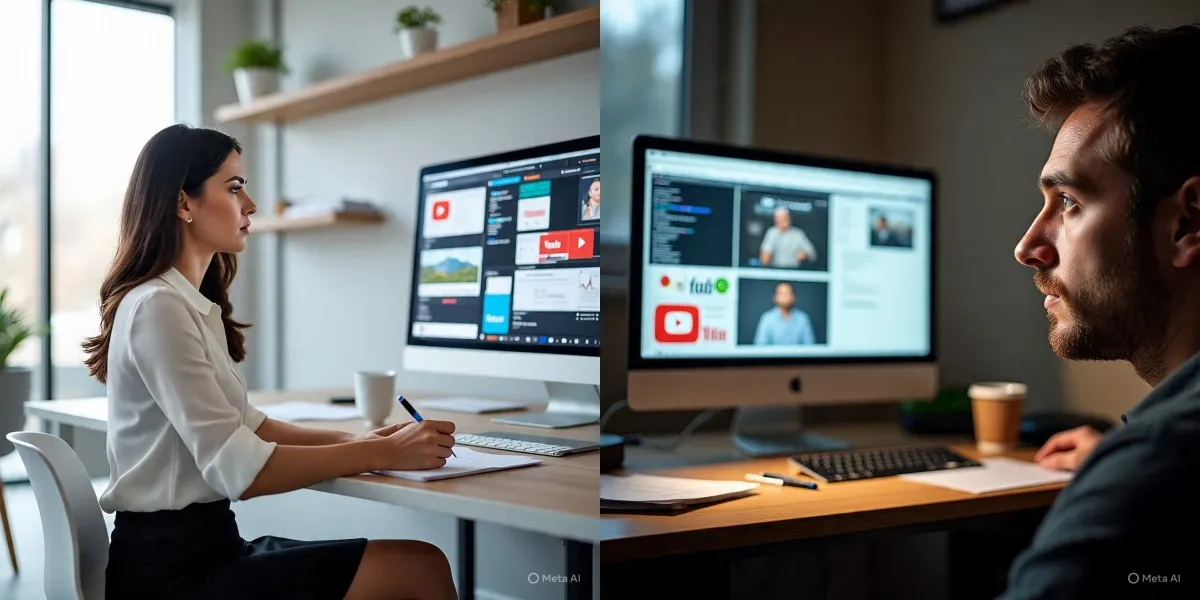
Kapanlagi.com - YouTube has become the most popular video sharing platform in the world. However, there are times when someone wants to delete or deactivate their YouTube account for various reasons. This article will thoroughly discuss how to delete a YouTube account both permanently and temporarily, as well as important things to consider before doing so.
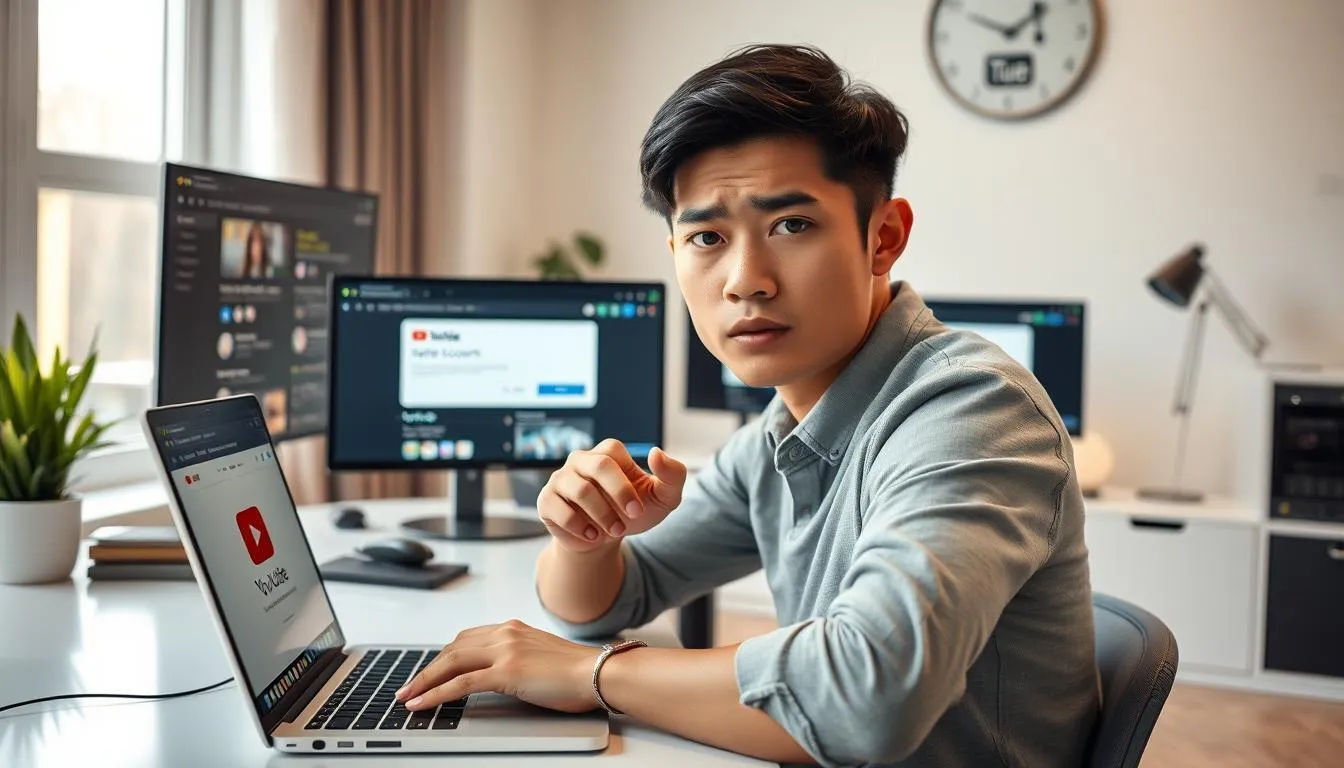
Understanding Deleting a YouTube Account (c) AI Illustration
Deleting a YouTube account means permanently removing all data and content associated with that account. This includes uploaded videos, comments, playlists, watch history, and profile information. It is important to understand that deleting a YouTube account will also affect the related Google account, as both are integrated.
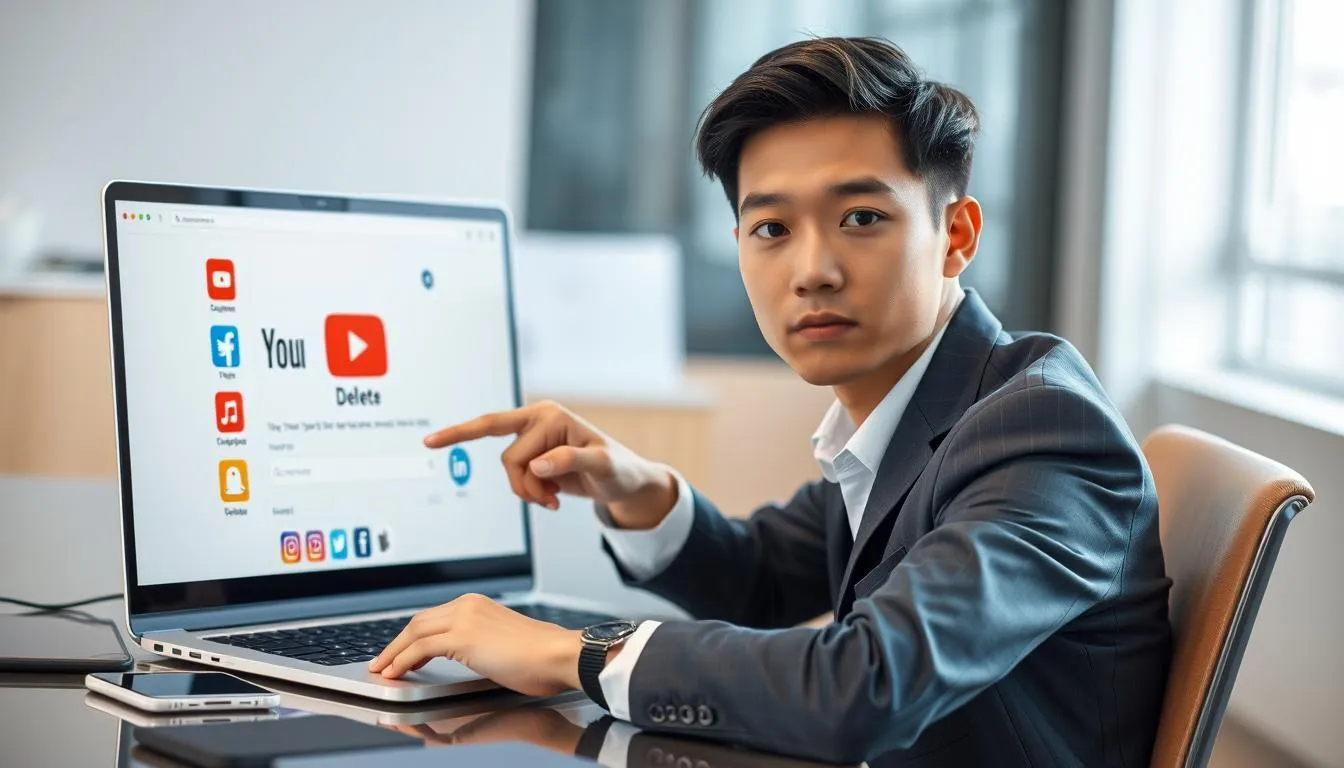
Reasons for Deleting a YouTube Account (c) AI Illustration
There are several reasons why someone might want to delete their YouTube account:
Before deleting a YouTube account, there are several things that need to be prepared:

How to Permanently Delete Your YouTube Account (c) AI Illustration by Meta
Here are the steps to permanently delete your YouTube account:
Please note that this process will permanently delete all your YouTube data and cannot be recovered.
If you only want to temporarily disable your account, follow these steps:
By doing this, your content will be hidden but not permanently deleted. You can reactivate it at any time.
Deleting a YouTube account has several important impacts:
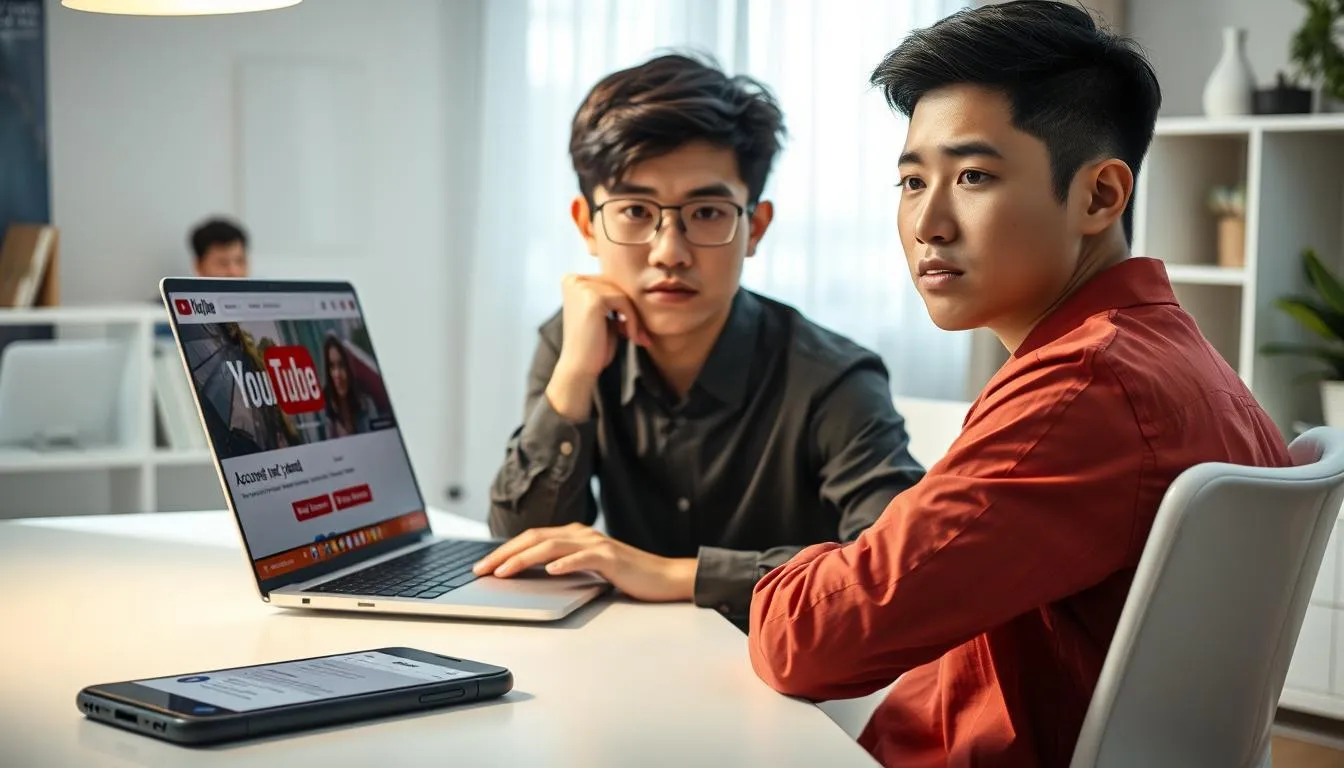
Important Tips Before Deleting an Account (c) AI Illustration
Some tips to consider before deleting your YouTube account:

Alternatives to Deleting an Account (c) AI Illustration
If you are hesitant to permanently delete your account, consider the following alternatives:
Data security is an important aspect when deleting a YouTube account:
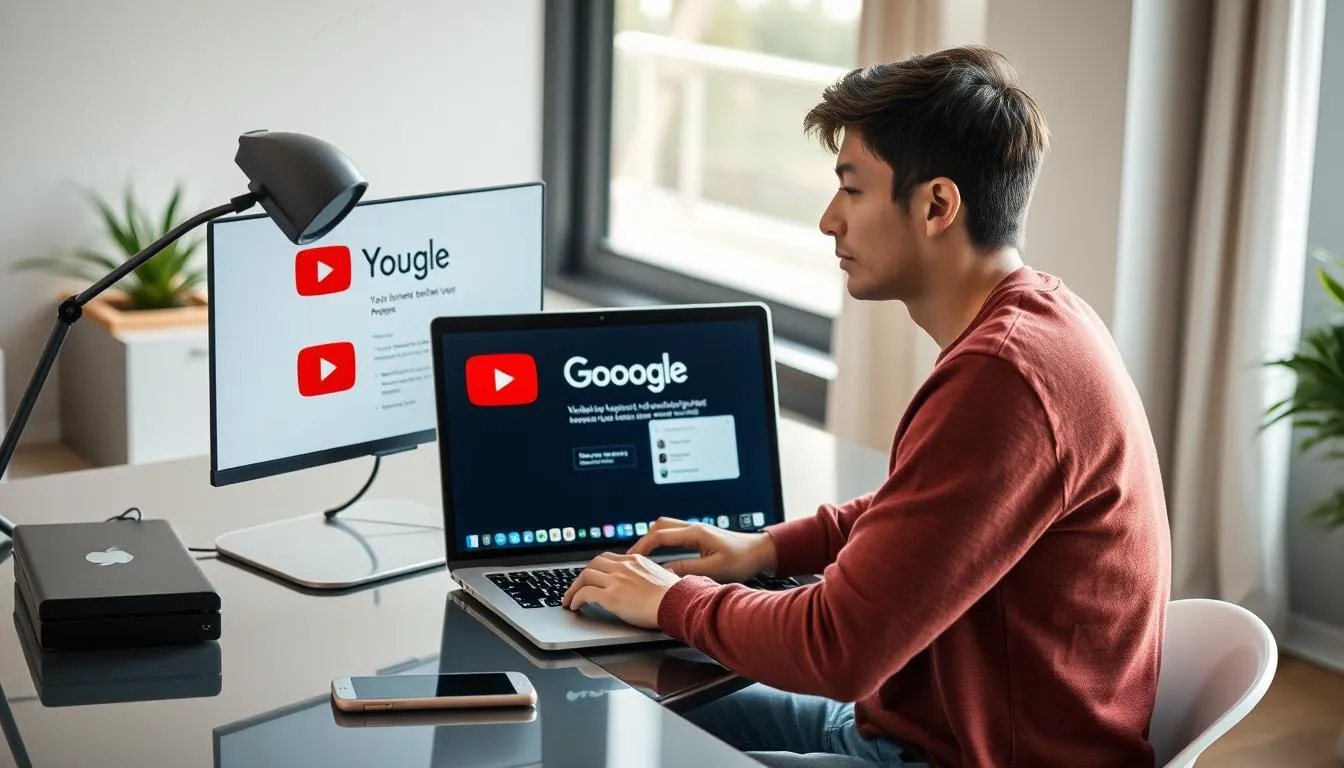
FAQ About Deleting a YouTube Account (c) AI Illustration
Q: Does deleting my YouTube account also delete my Google account?
A: No, deleting your YouTube account will only remove YouTube-related data, not your entire Google account.
Q: How long does it take to permanently delete an account?
A: The deletion process usually takes a few days to two weeks.
Q: Can I create a new YouTube account with the same email after deleting my old account?
A: Yes, you can create a new account with the same email after your old account is completely deleted.
Q: Will my comments on other people's videos disappear if I delete my account?
A: Yes, all your comments and interactions on the YouTube platform will be removed.
Q: What if I change my mind after starting the deletion process?
A: You have a limited time (usually 14 days) to cancel the deletion process before your account is permanently deleted.
Deleting a YouTube account is a decision that needs to be carefully considered. Make sure you understand all the consequences and have backed up important data before proceeding. If in doubt, temporarily deactivating the account can be a good alternative. Always prioritize the security of your data in this process. By following the guidelines above, you can manage your YouTube account more wisely and according to your needs.
(kpl/gtr)
Cobain For You Page (FYP) Yang kamu suka ada di sini,
lihat isinya
The actor who once served as the Regent of West Bandung has changed his hair color to the point of being unrecognizable. Here are his portraits, KLovers.
When news of his divorce from Dahlia Poland surfaced to the public on Tuesday, (5/8) yesterday, Fandy Christian did not immediately react. He only uploaded a story about his daily activities on his Insta Story page.
This artist and wife of Deddy Corbuzier often shares her routine as an international student with fashionable outfits. Here are her portraits, KLovers.
Puput has now earned the degree of M.Pd after graduating from her thesis defense. Teuku Ryan attended the defense in person and offered congratulations and gifts.
Celebrity couple Nycta Gina and Rizky Kinos have just celebrated their 10th wedding anniversary. Here is the sweet message from the artist to her husband.
Betrand Peto Putra Onsu has a soft side as a very protective older brother. He gives a touching message to Thalia.
On holiday in New Zealand, Nana Mirdad and Andrew White appear affectionate as if they are on their honeymoon.
The wife of Deddy Corbuzier shared moments from her graduation from the Summer School program at Yonsei University, South Korea. Here are the photos, KLovers.
Andre Taulany was very angry when his children were to be made witnesses in the divorce hearing, check out the details!
American model, Wisdom Kaye brings One Piece fashion to the real world, his style is really cool and flooded with praise!
Ricky Cuaca responds to the news of Dahlia Poland's divorce from Fandy Christian. He emphasizes his position and support for his friend. For more details, check here KLovers.
Behind Spotify's success as a global music streaming giant lies a series of ironies that directly impact musicians. Here are the details.