350 Funny Flirting Words That Make You Laugh and Feel Touched, Creating a Romantic Atmosphere - Exciting
Here are 350 funny flirting words that you can use to charm your crush or entertain your partner.
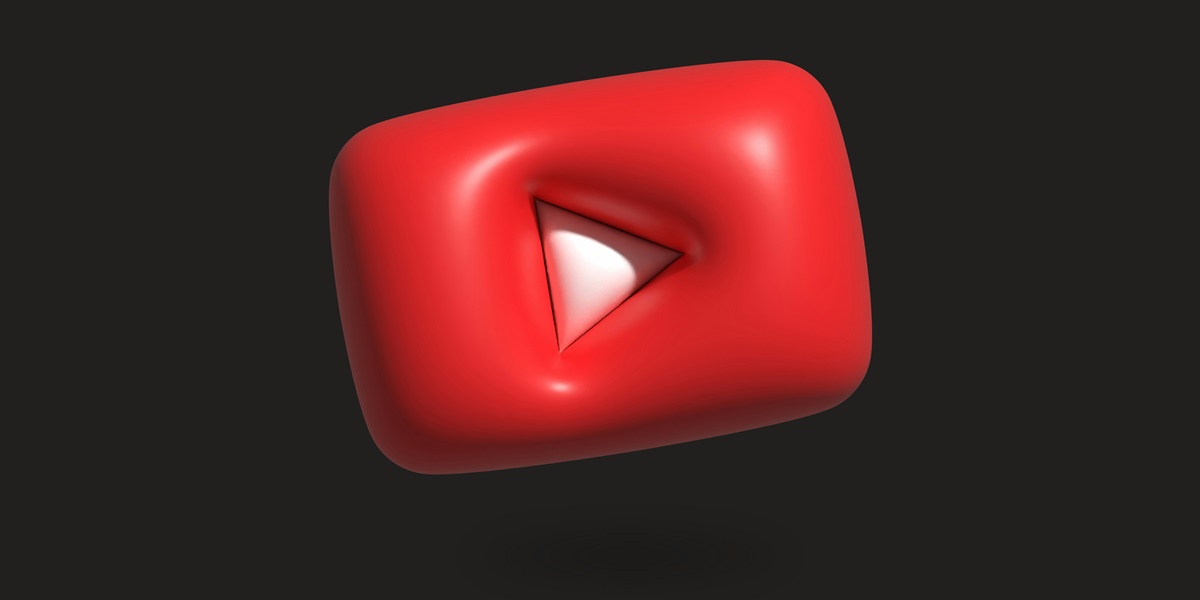
Kapanlagi.com - YouTube has become the most popular video platform in the world with millions of active users every day. However, sometimes we want to listen to the audio from YouTube videos while using other apps on our smartphones. Unfortunately, by default, YouTube will stop playing videos when we switch to another app or lock the screen. Fortunately, there are several ways to address this issue.
This article will discuss in detail how to keep YouTube running while opening other apps on Android and iOS devices.
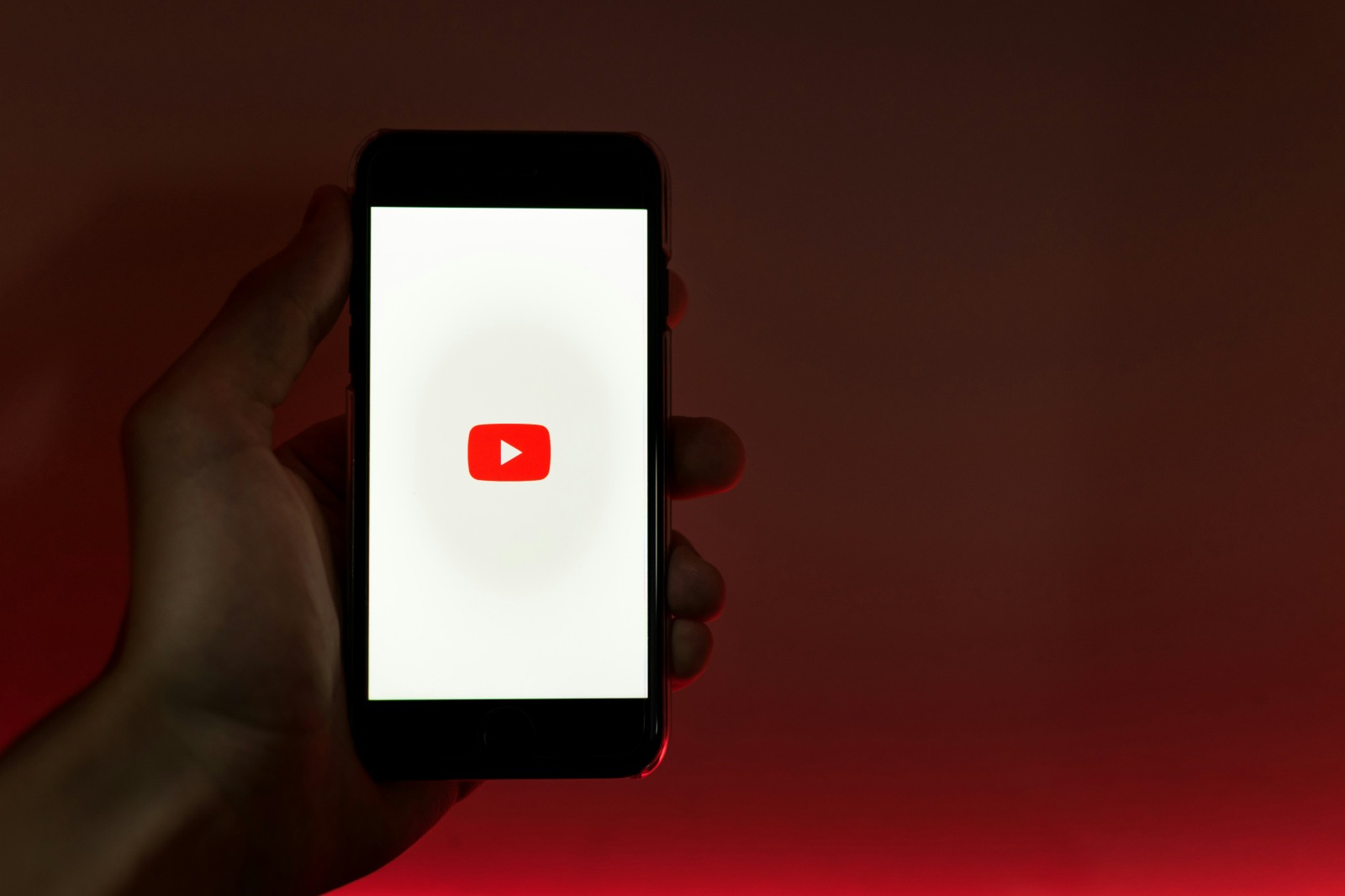
The initial display when the YouTube app is opened (credit: unsplash)
Playing YouTube in the background refers to the ability to continue playing audio from YouTube videos while the YouTube app is not active on the main screen. This allows users to listen to YouTube content while using other apps or even when the device screen is locked.
By default, YouTube will stop video playback when users switch to another app or lock their device screen. This is done to save bandwidth and battery. However, many users desire the flexibility to continue listening to YouTube audio while engaging in other activities on their devices.
Some common scenarios where this feature is useful include:
Although YouTube Premium officially offers this feature, there are several alternative methods that free users can utilize to achieve similar results. These methods leverage built-in features of the operating system or third-party apps to enable YouTube playback in the background.
The ability to play YouTube in the background offers several benefits for users:
With YouTube running in the background, users can multitask more effectively. They can listen to informative or educational content from YouTube while working on other tasks on their devices. For example, listening to coding tutorials while trying to implement them in a development application.
For audio-focused content such as music, podcasts, or discussions, the ability to play in the background allows users to enjoy content without having to constantly look at the screen. This is especially useful while traveling or engaging in physical activities.
Playing YouTube with the screen off or while using other lighter apps can save battery usage compared to continuously displaying the video. In addition, for content that does not require visual elements, this can also save mobile data usage.
Users have more freedom in how they consume YouTube content. They can switch between actively watching videos and just listening to audio as needed and depending on their situation at the time.
There is a lot of useful content on YouTube that does not always require visual elements to be enjoyed. With the ability to play in the background, users can access more informative and educational content in situations where they cannot continuously look at the screen.
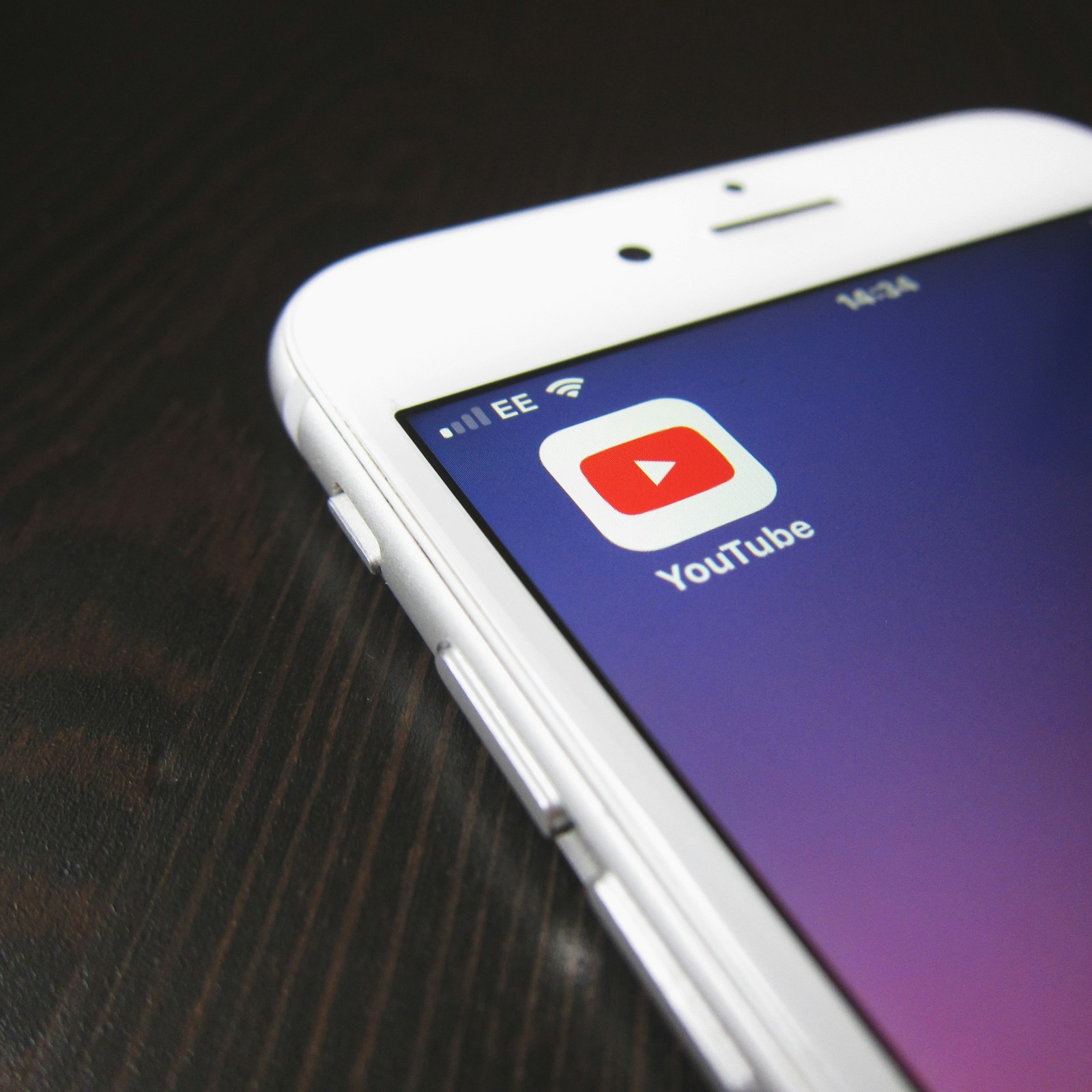
The initial display when the YouTube app is opened (credit: unsplash)
Here are some methods to play YouTube in the background on Android devices:
One of the easiest ways to play YouTube in the background is by using the Chrome browser in desktop mode. Here are the steps:
This method works because Chrome in desktop mode allows background playback, unlike the standard mobile YouTube app.
The Picture-in-Picture feature allows YouTube videos to be played in a small floating window above other apps. This is effectively available on Android 8.0 (Oreo) and above. Here’s how to use it:
The PiP feature is very useful because it allows you to keep watching videos while using other applications, providing more flexibility in multitasking.
There are several third-party apps that can help play YouTube in the background. One example is NewPipe. Here’s how to use it:
Keep in mind that using third-party apps may violate YouTube's terms of service, so use wisely and at your own risk.
The split screen feature allows you to run two applications simultaneously on the screen. While this is not a true background playback method, it can be a useful alternative. Here’s how to use it:
With this method, you can watch YouTube while using another app, even though the screen is split.
For iOS users, here are some methods you can try:
The Safari browser on iOS has the ability to play audio in the background. Here’s how:
This method takes advantage of Safari's ability to play audio in the background, which is not available in the standard YouTube app.
There are several apps in the App Store that claim to be able to play YouTube in the background. One example is “Musi.” Here’s how to use it:
Keep in mind that third-party apps may have limitations or ads, and their use may violate YouTube's terms of service.
For users on iOS 14 and above, the Picture-in-Picture feature is available for YouTube, but only for YouTube Premium subscribers. If you are a Premium subscriber, here’s how to use it:
This feature provides the flexibility to watch videos while using other apps, although it is limited to Premium users.
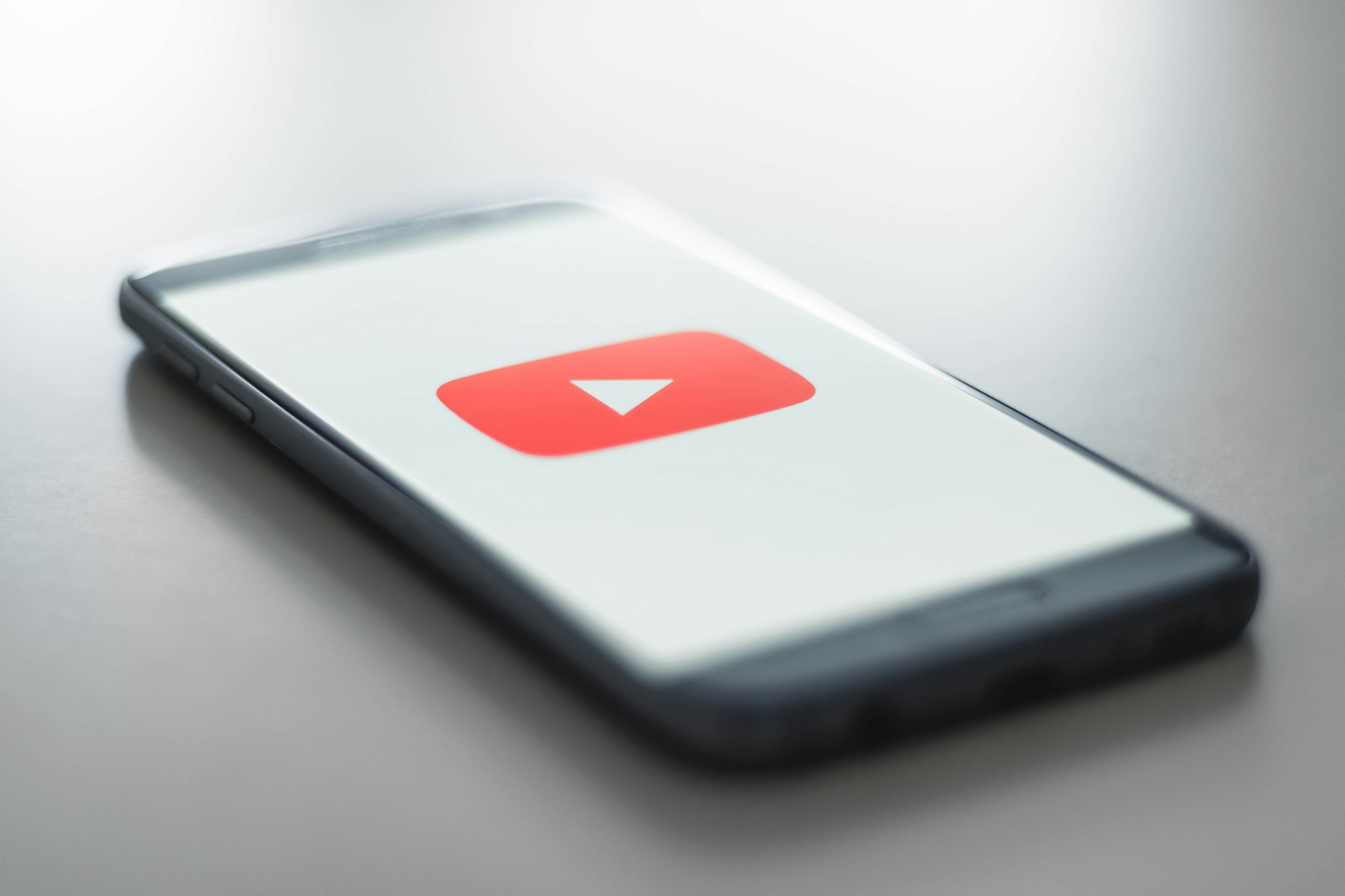
The initial display when the YouTube app is opened (credit: unsplash)
Here are some additional tips to optimize your experience of playing YouTube in the background:
Creating playlists can help you listen to content in sequence without needing to constantly select new videos. This is especially useful when you are using background playback methods.
Although playing just audio uses less data than video, still be mindful of your data usage, especially if you are using a mobile connection.
There is a lot of content on YouTube that is suitable for listening without visual elements, such as podcasts, audiobooks, or discussions. Search for and take advantage of such content for a better listening experience.
If you frequently use YouTube and want an uninterrupted experience, consider subscribing to YouTube Premium. This provides official access to background playback features along with other benefits.
If you have YouTube Premium, take advantage of the download feature to download videos you want to listen to later. This can save data and allow for offline playback.
Here is a brief comparison of various methods that have been discussed:
| Method | Advantages | Disadvantages |
|---|---|---|
| Chrome Desktop Mode | – Easy to use – Does not require additional apps |
– May use more data – Not as efficient as dedicated apps |
| Picture-in-Picture | – Integrated with the system – Allows visual multitasking |
– Not available on all Android versions – Requires a Premium subscription on iOS |
| Third-Party Apps | – More complete features – Can be used without Premium |
– May violate YouTube's terms of service – Potential security issues |
| Split Screen | – Allows the use of two apps simultaneously – Built-in feature on many devices |
– Does not truly play in the background – Splits screen space |
| YouTube Premium | – Official features with no limitations – Includes additional features |
– Requires a subscription fee – May not be necessary for casual users |

Someone is listening to music from the YouTube app on their phone (credit: unsplash)
Technically, using alternative methods to play YouTube in the background may violate YouTube's Terms of Service. However, YouTube itself offers this feature through a Premium subscription, indicating that the practice itself is not illegal. Users should consider the risks and benefits of using alternative methods.
The methods described here may not always work as YouTube and operating systems continue to be updated. Always check the latest sources for the most up-to-date methods.
Playing audio in the background generally uses less battery compared to playing video with the screen on. However, the appropriate use of batteries will vary depending on the device and the methods used.
Yes, there are potential risks when using third-party applications. Always download apps from trusted sources and read user reviews before installing. Consider security and privacy risks before using third-party applications.
Audio quality generally remains the same as when playing video normally. However, some methods may limit audio quality to save bandwidth.
Playing YouTube in the background can greatly enhance productivity and user experience. Although YouTube Premium offers an official solution, there are several alternative methods that free users can utilize. Each method has its own advantages and disadvantages, so choose the one that best suits your needs and device.
Remember to always respect copyright and consider supporting creators through official means. If you frequently use this feature, subscribing to YouTube Premium may be the best option for an uninterrupted experience and to support the platform directly.
By understanding and utilizing these methods, you can optimize your YouTube usage, boost productivity, and enjoy content in a more flexible way. Happy experimenting and hope it helps!
Find more interesting and useful reviews at kapanlagi.com. If not now, when?
(kpl/psp)
Cobain For You Page (FYP) Yang kamu suka ada di sini,
lihat isinya
Here are 350 funny flirting words that you can use to charm your crush or entertain your partner.
To better understand the deep meaning of the song Harris J - I Promise, let's dive into the review of the lyrics, translation, and interpretation of its meaning below.
To better understand the meaning of the original lyrics of Sholawat Badar - Hadad Alwi, let's directly look at the translation review in Indonesian, as well as the interpretation of its meaning below.
At least, there are 6 best classic nastar recipes that you can try at home. Each recipe has its own characteristics and is suitable for beginners to those who are already accustomed to baking.
For those of you looking for a show with a positive vibe and full of spirit, the following list is definitely worth watching. Here are five recommendations for Japanese dramas about nerdy girls who have captured the public's attention. Each drama has its own uniqueness.
Discover smart ways to store Lebaran cookies to keep them fresh and delicious! With these practical tips, you can maintain the freshness of the cookies without worrying about them becoming soggy.
Conspiracy and truth-seeking themed anime always offer tension, intrigue, and a plot full of thought-provoking puzzles. Here are some conspiracy and truth-seeking themed anime that you shouldn't miss.
In recent years, Chinese dramas about single parents have become increasingly popular due to their touching, realistic stories filled with warm life messages.
So, for those of you looking for OOTD inspiration with cream-colored hijabs, here are 6 style ideas you can emulate. Each look has its own characteristics and can present a different impression, ranging from chic, casual, to feminine.
To better understand the meaning of the song Deen Assalam - Nissa Sabyan, let's take a look at the following review.
To better understand the meaning contained in this song, here is a complete review of the lyrics of Ya Habibal Qolbi - Sabyan Gambus:
Thai movies often present stories full of emotions that touch the heart. One of the common themes is family. Therefore, touching Thai movies are suitable for watching together with family during gatherings.