Profile of Abyakta Ernoult, Awkarin's Boyfriend Who Turns Out to Be a Successful Young Entrepreneur
Getting to know Abyakta Ernoult, Awkarin's boyfriend, a successful young entrepreneur in Bali who has captured public attention.
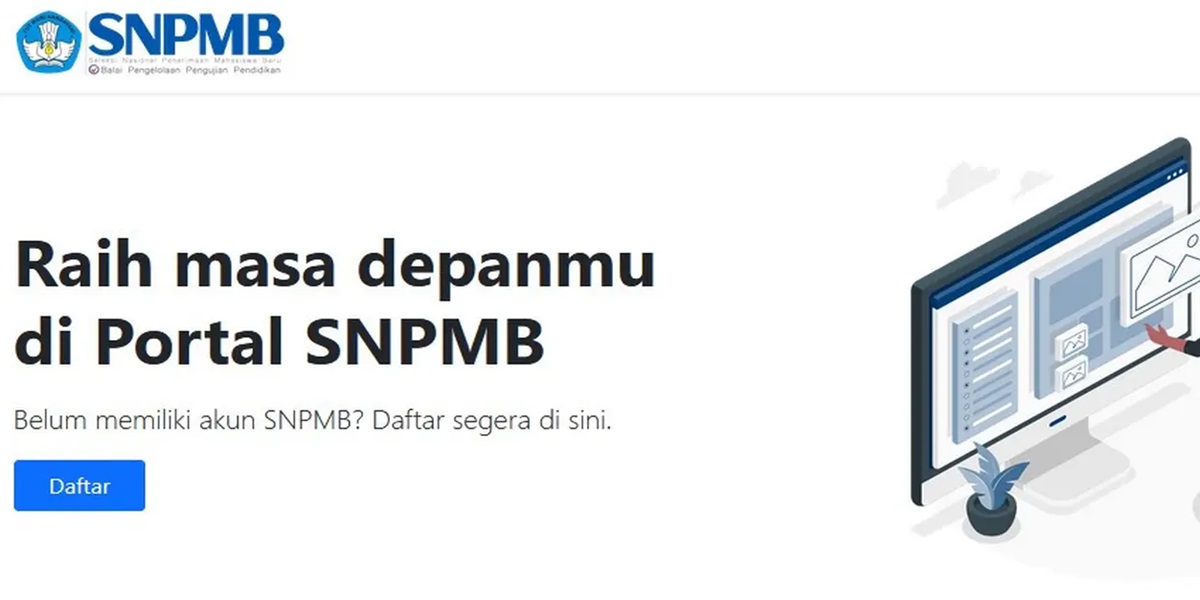
Kapanlagi.com - The registration process for the National Selection for New Student Admission (SNPMB) 2025 has officially opened! Since Monday, January 13, 2025, high school/vocational school/equivalent students can take their first step towards college by registering for the National Selection Based on Achievement (SNBP) or the National Selection Based on Test (SNBT).
It is important to remember that without an SNPMB account, students will not be able to proceed to the selection registration stage. Therefore, registering this account is not just a formality, but a crucial moment that will determine the students' readiness to face college entrance selections.
Registration is done online through the SNPMB Portal, so students must be careful when entering data. Ensure that all information entered matches the data recorded at the Data and Information Center (Pusdatin). Errors in data can be an obstacle in the validation process, so do not make mistakes!
By understanding each stage of registration, it is hoped that students can complete this process smoothly. This article will discuss a complete guide to registering SNPMB 2025 accounts, from important schedules, verification stages, to tips for ensuring data remains valid. Don't miss the latest and most accurate information we provide!
The first step you need to take to register is to visit the official SNPMB portal at https://portal-snpmb.bppp.kemdikbud.go.id, which is the main source of information and the place to register your account. Make sure your internet connection is stable so that the registration process runs smoothly.
After opening the portal, look for the "Register" option in the student menu and click to get started. On this page, you will be asked to fill in important data such as the National Student Identification Number (NISN), the National School Number (NPSN), and your date of birth, which must match the data in Pusdatin.
Before proceeding, double-check all the information you have entered; if there are any errors, immediately contact the school to correct the data in the Dapodik or EMIS system.
Once your basic data is verified, it’s time to move on to the next step: filling in your account information! Students are required to enter an active email that they frequently use, create a secure password, and confirm it. Make sure to use an active personal email to ensure smoother communication.
After all fields are filled, simply click the "Submit" button and wait for a notification to activate your account via email. Don’t forget to check your inbox, look for messages from SNPMB, and click the available activation link.
If it’s not found in your inbox, feel free to check your spam or junk mail folder. Remember, account activation must be done within 24 hours after registration; otherwise, you will need to restart the registration process with the same or a new email.
After successfully activating your account, it is time to log back into the SNPMB Portal using the email and password you registered. At this stage, students are required to verify and validate their data.
Make sure to check personal information, educational history, and other important data. If there are any errors, please make corrections through the school, as updated data in Dapodik or EMIS will automatically integrate into the SNPMB system. Don’t forget to click the "Update Data" button so that your latest information is properly recorded.
This verification process is crucial to ensure the validity of student data. Once all data is declared valid, you can proceed to the next step, which is uploading your photo.
Currently, students are asked to upload a recent photo taken within the last three months. Make sure the photo meets the requirements: plain background, clear face, and the file size is in accordance with the regulations.
After uploading, students can adjust the position of the photo to fit the provided frame—don’t forget to ensure the result is neat and meets the standards before proceeding to the data confirmation stage.
Once the photo is uploaded and adjusted, simply press the "Save Permanently" button. Remember, once saved, the data cannot be changed again, so make sure all information is accurate before continuing!
The final step that must not be missed is to download the proof of SNPMB account registration, an important digital document containing all your registration information.
Make sure to save this document properly, as it will be the key for the next selection stage. Just click the button available on the final page of the process to download it, and ensure that the document is successfully saved on your device.
If possible, print a physical copy as a backup. With all these steps completed, students are now ready to proceed to the SNBP or SNBT registration process according to the established schedule.
For all students who are ambitious to participate in SNBP or SNBT, it is mandatory to register for an SNPMB account!
Students are expected to immediately report any data errors they encounter to the school so that they can be corrected through the Dapodik or EMIS system.
A: Don't worry, to register for an SNPMB account, you don't need to spend a dime! The registration process is completely free, allowing you to focus on preparing for the next steps without being burdened by costs.
Check your spam folder or junk mail immediately! If the message you're waiting for still hasn't arrived, try registering again with the same email address or choose a new one. Who knows, luck might be on your side!
(kpl/srr)
Cobain For You Page (FYP) Yang kamu suka ada di sini,
lihat isinya
Getting to know Abyakta Ernoult, Awkarin's boyfriend, a successful young entrepreneur in Bali who has captured public attention.
Need recommendations for adrenaline-pumping action movies? Don't miss the list of the best Steven Seagal films, from the thrilling "Under Siege" to the action-packed "Machete," all with high ratings and ready to captivate you!
John Cena, a legendary figure in the WWE world, is not only known as a skilled wrestler but also as a Hollywood star and a pioneer of inspiring charitable activities. His illustrious career journey reflects his dedication and spirit to make a positive impact, making him a role model for many.
Verrell Bramasta had dinner with Shin Tae Yong. What was discussed has become a public highlight.
Inul Daratista exercises with the help of her ART, stating she won't go home if not kicked out.
Steven Seagal, the charismatic Hollywood action star, is a versatile figure who not only masters martial arts but is also talented as a musician and producer. With his charm and skills, he has left an unforgettable mark in the entertainment world.
John Cena's house is reported to have survived the fire that swept through Los Angeles. Is this news true? Find out the interesting facts here!
Jessica Iskandar shared moments of Baby Hagia at 40 days old, garnering 418 thousand likes and thousands of positive comments.
Lee Soon Jae wins Daesang at the age of 90 through DOG KNOWS EVERYTHING, an inspiring moment at the KBS Drama Awards 2024.
Kim Jong Min announces his wedding to a non-celebrity CEO in Seoul in April 2025 privately.
Jisoo BLACKPINK officially announces her solo comeback on February 14, 2025, with a mysterious teaser that shocks BLINK.
Awkarin accompanies her father at the new position inauguration at RSPAL dr. Ramelan. Check out her emotional story!