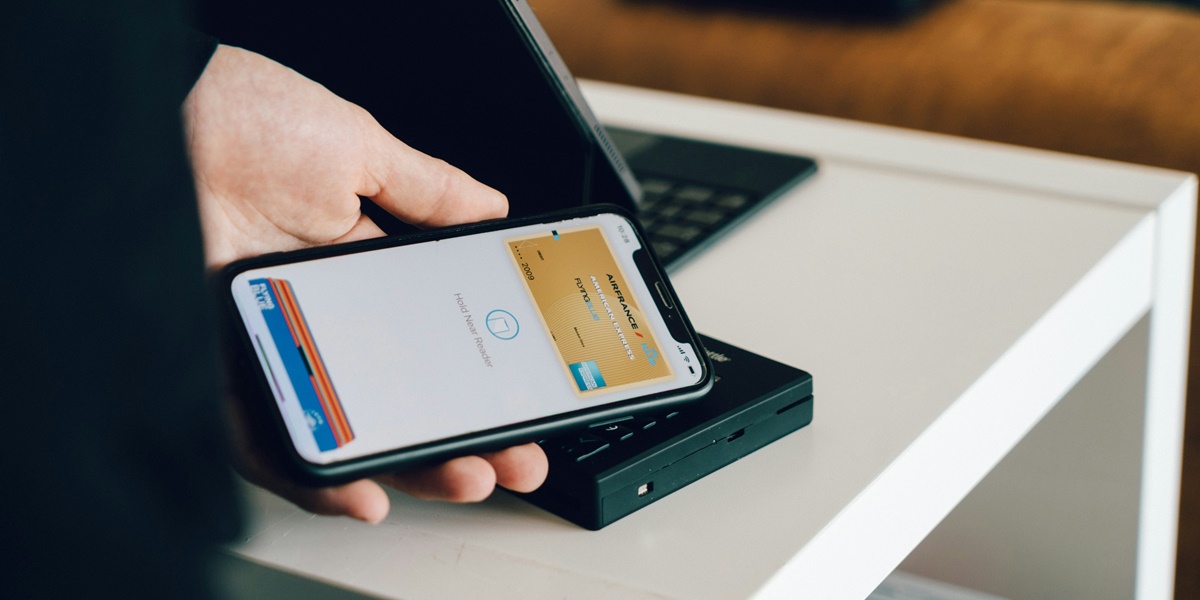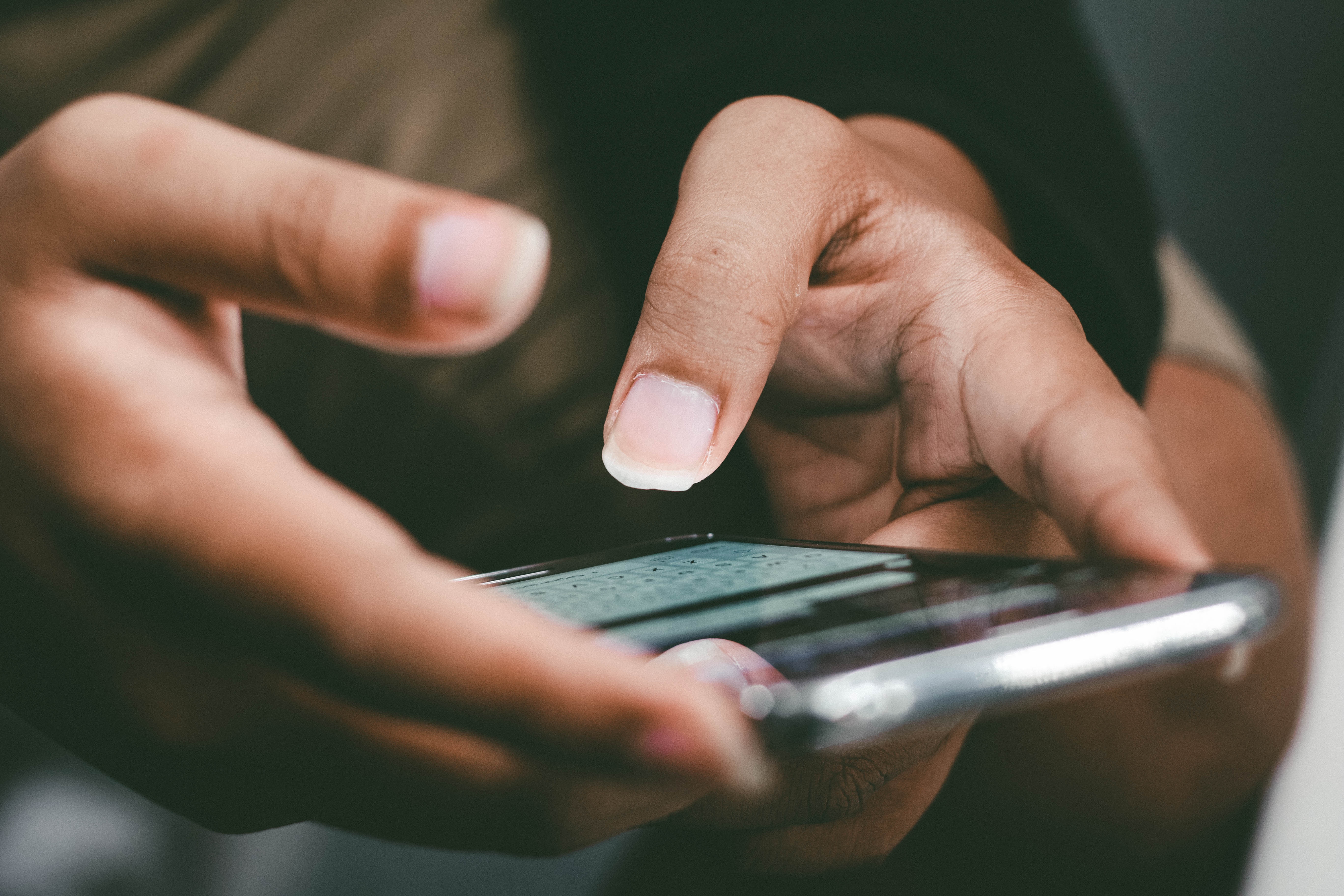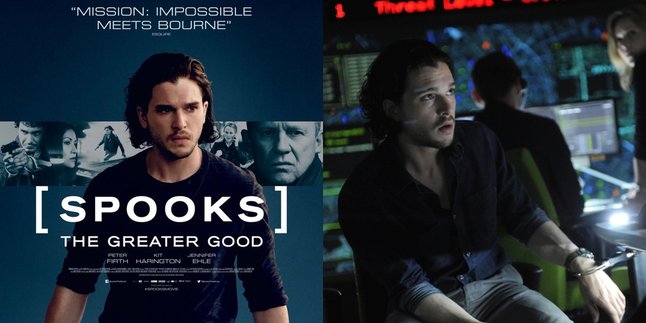Kapanlagi.com - The latest smartphones are increasingly bringing various advanced features that make it easier for users. One of the advanced features on the latest smartphones is Near Field Communication (NFC). NFC is a wireless communication technology that allows fast data exchange between compatible devices in very close proximity. However, not many people know how to use NFC on their smartphones.
NFC has various uses that make it a valued feature in various sectors. One of the main uses of NFC is to facilitate electronic payments or contactless transactions. In addition, NFC is also used for data transfer, configuring Bluetooth devices, opening web pages, and so on.
There are so many uses for NFC, so it's important to know how to use NFC on your smartphone. Curious about how? Read the following review to find out.
1. How to Activate NFC

How to Activate NFC (credit: unsplash)
Before you can use NFC according to its various functions, NFC on your phone must be activated first. Activating NFC is very easy and practical. To do this, you can follow these steps:
- Access the Settings menu, search for and select the option related to connectivity or network, where you usually will find the settings for NFC.
- After entering the Settings application, search for and select the option related to connectivity or network, where you usually will find the settings for NFC.
- Once you have found the NFC option, enable the feature by sliding the settings button to the "ON" position. Make sure that a checkmark or indicator light appears, indicating that NFC has been activated.
- Some phones may require additional confirmation to activate NFC, such as entering a PIN or fingerprint.
- Make sure to adjust any additional security settings that may be required to use NFC, according to your phone's preferences and security policies.
2. How to Use NFC on HP for Data Transfer
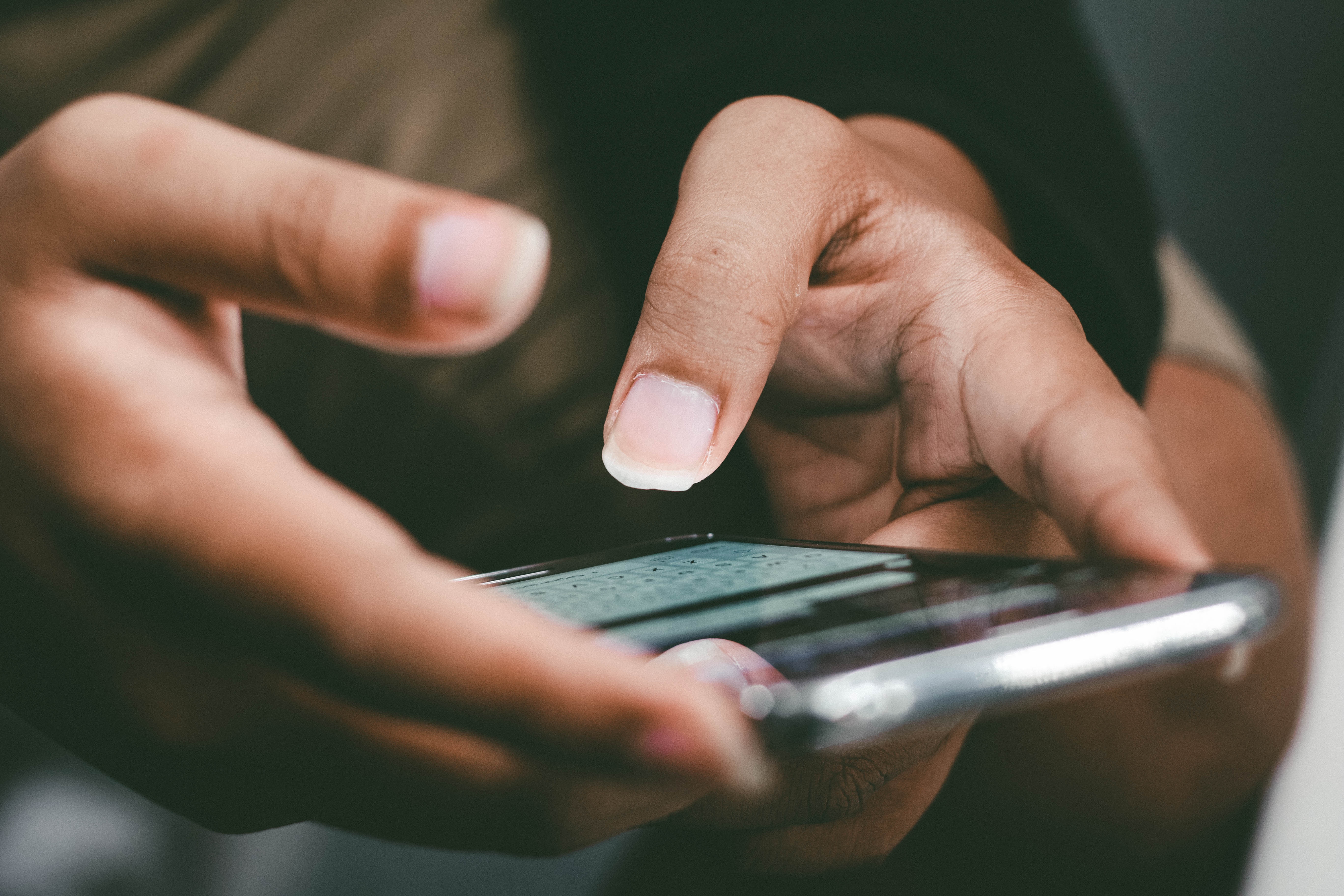
How to Use NFC on a Mobile Phone for Data Transfer (credit: unsplash)
One of the uses of NFC on a mobile phone is for data transfer. With NFC, data transfer can be faster and more convenient. Here are the steps in the guide on how to use NFC on a mobile phone for data transfer:
- Open the Settings app on your Android device.
- Find the "Connection" or "Network" option and select "NFC."
- Activate the NFC function by sliding the button to the "ON" position.
- Make sure that the device you want to connect to also has NFC enabled.
- Point the back of your phone towards the other device that has NFC.
- After detection, your phone will give a notification or sound, indicating a successful NFC connection.
- Choose the desired type of data transfer, such as photos, videos, or documents.
- Wait for the transfer process to complete, and make sure you do not separate the two devices during the process.
- Open the file on the receiving device to confirm a successful transfer.
3. How to Use NFC on a Mobile Phone for Payments

How to Use NFC on HP for Payments (credit: unsplash)
Another use of NFC on mobile phones is for making payment transactions. Here's how to use NFC on a mobile phone for quick and convenient transactions:
- Make sure your smartphone is equipped with NFC feature and ensure this feature is enabled in the device settings.
- Download and install a digital payment application that supports NFC, such as e-wallet or suitable payment application.
- Open the digital payment application and go through the registration process if you don't have an account yet.
- Add payment information, such as credit card or other funding sources, into the application.
- Ensure that the balance or credit is sufficient to make payments through the application.
- Select the NFC payment option at the checkout or purchase transaction in a store or place that supports NFC payment.
- Activate the NFC feature on your smartphone and place the back of the device in the designated area for NFC payment.
- Wait for the transaction to complete notification or indication, usually accompanied by sound or notification on the smartphone screen.
- Check the balance or transaction history in the digital payment application to confirm the successful payment.
4. How to Use NFC to Access Websites Quickly

How to Use NFC to Access Web Quickly (credit: unsplash)
NFC can also be used to quickly access websites through scanning. Here are the steps to using NFC for websites:
- Turn on the NFC feature in your phone settings.
- Look for the NFC tag you want to access, which is usually found on posters.
- Tap or bring your phone close to the NFC tag on the poster.
- The associated application or web page will open automatically.
- Get information without typing the address or searching for the application.
- To access information optimally, make sure your internet connection is active for smooth display.
- After finishing, disable NFC through settings to save battery.
Those are some explanations on how to use NFC on your phone easily and practically. Hope it's useful and happy trying!
JOIN OUR WHATSAPP CHANNEL TO STAY UPDATED WITH THE LATEST ENTERTAINMENT NEWS FROM INDONESIA AND ABROAD. CLICK HERE, KLOVERS!
(kpl/psp)
Disclaimer: This translation from Bahasa Indonesia to English has been generated by Artificial Intelligence.