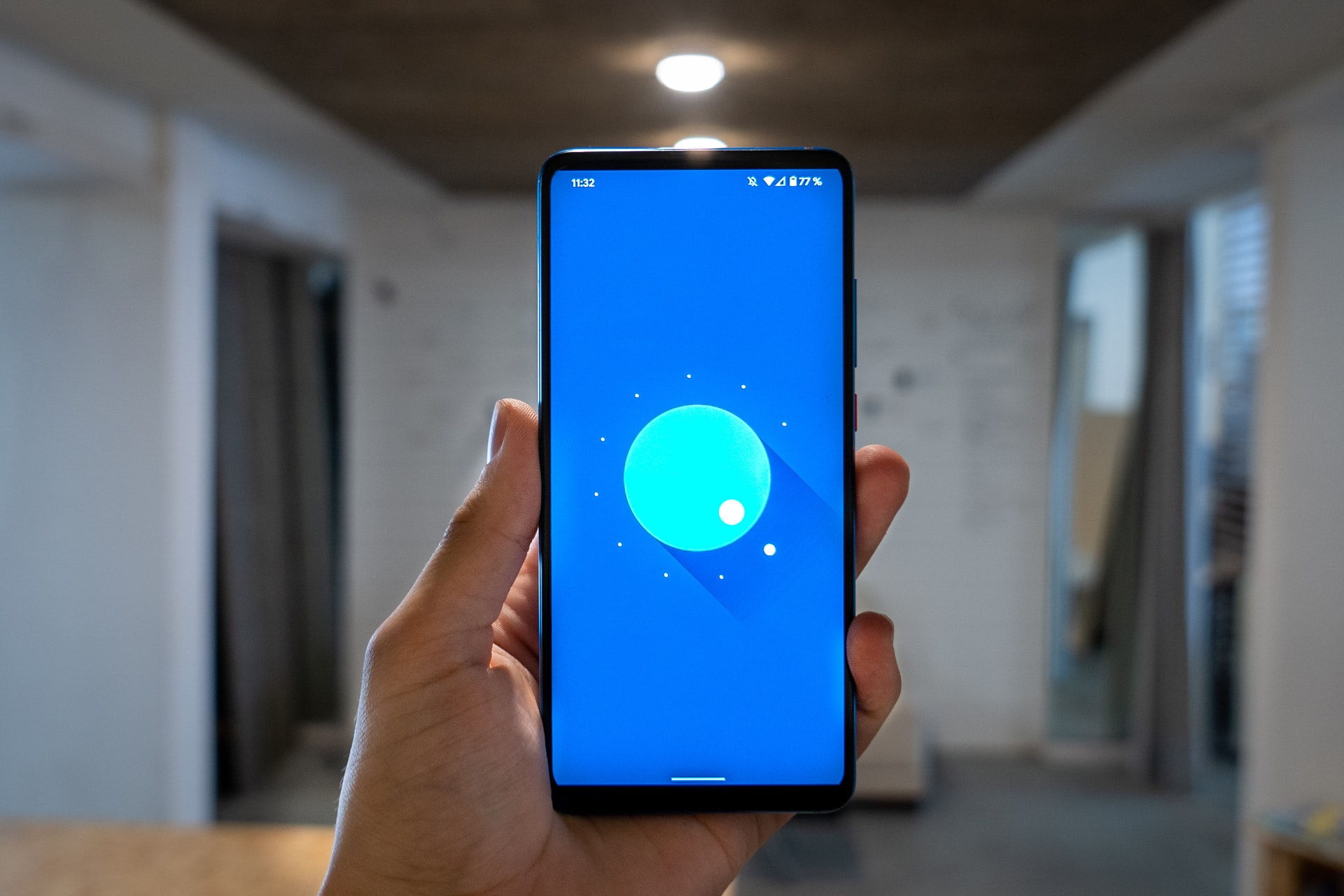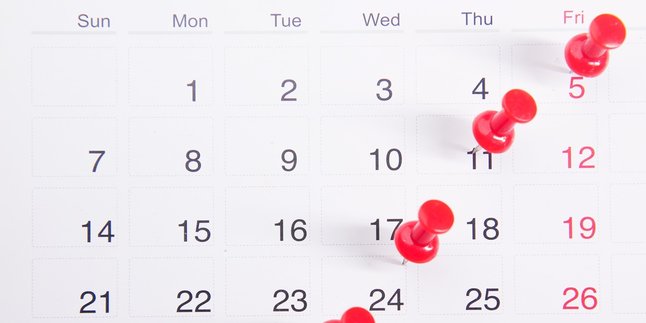Kapanlagi.com - Restarting Vivo HP has many functions and benefits. Moreover, restarting Vivo HP is very easy and practical and can be done with the power button. However, there are also other ways to restart Vivo HP without using the power button, namely by using an application.
Restarting Vivo HP means restarting the phone without deleting the stored data. This is different from resetting Vivo HP, which requires users to back up their data first. Meanwhile, restarting Vivo HP is usually done for several reasons, including when the phone is running slowly or when there is a system error.
Therefore, by restarting Vivo HP, you can easily stop the system's work or error applications that are currently running. After the restart process is done, the system can be refreshed or the phone can be restarted without worrying about data loss.
The steps and ways to restart Vivo HP can be found in the review below. Here is an easy-to-practice way to restart Vivo HP that has been summarized by kapanlagi.com from various sources.
1. How to Restart Vivo Phone Using Power Button

How to restart Vivo HP using the power button (credit: unsplash.com)
Every mobile device provides a feature to restart the phone. One of the brands, Vivo, also provides a restart feature for all types of phones. There are various ways to restart a Vivo phone, from using buttons to installing applications for restarting. However, restarting a Vivo phone using the power button can be the most practical choice for restarting the phone. The steps to restart a Vivo phone using the power button are as follows.
- First, press and hold the power button or lock button on your Vivo phone.
- If you have difficulty pressing it, try removing the case you are using on the phone first.
- Next, hold and press for a few seconds until the Turn Off and Restart display appears.
- For Restart, you can choose Restart.
- Then, your Vivo phone will automatically restart.
That's how to restart a Vivo phone using the power button that you can easily try. Moreover, the above method is considered the simplest among all the available methods.
2. How to Restart Vivo HP Using an Application

How to restart Vivo HP with an application (credit: unsplash.com)
The next way to restart Vivo HP is by using an application. There are several applications that can be used to restart Vivo HP. However, in order to access the application as a way to restart Vivo HP, you need to download and install it first. The steps and ways to restart Vivo HP using an application are as follows.
1. How to Restart Vivo HP Using the Fast Reboot Application
- First, download the Fast Reboot application through the Playstore.
- Then open the application to start the process of restarting Vivo HP.
- Next, select the Restart menu.
- Wait until the process of restarting Vivo HP is successful.
- Once done, your HP has been successfully restarted.
2. How to Restart Vivo HP Using the Shutdown No Root Application
- First, download and install the Shutdown No Root application from the Playstore.
- Open the application, then several options will appear such as Restart, Power Off, Silent, and Airplane Mode Default.
- Select Restart to restart Vivo HP.
- Wait until the restart process is complete.
- Then the phone will start up again.
Those are some ways to restart Vivo HP using an application. The above method can be chosen if the power button is not functioning. This makes it easier for you to restart Vivo HP.
3. Solution When Buttons Don't Work
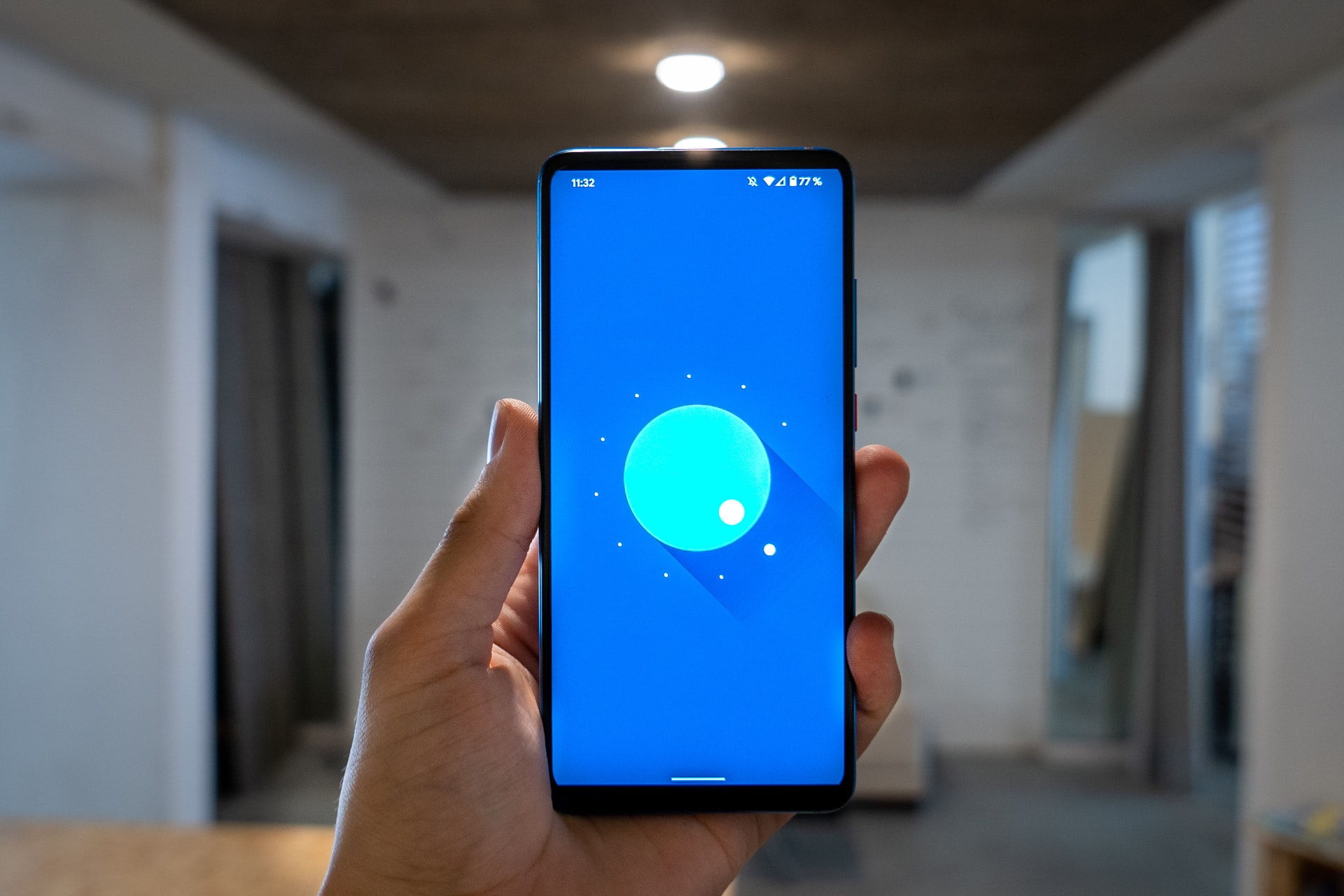
How to restart Vivo HP (credit: unsplash.com)
There are several functions to restart a smartphone. Among them are improving phone performance, solving problematic or error-prone applications, or freeing up phone storage space. Meanwhile, there are several steps to restart Vivo HP, including using the power button. However, some users may have encountered difficulties when the power button on the phone does not work.
If the power button does not work, it may cause problems with the HP restart process. However, don't worry, because there is a way to restart Vivo HP if the power button doesn't work. One of the solutions when the power button doesn't work is to install an application. There are several applications that can be used to restart Vivo HP, such as Fast Reboot and Shutdown No Root. Users can use these applications to easily restart their HP.
However, if the Vivo HP you are using has a removable battery, it will be easier. Because when the power button doesn't work, you can simply remove the battery, then charge it and restart. That's how to restart Vivo HP if the power button doesn't work.
4. How to Restart Vivo HP Easily

How to restart Vivo HP with button combination (credit: unsplash.com)
Restarting Vivo HP can be done easily using a combination of buttons. Previously, you already know how to restart Vivo HP using only the power button. However, this time there is another option to restart Vivo HP with a combination of buttons.
However, it should be noted that this step can be done if the HP is turned off or inactive. So, to restart, you need to first turn off the device's power. The easy guide to restart Vivo HP is as follows.
- Make sure Vivo HP is turned off for easy restart.
- You can enter Fastboot Mode by pressing the power button + volume up (up) simultaneously.
- Then, it will automatically enter Fastboot Mode.
- Click Reboot to restart the device.
- Make sure to follow the instructions that appear and know the navigation buttons in Fastboot Mode.
- Wait until the system starts to restart your device.
- Done.
5. How to Restart Vivo HP with Recovery Mode

How to restart Vivo HP in recovery mode
The next way to restart Vivo HP is by utilizing the Recovery Mode menu. To be able to enter this menu, you can use the same button combination as Fastboot Mode. However, there are a few things to note that are quite different from before.
Yes, in the Recovery Mode menu, you can use the navigation buttons to give commands. After successfully entering Recovery Mode, you can directly use the touch screen as usual to give commands. Here is a guide on how to restart Vivo HP with Recovery Mode.
- Make sure the Vivo HP is turned off to enter Recovery Mode menu.
- Then, press the power button + volume up button together.
- Wait until you enter Fastboot Mode menu, then select Recovery Mode.
- Then, you can enter this menu to restart the device.
- Several options will appear in the Recovery Mode menu, you can choose Reboot System to restart the device.
- Wait until the system starts to restart, then the Vivo HP will turn on as usual.
- Done.
6. How to Restart Vivo HP with Power Menu Application

How to restart Vivo HP with Power Menu application
To restart problematic Vivo HP with button issues, you can use additional applications. One of them is Power Menu that can be installed on HP. You can find this application on Playstore which is easy to access.
This application developed by Praktik Raut has been downloaded as much as 100 thousand with a rating of 4.4 from 773 reviews. The size of the application, 717 kb, makes Power Menu not consume much of your device's memory. You can consider using this application to restart HP. However, make sure to check the security of this application by knowing the detailed information embedded in the application and other user reviews.
7. How to Restart Vivo HP with Restart/Reboot Power Menu [No

How to restart Vivo HP with additional applications
How to restart Vivo HP with an application can consider an apk named Restart/Reboot Power Menu [No. This application for restarting HP can be downloaded through Playstore. In addition, judging from the rating, Restart/Reboot Power Menu [No managed to get 4.0 out of 2 thousand reviews.
To use it, you can download it first. Moreover, this application is known to be quite small in size, only 3.3 MB, so it doesn't consume much of your device's memory. Also, make sure to check other user reviews regarding the use of Restart/Reboot Power Menu [No application, KLovers.
8. How to Reset Vivo HP via Settings
Not only do you need to know how to restart Vivo HP, but you can also easily reset HP. Yes, through the settings menu on the HP, Vivo users can also perform a reset. The way to reset Vivo HP through this Settings menu is considered very practical. You can try this method to help reset Vivo HP without applications and without the power button. Before that, make sure your Vivo HP battery is still plenty or more than 50 percent.
- Open the Settings menu on Vivo HP.
- Go to More Settings or Other Settings in the Settings menu.
- You can check the Backup/Reset option.
- In the Format Phone Storage option, you can add a check mark.
- Then, click Clear Now for the HP reset stage.
- After the Clear Now process is complete, the device will automatically restart.
- Wait until the HP restarts.
This HP reset is useful for overcoming several problems on the device. It should be noted that when performing a reset, the HP will return to factory settings. Make sure you have backed up all data because the reset process can delete data. Some reset functions include cleaning the HP from viruses, improving system performance, overcoming fairly heavy error problems, and cleaning memory.
9. Function of Restarting Vivo HP

Function of restarting Vivo HP
There are several functions of the HP restart process. You may wonder why the device needs to restart. Well, some of the benefits of restarting Vivo HP can answer your curiosity. Let's take a look at the functions of restarting Vivo HP as follows.
- Restarting the system.
- Resolving system failures on Vivo HP devices.
- Refreshing the system to optimize its use.
- Clearing memory to overcome lag due to application usage.
10. Reasons to Restart HP

Causes of HP restart
After knowing how to restart Vivo HP in the previous review, there are several reasons why users restart HP. Among the reasons for having to restart HP, often it becomes a reason to restart HP. Here are some reasons to restart Vivo HP.
- There are applications that are error or damaged.
- The phone hangs, lags, or slows down, so you have to restart HP to solve the existing problems.
- The phone screen display is problematic or unresponsive.
Those are some ways to restart Vivo HP complete with solutions when the power button does not function. Hopefully, with the above review, it can make it easier for you to restart your phone to fix the problems.
(kpl/gen/nlw)
Disclaimer: This translation from Bahasa Indonesia to English has been generated by Artificial Intelligence.