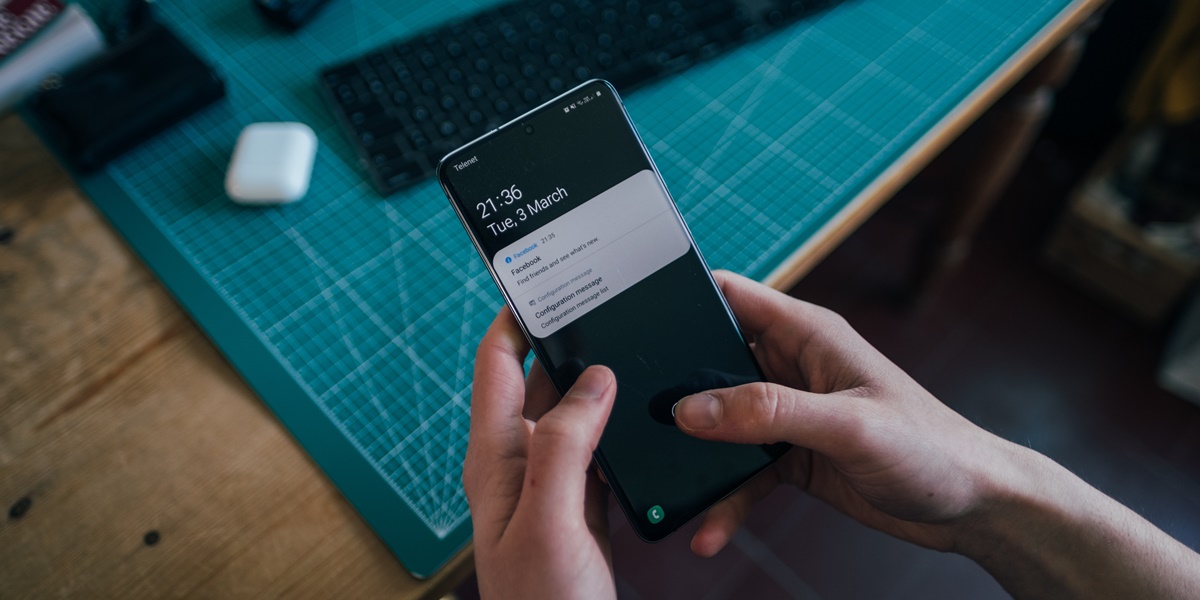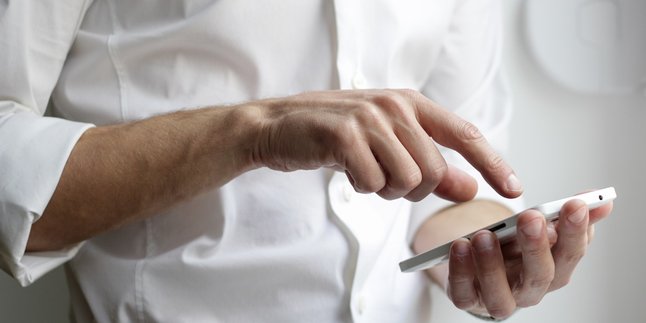Kapanlagi.com - For Samsung phone users, it is important to regularly clean up cache files. This is because cache is temporary data that helps accelerate the use of the next application. However, too much accumulated cache eventually becomes garbage that can slow down the device. Therefore, clearing cache on Samsung phones is very important to do.
Cleaning cache regularly is beneficial to maintain the device's performance and reduce the burden on the system. This step also helps save storage space from temporary data. So you can imagine how disrupted the performance of your Samsung phone would be if the cache files are not cleaned up and left to accumulate.
Now, to ensure optimal performance by clearing cache on Samsung phones, you can follow the steps below.
1. How to Clear Cache on Samsung Phones Through Settings

Illustration of How to Clear Cache on Samsung Phones Through Settings (credit: unsplash)
The first way to clear cache files on Samsung phones can be easily done through the settings menu. For the steps, you can follow the instructions below.
1. Open the settings on your Samsung phone
2. Select the option "Storage"
3. Choose the option "Cache Data"
4. When you select that option, a notification will appear to delete the cache files.
5. Select "OK" to confirm the deletion of the cache files.
2. How to Clear Cache on Samsung Phones Through File Manager

How to Clear Cache on Samsung Phones Using File Manager (credit: unsplash)
The second way to clear cache on Samsung phones can be done through the built-in application called File Manager. The steps are equally easy and practical, you can do it by following the steps below:
1. Open the File Manager application on your Samsung phone.
2. After opening the File Manager, look for the option "Storage" inside. Tap on this option to see various types of files stored on your phone.
3. Select the "Cache" option from the list of file types that appear. This will display all the cache files stored by applications on your phone.
4. Next, you can delete cache files one by one by selecting the "Delete" option.
5. You can also delete all cache files at once by pressing the "Delete all" option.
3. How to Clear Cache on Samsung Phones Using Device Care Feature

How to Clear Cache on Samsung Phones with Device Care Feature (credit: unsplash)
Samsung phones have a Device Care feature that can help users easily clean cache files. Device Care is a built-in feature that can be accessed directly from the phone settings or through the installed Device Care app. Here's how to clear cache on Samsung phones using the Device Care feature:
1. Open the Device Care app on your Samsung phone.
2. Select the "Storage" option to view the storage space used on your Samsung phone.
3. Use the "Clean Now" option to automatically clean cache files.
4. For manual cache cleaning, select the "Clean Now" option in the "Memory" section of the Device Care app.
5. Done. For future use, regularly clean cache files to maintain optimal phone performance and prevent issues like slow performance or full storage.
4. How to Clear Cache on Samsung Phones with Recovery Mode

Illustration of How to Clear Cache on Samsung Phones with Recovery Mode (credit: unsplash)
The fifth way to clear cache on Samsung phones is by enabling recovery mode. This method seems to be unknown to many people. If you're interested in trying, you can follow the guide below:
1. Turn off your Samsung phone.
2. Press and hold the power button, volume up button, and home button simultaneously.
3. After the Samsung logo appears, release the power button, but continue to hold the volume up button and home button.
4. Next, you will enter recovery mode.
5. Use the volume buttons to navigate and the power button to select the "wipe cache partition" option.
6. Once finished, your Samsung phone will automatically reboot.
Those are some explanations on how to clear cache on Samsung phones easily and practically. Hopefully, it's useful and good luck trying it out!
JOIN THE WHATSAPP CHANNEL OF KAPANLAGI.COM SO YOU DON'T MISS THE LATEST UPDATES AND NEWS ABOUT ENTERTAINMENT IN INDONESIA AND ABROAD. CLICK HERE, KLOVERS!
(kpl/psp)
Disclaimer: This translation from Bahasa Indonesia to English has been generated by Artificial Intelligence.