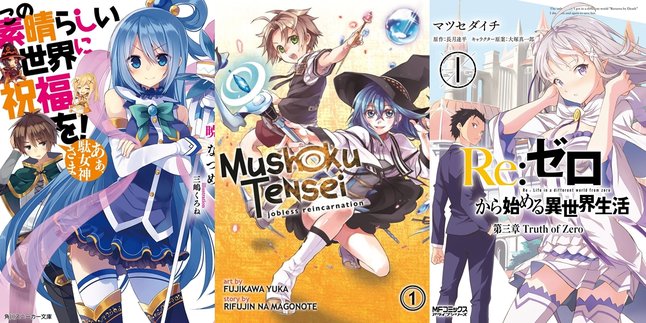Kapanlagi.com - Microsoft Word is one of the most popular word processing applications used for various purposes, from school assignments to professional work. In its use, you often need to add a new page to continue the document you are working on. Therefore, it is important to know how to add pages in Word.
Adding pages in Word is actually very easy, but many users may not know how to do it quickly and efficiently. There are various methods you can use, from pressing the Enter key to using special features like Page Break or keyboard Shortcuts.
To clarify, here are some guidelines on how to add pages in Word.
1. How to Add a Page in Word Press Enter

How to Add a Page in Word Press Enter (credit: unsplash)
Adding a new page in Word by pressing the Enter key is the simplest method you can use. This method is suitable for basic needs without requiring additional features. Just a few steps, and a new blank page will automatically be added to your document.
Here’s a guide on how to add a page in Word using the Enter key:
- Open the Word document where you want to add a new page.
- Place the cursor at the end of the text or on the last page of the document.
- Press the Enter key until a new page automatically appears.
2. How to Add a Page in Word with Page Break
Using the Page Break feature allows you to insert a new page with a neater transition. This method is very suitable when you want to separate chapters or sections within a document. The process is quick and does not disrupt the layout of the existing document.
Here’s a guide on how to add a page in Word with a Page Break
- Open the Word file, then position the cursor on the page where you want to insert a new page.
- Click the Insert tab in the top menu, then select the Pages option.
- Choose Page Break, and a new page will automatically be added.
3. How to Add a Page in Word with Blank Page

How to Add a Page in Word with Blank Page (credit: unsplash)
The Blank Page feature provides a practical solution for adding a blank page with just one click. This method makes it easier for you to organize documents without having to press the button multiple times. As a result, a new page appears immediately in the location you specify.
Here’s a guide on how to add a page in Word with Blank Page
- Open the document you want to add a page to.
- Click the Insert tab at the top of the window.
- Select the Blank Page option from the Pages menu.
- A new page will automatically appear below the selected page.
4. How to Add a Page in Word with Keyboard Shortcut
Keyboard shortcuts are an ideal choice for those of you who want a quick way to add a new page in Word. Without the need to navigate with a mouse, a specific key combination will immediately add a page to the document. Convenient, efficient, and time-saving.
Here’s a guide on how to add a page in Word with a keyboard shortcut:
- Open the Word worksheet to which you want to add a page.
- Press the CTRL and Enter keys simultaneously.
- A new page will be immediately added to your document.
5. How to Add a Page in Word Using the Break Dialog Box Access

How to Add a Page in Word Using the Break Dialog Box Access (credit: unsplash)
The Break dialog box provides another way to add a new page in Word with more precision. This method helps you insert a new page without disturbing the existing document format. The steps are simple and easy to follow.
Here’s a guide on how to add a page in Word using the break dialog box access:
- Open the Word document you are working on.
- Press the Alt + I keys, then press the B key.
- The Break dialog box will appear on the screen.
- Select the Page Break radio button, then click the OK button. A new page will be added.
These are some of the guidelines on how to easily and practically add a new page in Word. You can try it out right now. If not now, when else?
(kpl/psp)
Disclaimer: This translation from Bahasa Indonesia to English has been generated by Artificial Intelligence.