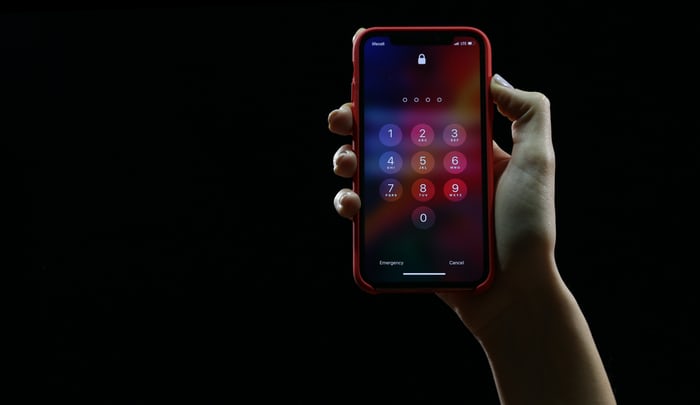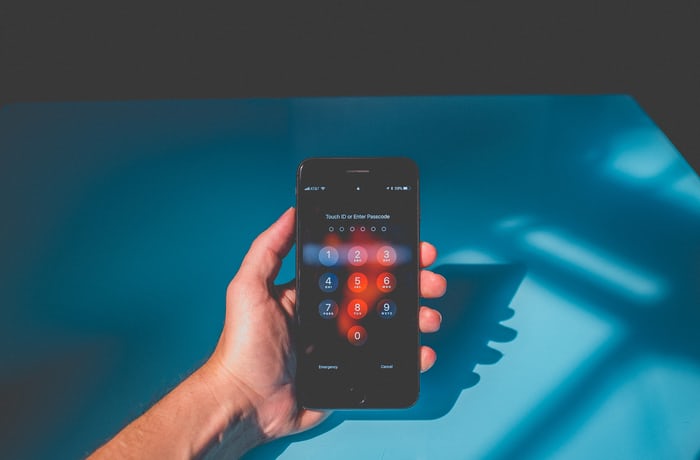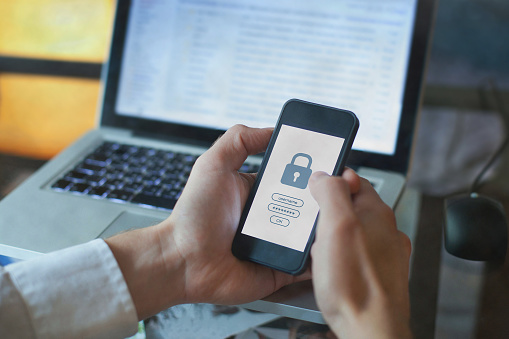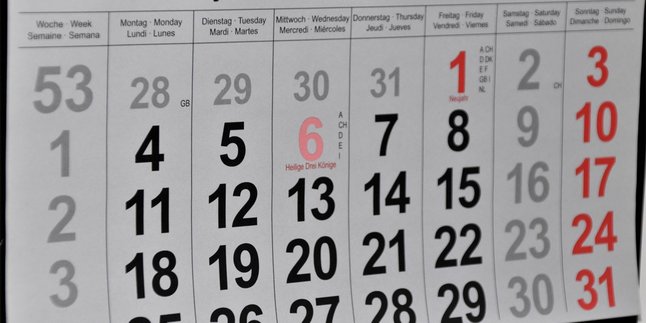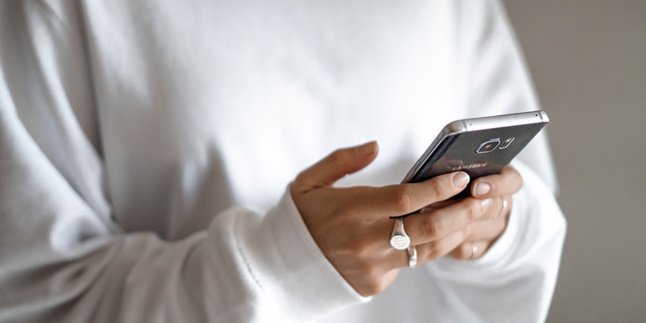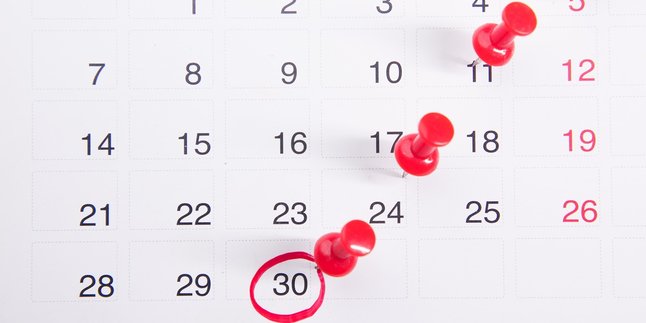Kapanlagi.com - Setting a password on a phone can be an alternative way to protect data and privacy. Usually, someone will set a unique password, in the form of a combination of numbers that are difficult to guess. Unfortunately, sometimes because it's so unique, someone forgets their own password. If that's the case, various ways to unlock forgotten phone passwords will be attempted.
Accidentally forgetting a password is actually quite common. Although, the phone's password is actually accessed every day. But if you experience it, there's no need to worry anymore. Because, there are several ways to unlock a phone with a forgotten password. Curious, how to do it?
Summarized by kapanlagi.com from various sources, here are several ways to unlock forgotten phone passwords.
1. How to Unlock a Forgotten Phone Password with Google Find My Device
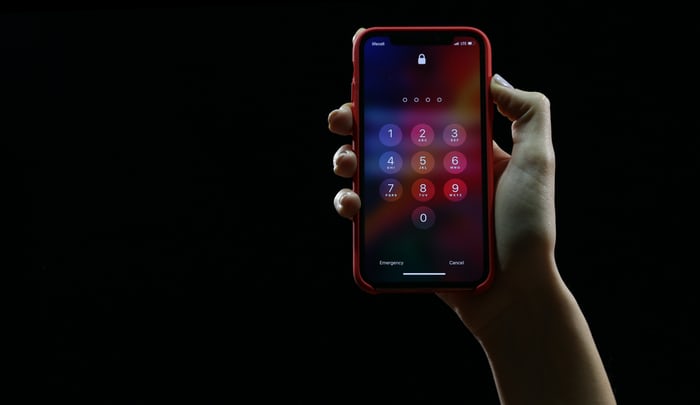
How to unlock a password on your phone using Google Find My Device (credit: unsplash)
One way to unlock a forgotten phone password is by accessing Google Find My Device. Yes, this Google feature can not only be used to find lost phones or devices. Google Find My Device can also be an alternative solution to the problem of forgetting the password on your phone.
To do this, it's the same as when you are losing your phone. So, you need to choose the option to erase information on your phone. By doing so, the system and data on your phone will be restored to its original state. This method is considered effective, but there is a risk of losing various data and photos stored in the phone's memory. Here's how to unlock a forgotten phone password using Google Find My Device.
1) Access Google Find My Device from a PC or laptop browser.
2) After that, you will get the identification of your phone, such as the name, last location, and battery percentage.
3) Then, select the Erase Device option.
4) Next, follow each step and instruction that appears. Until you reach the Google login page.
5) Log in with the Google account registered on your phone.
6) Automatically, the phone will be reset to a new state. After that, you can set a new password that is easier to remember.
2. Use Google Smart Lock

How to unlock a password with Google Smart Lock (credit: unsplash)
The presence of Google is indeed very useful. In addition to the above method of unlocking a forgotten phone password, there are other ways that can be done by utilizing Google. More precisely, you can use a feature called Google Smart Lock. However, it should be noted that this Google product can only be used by phones with Android 5.0 or newer systems.
When suddenly you forget your password, you can immediately connect your phone to your home WiFi, smartwatch, or Google Chrome browser. By doing so, Google Smart Lock will automatically unlock your phone. Interesting to try, isn't it?
3. Using Safe Mode
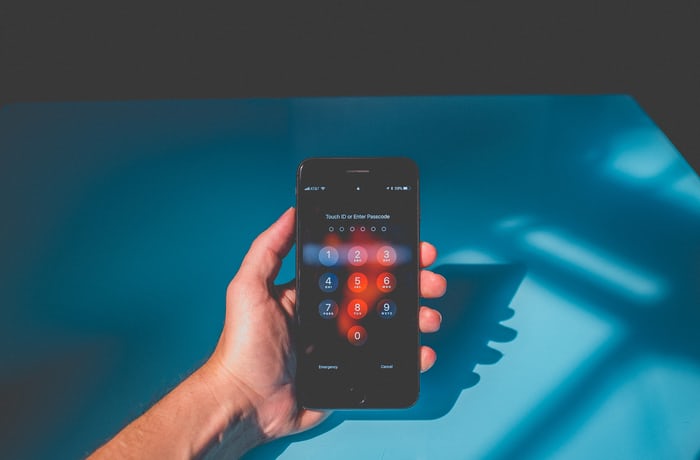
Use safe mode to open HP password (credit: unsplash)
Another way to unlock a forgotten phone password can also be done by activating the safe mode feature. However, you can only use this feature if you are using a third-party lock screen, not the default one. Because when entering safe mode, third-party apps will not function. Here are the steps to use safe mode to unlock a forgotten phone password.
1) To enter safe mode, press the power button for a few seconds until the option "power off" appears.
2) After that, select and hold the power off option.
3) Then, the option to reboot into safe mode will appear. Select, Okay.
4) Once you are in safe mode, you can directly uninstall that app, then restart your phone again. By doing so, you can access the device without having to enter the password again.
4. Performing Factory Reset

Use factory reset to open the password (credit: unsplash)
Another option to open a forgotten HP password is by performing a factory reset or restoring the factory settings. To do this, you need to boot the device into Recovery mode. Here are the steps.
1) The simplest way to perform a factory reset is by turning off the smartphone while simultaneously pressing the volume down button.
2) Once done, you will enter the bootloader system. After that, you can use the volume button to navigate to Recovery Mode and use the power button to replace the enter function.
3) Select Wipe data/factory reset.
4) Next, press the power button to confirm the selection.
5) The HP will automatically restart and erase the data. Done.
5. Using ADB to Remove Forgotten Password
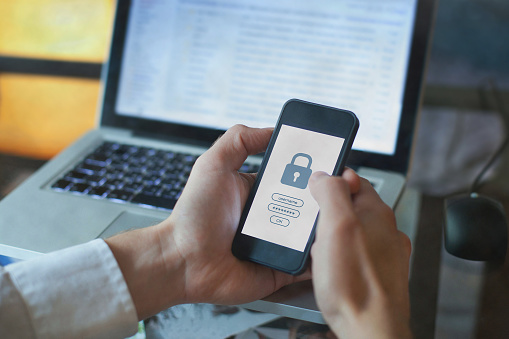
How to unlock a password with ADB (credit: unsplash)
Fifth, you can also try to unlock a forgotten password using ADB. To do this, you need to connect your phone to a laptop or PC. Therefore, you also need to make sure you have other requirements such as a USB. Here are the steps.
1) Connect your phone to a laptop or PC using a USB cable.
2) After that, open the Command Prompt program by typing the command CMD adb shell rm /data/system/gesture.key
3) After entering the ADB installation directory, reboot your smartphone.
4) By doing so, the password on the lockscreen will automatically no longer be valid.
5) You can immediately change the password on your phone before the next reboot process.
6. How to Unlock a Forgotten Phone Password with Emergency Call

How to unlock a password with an emergency call (credit: pexels.com)
To unlock a locked phone password, you can use the emergency call feature. Because there are emergency call numbers that can provide assistance in emergency situations or when the user forgets the password to unlock the phone device. Here is the guide you can try.
1) Start by unlocking the lock screen on your phone device. At the bottom of the screen, you will see the option "Emergency Call."
2) Press the emergency number that corresponds to your phone brand for Samsung (911), OPPO (112), Vivo (#000009#0##0), Xiaomi (911 & 112).
3) To continue the unlocking process, you need to enter a special symbol string by typing the asterisk (*) repeatedly. This action will take you to the next step.
4) Double tap to highlight and copy the special symbol string.
5) Go back to the main screen of the device and open the settings menu. Look for the option to change the password or lock screen.
6) In the settings menu, find the option to change the password or lock screen. Paste or enter the copied special symbol string and replace it with a new password.
7) After changing the old password with the new one, you can lock the device using the new password.
8) Done, you have successfully unlocked the forgotten phone password.
7. How to Unlock Forgotten Password on iPhone

How to Unlock Password on iPhone (credit: pexels.com)
Unlocking a forgotten password on an iPhone is not much different from the previous steps. However, there are a few things to consider when unlocking a password on an iPhone. Here is a guide that might help you.
1) You can connect your iPhone or use another compatible cable to connect your iPhone to a computer.
2) Open the iTunes application on the computer that has the latest version installed to ensure the smooth process.
3) Wait for the process until iTunes backs up the device data.
4) Click the Device menu on your device.
5) Select the "Back Up Now" button located in the "Backups" section.
6) In the iTunes page, you will see the Device label change to your device name. Here, select the "Restore Device" option.
7) Click "Restore and Update" to restore files and device settings to their original state.
8) Follow the next instructions by clicking "Next" and then select "Agree" to agree to the terms and conditions.
9) After that, select "Restore from this Backup" to choose the backup file source.
10) If you want to continue, select "Continue". Your iPhone's files and settings will be restored to their original state.
8. How to Unlock Password on Phone Using the Forgot Pattern Feature

How to easily unlock passwords (credit: pexels.com)
Not many people realize that the Forgot Pattern feature can also be used to unlock a forgotten phone password. However, this feature may not be available for all types of phones. If your device has this feature, then the following guide can help you. Let's see how to unlock a phone password using the Forgot Pattern feature.
1) Enter the password randomly five times. This will result in the message "Try again in 30 seconds."
2) Then the message "Try again in 30 seconds" will appear, wait until the time is up.
3) You can choose Forgot Pattern.
4) Click on the Forgot Password menu.
When using the Forgot Pattern feature, you will be given two methods to reset the password, namely security questions and Google account login. Choose one of the methods above according to your preferences and the information you have. Eventually, you will be able to retrieve the forgotten password or pattern on your phone.
9. How to Easily Unlock Phone Passwords

How to easily unlock passwords (credit: pexels.com)
Unlocking phone passwords can easily be done using the help of another device. You can borrow a phone from a friend or family member. Here is a guide on how to unlock phone passwords:
1) Borrow a phone from a friend or family member.
2) Use the borrowed phone to call your locked phone number.
3) While the call is ongoing and after completing the call, select the Home menu to change the password of the locked phone.
4) If successful, you can see and change the forgotten phone password.
10. How to Unlock Samsung Phone Passwords

How to unlock password (credit: pexels.com)
If you have a Samsung phone but forgot the device password, you can try this method. Here is a guide on how to unlock Samsung phone passwords:
1) Access the website findmymobile.samsung.com through a browser.
2) Enter your Samsung account details or create a new account, then log in.
3) Click the 'Lock my screen' button on the screen menu.
4) You can then enter a new password and click the 'Lock' button.
5) Done.
These are among the 10 ways to unlock forgotten phone passwords. Hope it is useful and good luck! If it still doesn't work, you can immediately take your phone to a repair shop for a more thorough inspection and repair.
(kpl/gen/psp)
Disclaimer: This translation from Bahasa Indonesia to English has been generated by Artificial Intelligence.