Yoo Ah-In's Best Films and TV Shows Throughout His Career, Some of Which Were Delayed After Being Involved in a Case
Yoo Ah In has portrayed a wide range of Korean films and dramas. Curious about what they are? Check it out here KLovers.
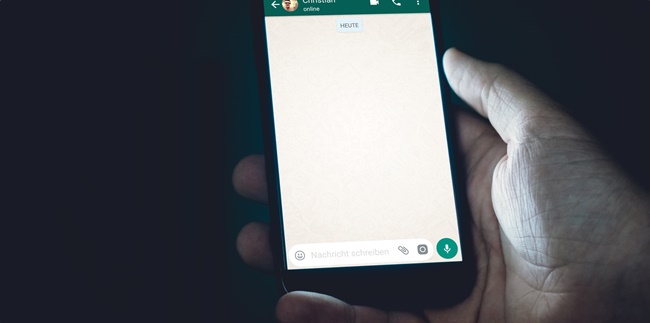
Kapanlagi.com - There are many features in Whatsapp as a messaging or communication media. One of them provides chat backup feature for Whatsapp. This feature can be used to restore deleted Whatsapp chats.
Accidentally deleted Whatsapp chats may have happened to you. When this happens, you may feel panicked and confused. But don't worry, it turns out there is a way to restore deleted Whatsapp chats. Restoring Whatsapp chats can be done by utilizing Google Drive connected to the Whatsapp application.
If you are an iOS-based mobile user, then the Whatsapp chat backup will be directly saved through iCloud Drive. However, it is important to note that in order to restore Whatsapp chats, make sure you have backed up regularly. Even so, if you have not backed up Whatsapp chats, you can use backup files on your phone.
The following are ways to restore deleted Whatsapp chats that you can learn from the review below, as well as ways to restore deleted Whatsapp chats that have been summarized by kapanlagi.com from various sources.
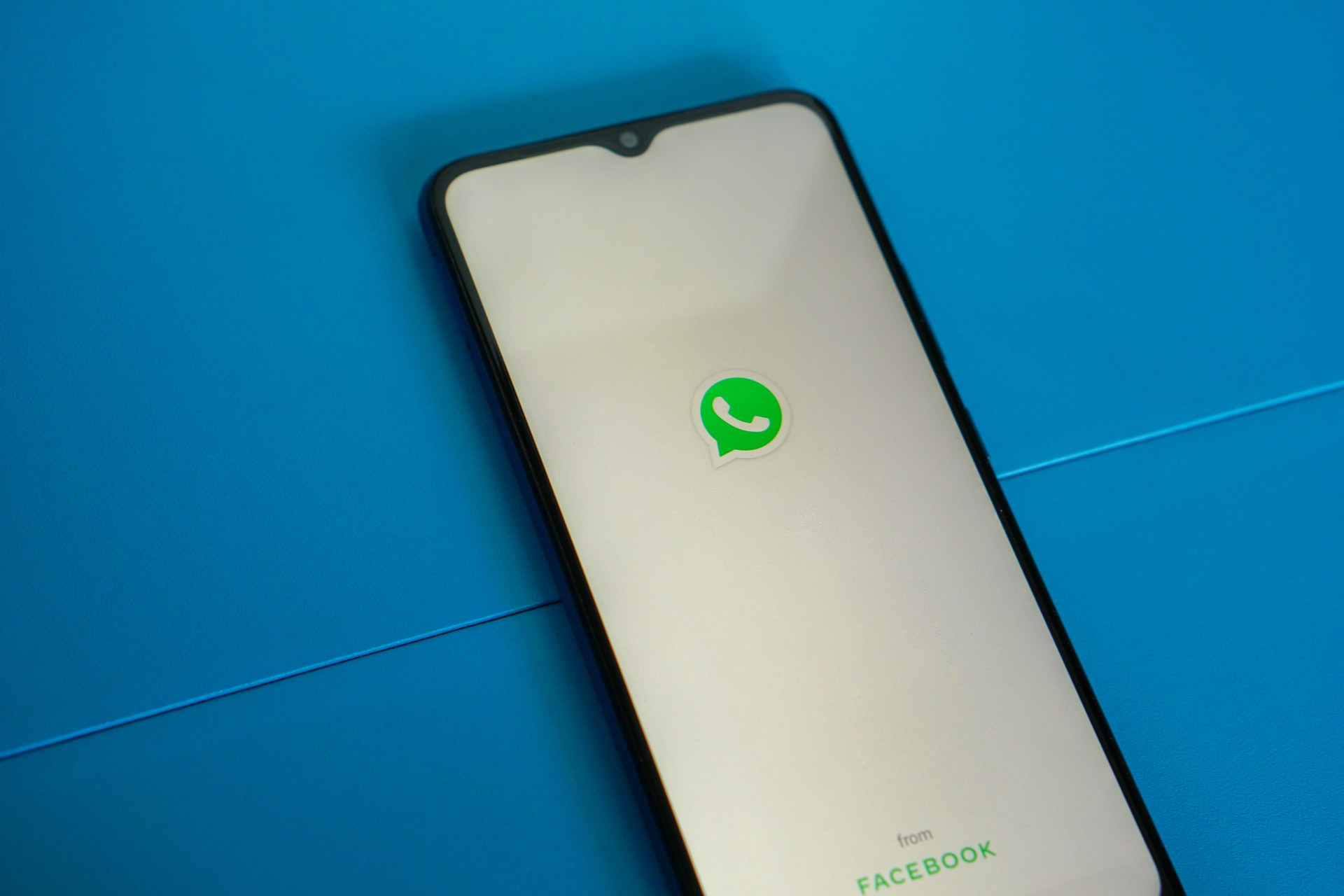
How to recover deleted Whatsapp chats (credit: unsplash.com)
Sometimes, users are confused when they accidentally delete Whatsapp chats. Especially if those chats are important, it can be worrying. However, Whatsapp also has a backup feature. Backup or chat backup in Whatsapp application. Whatsapp chat backup can help you restore Whatsapp chats. The way to restore Whatsapp chats with this backup feature will be automatically saved through Google Drive. The way to restore Whatsapp chats that have been backed up through Google Drive is as follows.
- First, uninstall the Whatsapp application on your phone.
- Then, reinstall the Whatsapp application on your phone.
- After that, log back into your Whatsapp account with your number.
- Verify your number.
- Click Restore when the option to restore the backed up chats and media from Google Drive appears.
- Click Next after all the Whatsapp chat restoration processes are complete.
- Then, you can see all the deleted chats again with the backup on Google Drive.
That's how to restore deleted Whatsapp chats with the backup from Google Drive. Before that, make sure you regularly backup Whatsapp chats.

How to recover deleted Whatsapp chats (credit: unsplash.com)
In addition to recovering Whatsapp chats using Google Drive, you can also use the backup folder on your phone. Recovering Whatsapp chats from the folder on your phone can be an option if you haven't backed up your chats to Google Drive. According to the official Whatsapp website, Whatsapp chat recovery from local backups is automatically saved every day at 02:00 on your phone's storage.
To find the Whatsapp backup file, you can open the Whatsapp folder on your internal or external storage (SD card). The following are the steps to recover Whatsapp chats from the phone folder.
- First, download the File Manager app.
- Then open the File Manager app.
- Open the Whatsapp folder on your internal or external phone storage.
- Select Databases in the Whatsapp folder.
- Then rename the backup file you want to restore your chats from msgstore-YYYY-MM-DD.1.db.crypt12 to msgstore.db.crypt12.
- Make sure you do not change the crypt extension number.
- Then uninstall the Whatsapp app.
- Reinstall the Whatsapp app on your phone.
- Open and log in to your Whatsapp account using your number.
- Then click Restore when this option appears.
- If successful, all chat history will be restored.
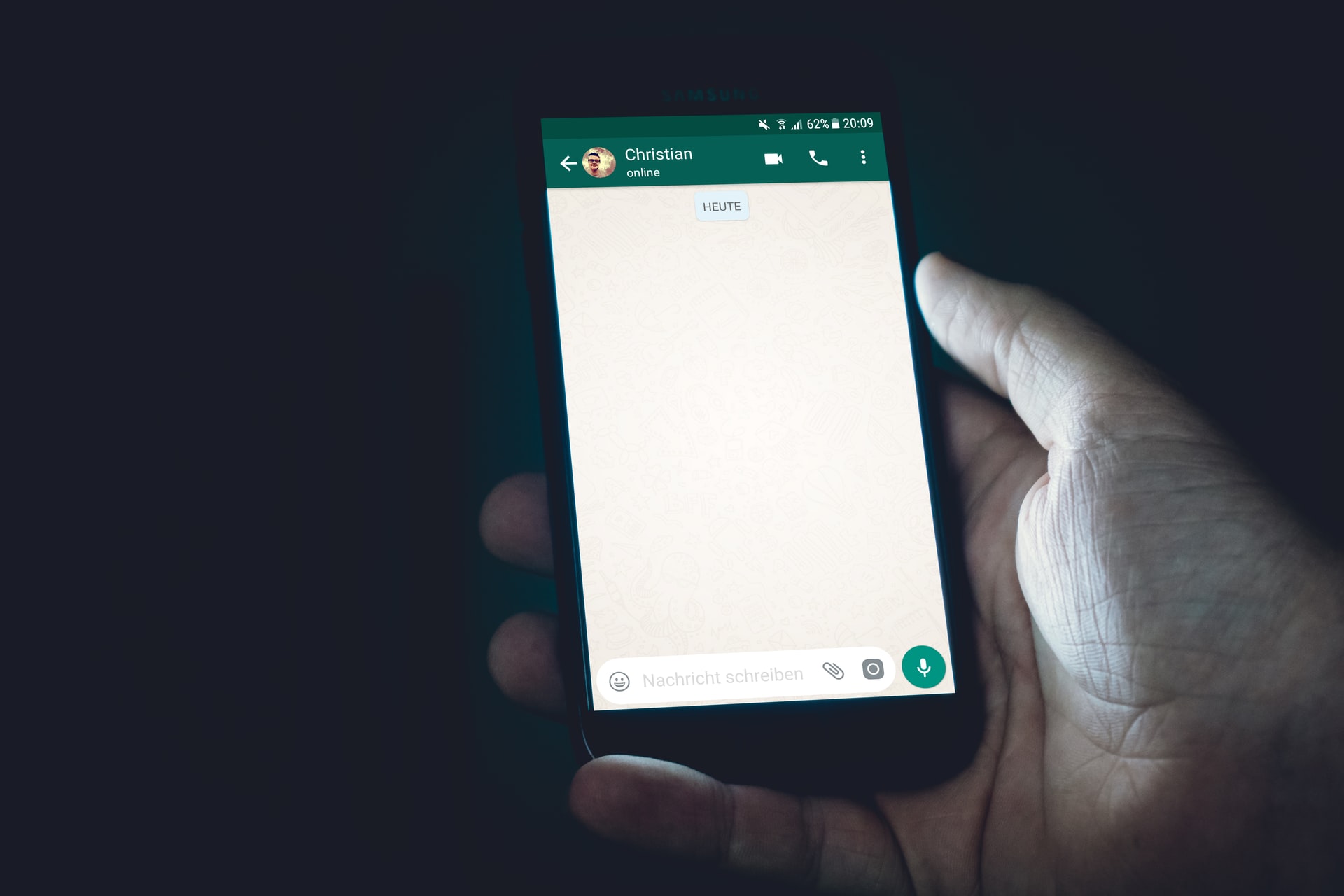
How to recover deleted Whatsapp chats (credit: unsplash.com)
If you are using a phone with iOS operating system, your Whatsapp chat backup will be stored in iCloud Drive. The process of recovering Whatsapp chat on iOS is not much different from Android OS. Here is how you can recover Whatsapp chat on iOS:
- First, open the Whatsapp application on your phone.
- Select Settings in the Whatsapp application.
- Then select Chat.
- Click Backup Conversation or Chat Backup.
- The chat backup will be stored in iCloud Drive.
- To recover, you can use that iCloud Drive.
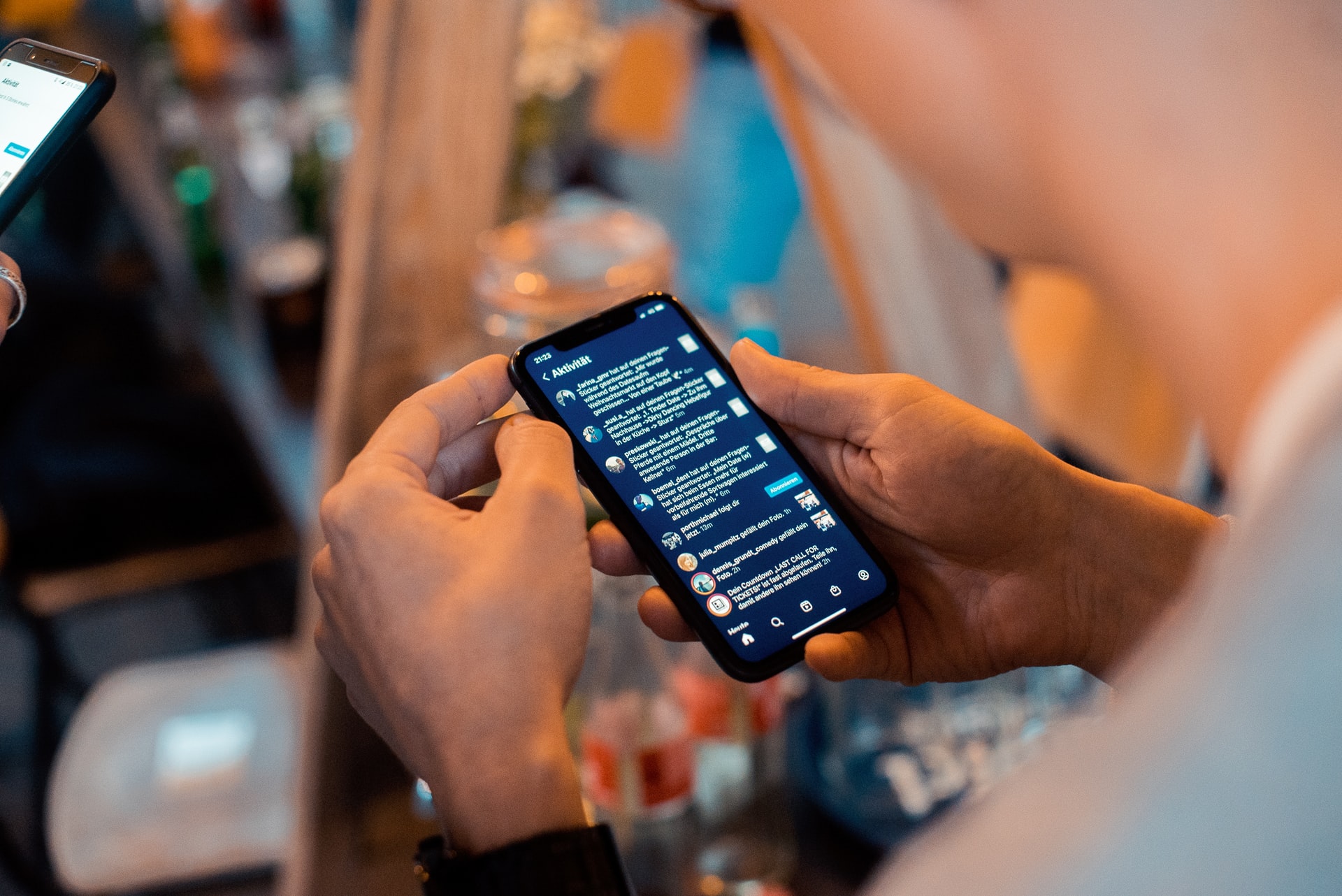
How to recover deleted Whatsapp chats (credit: unsplash.com)
Another easy way to recover Whatsapp chat is by using the recent backup. Use the Recent Backup feature to recover deleted Whatsapp chat. Here is how you can easily recover Whatsapp chat:
- First, uninstall the Whatsapp application on your phone.
- Then reinstall the Whatsapp application.
- Open the installed Whatsapp application.
- Log in with your Whatsapp number.
- Then select Restore or Restore Your Chat History if prompted to recover the chat.
- Wait until the process is complete.
- If successful, all deleted chat history will reappear.

How to Backup Whatsapp Chat (credit: unsplash.com)
After knowing how to recover Whatsapp chats, it is also important to understand the steps to backup Whatsapp chats. Because by understanding how to backup Whatsapp chats, you can help to recover or restore chats that may have been deleted. Here's how to easily backup Whatsapp chats.
- First, open the Whatsapp application on your phone.
- Then click on the three-dot icon in the top right corner.
- Click on Menu Settings.
- Select Chat and then Chat Backup.
- Click on Backup to Google Drive.
- Then choose the frequency of Chat Backup (daily, monthly, weekly, only when I tap Backup, or Never)
- Select the Google Account to backup Whatsapp chats.
- Then click on Backup via Wi-Fi or mobile data.
- Done, you have successfully backed up Whatsapp chats.

How to Recover Deleted Chats with Dr. Fone (credit: unsplash)
If you have lost your WhatsApp chat history, there are several applications that can be used to recover deleted chats. You can use applications like Dr. Fone. Here are the steps to recover deleted WhatsApp chat with Dr. Fone application:
- Download and install Dr. Fone application on your computer or laptop.
- Once the application is installed, use a USB cable to connect the phone whose chats you want to recover with the computer where Dr. Fone is installed.
- Once connected, open Dr. Fone software and follow the instructions to select the appropriate recovery mode to recover lost text messages or chats.
- After selecting the appropriate recovery mode, the software will start scanning your phone to find the lost data, including deleted text messages and chats.
- Wait for a few moments until the scanning process is complete, Dr. Fone will display the results.
- Once declared complete and successful, you can view the messages found and select the messages or chats you want to recover. Just follow the instructions provided to recover the messages.

How to Recover Deleted Chats with iMyFone ChatsBack App (credit: unsplash)
In addition to Dr. Fone, another application called iMyFone ChatsBack can also be used to recover deleted WhatsApp chats. The steps are just as easy, you can follow the instructions below:
- Download and install iMyFone ChatsBack. After installation, open the application and select the "Restore WhatsApp messages" option.
- Connect your device to the computer using a USB cable after opening the application.
- Once your device is detected, iMyFone ChatsBack will start the scanning process to search for deleted WhatsApp chats.
- Wait for this process to complete, which may take a few minutes depending on the number of chats that need to be recovered.
- After the scanning is complete, iMyFone ChatsBack will display all the WhatsApp chats found.
- You can view the chat content to ensure that the chats you want to recover have been found.
- Select the chats you want to restore and click the "Restore" button to recover those chats.

How to Recover Deleted Chats with MobileTrans App (credit: unsplash)
Another additional application that can help the process of backing up deleted chats on WhatsApp is MobileTrans. Recovering WhatsApp chats through MobileTrans is also very easy. Here are the steps you can try to follow:
- First, download MobileTrans to your computer device. Follow the simple steps provided by the software to start the recovery process after installation is complete.
- After downloading and installing MobileTrans, connect your mobile device to the computer.
- Once connected, the MobileTrans application will automatically detect your phone to prepare you to start the WhatsApp chat recovery process.
- MobileTrans allows you to choose a backup source to restore WhatsApp chats. This can be a local backup, iCloud backup (for iPhone users), or Google Drive backup (for Android users).
- With a few simple clicks, you can start the WhatsApp chat recovery process. MobileTrans will retrieve data from the selected backup and start the recovery process.
- After the process is complete, you can view all the successfully recovered WhatsApp chats. You will also have access to recover lost messages with the help of MobileTrans.
Those are some ways to recover deleted Whatsapp chats. Hopefully, the above review can help you restore deleted chat history.
COME JOIN WHATSAPP CHANNEL KAPANLAGI.COM SO YOU DON'T MISS ANY UPDATES AND LATEST NEWS ABOUT THE ENTERTAINMENT WORLD IN INDONESIA AND ABROAD. CLICK HEREYES, KLOVERS!
Source: whatsapp.com and other sources
(kpl/gen/nlw)
Cobain For You Page (FYP) Yang kamu suka ada di sini,
lihat isinya
Yoo Ah In has portrayed a wide range of Korean films and dramas. Curious about what they are? Check it out here KLovers.
This Netflix anime film aired in 2019 and garnered quite a lot of attention. For those of you who haven't watched this anime NINOKUNI yet, you can read the synopsis below.
KONOSUBA Anime follows the adventures of Kazuma Satou, a teenager who is transported to a fantasy world after dying in a rather embarrassing way. Here is the correct and complete order to watch KONOSUBA anime.
Many people create anonymous twitter accounts. Therefore, many twitter users are looking for ways to change twitter username.
So, what is the meaning of spasms based on the body parts that experience them, according to Javanese astrology? To find out more, read the following explanation.
For those of you who haven't watched this drama, here is the synopsis of the Korean drama BETWEEN HIM AND HER along with the list of cast members.
For those of you who have a Thursday Legi birth date and want to know the fortune telling for the year 2024, just read the following review.
There are several dramas that have truly unique and extraordinary stories. Like some Korean dramas with unique stories in 2023 below.
So far, there have been many Jung Hae-in films from various genres. From touching romantic dramas to tension-filled thrillers, Jung Hae-in's performances never fail.
Anime TOWER OF GOD is one of the popular adaptations of webtoon series that has managed to attract the attention of animation fans worldwide. Here is the synopsis of anime TOWER OF GOD along with some interesting facts.
Curious about the explanation of the meaning of twitching in the eyes and eyebrows? To find out, just read the explanation in the following review.
Netflix series fans must know the latest list airing at the beginning of 2024. From Korean to Western series, these are the recommendations for KLovers.