9 Easy and Practical Ways to Top Up ShopeePay, Can Be Done Anytime Anywhere
So, how do you top up ShopeePay? Instead of being curious, let's just take a look at some ways to top up ShopeePay below.
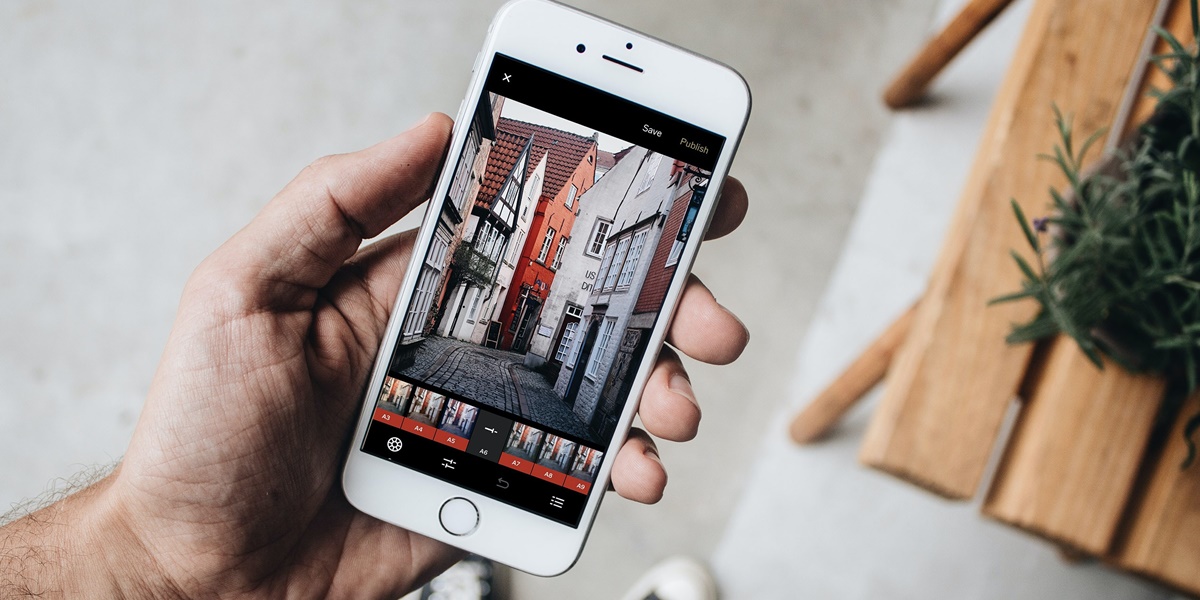
Kapanlagi.com - The ability or skill to edit photos is increasingly needed nowadays. This is because in certain moments, we often have to edit photos for a specific purpose. Therefore, it is good for us to have basic photo editing skills, such as removing the photo background. Yes, without realizing it, editing photos to remove the background is actually quite necessary in certain situations.
With the advancement of technology, we can now easily edit photos to remove the background using a smartphone or laptop. Editing photos to remove the background can give a clean, professional, and attractive look to the image. This is often useful for displaying a self-image on a CV or other important documents accompanied by a photo.
So, how do you remove the background from a photo? Just follow these methods below:
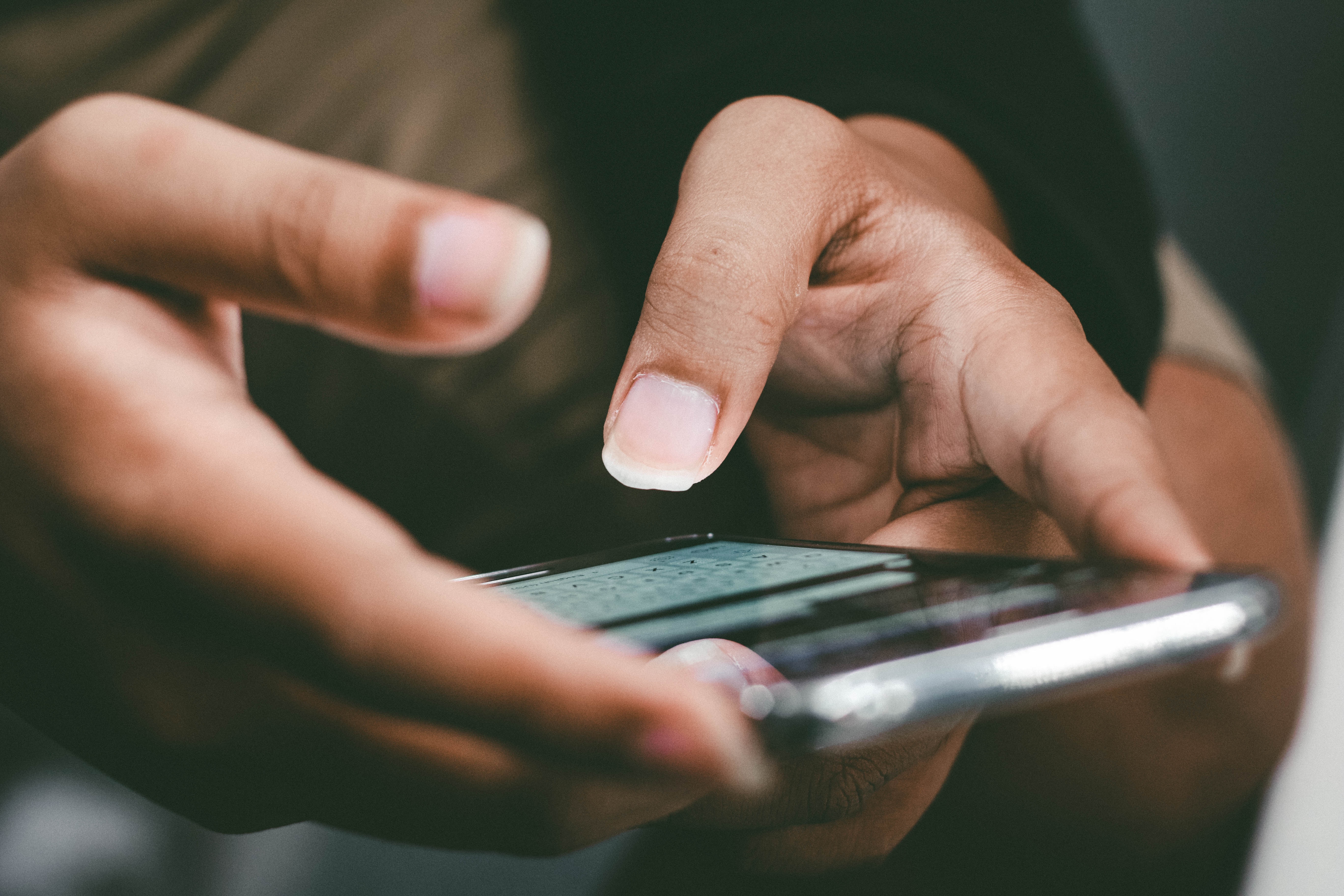
How to Remove Photo Background Online (credit: unsplash)
Removing a photo background can be done easily and conveniently through several specialized websites. Here are some specialized websites that provide the feature to remove photo backgrounds:
- Open your internet browser and access the remove.bg website.
- Select or drag and drop the photo you want to remove the background from into the designated area on the website.
- The website will automatically recognize and remove the background from the uploaded photo.
- Review the result and ensure that the background has been successfully removed.
- If you are satisfied with the result, you can download the photo in transparent PNG format.
- If necessary, you can further edit or add a new background before saving the photo.
- Open your internet browser and visit the Lunapic website.
- Choose the "Upload" or "Choose File" option to upload the photo you want to edit.
- In the editing menu, find and select the "Magic Eraser" tool available on Lunapic.
- Click or drag the Magic Eraser tool to the background area of the photo you want to remove. This tool automatically removes similar background colors.
- Adjust the tolerance and detail level if necessary to ensure the background removal result meets your preferences.
- After the background is removed, select the "File" and "Save" options to save your edited photo.
- If desired, you can add a new background or further edit using the features provided on Lunapic.
- Open your internet browser and visit the Clipping Magic website.
- Choose the "Upload Image" option or drag the photo you want to edit into the designated area on the Clipping Magic website.
- Use the provided marking tools to mark the object and background areas in the photo. Clipping Magic will automatically recognize the areas to be removed.
- Check the result and adjust the markings if necessary to ensure precision in removing the background.
- Select the "Download" or "Save" option to save your edited photo without the background.
- If desired, you can add a new background after removing the original background.

How to Remove Photo Background with an HP Application (credit: unsplash)
If you want to edit photos on an Android phone, there are several apps that can be used easily and practically. Here are some ways to remove the background of a photo using apps installed on your phone:
- Open the Canva app that has been downloaded and installed on your phone.
- Choose the type of project that suits your needs, such as "Instagram Post" or "Custom Dimensions".
- Use the "Upload" option to select and upload the photo you want to edit from your phone's gallery.
- Select the uploaded photo, then choose the "Effects" option and find the "Background Remover" effect. Apply this effect to the photo.
- Check the result and adjust if necessary. Some Canva apps also provide options to adjust the transparency level.
- Once satisfied with the result, select the "Save" or "Share" option to save or share the photo without a background.
- Open the PicsArt app that has been downloaded and installed on your phone.
- Choose the photo you want to remove the background from, either from your phone's gallery or take a new photo.
- Find and select the "Cutout" tool in the software menu. This tool is usually equipped with scissors or eraser icons.
- Use the Cutout tool to highlight the background area you want to remove from the photo.
- After highlighting, the cutout process will start automatically. Make sure to check the result and adjust if necessary.
- Some PicsArt apps allow you to adjust the transparency level or add specific effects. Adjust as desired.
- After satisfied with the result, choose the "Save" or "Share" option to save or share the photo without background.

How to Remove Photo Background with AI Background Remover (credit: unsplash)
Now, removing the background of a photo can be done in an easier and more practical way through AI Background Remover.This AI provides a feature to quickly and accurately remove the background from an image.With the help of AI, this process becomes easier and more efficient than manual methods that require a lot of time and effort.
Here are the steps to remove the background of a photo with AI Background Remover:
- The first step is to upload the image that you want to remove the background from to AI Background Remover.
- After the image is uploaded, AI Background Remover will analyze to identify the background and main objects in the image.
- After the analysis process is complete, see the result. If necessary, you can make adjustments. Some AI Background Remover tools provide options to adjust the clarity and detail level of the background removal result.
- After all the adjustments are done, you can download the final result in the desired format, such as PNG or JPEG.
Those are some easy and practical ways to remove the background of a photo. Hopefully, it is useful and good luck trying it out!
COME JOIN THE WHATSAPP CHANNEL OF KAPANLAGI.COM SO YOU DON'T MISS OUT ON UPDATES AND THE LATEST NEWS ABOUT THE ENTERTAINMENT WORLD, BOTH DOMESTIC AND INTERNATIONAL. CLICK HERE, KLOVERS!
(kpl/psp)
Cobain For You Page (FYP) Yang kamu suka ada di sini,
lihat isinya
So, how do you top up ShopeePay? Instead of being curious, let's just take a look at some ways to top up ShopeePay below.
The year 2023 has a lot of Chinese comedy colossal dramas that are guaranteed to entertain the audience. Here is a list of Chinese comedy colossal dramas with romantic elements that will air in 2023.
Interestingly, in Javanese primbon there are several interpretations of dreaming of killing someone. The differences depend on the details or context that occur in the dream. So, curious about how the interpretation of the meaning of dreaming of killing someone according to Javanese primbon? To find out, just read on
Coming of age Korean dramas have caught the public's attention with captivating storylines and deep characters. Here are the must-watch coming of age Korean dramas in 2023.
In the beauty horoscope, it is known that there are several women's birthdays that are believed to be destined to have a beautiful aura and eternal youthfulness. What are those birthdays?
How curious are you about the description of Thursday Pahing fate according to Javanese Primbon? To find out, just read the following review.
For those of you who like dramas about family, then the drama IN COLD BLOOD can be an option. Here is the synopsis of the drama IN COLD BLOOD 2024 along with the list of cast members.
Curious about how to lock Whatsapp? Just read the following review to find out.
There are several applications that can be used to facilitate screen recording on a laptop. Curious, what are those applications? Check out the reviews below.
Interested in trying to download Instagram reels videos? If so, just follow these steps below.
Japanese dramas always manage to captivate viewers with their unique stories and strong characters. One of the hotly discussed themes is Japanese dramas about possessive guys.
Chinese dramas have become a spotlight in the global entertainment industry, especially in the romance genre with astonishing production costs. Here is a list of Chinese dramas with the highest production costs in the romance genre that are a must-watch.