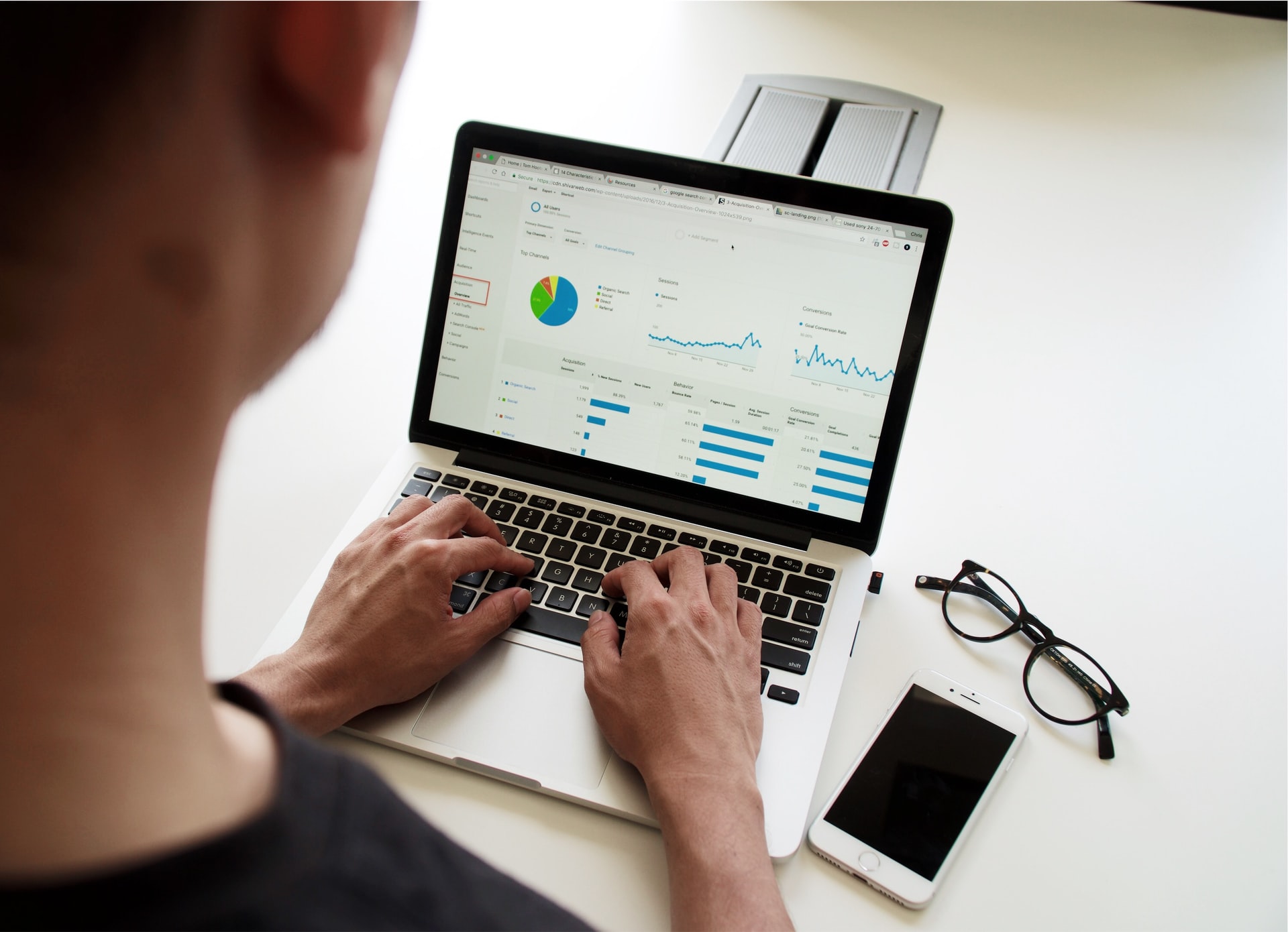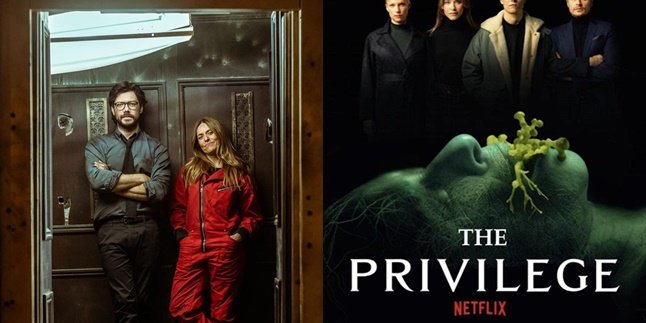Kapanlagi.com - Portable Document Format (PDF) has various advantages and functions. One of them is making documents unable to be edited by others. Meanwhile, there are also easy ways to merge PDF files on a laptop.
Merging PDF files is often searched by users to know the correct steps to combine several separate files into one document. For example, if you have several PDF files, you can merge them into one.
Moreover, merging PDF files can be done using various devices such as laptops. Merging PDF files on a laptop is considered fast and practical. You can choose the method of merging PDF files online or offline.
Now, here's the guide on how to merge PDF files that need to be known. The reference for merging PDF files on a laptop can be seen as follows, which has been summarized by kapanlagi.com from various sources.
1. How to Merge PDF Files on Laptop Online

(credit: unsplash.com)
Combining PDF files on a laptop is actually very easy and fast. The meaning of combining PDF files on a laptop is to make several PDF document files into one document. So it is more practical to use for career, education, or business purposes. Well, various ways to combine PDF files on a laptop can be done online and offline.
Some websites even provide features for combining PDF files on a laptop online. Combining PDF files on a laptop online only requires connecting your laptop to the internet network, either using a smartphone or laptop. Well, here is a review of how to combine PDF files on a laptop online.
1. How to Combine PDF Files on a Laptop Using Small PDF
- First, visit the smallpdf.com website on your laptop browser.
- Next, click View All PDF Tools.
- Then several options for combining PDF files will appear.
- Select the option to Merge PDF.
- Upload the files that you want to combine into one file.
- Follow the instructions on the screen until the process of merging the PDF files is complete.
- Once finished, you can download the merged PDF file.
- Done.
2. How to Merge PDF Files on a Laptop Using Combine PDF
- First, visit the combinepdf.com website on your laptop browser.
- Then upload the files you want to merge, with a maximum of 20 PDF files.
- After that, click on Merge.
- If successful, you can download the merged file through the combinepdf.com website.
3. How to Merge PDF Files on a Laptop Using PDF Merge Website
- First, visit the pdfmerge.com website on your laptop browser.
- Then upload the PDF files you want to merge.
- To add more files and merge them, click on More Files.
- Select the files you want to merge.
- Click on Merge Files.
- Wait until it finishes, and the Download icon will appear.
- Done.
4. How to Merge PDF Files on a Laptop Using I Love PDF Website
- First, visit the https://ilovepdf.com/ website on your laptop browser.
- Then click on Merge PDF.
- After that, click on Select PDF Files.
- Upload the PDF files you want to merge.
- Then click on Merge PDF.
- Wait until the process is complete.
- If successful, you can easily download it.
- Done.
2. How to Merge PDF Files on Laptop Offline
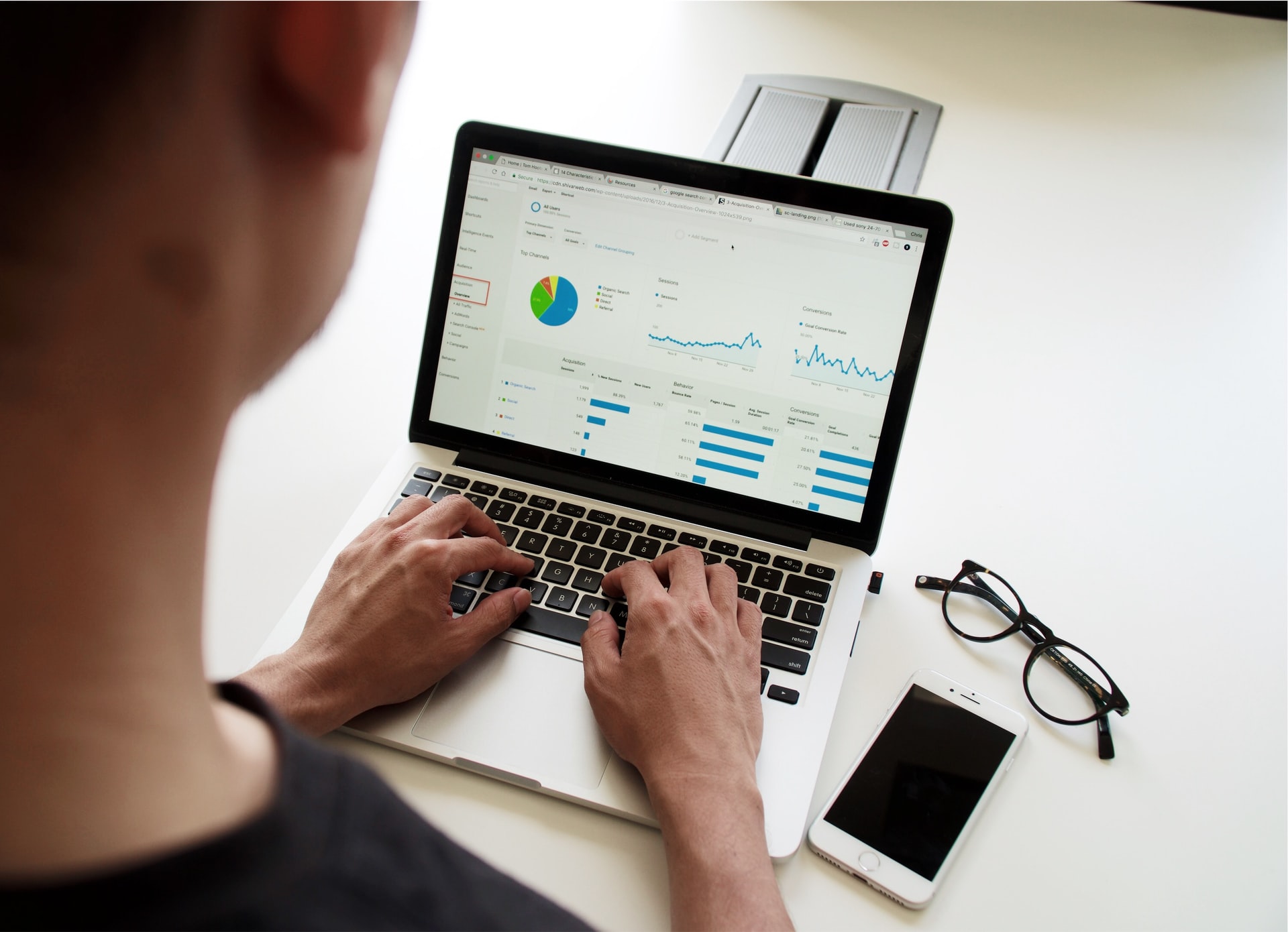
(credit: unsplash.com)
Not only online, you can also merge PDF files on your laptop offline. Merging PDF files on laptop offline means you can merge several PDF files without being connected to the internet. It means merging PDF files on laptop offline can be done using an application that is already installed on the laptop. Now, here's how to merge PDF files on laptop offline that you need to know.
5. How to Merge PDF Files on Laptop Using Adobe Reader
- Make sure your laptop has Adobe Reader application to be used as a way to merge PDF files on laptop.
- Open Adobe Reader application on your laptop.
- Click Add Files.
- Then select the files to be merged.
- Click Combine.
- After that, you can save the file by clicking Save As.
- Done.
6. How to Merge PDF Files on Laptop Using Foxit Reader
- Make sure your laptop has Foxit Reader application to be used as a way to merge PDF files on laptop.
- Open Foxit Reader application on your laptop.
- Click File.
- Click Create.
- Select the option From Multiple Files.
- Then check the box Merge Multiple Files Into a Single PDF File.
- After that, you can save the file by clicking Convert.
- Done.
3. How to Merge PDF Files on Laptop Easier

(credit: unsplash.com)
Not only can you use a laptop, but devices like smartphones can also be chosen for merging PDF files. However, you need to know what applications are used to merge PDF files using a mobile phone. Well, here is a brief guide on how to merge PDF files using a mobile phone.
7. How to Merge PDF Files via PDF Element Application
- Install the PDF Element application on your mobile phone.
- Next, open the application and upload the PDF file you want to merge.
- Then click Edit Mode.
- Add another PDF file that you want to merge, it can be more than two files.
- Then click Combine.
- Wait until the merging process is complete.
- Once it's done, you can save the merged PDF file on your mobile phone.
4. Advantages of PDF Files

(credit: unsplash.com)
After knowing some guidelines on how to merge PDF files, you may wonder what advantages PDF files have. It is because PDF file format is often the standard for sending official documents in various sectors. But what are the advantages of PDF files? To find out more, here is a review of the advantages of PDF files.
- PDF files can use lock features to make them more secure from piracy or copy-pasting.
- PDF files can be easily and neatly edited.
- Easily accessible on various PCs or laptops.
- Can easily store images and graphics.
That is an explanation of the guidelines on how to merge PDF files easily and practically. So it can help you merge several PDF files into one document only.
(kpl/gen/nlw)
Disclaimer: This translation from Bahasa Indonesia to English has been generated by Artificial Intelligence.