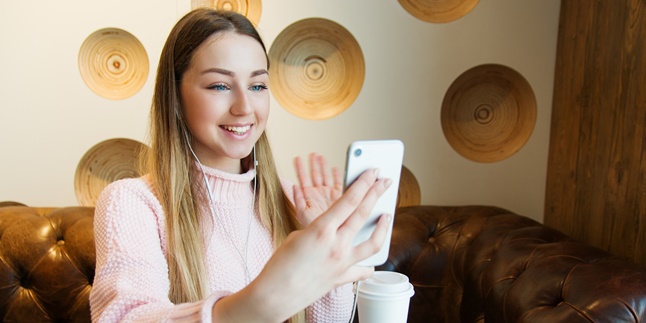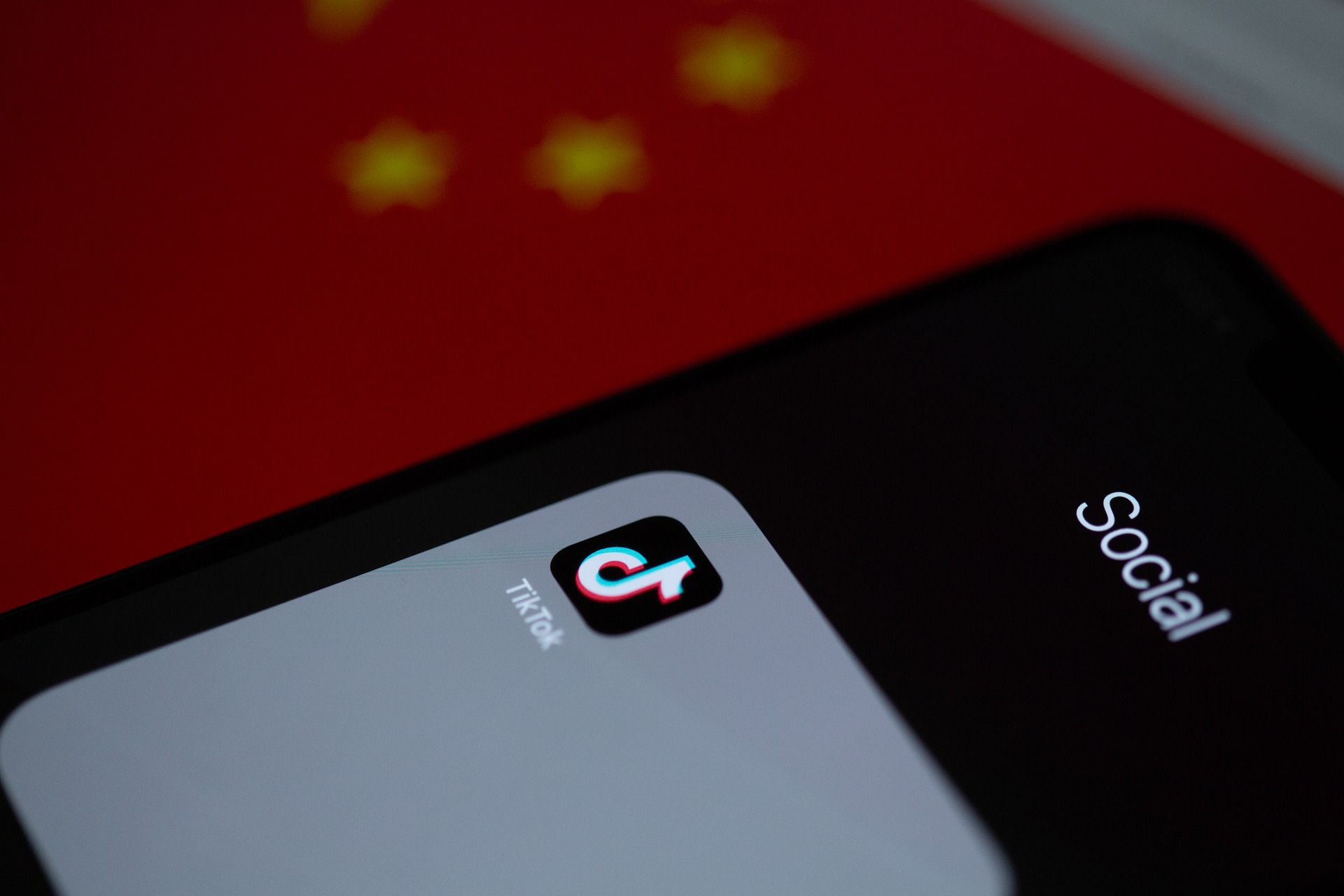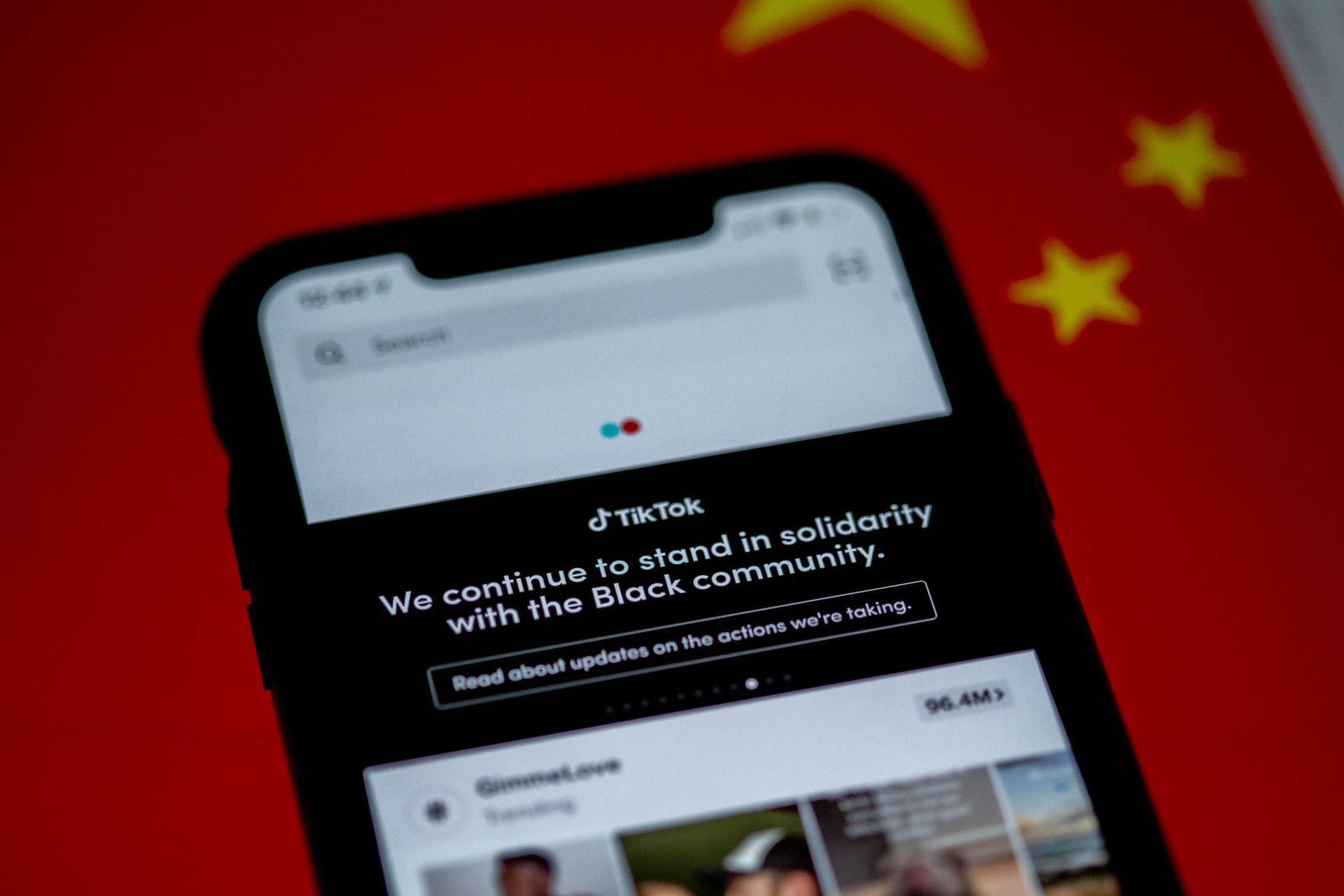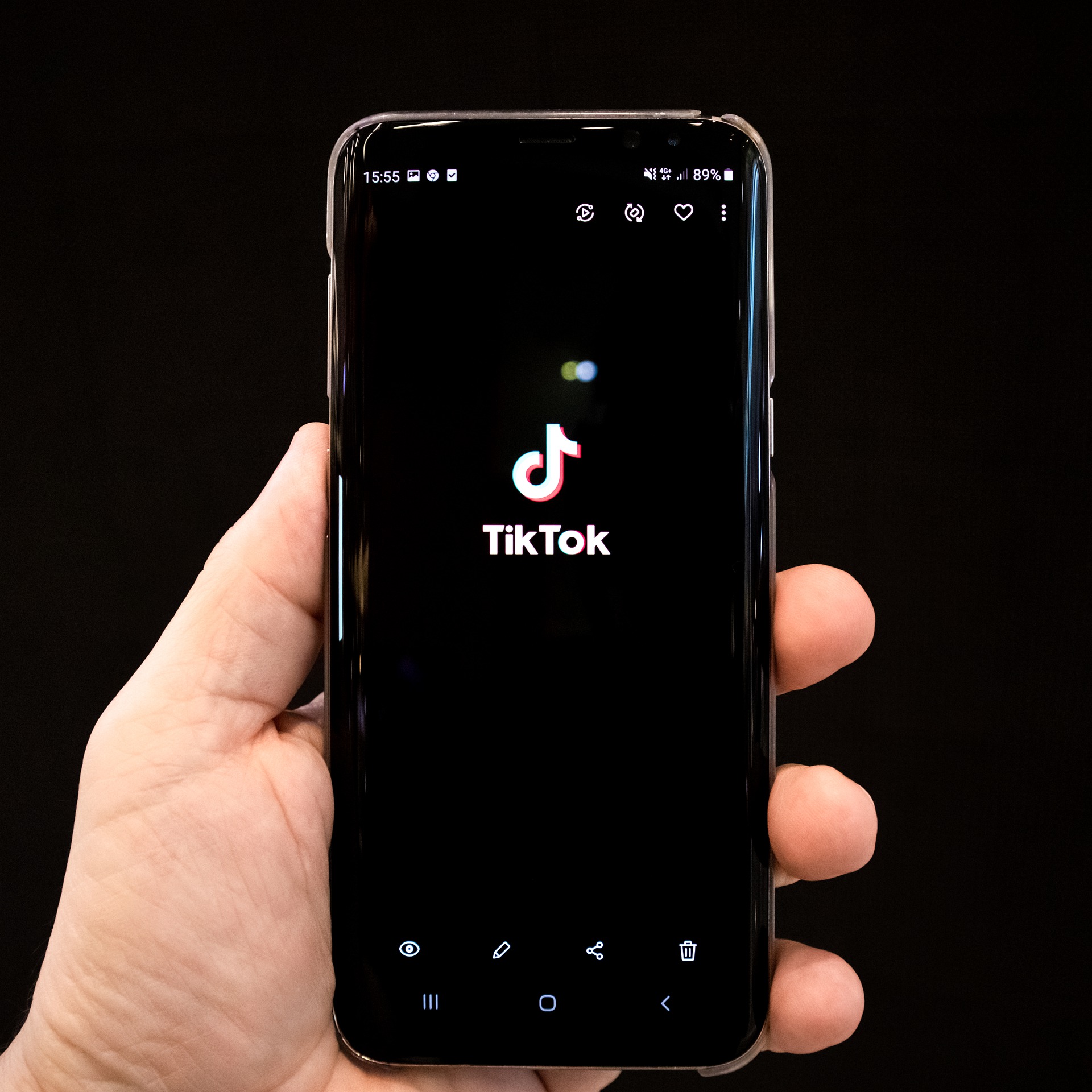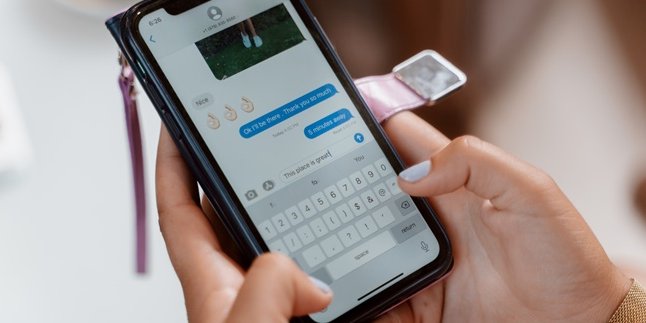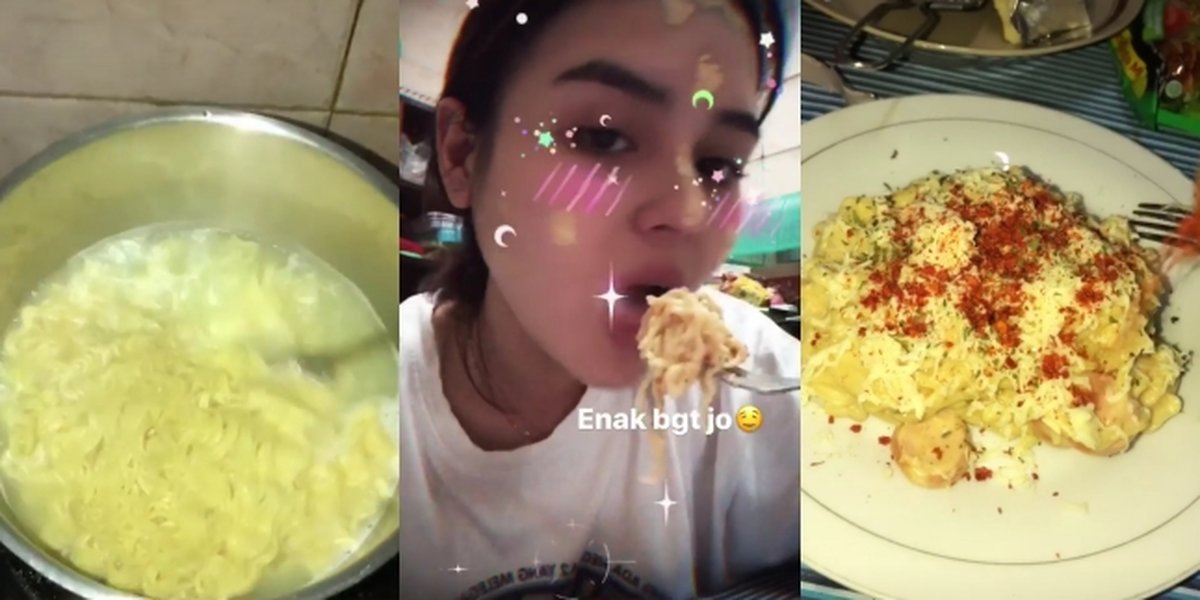Kapanlagi.com - TitTok is one of the popular applications that has many users in various parts of the world. Many people are interested in creating videos to go viral through this application. Unfortunately, among these users, there are still some who do not know how to edit videos on TikTok to make them interesting.
In fact, there are various features available that can be used as a way to edit videos on TikTok to make them look cool. So, if you are one of them, it doesn't hurt to learn the steps in this information.
This information contains detailed explanations of the steps, explanations of various features, and additional applications that can be used, which will be very useful for you. Therefore, let's directly learn how to edit videos on TikTok with the following steps.
1. Easy Way to Edit Videos on TikTok
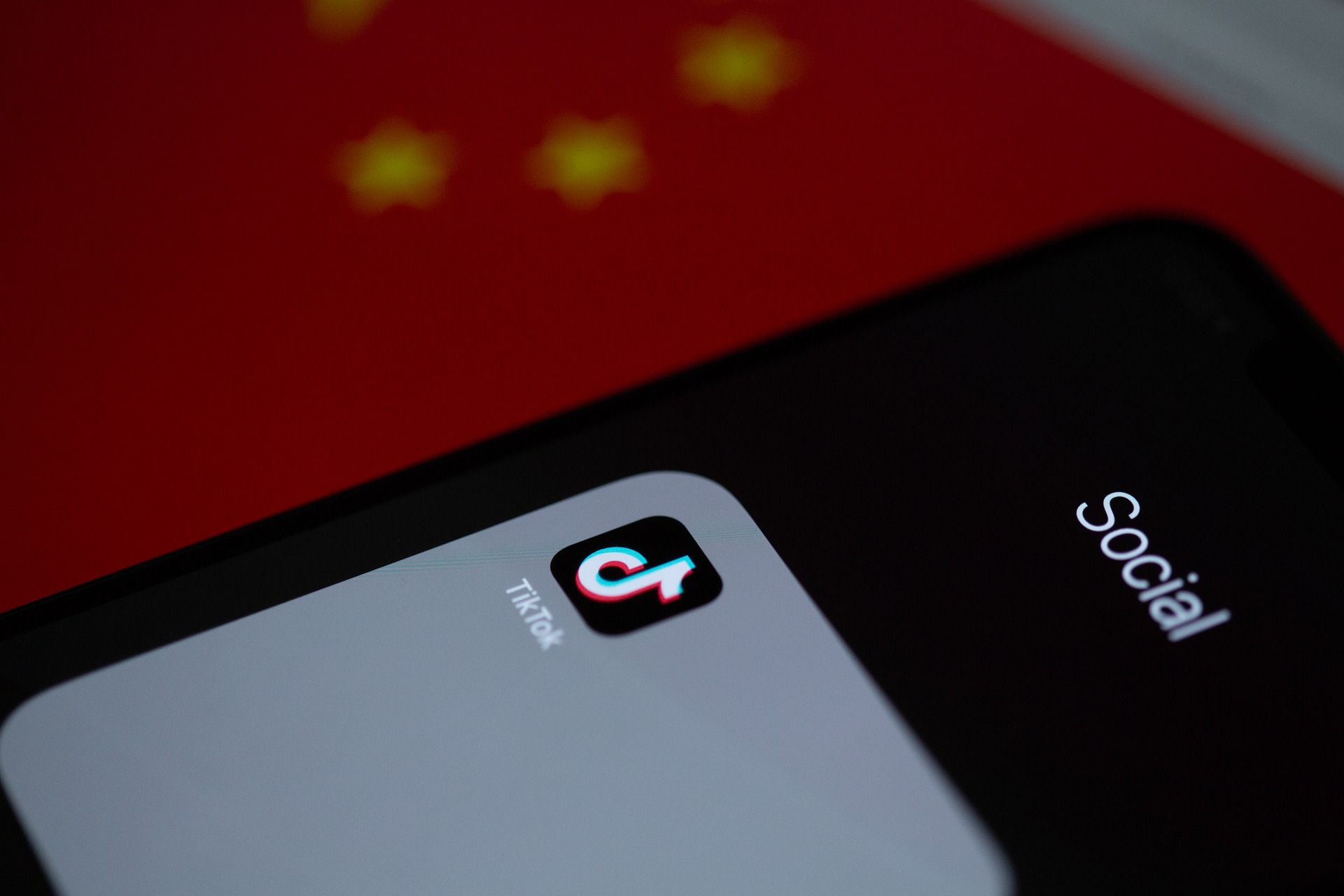
Illustration (Credit: Pixabay)
You need to start learning by following the easy way to edit videos on TikTok below.
- Open the TikTok application.
- Select the " + " icon button on the screen.
- Record your video regardless of its duration.
- Once done, select the checkmark button.
- In the bottom left corner, there is a sound menu to select the desired song/music.
- Then, select the filter menu in the right corner of the screen to add a filter to make it look bright. Choose a filter that you think is suitable.
- In the bottom left corner of the screen, there is also an effect menu to add transition, visual, time, split, and sticker effects.
- In the top right corner, you can also add voice effects such as echo, squirrel voice, and others.
2. How to Edit TikTok Videos with Existing Recordings
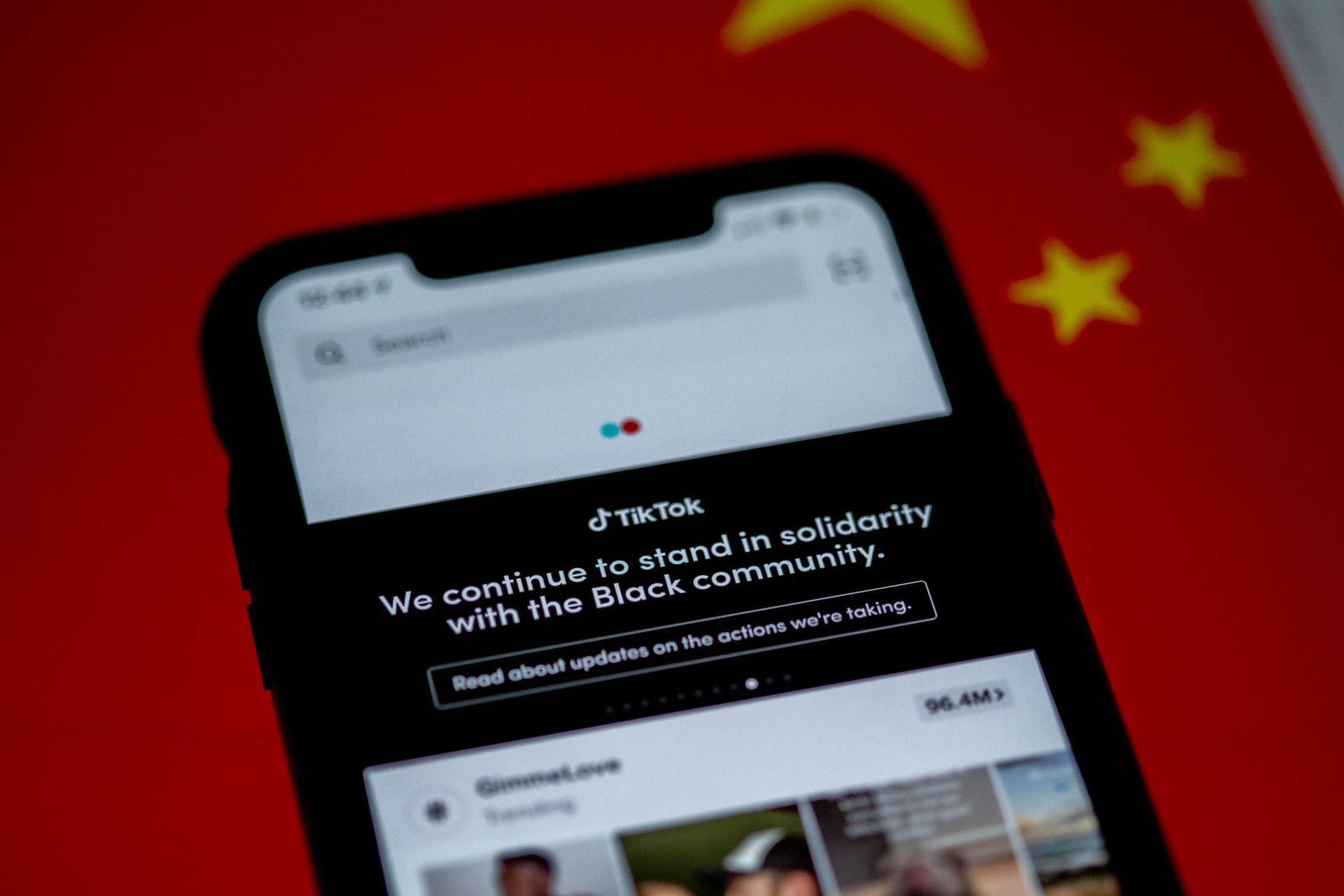
Illustration (Credit: Pixabay)
You can edit videos on TikTok with existing recordings by following these steps.
- Prepare a previously recorded video with your phone's camera.
- Open the TikTok app and click on the + (plus) icon at the bottom center of the screen.
- After selecting the video to be edited, make sure the chosen video is less than one minute long, then click the next menu at the top right.
- You can add music to enhance the atmosphere of the video by clicking on the sound option at the bottom left.
- Please search for the title of the music you want to include and click the red checkmark on the right side of the song.
- You can also add various available effects, feel free to explore and try different effects.
- Additionally, you can add filters, text, and stickers to make the video look cooler.
3. How to Edit Videos on TikTok Following a Challenge

Illustration (Credit: Pixabay)
Perhaps you are already familiar with the challenges on TikTok. You can also participate in these challenges by editing videos on TikTok as follows.
- Open a challenge video that has been created by someone else, for example, a dance challenge.
- Click on the music part of the video.
- Click on the "Use this sound" button.
- You will be taken to the section to record your video.
- Determine the desired duration.
- Start recording your video following the challenge movements.
- Once finished, click on the red checkmark in the bottom right corner.
- Feel free to add various effects you want, then click next.
- Add a caption and hashtags, then click "post".
4. How to Edit Duet Videos on TikTok

Illustration (Credit: Pixabay)
TikTok provides a feature that allows users to do duets. Well, you can easily edit duet videos on TikTok using the following steps.
- You can directly edit duet videos on content that allows duet feature.
- Open the video you want to create a duet with.
- Click on the three-dot icon on the right side, then select the duet option.
- Next, you will be taken to the screen for recording your video.
- Adjust the video recording with the existing content.
- Click on the red checkmark in the bottom right corner.
- You can add various effects as needed, then click next.
- If necessary, add a caption and hashtags, then "Post".
5. How to Edit Videos on TikTok with Kinemaster
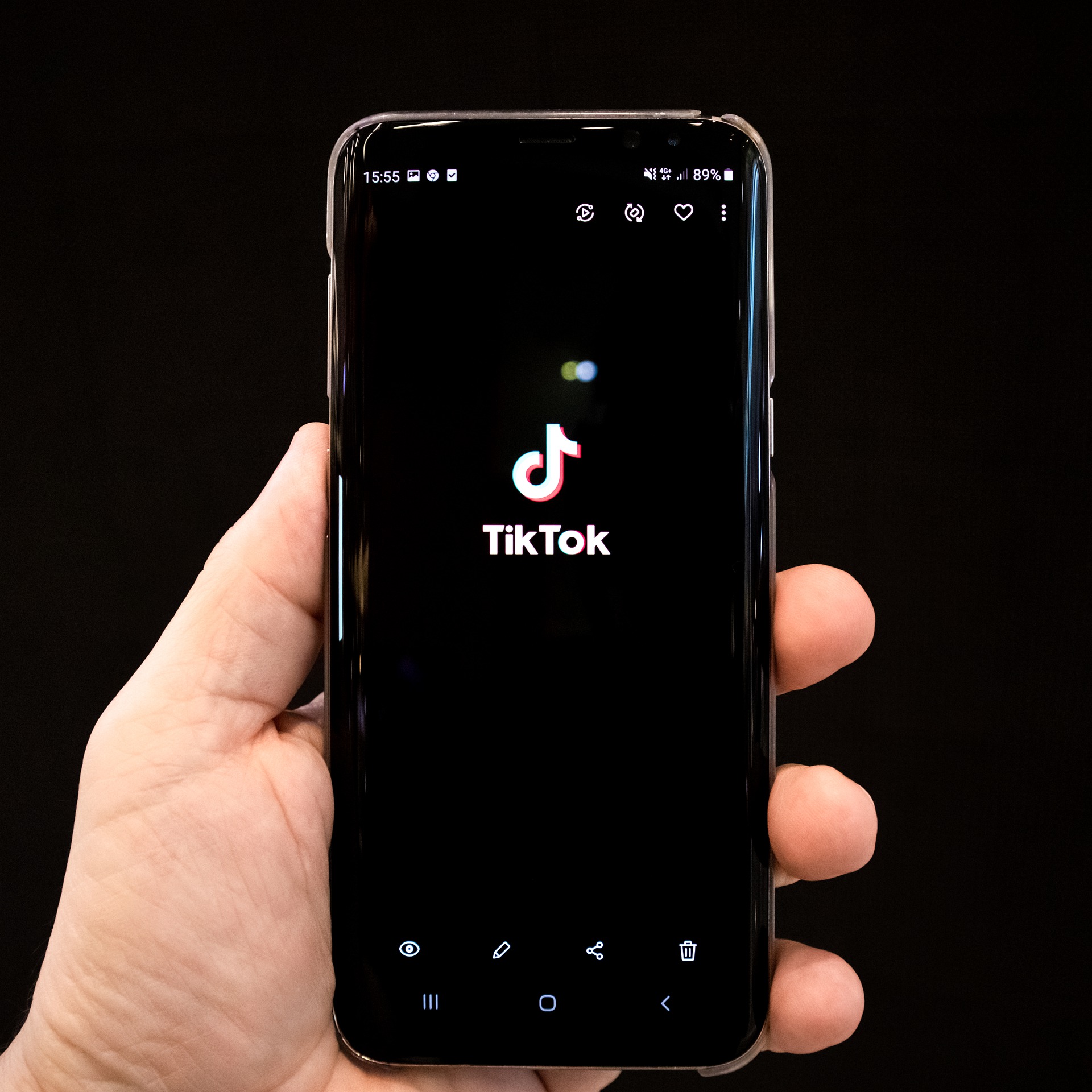
Illustration (Credit: Pixabay)
In addition to using the TikTok app directly, you can also edit videos on TikTok using the Kinemaster app.
- Open the Kinemaster app. If you don't have it yet, please download it from the Playstore.
- Create a new project with a 9:16 aspect ratio.
- Tap on the "Media Browser" menu to add the videos you have previously recorded.
- Trim frames if necessary. You can cut out the desired parts of the video.
- Adjust the video speed by clicking on the clock icon. You can slow down or speed up the video according to your needs.
- Add subtitles if necessary. This way, the videos you produce can be better understood.
- Select the layer, click on add text, and choose the desired color.
- It is recommended to choose a color that contrasts with the video to make it clear.
- Add sound with music that can help set the mood. You can also add popular music to make the video more interesting.
- Add images, effects, text, and more by clicking on the layer button. Once the options appear, click on the effect you want to add.
6. How to Edit Videos on TikTok with Various Features

Illustration (Credit: Pixabay)
After knowing various ways to edit videos on TikTok above, you still need to familiarize yourself with the various features explained below.
- Effects: You can use this feature to add various effects to your videos, such as visual effects, motion effects, transitions, and so on.
- Filters: Perhaps you are already familiar with this feature. This feature is also available and commonly used on other social media platforms, such as Instagram. You can enhance the appearance of your videos using filters and even participate in challenges.
- Stickers: You can utilize the sticker feature as another way to edit videos on TikTok. Stickers can be added to make your TikTok videos more attractive.
- Countdown: For those of you who want to create cooler content, try the Countdown feature. With this feature, you can edit videos in a countdown, whether it's 3 seconds or 10 seconds.
- Music: Through the "sounds" feature, you can add music to your videos. Choose suitable music or popular ones.
- Beautify: This feature can be used to enhance your face. So even without makeup, your face will look more beautiful. You can also edit facial features, eye color, hair, and so on.
- Voice effects: You can add voice effects to TikTok videos, such as squirrel sounds, baritone, microphone, megaphone, robot, and so on.
- Voice over: With the voice over feature, you can add your own recorded voice. For example, if you want to create a tutorial with a previously recorded video, you can add voice over as an explanation.
- Text: As the name suggests, you can add text to the video you are going to upload using the text feature with the "Aa" icon at the bottom.
7. Applications for Editing Videos on TikTok

Illustration (Credit: Pixabay)
Not only through the TikTok app, there are still many video editing apps that you can use to create interesting content. Moreover, this app can be the key to editing TikTok videos to make them more interesting.
- InShot is a popular video editing app. You can trim and merge videos, add music, and apply effects. It is practical and easy to use, suitable for beginners.
- As the name suggests, Quick is an app that can be the answer to quickly editing TikTok videos. You can combine photos, videos, add transitions, and synchronize music. The editing process can be completed in minutes.
- Funimate is an app that provides hundreds of visual effects to make videos more interesting. You can also add text, emojis, stickers, music, and other effects.
- Lomotif app can be used to arrange video clips to create a "story". This application can also help you in creating aesthetic timelapse videos, you know!
- BeeCut is an all-in-one application for TikTok. Because you can adjust each clip, add filters, transitions, effects, and so on. Its usage is also easy and practical.
- Zoomerang can be used to beautify or can be said as an easy way to edit videos on TikTok. The features in it are always updated to follow the current trends.
Well, KLovers, that's an explanation about various ways to edit videos on TikTok along with the use of other features and applications that can help. Hope it's useful.
(kpl/gen/ans)
Disclaimer: This translation from Bahasa Indonesia to English has been generated by Artificial Intelligence.