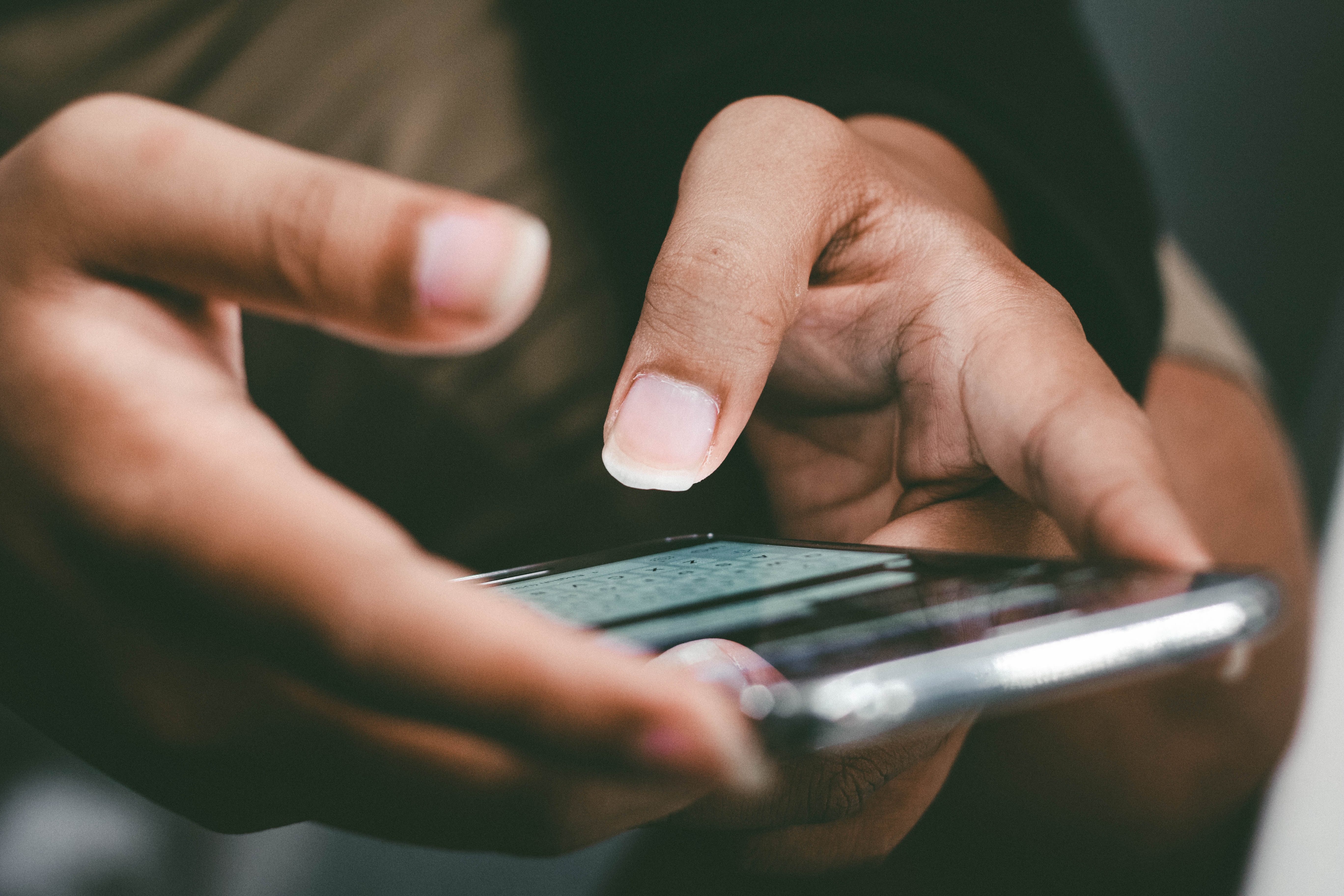Kapanlagi.com - The iPhone is one of the most popular mobile phone brands today. One feature that is getting more attention is Near Field Communication (NFC). NFC on the iPhone is a feature advantage that would be a shame if not utilized to the fullest. Unfortunately, many iPhone users do not know what NFC is. There are also many users who do not know how to activate NFC on the iPhone.
Meanwhile, NFC is one of the very useful features in modern times like now. With NFC, iPhone users are facilitated in various activities without physical contact, such as wireless payments and data exchange with other devices.
Activating NFC on the iPhone is actually quite easy and can be done through device settings. Curious, how to do it? To find out, just read the following review:
1. How to Activate NFC on iPhone

How to Activate NFC on iPhone (credit: unsplash)
Activating NFC on iPhone is very easy. As mentioned earlier, you can do it through the settings menu. For more details, you can follow these steps:
- Access the "Settings" application on your iPhone's home screen by clicking on the gear-shaped icon in the bottom left corner of the screen.
- Scroll down in the Settings menu and find an option called "NFC". If you can't find it, click on additional settings options.
- After finding the "NFC" option, slide the button next to it to the "On" or "Active" position. With this step, you have activated the NFC feature on your iPhone.
- Save the changes by pressing the "Save" or "Done" button at the top or bottom of the Settings screen.
2. How to Use NFC on iPhone to Check E-Money Balance
With NFC feature, iPhone users are now facilitated in various ways. One of them, iPhone users can easily check the remaining balance on their E-Money card. Here is a guide on how to use NFC on iPhone to check E-Money balance:
- Make sure you have downloaded and installed the appropriate E-Money application for the service you are using.
- If you have, open the application and login with your account.
- After that, to check the E-Money balance, simply tap the E-Money card on the back of the iPhone that supports NFC.
- The E-Money application will display further instructions until finally showing the remaining balance in the E-Money card.
3. How to Activate NFC on iPhone for Payment Transactions

How to Activate NFC on iPhone for Payment Transactions (credit: unsplash)
NFC on iPhone can also be used for digital payments. Here is a guide on how to use NFC on iPhone for payment transactions:
- Make sure you have downloaded and installed a digital payment application that supports NFC. Open the application.
- When making a payment transaction, select the "NFC Payment" or similar option in the application.
- Tap the back of the iPhone that supports NFC on a machine that supports NFC transaction access.
- Follow the instructions that appear on the iPhone screen and the payment terminal.
- Confirm the payment according to the given instructions.
- After the payment confirmation is successful, the payment transaction using NFC on your iPhone is complete.
4. How to Activate NFC on iPhone for Data Transfer
NFC on iPhone can also be used for data transfer. With NFC, data transfer is faster and more convenient. Here is a guide on how to use NFC on iPhone for data transfer:
- First, make sure that the device or other device that will receive the data also supports NFC.
- Open the application or feature that you want to transfer, such as photo gallery or file sharing application.
- Bring the back of the NFC-supported iPhone close to the receiving device or other device that supports NFC.
- Follow the instructions that appear on the iPhone screen and the receiving device.
- Confirm the data transfer according to the given instructions.
- Let the data transfer process complete.
- After completion, your device will provide a notification or confirmation that the data transfer has been successful.
5. How to Activate NFC on iPhone for Web Access
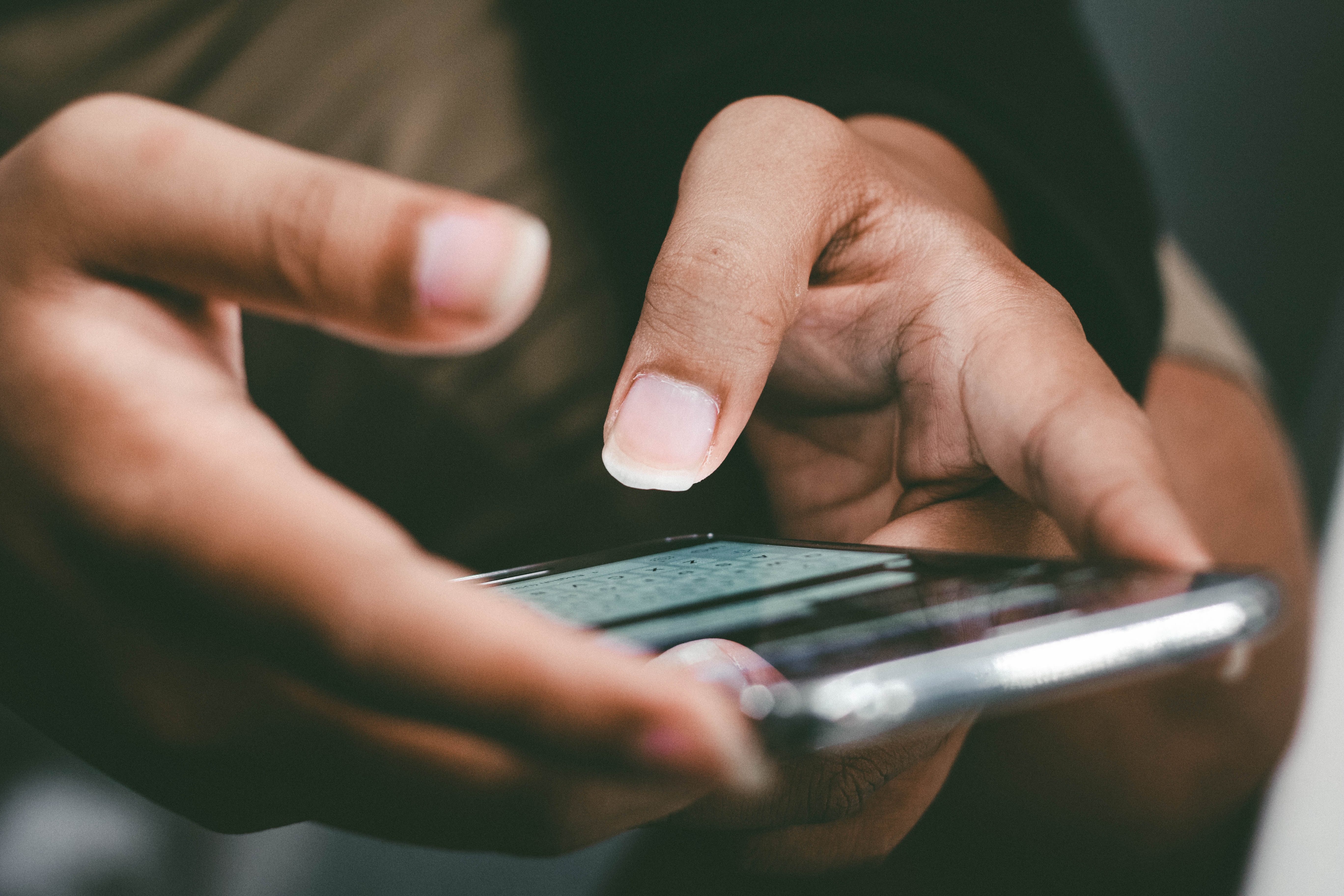
How to Activate NFC on iPhone for Web Access (credit: unsplash)
Another use of NFC on the iPhone is to access websites through tags found in posters or other media. The steps are simple, here's a guide on how to use NFC on the iPhone to access websites through tags:
- Make sure your iPhone has an NFC reader app or NFC-supported web browser, such as Safari. Open the app.
- Position the back of your NFC-supported iPhone close to the NFC tag or sticker that contains website information.
- Wait a few moments for the iPhone to successfully detect the tag from the website.
- Once the iPhone detects the NFC tag, a notification or link will automatically appear to open the associated website.
- Tap the notification or link to access the website.
- Done, you have successfully activated NFC on the iPhone and can easily access websites.
Those are the steps to activate NFC on the iPhone and how to use it, which is easy and practical. Hope it's useful and good luck!
JOIN THE WHATSAPP CHANNEL OF KAPANLAGI.COM TO NOT MISS UPDATES AND LATEST NEWS ABOUT LOCAL AND INTERNATIONAL ENTERTAINMENT. CLICK HERE, KLOVERS!
(kpl/psp)
Disclaimer: This translation from Bahasa Indonesia to English has been generated by Artificial Intelligence.