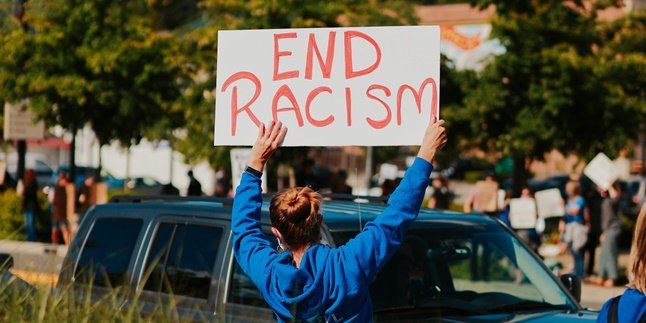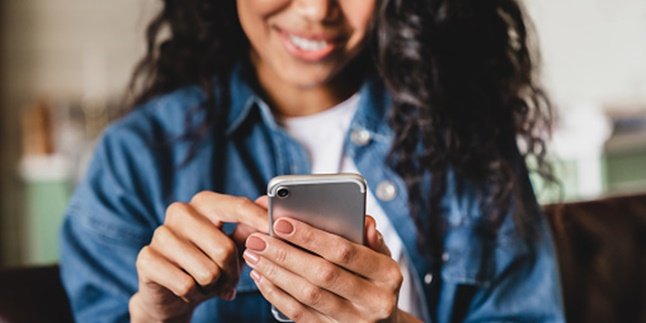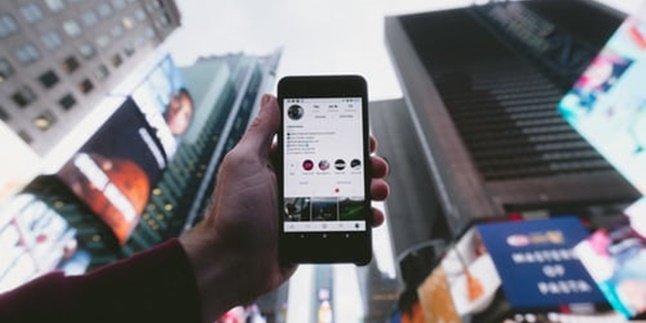Kapanlagi.com - Speaker is one of the important components of a laptop. Unfortunately, some laptop models have less than satisfactory quality. Therefore, it is not uncommon for someone to choose to use additional speakers. However, before using them, of course, you need to know how to connect a laptop to a Bluetooth speaker.
Yes, most speakers nowadays use Bluetooth connection system. Although there are still some types of speakers that are connected with cables. Until now, many people still do not know how to connect a laptop to a Bluetooth speaker. In fact, it can be done easily and practically.
Summarized from various sources, here is a review of how to connect a laptop to a Bluetooth speaker.
1. How to Connect a Laptop to a Speaker via Bluetooth for Windows 7 and 8

(credit: unsplash)
The method of connecting a laptop to a speaker via Bluetooth may vary depending on the operating system used. However, specifically for laptops with Windows 7 and 8, the steps to enable Bluetooth and connect it to a speaker are the same. Here's how to connect a laptop with Windows 7 and 8 to a speaker.
- Turn on the laptop and then activate Bluetooth by clicking on the Wi-Fi signal icon in the bottom right corner.
- After that, to proceed with turning on Bluetooth, please select the Network and Internet Setting option.
- Next, select the change adapter option.
- Then, right-click on the Bluetooth Network Connection menu.
- Next, select the Enable option to activate Bluetooth on the laptop.
- If Bluetooth is already turned on on the laptop, next, turn on the speaker by pressing the power button.
- To start connecting the laptop to the speaker via Bluetooth, click on the Start menu on the laptop.
- Then, open Control Panel.
- Click on the Add device option. This will automatically search for devices that can be connected via Bluetooth.
- After Bluetooth is detected, please select Advance operations.
- Then, select Connect to audio device.
- Complete the connecting process by clicking on the Next button until you reach the Finish button.
2. How to Connect Bluetooth Laptop to Speaker for Windows 10
In addition to Windows 7 and 8, the Windows 10 system is also widely used, especially in the latest laptops. Therefore, it is also important to know how to connect a Bluetooth laptop to a speaker for Windows 10. Compared to the methods for Windows 7 and 8, the method for Windows 10 is actually just as easy. To do this, you can follow the following steps.
- First, turn on your laptop and the Bluetooth speaker you want to connect via Bluetooth.
- To connect the laptop and speaker, click the start menu and then go to the Settings menu.
- Next, in the Settings menu, select the Devices menu.
- After that, select the Bluetooth & other devices option.
- Then, select the Add Bluetooth or other device option.
- Wait a few moments until the Bluetooth speaker is detected on the laptop, if it does, pay attention to the Pair device window, then click the Allow button.
- If the speaker is successfully connected, the name of the connected device will automatically appear on your laptop.
3. How to Connect a Laptop to a Speaker via Bluetooth for Macbook

Charging speed of the MacBook Pro M4 (Image on unsplash)
Macbook or laptops with MacOs system have a different way of connecting to a speaker. The method is just as easy and practical compared to connecting a laptop to a speaker on a Windows system. To do it, you can follow these steps.
- First, turn on the speaker by pressing the power button.
- Second, open the Apple menu by clicking on the Apple icon in the top right corner of the laptop screen.
- Next, a new window will open, you can select the System Preferences menu.
- Then, click on the Bluetooth option.
- The laptop will automatically detect the Bluetooth connection to the speaker. Once detected, you can click the Connect button.
- Wait for a few moments until the laptop successfully connects to the speaker. After it is successfully connected, you can check it directly by adjusting the volume from the laptop.
4. Advantages of Bluetooth Speakers

(credit: unsplash)
As mentioned earlier, there are generally two types of speakers commonly used to enhance laptop audio performance. In addition to Bluetooth speakers, you can also use wired speakers. However, Bluetooth speakers have several advantages that may be considered. Here are some advantages of speakers with Bluetooth connectivity.
1. More practical and hassle-free as it does not require additional cable devices for operation.
2. The sound quality produced is also generally clearer, and some types of Bluetooth speakers are known to be supported by surround sound systems.
3. More durable due to stronger battery power.
Those are some reviews on how to connect a laptop to Bluetooth speakers. Hopefully, it is useful and good luck trying it out!
(kpl/gen/psp)
Disclaimer: This translation from Bahasa Indonesia to English has been generated by Artificial Intelligence.