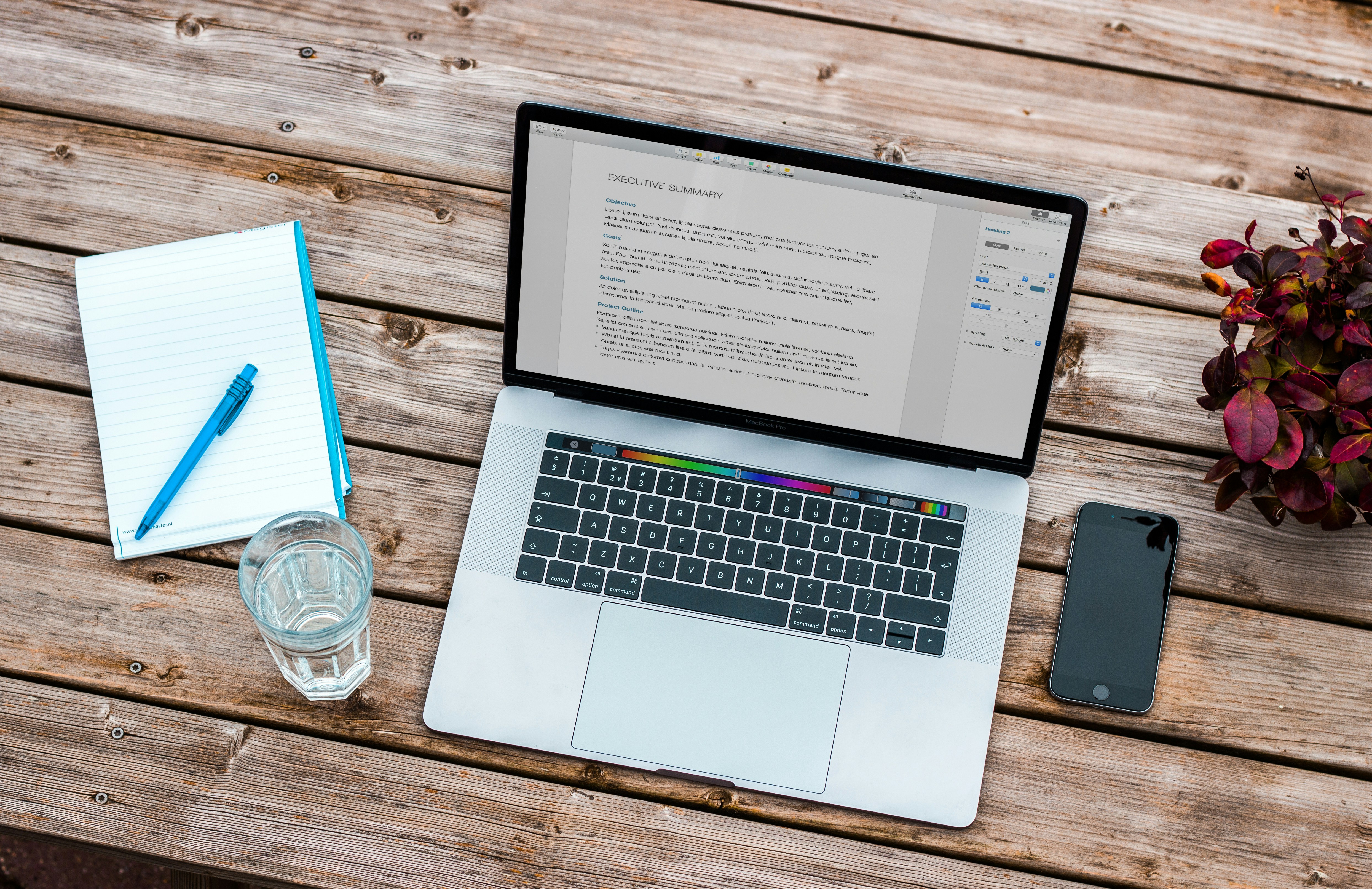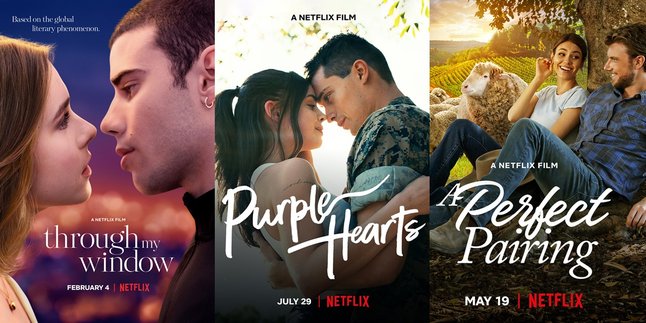Kapanlagi.com - Mendeley is a reference and research management application. This application is widely used by researchers, students, and professionals involved in scientific writing. One of the most useful features of Mendeley is its ability to integrate with word processing applications like Microsoft Word. However, many people still do not know how to connect Mendeley to Word.
In fact, it is important to know how to connect Mendeley directly to Word documents. This will clearly facilitate work and save time. Connecting Mendeley and Word is actually not complicated. It can be done easily and quickly in a matter of minutes.
Curious about how to connect Mendeley to Word? Just read the following review to find out more.
1. Getting to Know Mendeley
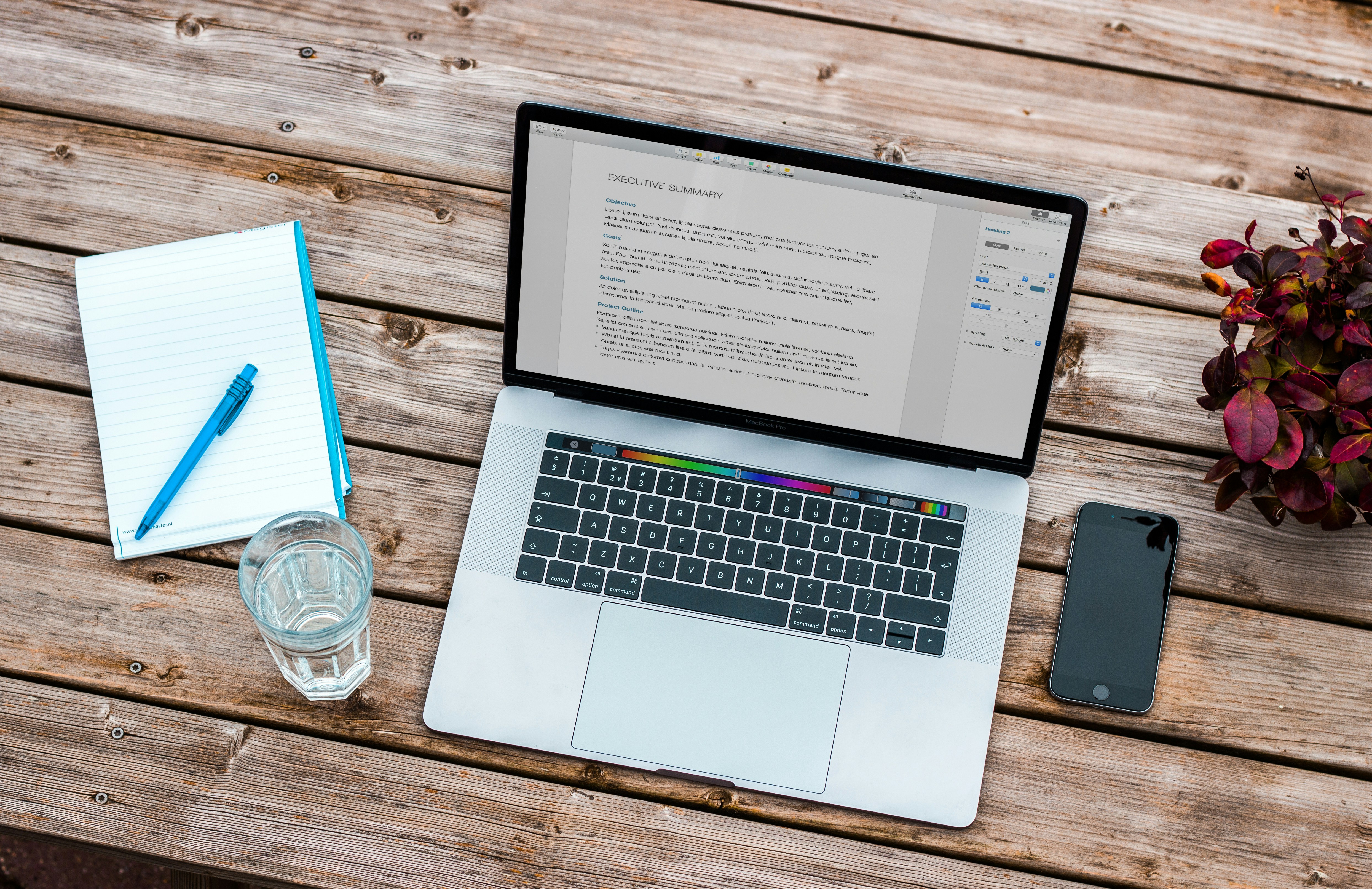
Getting to Know the Mendeley Application (credit: unsplash)
Mendeley, as reference management software, offers convenience in managing references during the writing process. Designed as a reference management tool and social networking platform, Mendeley is not only intended for students but also for researchers and professionals involved in academic activities. Its functions include helping users organize, store, and share scientific literature sources.
When used in academic writing, Mendeley provides significant support. In addition to simplifying reference management, this software works automatically in processing citation rules, citations, and bibliography creation. Mendeley can be customized to various journal writing styles or formats. As a result, users can focus more on the substance of writing without being too burdened by reference and citation procedures.
2. Functions of Mendeley

Mendeley Function (credit: unsplash)
As mentioned earlier, Mendeley is widely used among researchers. In academic work, Mendeley offers several useful functions. Here are some of the uses of the Mendeley application:
1. Reference Management
Mendeley allows users to store and organize references from scientific literature, including journal articles, books, and other documents. Users can create a structured personal library.
2. Editing
Users can add notes, insert citations, as well as edit and mark references to assist in the writing and research process.
3. Research Plugin
Mendeley provides plugins that can be integrated with various word processing applications such as Microsoft Word and LaTeX, allowing users to insert citations and automatically generate bibliographies.
4. Collaboration and Social Networking
Users can share their references, notes, and research with colleagues through Mendeley's social networking feature. This facilitates collaboration and information exchange among researchers.
5. Storage and Synchronization
Mendeley provides cloud storage for storing and synchronizing references across multiple devices, ensuring easy and consistent access to stored scientific literature.
3. How to Connect Mendeley Word Application

How to Connect Mendeley Word Application (credit: unsplash)
To facilitate the working process, it is advisable to connect Mendeley and Word. By connecting them, users can access Mendeley features automatically when working on their academic work in Word, making it more efficient and time-saving.
Here is a guide on how to connect the Mendeley application with Word:
- Start by downloading the Mendeley application from the official website www.mendeley.com/download-reference-manager/.
- After accessing the main page, you can choose the version that is compatible with your PC's operating system. Mendeley provides variations for Windows, Linux, or MacOS.
- After successfully downloading, proceed with the installation by following the instructions that appear on the screen.
- Once downloaded and installed, open Mendeley.
- Then click the 'Tools' tab and select 'Install MS Word Plugin'. Mendeley will automatically detect the word processing application on your device.
- If the Mendeley plugin is already installed in Word, you can find it in the 'Reference' tab on Windows. On MacBook laptops, the Mendeley plugin appears as a separate panel.
- To use Mendeley in Word, click the 'Reference' tab or drag the document to the Mendeley desktop.
- Automatically, the document will be accessible in Mendeley, so you no longer need to manually add references, which can be time-consuming.
- To insert a citation at the end of a sentence, place the cursor in the desired location and click 'Insert Citation'.
- Select the document you want to cite.
- The 'Insert Bibliography' option can be used to add a list of references.
- Automatically, the bibliography will be updated every time you add a citation.
Those are the steps to connect Mendeley to Word. Hopefully, they are helpful, and good luck!
JOIN THE WHATSAPP CHANNEL OF KAPANLAGI.COM SO YOU DON'T MISS UPDATES AND THE LATEST NEWS ABOUT THE ENTERTAINMENT WORLD, BOTH DOMESTIC AND INTERNATIONAL. CLICK HERE, KLOVERS!
(kpl/psp)
Disclaimer: This translation from Bahasa Indonesia to English has been generated by Artificial Intelligence.