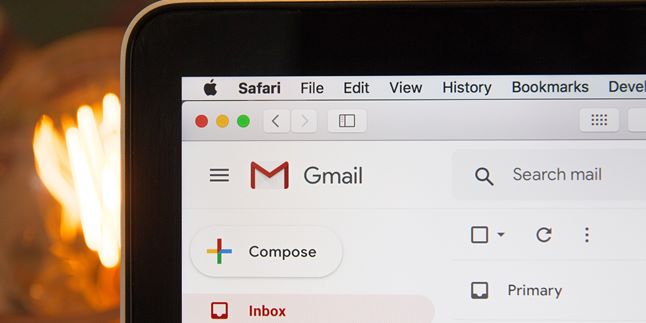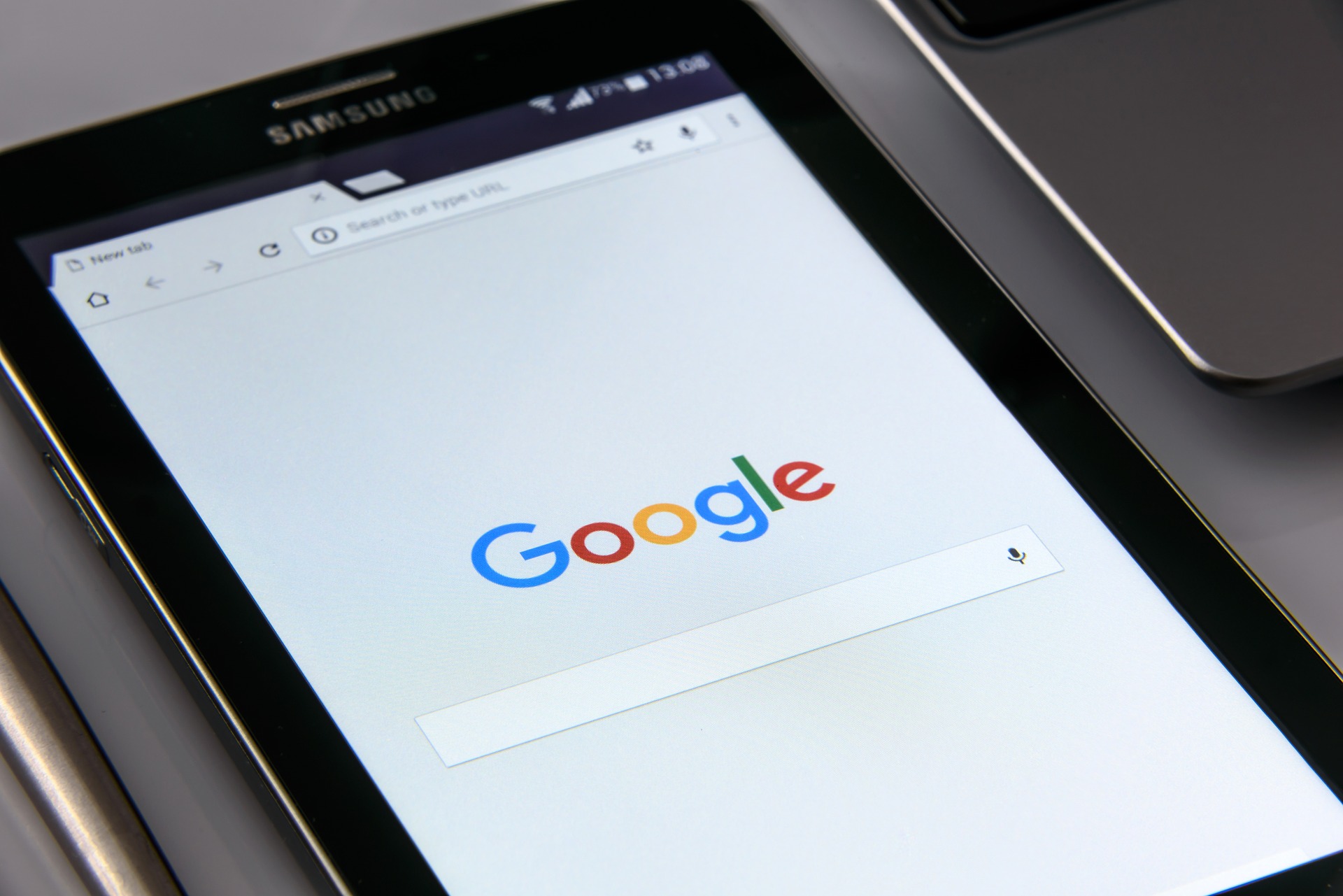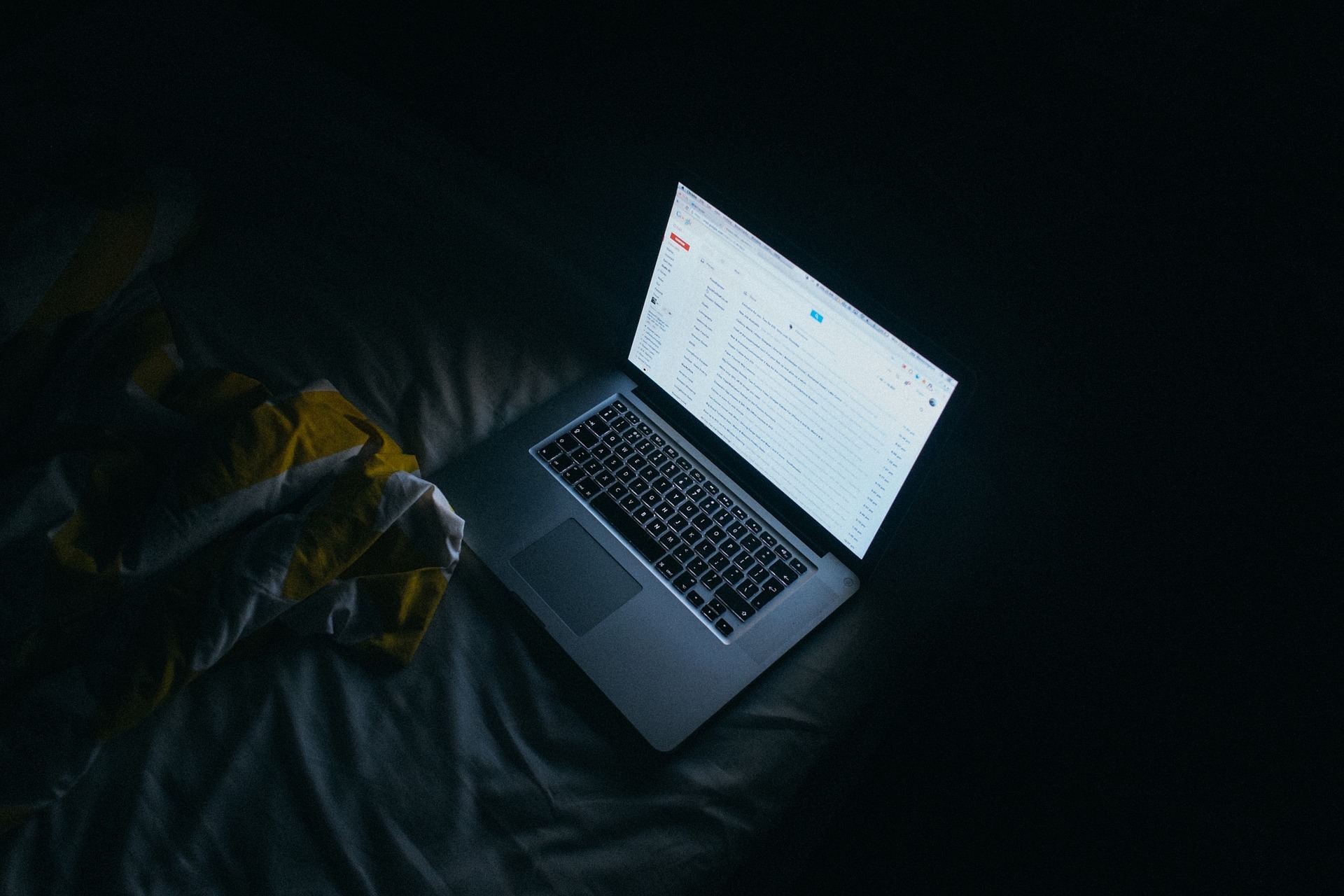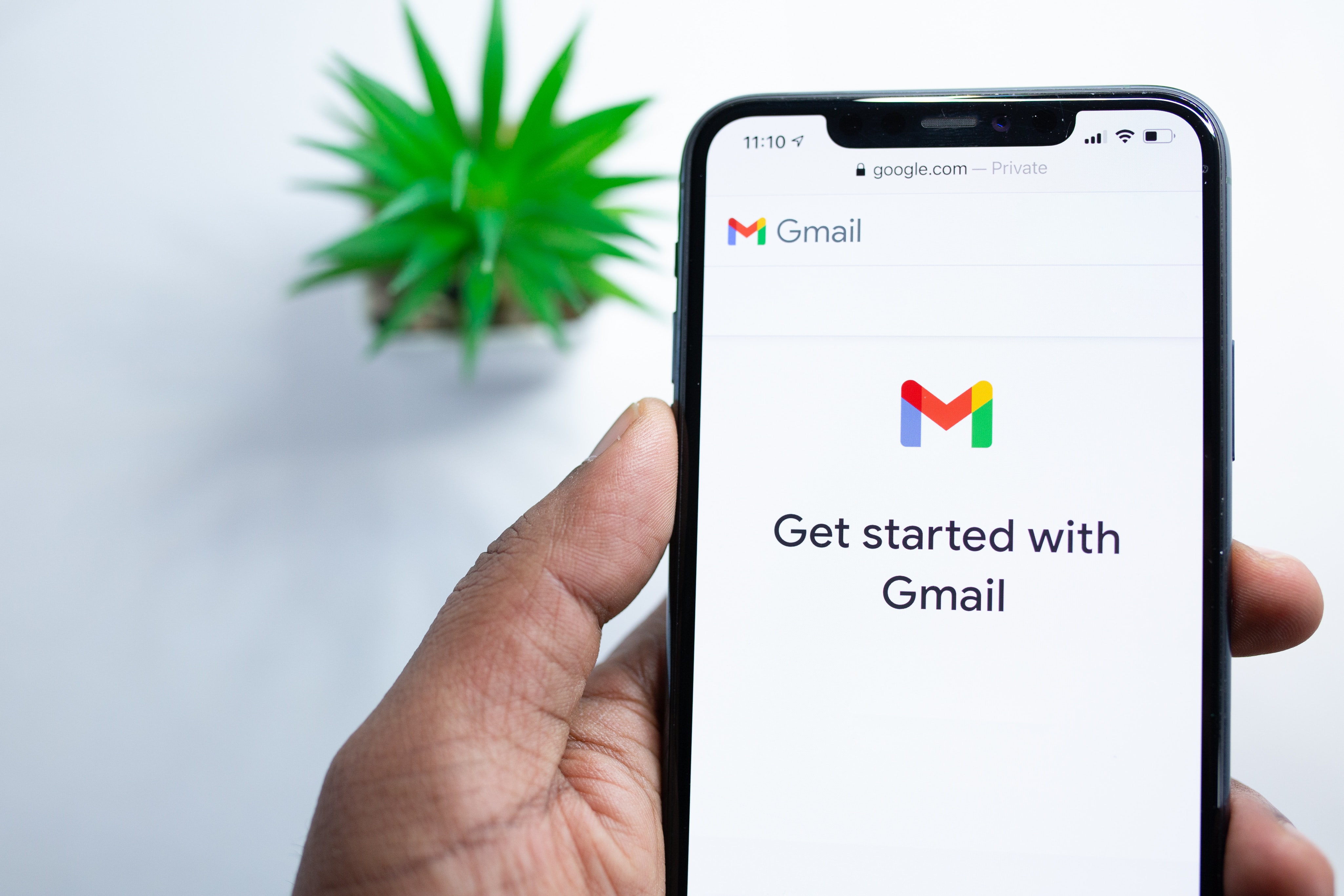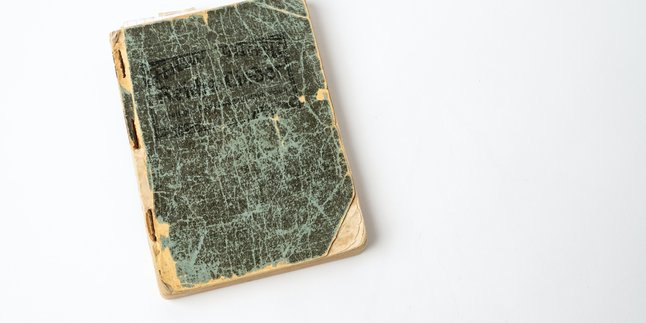Kapanlagi.com - Gmail is indeed one of the important things that must be owned. Because Gmail is an identity used to activate various applications. So many of us create Gmail accounts, whether for personal or business purposes. However, there are some people who forget or don't know how to logout of Gmail.
Therefore, Gmail sometimes still exists on old mobile phones or friends' mobile phones. Of course, forgetting to sign out or logout of Gmail can be very dangerous. Because there is a lot of personal data in Gmail that may be very confidential, for example, codes to activate applications related to money, and many more. So you need to know and understand how to logout of Gmail, both on mobile phones, PCs, and laptops.
For that reason, based on various sources, here are some easy ways to logout of Gmail through mobile phones, PCs, and laptops. Let's check it out KLovers.
1. How to Logout Gmail on Mobile Phones Through the Application

How to Logout Gmail on Mobile Phone (Credit: Pixabay)
The first way to logout of Gmail is to logout of Gmail on mobile phones through the application. Yes, usually the Gmail application is already on your mobile phone. Here are some steps you can take to logout of Gmail on your mobile phone through the application:
1. First, please open the Gmail application on your Android smartphone.
2. After that, you can click the three-line icon in the upper left corner.
3. Then click on the profile picture of the Gmail account you want to sign out until the words "Manage Account" appear, then click on that.
5. After that, the Gmail accounts on your smartphone will appear. Once done, you can directly click on the Gmail account you want to logout or sign out.
6. Next, to sign out of that account, you can directly click on "Remove Account".
7. After that, the Gmail account has successfully logged out from your Android smartphone through the application. Easy, right?
2. How to Logout Gmail on Mobile Phone via Settings

How to Logout Gmail on Mobile Phone (Credit: Pixabay)
In addition to using the application, you can also logout of your Gmail account through the settings on your mobile phone. Of course, this method is also very easy and practical. Here are some ways to logout of Gmail on your mobile phone through the settings:
1. The first way is to open the settings menu on your Android smartphone.
2. Then, you can select "Users & Accounts". Several accounts that exist on your smartphone will appear.
3. Choose the Gmail account that you want to sign out. Then, to logout, please select "Remove Account".
5. Done, it's easy to remove your Gmail account.
3. How to Logout Gmail on Mobile Phone via Browser
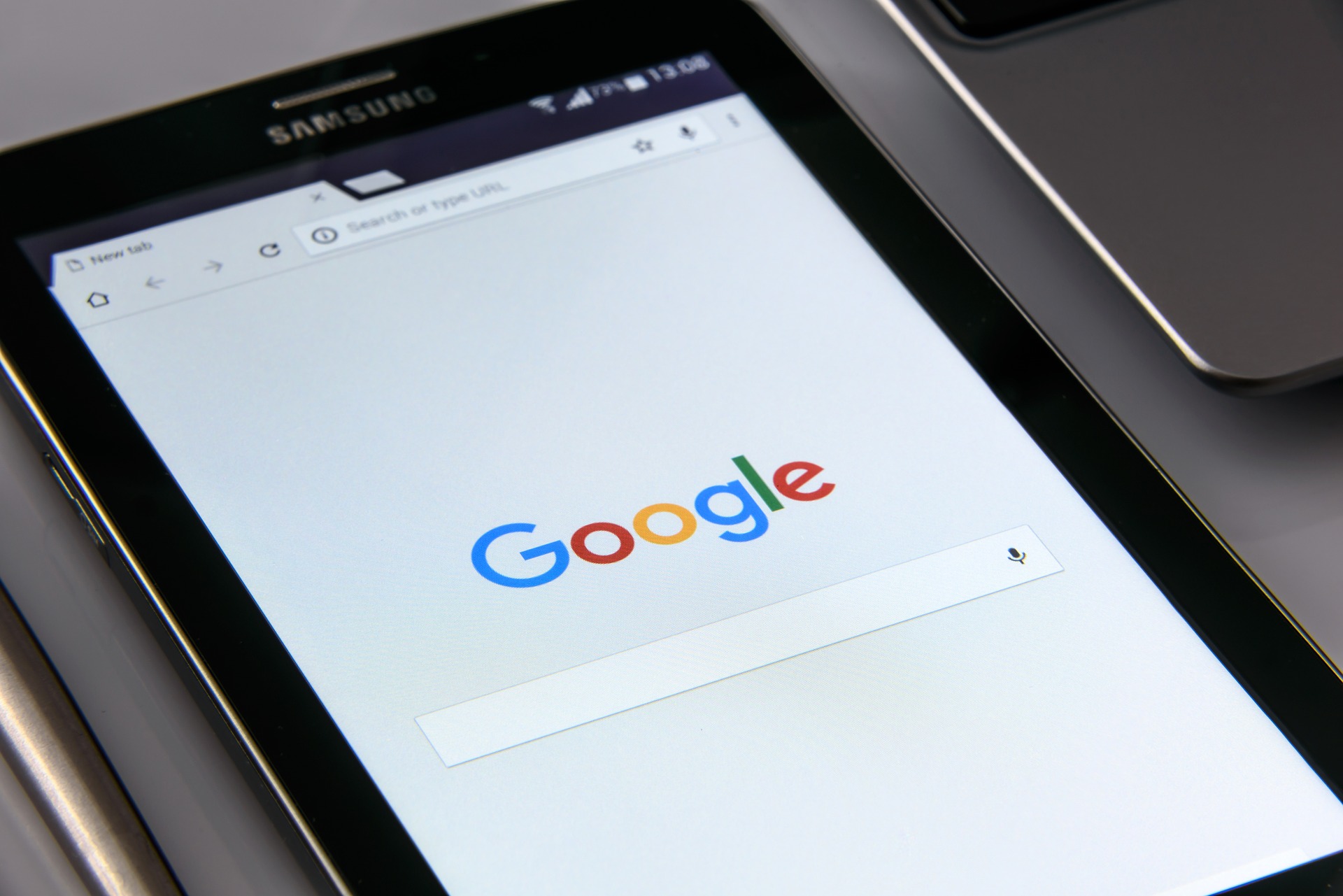
How to Logout Gmail on HP (Credit: Pixabay)
Apparently, you can also remove your Gmail account through the browser. Even this method is not difficult. Here are some ways to logout of Gmail on your mobile phone via the browser:
1. The first way is to simply tap your Gmail account name. Then, on the Gmail home page, tap the options icon located in the top left corner.
2. Once done, tap your Gmail account name.
3. Next, select sign out. This will redirect you to the home page, where you will need to enter your password if you want to log in.
4. After entering your password, you will be logged out of your Gmail account.
4. How to Logout Gmail on iPhone and iPad (iOS)

How to Logout Gmail (Credit: Pixabay)
For those of you who are iPhone users, the way to logout Gmail is slightly different from Android. But don't worry KLovers, here are some ways to logout Gmail on iPhone and iPad (iOS):
1. The first way is to open the Gmail application. After that, click on the menu option in the upper left corner.
2. Then you can click on your account in the form of a photo.
4. Followed by clicking on "Manage Account".
5. And finally, you can click on edit and then delete. Done, your Gmail account will be logged out.
5. How to Logout Gmail on PC or Laptop
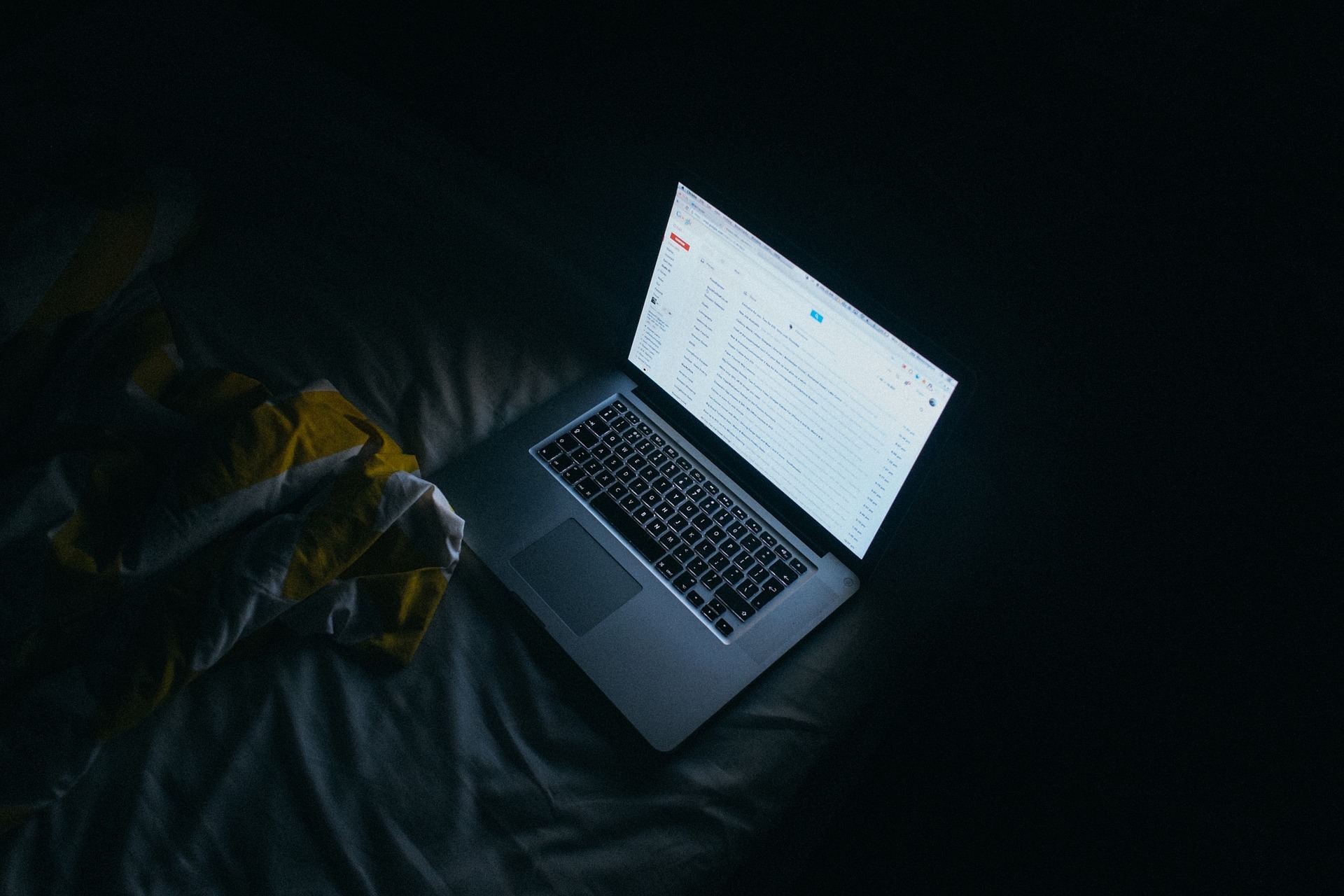
How to Logout Gmail on Laptop (Credit: Pixabay)
And finally, how to logout Gmail on PC or laptop. The way to delete or logout Gmail account on PC or laptop is the same, here are some ways to logout Gmail on PC or laptop:
1. First, simply click on your Gmail account profile photo. The profile photo is located in the upper right corner.
2. Then a pop-up will appear, and you can simply choose "Sign Out". This way, you have logged out of the Gmail account on your laptop or PC.
6. How to Logout Gmail Remotely
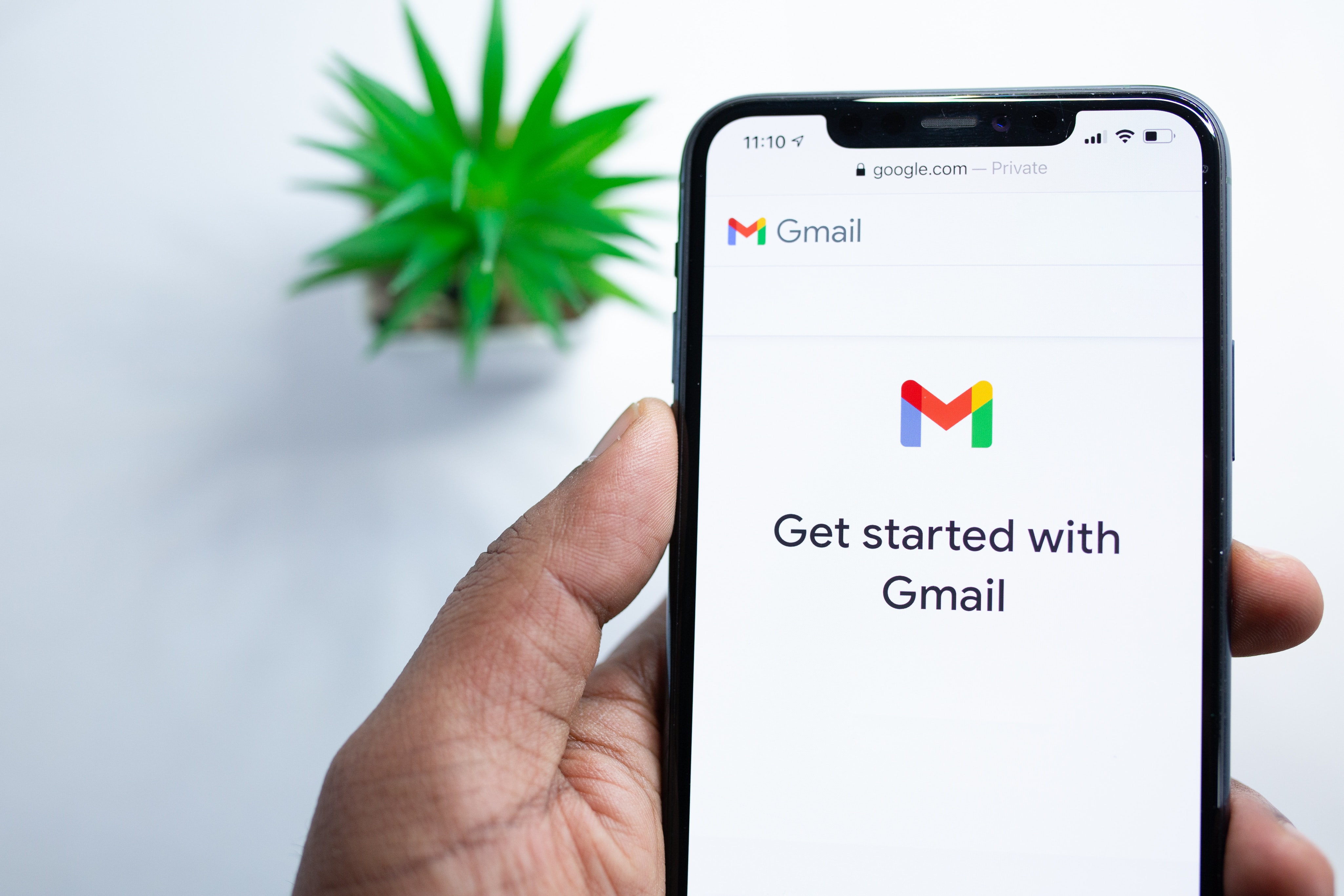
How to Logout Gmail from a Distance (credit: unsplash)
Unknowingly, you may have logged into your Gmail account on a computer or device that is now out of reach. As a result, you are having difficulty accessing and logging out. Don't worry, you can still remotely logout of that account easily. Here are the steps to logout of Gmail account remotely:
- Open the Google account you want to sign out of.
- After logging in, open the "Security" menu.
- In the "Security" menu, find the "Your Devices" option.
- You will see a list of devices connected to your Google account.
- Select the device you want to logout from.
- Click the "Logout" option to end the session on that device.
7. How to Logout Gmail on All Devices

How to Logout Gmail on All Devices (credit: unsplash)
Aside from logging out of Gmail remotely, users can also logout or sign out of their account on multiple devices. This means that if you have logged into your Gmail account on various devices, such as a computer, smartphone, or tablet, and want to sign out of all these devices at once, you can do so by following these steps:
- Open the Gmail app on the device you want to logout from.
- In the top right corner of the screen, tap on your profile picture or initials.
- Select the "Sign out" option from the menu that appears to logout of your Gmail account on that device.
- Open a web browser on your computer or another device.
- Visit the "Google Account Settings" page.
- Select the "Security" option and scroll down until you find "See all sessions" or "Manage devices and activity".
- On that page, you will see a list of devices connected to your Gmail account. Select the "Logout of all devices" option to end the login sessions on all devices connected to your Gmail account.
Those are the steps you can easily follow to logout of Gmail, whether it's on an Android phone, iPhone, PC, or laptop. Give it a try.
JOIN OUR WHATSAPP CHANNEL TO STAY UPDATED WITH THE LATEST ENTERTAINMENT NEWS FROM INDONESIA AND AROUND THE WORLD. CLICK HERE, KLOVERS!
(kpl/gen/dhm)
Disclaimer: This translation from Bahasa Indonesia to English has been generated by Artificial Intelligence.