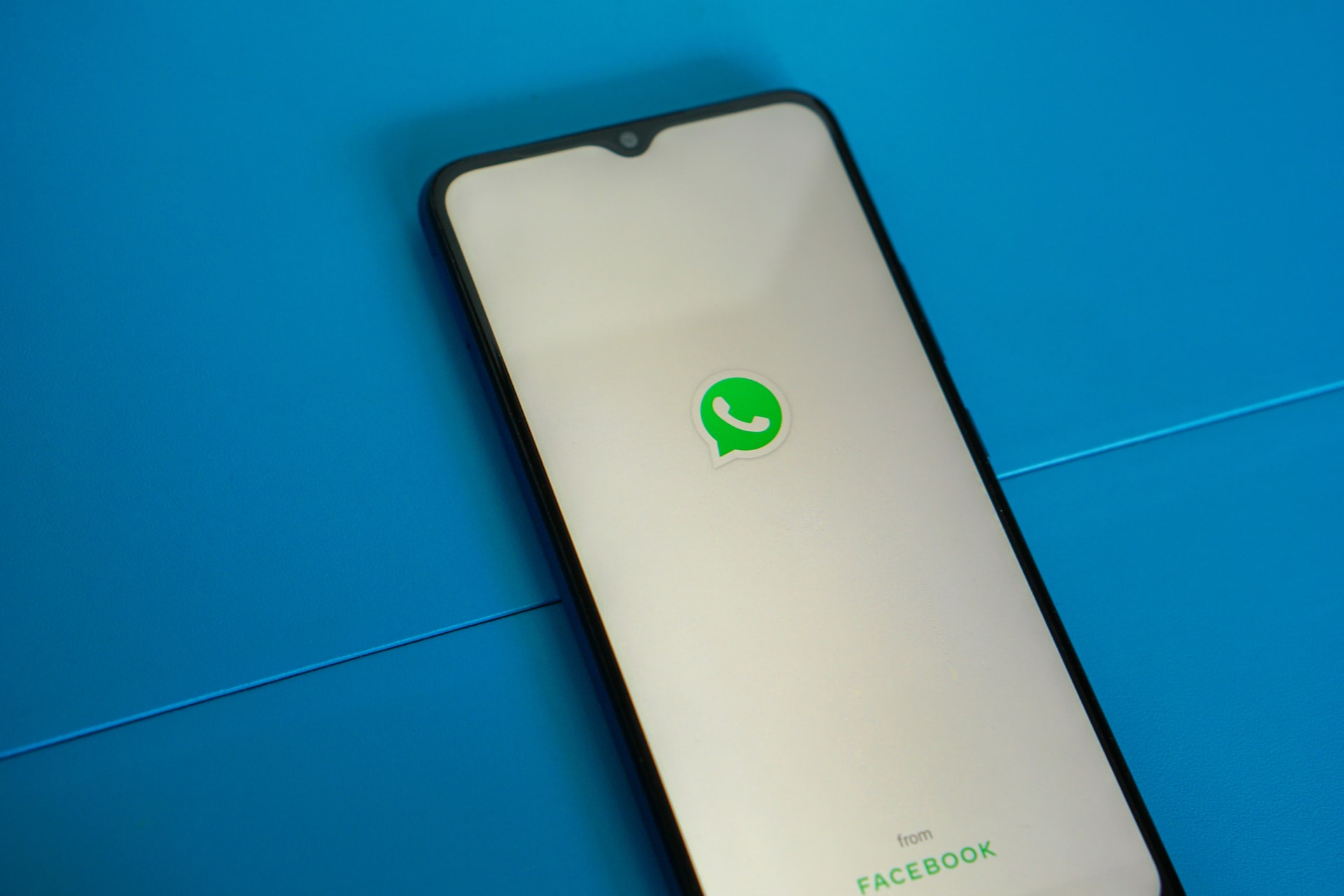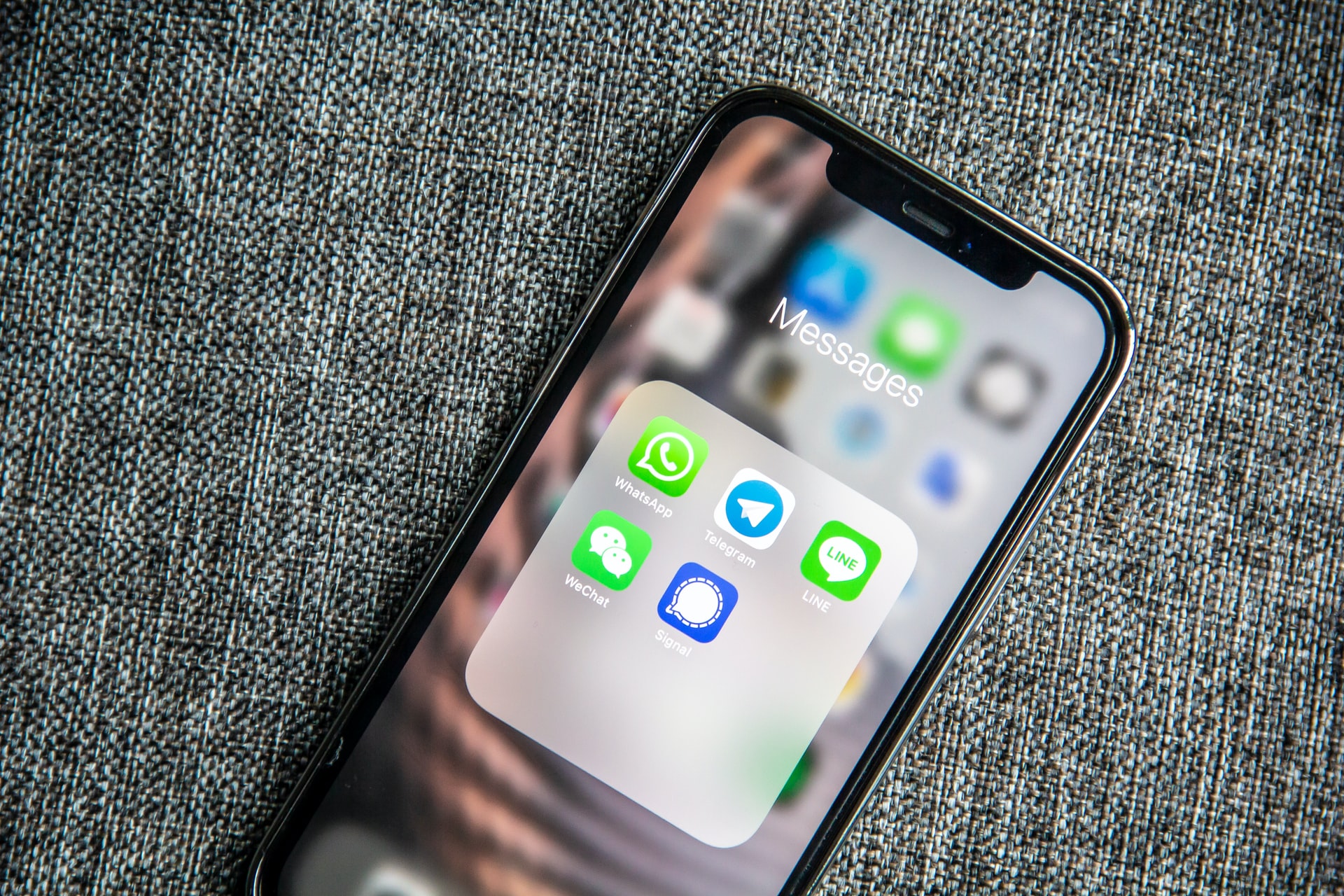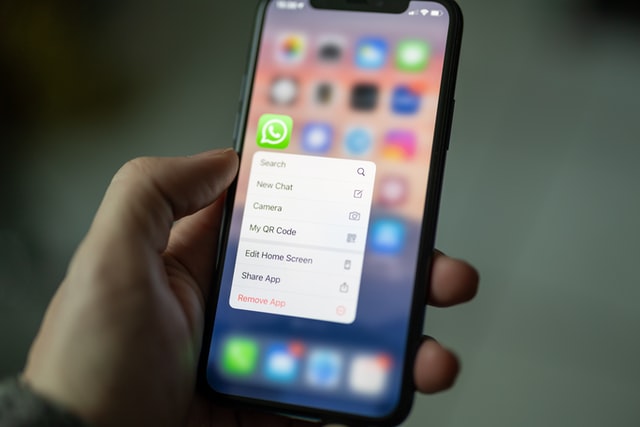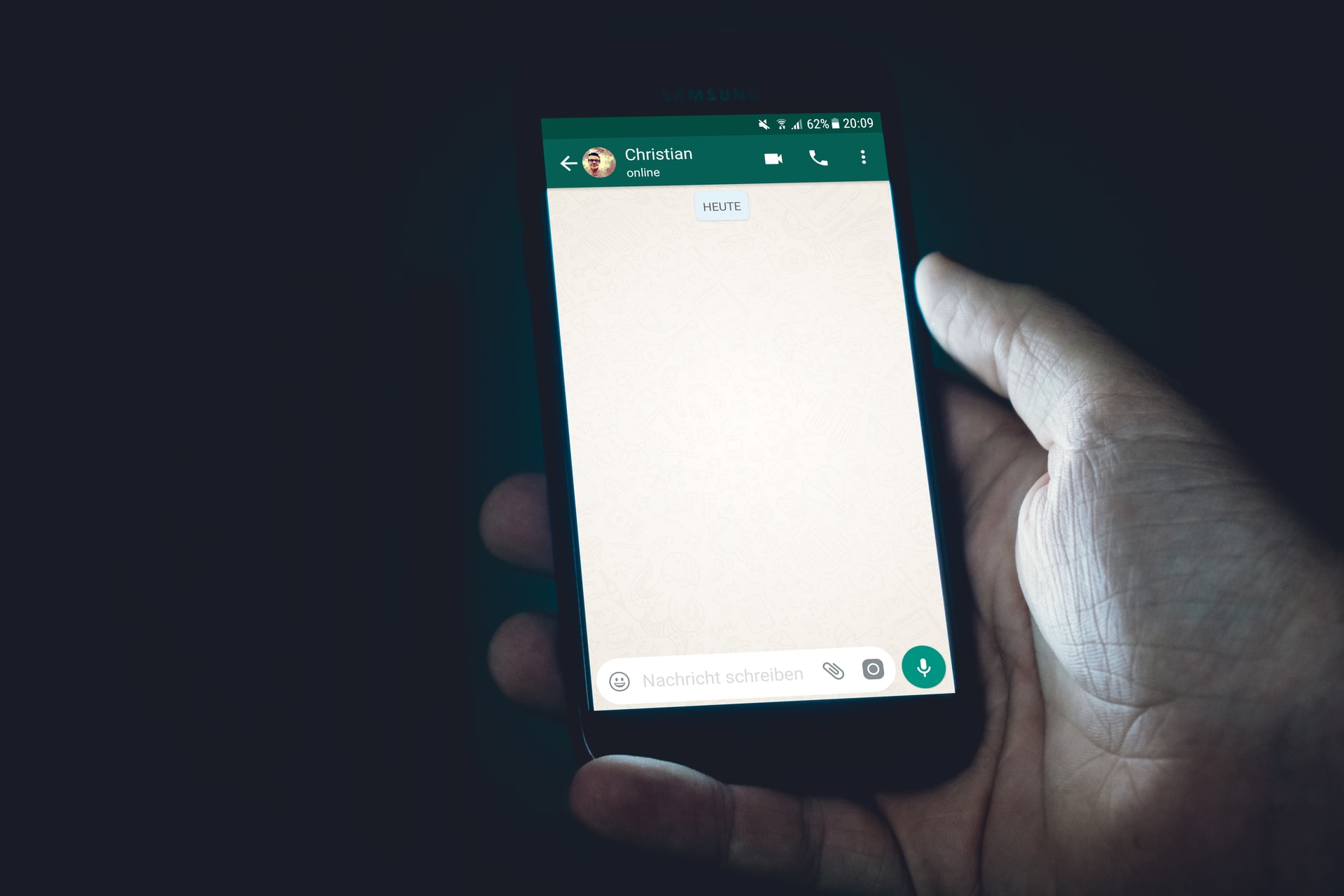Kapanlagi.com - WhatsApp is the most popular chat application. The WA application allows anyone to send messages freely using the available features. However, it turns out that there is a way to create 2 WhatsApp accounts in 1 phone.
Creating 2 WhatsApp accounts in 1 phone means users can activate two WhatsApp accounts simultaneously. So, without the need to use another phone or device, you can access two WhatsApp accounts in one phone at the same time.
But do you already know how to create 2 WhatsApp accounts in 1 phone? The guide to create 2 WhatsApp accounts in 1 phone is actually very easy and fast.
You can activate the built-in feature on your phone or add another new application to use 2 WhatsApp accounts. The following is a summary of the guide to create 2 WhatsApp accounts in 1 phone that has been compiled by kapanlagi.com from various sources.
1. How to Create 2 WhatsApp Accounts on 1 Phone Easily
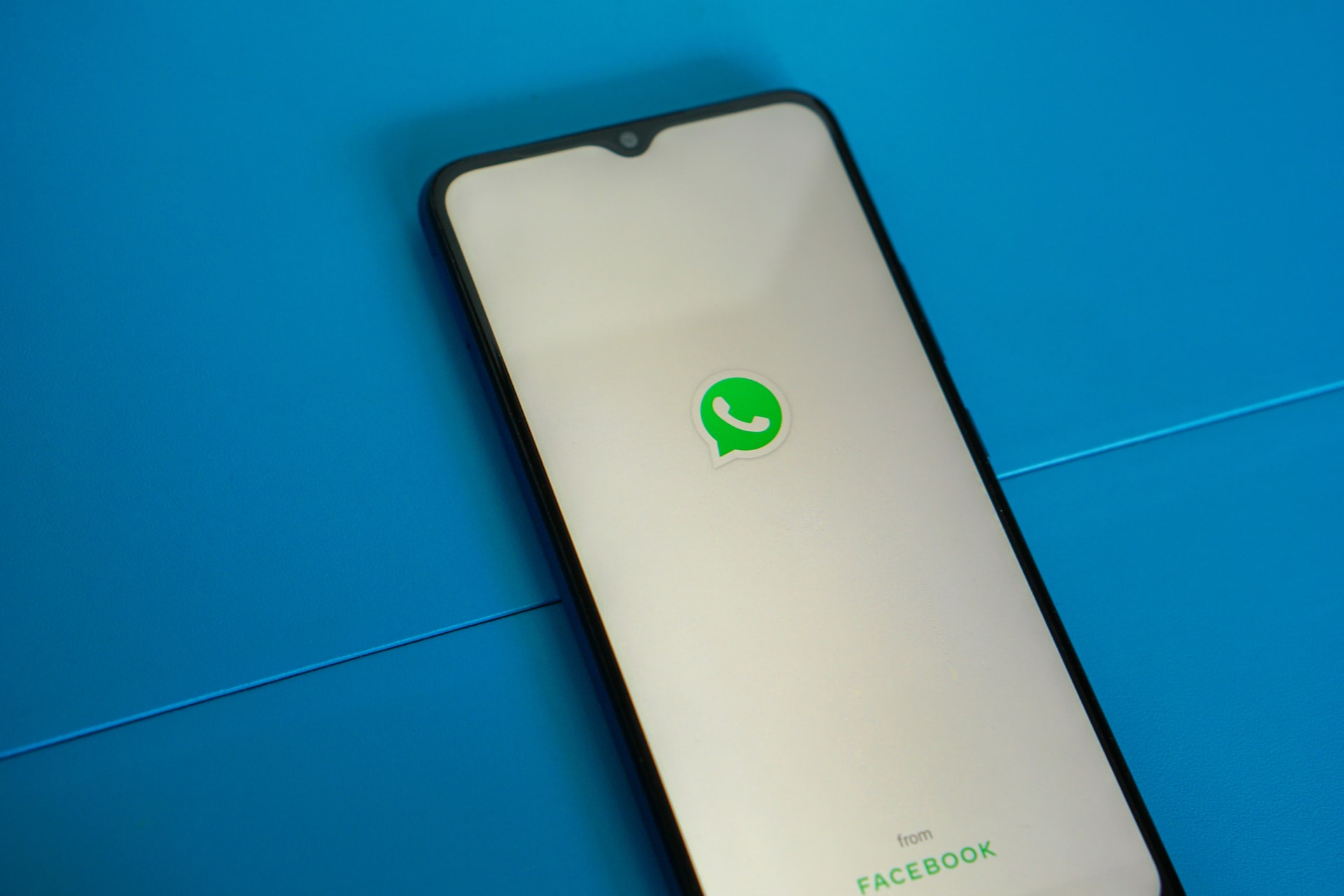
How to make 2 practical WA (credit: unsplash.com)
Usually, every phone only has one installed WhatsApp application for one account. However, it turns out there is a way to create 2 WhatsApp accounts on 1 phone easily and without any hassle. This is certainly beneficial for business people who want to have two WhatsApp accounts on 1 phone at the same time. So it makes it easier for you to access your WhatsApp account more practically and quickly, even without the need to install or log in on another device.
Well, one way to create 2 WhatsApp accounts on 1 phone is by using WhatsApp Business. You may already be familiar with the WhatsApp Business application that can be downloaded via Playstore. As for the guide on how to create 2 WhatsApp accounts on 1 phone at the same time, you can follow the review below.
- Install the WhatsApp Business application that you can download from Google Playstore.
- After it is installed, open the application and log in with your WhatsApp Business account.
- If you don't have an account yet, you can create one first using your phone number.
- After successfully logging into your WhatsApp account, you can easily use it together with your main WhatsApp account.
- Done.
That's how to create 2 WhatsApp accounts on 1 phone easily using the WhatsApp Business application. So, it's very easy, right KLovers?
2. How to Make 2 WA in 1 HP Using App Clone

WA multiplier application (credit: pexels.com)
Not only using the Whatsapp Business application, but you can also choose other methods to make 2 WA in 1 HP. One of them is using the App Clone feature. This feature is very popular for making 2 WA in 1 HP at once. However, it should be noted that some types of mobile phones may already have the App Clone feature included, so you can activate it first. The way to make 2 WA in 1 HP using App Clone is as follows.
- If your HP does not have this feature yet, download the App Clone feature through Google Playstore.
- If it is already installed, you can open App Clone.
- Then search for the application you want to duplicate, such as Whatsapp.
- If successful, Whatsapp will appear on your HP's home page.
- Open the second Whatsapp application and follow the instructions that appear on the screen by entering the second WA number.
- Done.
3. How to Make 2 WhatsApp on 1 Phone More Practical
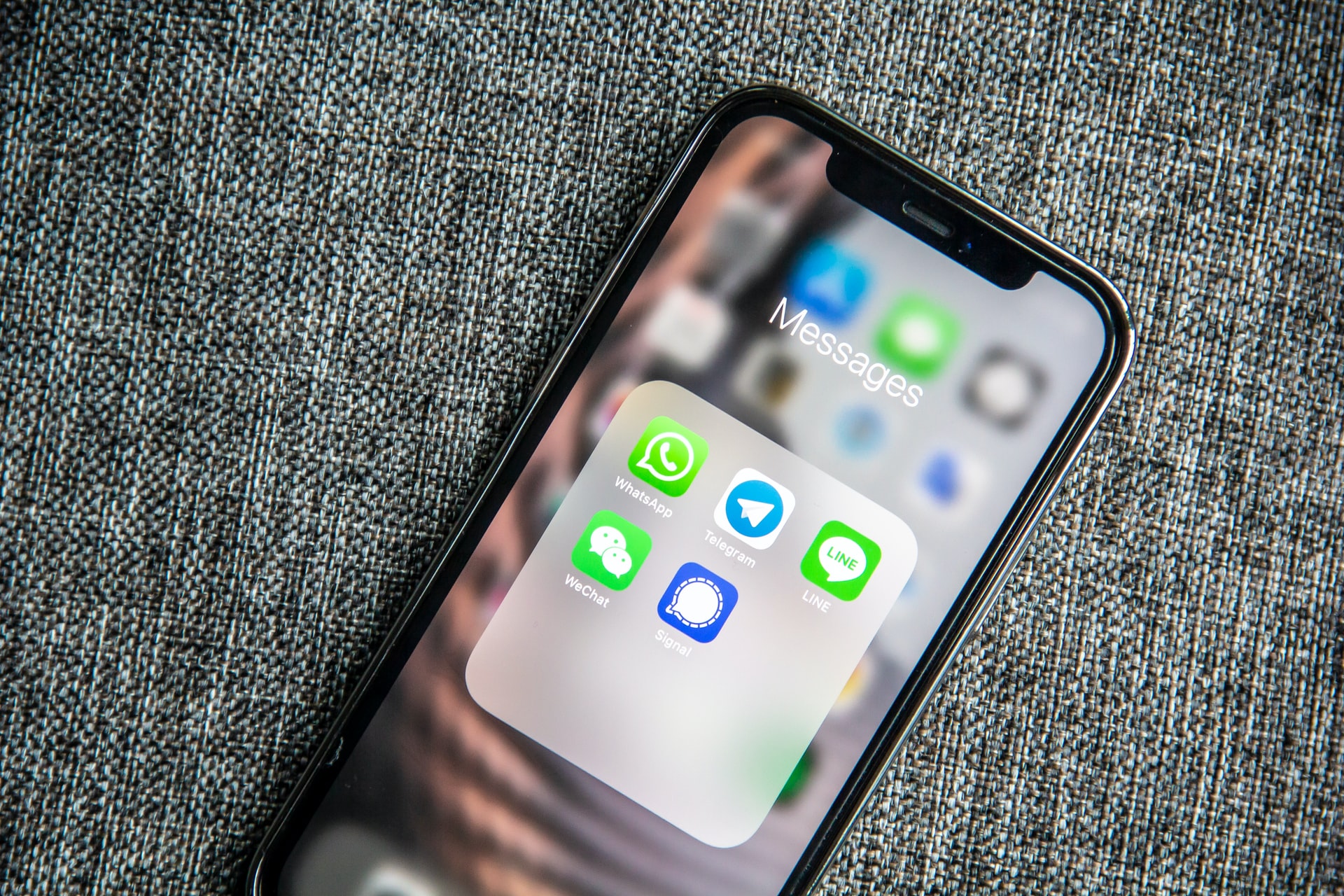
How to use 2 WhatsApp in 1 phone (credit: unsplash.com)
The next way to make 2 WhatsApp on 1 phone is also easy. However, you need to pay attention to the guide first on how to make 2 WhatsApp on 1 phone. Because there is a way to make 2 WhatsApp on 1 phone using built-in features that are already installed on several types of phones. Well, here is a review of how to make 2 WhatsApp on 1 phone more practical and easy.
3. How to Make 2 WhatsApp on 1 Phone with Dual Messenger
- First, you can go to the Settings menu.
- Then scroll down and select Advanced Features.
- Click on Dual Messenger.
- Then select the WhatsApp application and activate it by sliding the round icon to the right.
- A notification will appear asking to Install a Second Copy of WhatsApp?
- Click Install to start installing the second WhatsApp.
- Wait until the process is complete.
- If successful, you can see the second WhatsApp application on the home page.
- Then you can use the second WhatsApp application to access 2 WhatsApp on 1 phone at the same time.
- Done.
That's how to make 2 WhatsApp on 1 phone more practical using the built-in feature. However, it should be noted that the above method of making 2 WhatsApp on 1 phone can be easily practiced.
4. How to Create 2 WhatsApp in 1 Phone Using Another Method
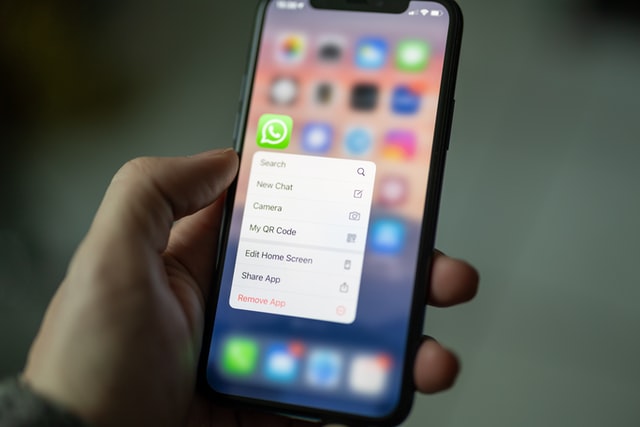
Application for how to create 2 WhatsApp accounts (credit: unsplash.com)
Not stopping at some explanations in the above points about how to create 2 WhatsApp in 1 phone. There are still other methods that you can choose to create 2 WhatsApp in 1 phone at the same time. Well, here's how to create 2 WhatsApp in 1 phone using another method.
4. How to Create 2 WhatsApp in 1 Phone Using Parallel Space Application
If your phone does not have additional features to duplicate the WhatsApp application, you can add it by installing the Parallel Space application. The following is a guide on how to create 2 WhatsApp in 1 phone using the Parallel Space application.
- Install the Parallel Space application by downloading it via Google Playstore.
- Next, open the installed application.
- Follow the instructions that appear on the screen when you open the application.
- After that, select the WhatsApp application until there is a blue check mark.
- Click Add to Parallel Space.
- Then you can follow the instructions that appear on the screen.
- To duplicate the WhatsApp account, you can open the Whatsapp application on Parallel Space which means it can be used to log in to another WhatsApp account.
- Done.
5. Little-Known WhatsApp Features
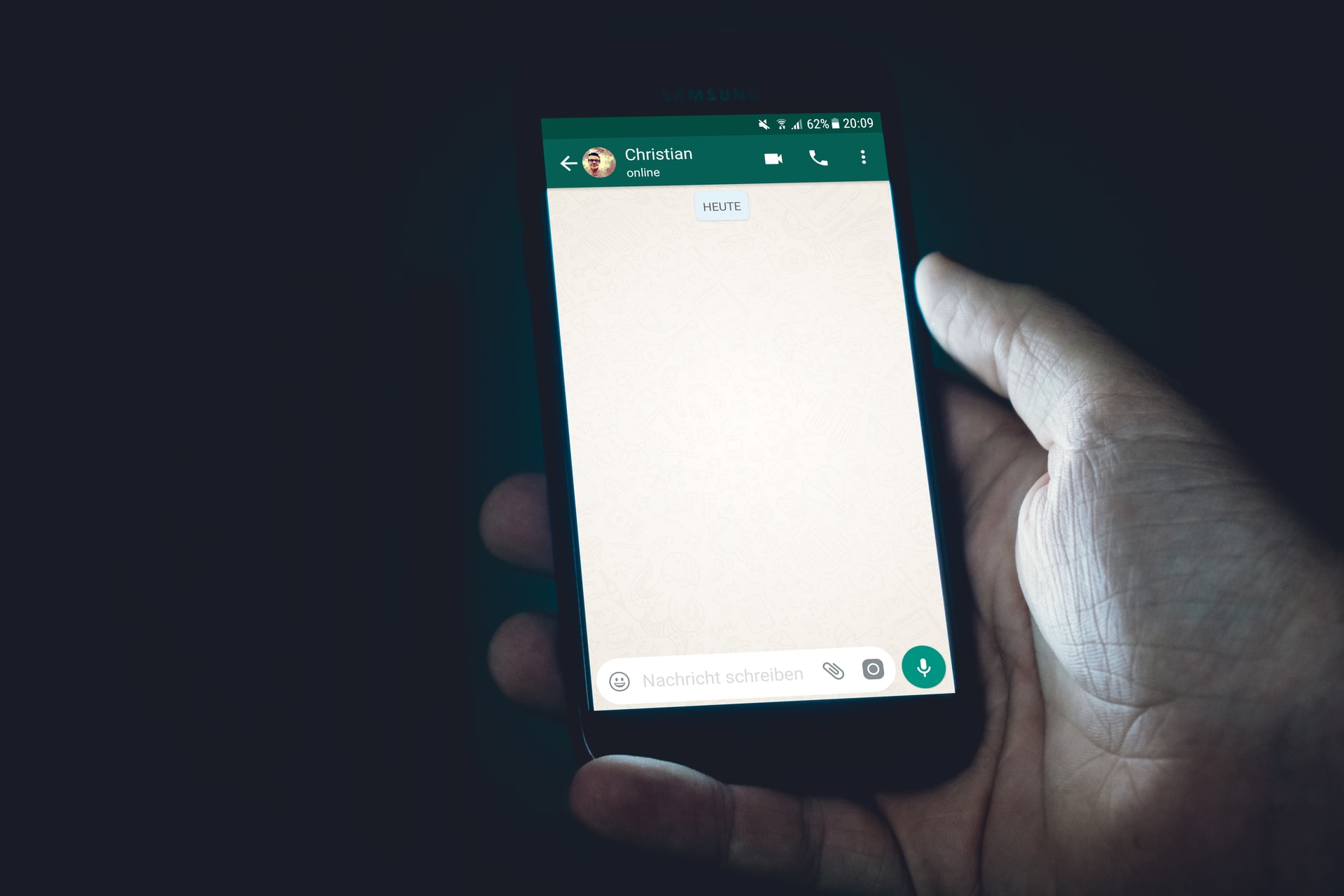
WA Feature (credit: unsplash.com)
After knowing the steps to create 2 WhatsApp accounts on one phone, there are also several hidden features in WhatsApp that are rarely known. Curious about what hidden features in WhatsApp that users rarely know? Klovers, let's check out the review below.
- Features to change the font such as font type, bold, italic, or strikethrough.
- Setting different notifications for specific contacts in WhatsApp.
- Creating starred messages.
- Adding pinned messages to conversations.
- Controlling automatic download feature.
- Hiding blue ticks, last seen, and maintaining privacy.
- Adding two-step verification for more secure WhatsApp accounts.
- Activating Face ID or Touch ID feature, but only available for iPhone users.
- Sending videos that can only be viewed once by other users.
6. How to Create 2 WhatsApp in 1 HP with Dual Space Application

How to Make 2 WhatsApp Accounts with Dual Space (credit: pexels.com)
Creating 2 WhatsApp in 1 HP can be done with the Dual Whatsapp application. This application is available on Playstore developed by DUALSPACE. This application offers a service to create 2 WhatsApp in 1 HP. The guide on how to create 2 WhatsApp in 1 HP is quite practical. This application can be installed on any type of mobile device.
This application offers interesting features starting from duplicating applications quickly and smoothly. Before deciding to use it, make sure to understand the security of this application to protect KLovers' activities in using the phone.
Download and install the Dual Space application through Playstore on the mobile device.
Open the application that has been installed on the HP device.
After successfully accessing the application, clone Whatsapp using a different number.
If successful, you can access 2 WhatsApp in 1 HP only.
Finished.
7. How to Make 2 WhatsApp Accounts on 1 Samsung Phone

How to create 2 WhatsApp on Samsung phones (credit: pexels.com)
You can make 2 WhatsApp accounts on 1 Samsung phone by using the available features on the device. Samsung provides a feature to access two accounts on one phone. One of them is by using a feature called Dual Messenger. This feature is available for several Samsung Galaxy series. If you have a Samsung phone, first, learn how to create 2 WhatsApp accounts on 1 phone. Here's the complete guide to easily use it.
- Go to Settings, scroll down and find the Advanced Settings option. Click to continue.
- Select the Dual Messenger option to activate it so you can create 2 WhatsApp accounts on 1 phone.
- Activate the application you want to duplicate, such as WhatsApp on 1 phone.
- After activating the option for WhatsApp, tap Install to install a copy of the application.
- Separate specific contacts using the Use Separate Contact List feature.
- Then select Contacts to add the contact list you want to add to the second account.
- Go to Dual Messenger settings to modify other settings in the second WhatsApp application.
- You can now automatically access 2 WhatsApp accounts on 1 Samsung phone.
- Finished.
8. How to Create 2 WhatsApp in 1 Phone Using WhatScan Application

How to create 2 WhatsApp accounts using the WhatScan application (credit: pexels.com)
The application called WhatScan can also be used to access 2 WhatsApp on just one phone. This application can easily be downloaded through Playstore. If you are interested in using this application, the following guide can help you access it. Check here for more details KLovers. However, make sure to know its security features.
- Download and install the WhatScan application through Playstore.
- Open WhatScan, then you will see the QR Code displayed on the screen.
- Open your main Whatsapp application on your phone. Tap the three dots located at the top right corner of the screen to access Whatsapp Web.
- Open the QR Code scanner section, then scan the QR Code from WhatScan.
- Wait for the request to be processed, if successful, you can use 2 WhatsApp on just one phone.
- Finished.
9. How to Create 2 WhatsApp Accounts on 1 Phone with App Twin

How to create 2 WhatsApp accounts on Huawei phones (credit: pexels.com)
The App Twin application can also be used to create 2 WhatsApp accounts on 1 phone. To access this application, you need to have a Huawei phone. If your phone is compatible, you can follow the guide below.
- Go to the settings on your Huawei device.
- Select the App Twin option from the menu.
- Choose the application you want to duplicate, such as WhatsApp.
- Wait until the application duplication process is complete.
- If successful, you can use 2 WhatsApp accounts on 1 phone.
- Done.
10. How to Create 2 WhatsApp Accounts on 1 Xiaomi Phone

How to make 2 WA on Xiaomi phones (credit: pexels.com)
Various mobile devices now have increasingly advanced and complete features. Including creating 2 WhatsApp accounts on 1 phone, such as Xiaomi. To create 2 WhatsApp accounts on 1 Xiaomi phone, you can use the Cloned App application. If you have a Xiaomi device, you must know this guide.
- Open the settings on your Xiaomi phone to access the Cloned App or application duplication feature.
- Find and select the Cloned App or Application Duplication option.
- Choose the application you want to duplicate. This will allow you to have two versions of the same application on your phone.
- Tap the Enable Duplication option to start the replication process.
That is an explanation of how to create 2 WhatsApp accounts on 1 phone that you need to know. From the above reviews, it is certainly very easy to practice how to create 2 WhatsApp accounts on 1 phone.
(kpl/gen/nlw)
Disclaimer: This translation from Bahasa Indonesia to English has been generated by Artificial Intelligence.