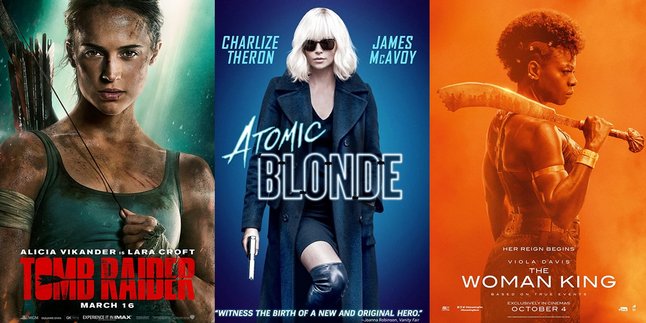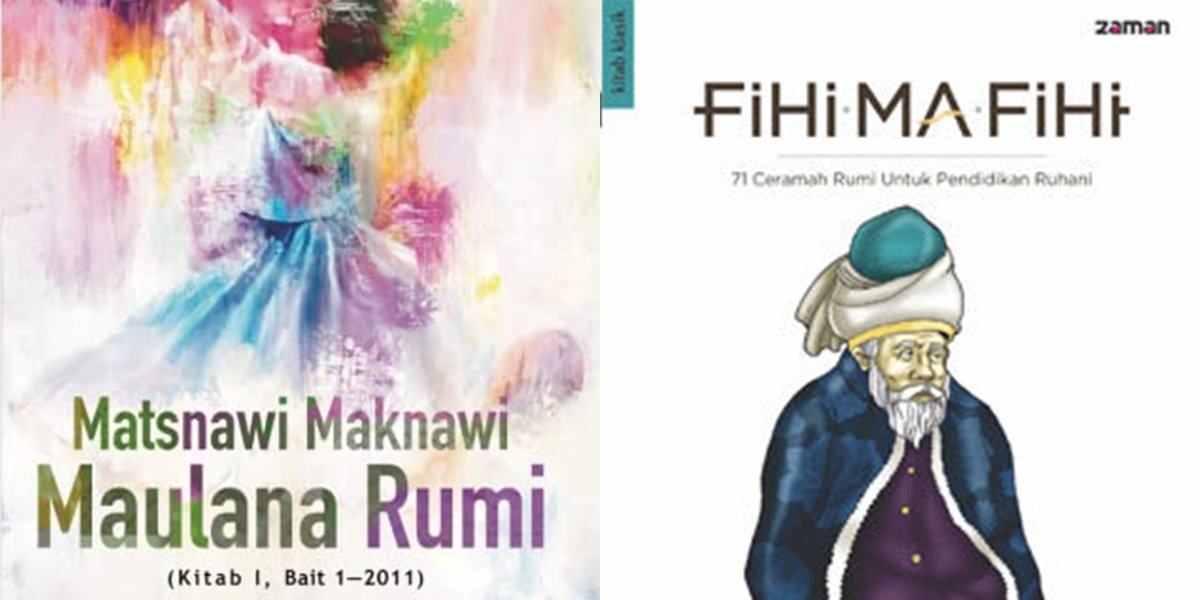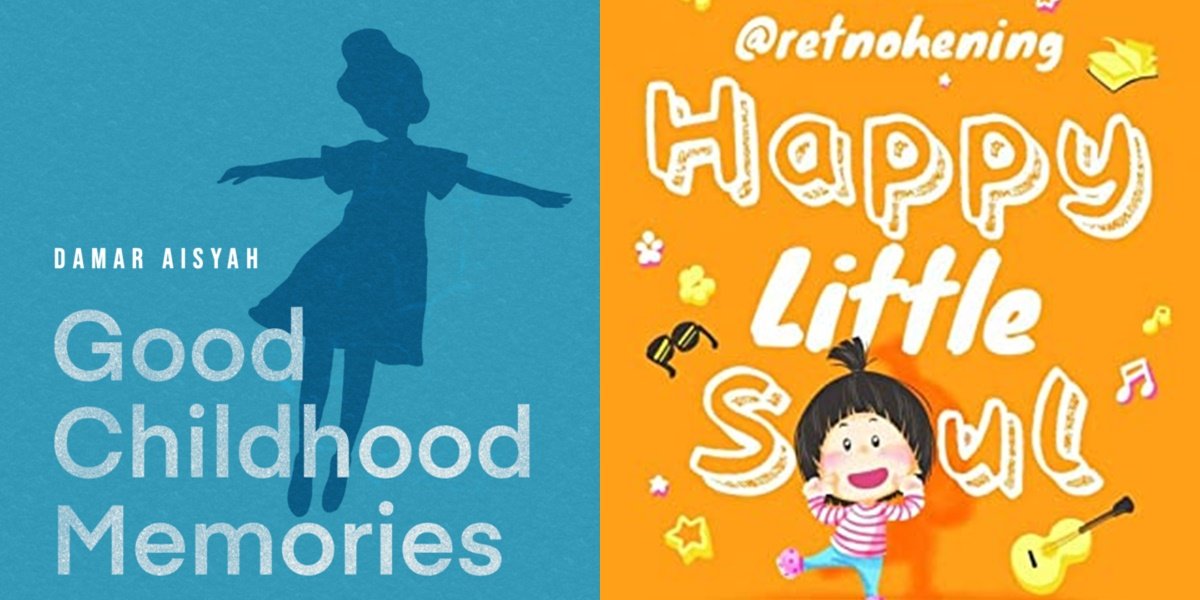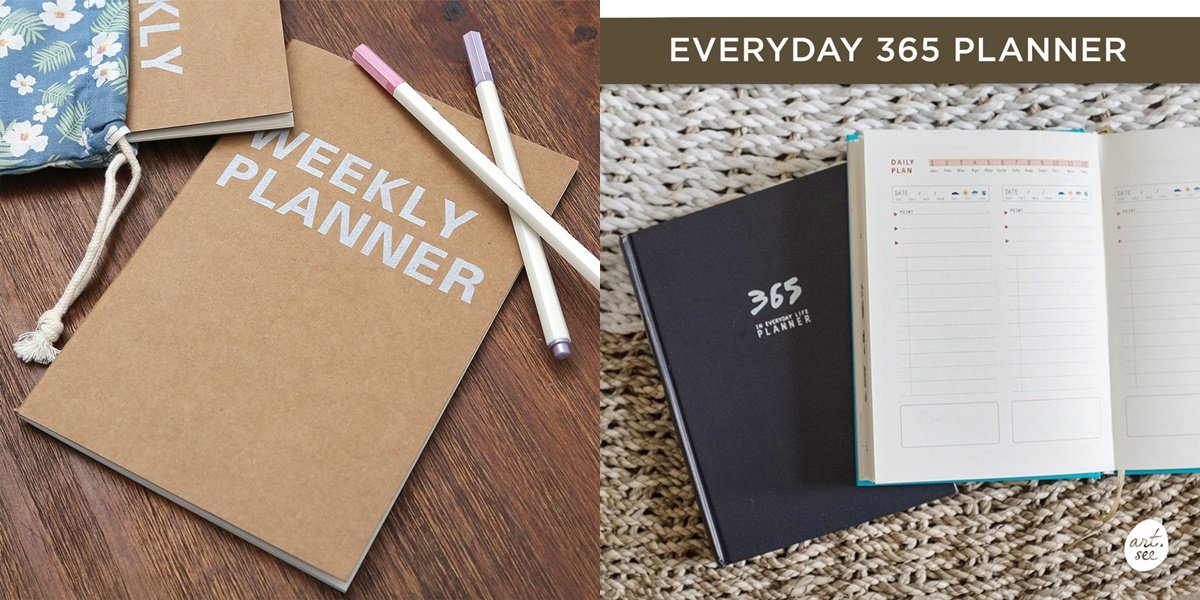Kapanlagi.com - Copy paste is one of the features that can be found on various devices such as mobile phones or laptops. When using a laptop, the presence of the copy and paste feature has proven to be very helpful in work. To use this feature, first we have to block the text, then right-click and select copy, then do the paste. But, did you know that there are actually several ways to paste on a laptop?
The copy paste feature is used to copy text in a more practical and fast way. With copy paste, you don't need to copy the text word by word. You can copy it as a whole with just a few steps in copy and paste. So, what are the ways to do copy paste on a laptop?
Instead of getting more curious, just check out some reviews on how to paste on a laptop below.
1. Using the Keyboard

(credit: unsplash)
The process of copying and pasting on a laptop is actually very easy. One of the most common ways to paste on a laptop is through the keyboard, by pressing the ctrl + c keys to perform the copy action. Then, press ctrl + v to perform the paste action. For more details, follow the steps below.
- Select the text that you want to copy by pressing the Shift + Arrow keys and moving to the right (->) or left (<-).
- Once selected, press ctrl + c to perform the copy action.
- Move the cursor to the location where you want to paste the copied text.
- Finally, press ctrl + v to perform the paste action.
2. Pasting on a Laptop Using the Drag and Drop Method

(credit: unsplash)
The second method of pasting on a laptop can be done using the drag and drop method. This method is equally easy compared to the previous one. However, this method is more suitable for copying and pasting entire files. Here are the steps to copy and paste using the drag and drop method.
- First, click and hold the object (text, file, or image) that you want to copy.
- Then, drag the object to the desired folder or workspace area.
- Next, release the click on the mouse.
- Automatically, a copy of the object (text, file, or image) will be pasted in the new folder or workspace area.
3. How to Paste with Mouse
If your keyboard is having problems when you want to paste, you don't need to worry. Because, you can also paste on a laptop using only the mouse. The method can also be easily done in just a few seconds. Just follow the steps below.
- To copy and paste text, you can click on the left side of the text and then move to the right until the end of the text you want to copy. Then right-click on the mouse.
- But for files or images, you can directly right-click on the mouse.
- Choose the copy option.
- Open a new folder or worksheet, move the cursor to the location where the file or text will be placed.
- Right-click again, then choose paste.
4. Use Mouse and Keyboard

(credit: unsplash)
Another way to paste on a laptop is by using the mouse and keyboard together. The method is equally easy compared to the methods explained earlier. Just follow the explanation below.
- First, select the text or file by pointing the mouse cursor.
- After the file or text you want to copy is selected, press the ctrl + c button to copy
- Then, open the working page that is the destination location.
- Next, press ctrl + v to paste.
5. How to Paste from Copied Files at Once
If you want to copy a long text file, you don't need to bother dragging the cursor to the last point. There is a special way to copy and paste the entire text file quickly and easily. Just follow these steps.
- Open the file to be copied.
- Press ctrl + a, then all the text in the file will be automatically blocked.
- Next, press ctrl + c.
- Then, open a new folder or worksheet.
- Then press ctrl + v.
- Automatically, the file will be copied to the new folder or worksheet that has been opened.
6. How to Paste from Internet to Word File

(credit: unsplash)
Copying and pasting files from the internet cannot be done arbitrarily. This is because it can make the copied file appear messy and disorganized. Moreover, the presence of link inserts in internet files will also affect the copy-paste results you do. Here's a safe way to copy and paste from the internet to a Word file.
- First, block the file or text you want to copy.
- Then, right-click and select Copy, or press ctrl + c.
- Open a new MS. Word worksheet.
- Before pasting, please click the arrow icon in the Paste menu on the Home tab.
- Select the Paste Special menu option, or press ctrl + alt + v.
- Finally, select Unformatted Text, then click Ok.
7. How to Copy Paste through the Edit Menu

Illustration of How to Copy Paste through the Edit Menu (credit: unsplash)
Another method to copy paste on a laptop is by using the "Edit" menu. This method is effective for quickly and practically copying and pasting an entire file. Here are the steps to copy paste through the edit menu:
- Select the text or file you want to copy.
- Click on the "Edit" menu at the top of the screen.
- Choose the "Copy" option from the menu that appears.
- Now, select the location where you want to paste the text or file.
- Click on the "Edit" menu again.
- Choose the "Paste" option to paste the previously copied text or file.
8. How to Copy Paste with Trackpad

Illustration of How to Copy Paste with Trackpad (credit: unsplash)
Every laptop usually has a part called a trackpad located below the keyboard. The trackpad functions like a mouse. The trackpad can be used to move and direct the cursor. In addition, the trackpad is also equipped with two buttons that can be used for right-clicking and left-clicking.
The features on the trackpad also allow it to be used for copy paste. Here are the steps to copy paste with the trackpad:
- Select the sentence/paragraph you want to copy, then right-click. For example, if you want to copy a file, you can directly point the cursor to the file using the trackpad and then right-click.
- After that, the "copy" option will appear.
- Move the cursor to the part where you want to "paste". Once there, right-click and then select the "paste" option by left-clicking.
Those are some of the methods for pasting on the internet. Hopefully, it is useful and good luck trying it out!
JOIN THE WHATSAPP CHANNEL OF KAPANLAGI.COM SO YOU DON'T MISS OUT ON UPDATES AND THE LATEST NEWS ABOUT THE ENTERTAINMENT WORLD, BOTH DOMESTIC AND INTERNATIONAL. CLICK HERE, KLOVERS!
(kpl/gen/psp)
Disclaimer: This translation from Bahasa Indonesia to English has been generated by Artificial Intelligence.