4 Ways to Backup WhatsApp on Android and iOS Phones, Check the Complete Guide to Protect Your Chat Data
This article will discuss in depth how to backup WhatsApp on various devices and storage platforms.

Kapanlagi.com - WhatsApp has become an instant messaging application that is inseparable from our daily lives. One of the frequently used features is message and call notifications. However, sometimes the default WhatsApp ringtones can feel boring or even hard to distinguish from notifications from other apps.
Fortunately, WhatsApp provides an option to change the ringtone according to user preferences. In this article, we will discuss in depth various ways to change the WhatsApp ringtone to MP3 files, from using default tones to using your own sounds.
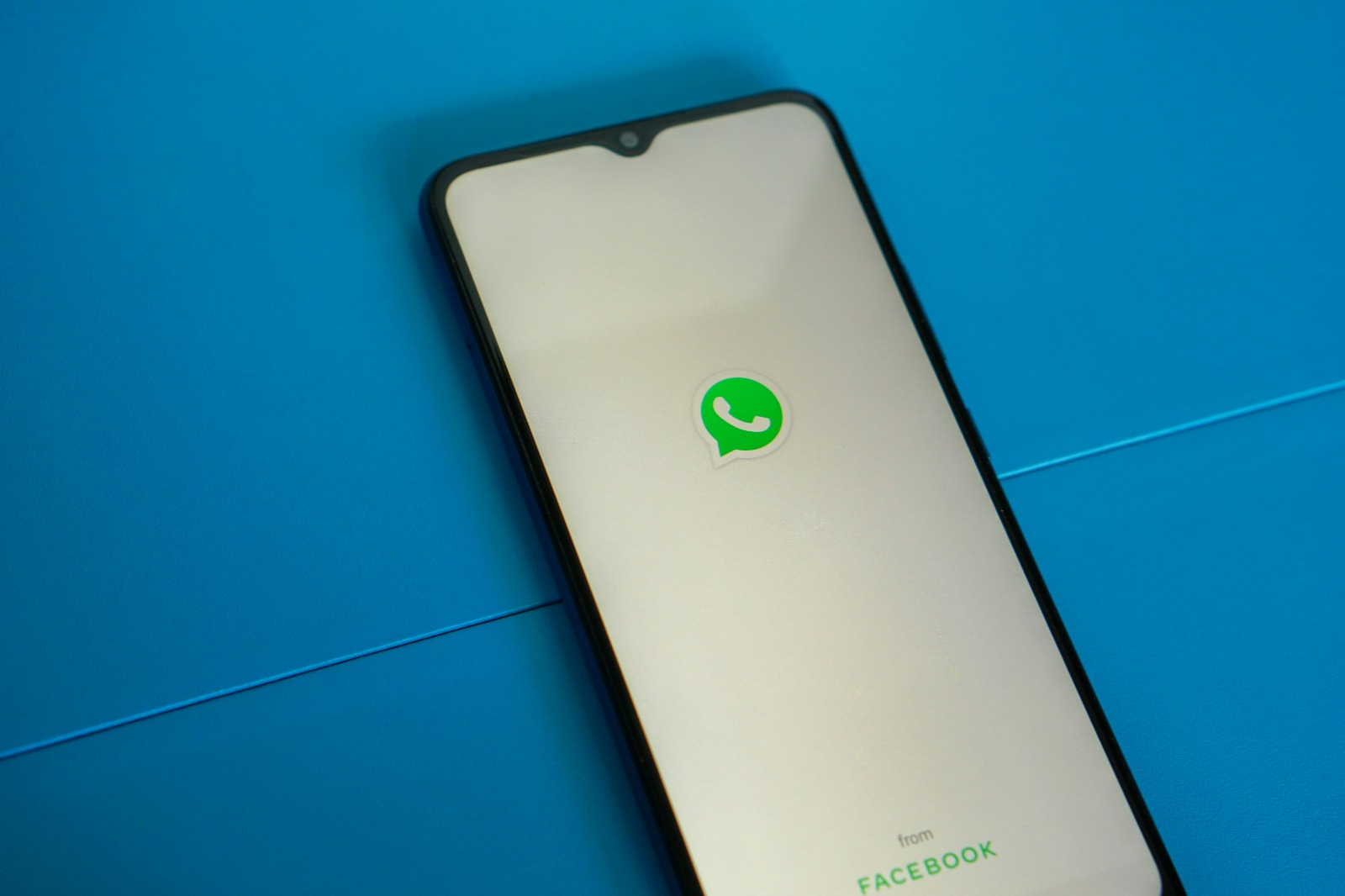
The initial page view when the WhatsApp application is opened (credit: unsplash)
WhatsApp ringtone is the sound or melody that plays when there is an incoming notification from the WhatsApp application, whether it's a message, voice call, or video call. By default, WhatsApp provides several built-in ringtone options, but users also have the option to replace them with their own audio files, including MP3 files.
This ringtone serves as an auditory notification that helps users recognize new activity in the WhatsApp application without having to look at their device screens. This is especially useful when the device is out of sight or when the user is engaged in other activities.
The ability to change the WhatsApp ringtone to an MP3 file provides a higher level of personalization for users. They can choose their favorite song, a unique sound, or even their own voice recording as a ringtone, making the experience of using WhatsApp more personal and enjoyable.
Changing the WhatsApp ringtone to a chosen MP3 file has several significant benefits:
By understanding these benefits, you can better optimize the use of the WhatsApp ringtone replacement feature to enhance your communication experience.
For Android device users, the process of changing the WhatsApp ringtone to an MP3 file is relatively easy. Here are the detailed steps:
By following these steps, you should successfully change the WhatsApp ringtone on your Android device to your chosen MP3 file. Keep in mind that some brands or models of Android devices may have slightly different interfaces, but the basic principles remain the same.
The process of changing the WhatsApp ringtone on an iPhone is slightly different from Android and may require some additional steps. Here is the complete guide:
Keep in mind that this process may be slightly more complicated on iPhone compared to Android due to file format limitations and tighter integration with the iOS operating system. However, by following these steps, you should be able to change your WhatsApp ringtone on your iPhone to your chosen MP3 file that has been converted to the appropriate format.
In addition to using existing MP3 files, you can also create custom ringtones for WhatsApp. This can be an interesting option if you want a ringtone that is truly unique. Here are some ways to create and use custom ringtones:
Using a custom ringtone allows you to have a truly unique and personal WhatsApp notification. Be sure to consider the environment in which you usually use your phone when choosing or creating a custom ringtone.
WhatsApp allows you to set custom ringtones for specific groups. This is very useful if you want to differentiate notifications from different groups. Here are the steps to change the WhatsApp group ringtone:
By following these steps, you will have a custom ringtone for specific WhatsApp groups. This allows you to instantly recognize notifications from important groups without having to look at your phone.
Some additional tips for managing group ringtones:
By utilizing the custom ringtone feature for groups, you can optimize your interaction experience on WhatsApp and manage notifications more effectively.
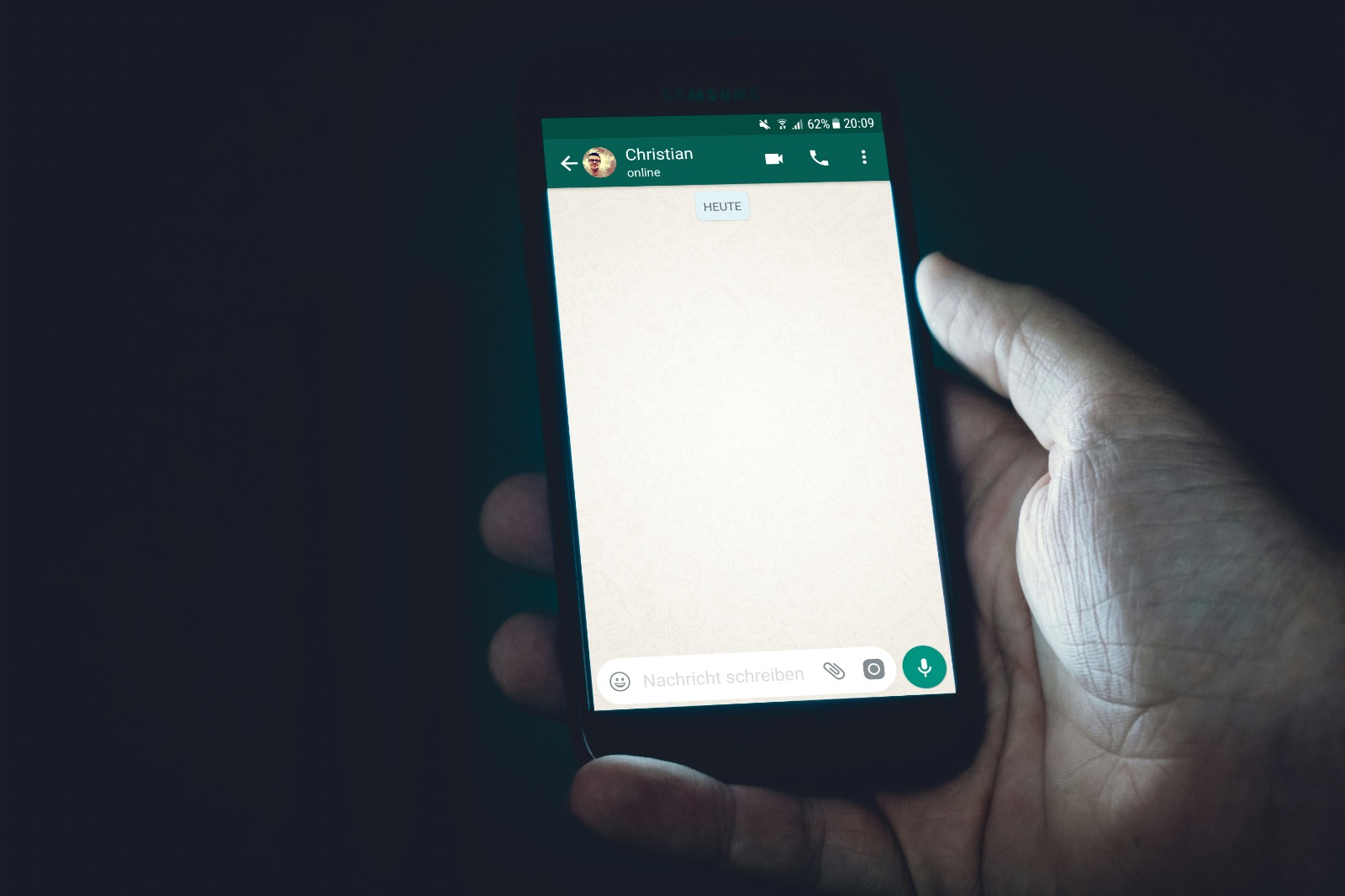
View of the WhatsApp chat feature (credit: unsplash)
WhatsApp also allows you to set a custom ringtone for specific contacts. This is very useful if you want to immediately recognize messages or calls from important people without having to look at your phone screen. Here are the steps to change the WhatsApp ringtone for specific contacts:
Some tips to optimize the use of custom ringtones for contacts:
By setting custom ringtones for specific contacts, you can enhance your communication efficiency on WhatsApp. You will be able to immediately recognize who is calling or messaging without always having to check your phone, allowing you to respond more quickly to important messages.
Although changing the WhatsApp ringtone to an MP3 file is usually an easy process, sometimes you may encounter some issues. Here are some common problems and their solutions:
If the problem persists after trying the above solutions, you may need to:
By understanding and addressing these common issues, you can ensure that your WhatsApp ringtone settings work as desired, enhancing the overall app usage experience.
Choosing the right ringtone for your WhatsApp is not just about personal preference, but also about functionality and appropriateness for your environment. Here are some tips for selecting an optimal WhatsApp ringtone:
Choose a ringtone that is suitable for the places you frequent. If you often find yourself in a work environment or public spaces, opt for a ringtone that is not too loud or disruptive. A subtle ringtone that can still be heard clearly is a good choice for such situations.
Select a ringtone with a duration that is short enough to be effective but still audible. A ringtone that is too long can be disruptive, especially if you receive many messages in a short period of time. Ideally, choose a ringtone with a duration between 3-10 seconds.
Ensure that your WhatsApp ringtone is different from other applications to avoid confusion. This will help you immediately recognize that the incoming notification is from WhatsApp, not from other messaging or social media apps. Consider using a unique ringtone or even creating a custom ringtone that you only use for WhatsApp.
Choose a ringtone that reflects your personality or musical taste. This can make your experience using WhatsApp more personal and enjoyable. However, remember to maintain a balance between self-expression and decorum, especially if you often find yourself in professional or formal settings.
Make sure your WhatsApp ringtone is different from other apps to avoid confusion. This will help you immediately recognize that the incoming notification is from WhatsApp, not from other messaging or social media apps. Consider using a unique ringtone or even creating a custom ringtone that you only use for WhatsApp.
Choose a ringtone that reflects your personality or musical taste. This can make the experience of using WhatsApp more personal and enjoyable. However, remember to maintain a balance between self-expression and politeness, especially if you often find yourself in professional or formal environments.
Choose a ringtone that can be heard even in vibrate mode or low volume. This is especially important if you often find yourself in situations where your phone needs to be set to silent or vibrate mode. Ringtones with clear tonal variations are usually easier to hear at low volumes compared to monotonous ringtones.
Use custom ringtones for important contacts so they can be easily recognized. This can help you prioritize messages or calls from certain people without having to constantly check your phone. For example, you might use different ringtones for family, close friends, or important colleagues.
Choose MP3 files with good sound quality. Ringtones with low sound quality can sound unclear or distorted, especially at high volumes. Make sure to use audio files with a sufficiently high bitrate (at least 128 kbps) for optimal results.
Consider using different ringtones for different times of the day. For example, you might use a softer ringtone at night to avoid disturbing sleep, and a more energetic ringtone during the day.
Before deciding to use a specific ringtone permanently, try using it in various situations and environments. Ensure that the ringtone sounds clear in crowded places, is not too disruptive in quiet areas, and is audible enough when the phone is in a bag or pocket.
Don't hesitate to change your ringtone regularly. This can help avoid boredom and ensure that you remain responsive to WhatsApp notifications. You might consider changing your ringtone every few months or according to the changing seasons or your mood.
Make sure you have the rights to use the MP3 file you choose as a ringtone. Avoid using songs or sounds that are copyrighted without permission. There are many sources of free and legal ringtones that you can use, or you can create your own ringtone to avoid copyright issues.
If possible, set different ringtones for different types of messages on WhatsApp. For example, you could use different ringtones for text messages, voice messages, voice calls, and video calls. This will help you quickly identify the type of incoming communication without having to check your phone.
In addition to music or melodies, also consider using natural sounds or sound effects as ringtones. Sounds like birds chirping, flowing water, or even the sound of a typewriter can be interesting and less disruptive options. These sounds are often easier to hear in various situations and can provide a unique ambiance to your WhatsApp notifications.
Choose a ringtone that matches the mood or energy you want to feel. If you want to feel more energized, select an upbeat ringtone. If you are looking for tranquility, choose a more calming ringtone. Ringtones can affect your mood every time you receive a message, so choose wisely.
If you or someone around you has hearing issues, consider using ringtones with frequencies that are easier to hear. Ringtones with a wide frequency variation are generally easier to detect by different types of hearing. You can also combine ringtones with different vibrations to enhance accessibility.
If you often find yourself in multicultural or international environments, consider choosing culturally neutral ringtones. Avoid ringtones that may be considered offensive or inappropriate in certain cultural contexts. Instrumental ringtones or nature sounds are usually safe choices in such situations.
If your audio editing application allows, consider adding a fade in effect to your ringtone. This will make the ringtone start softly and gradually increase in volume. This feature can be very useful to reduce the shock that may arise from a ringtone suddenly sounding loud, especially in quiet environments.
Choose a ringtone with a recognizable rhythm pattern. A distinctive rhythm pattern will help you recognize that it is your WhatsApp notification more quickly, even before the main melody starts. This can be very useful in situations where you need to respond quickly to important messages.
Choose a ringtone that suits your lifestyle and daily activities. If you are a professional who often attends meetings, choose a more formal and unobtrusive ringtone. If you are a musician, you might want to select a ringtone that reflects your musical taste. This customization will help your WhatsApp ringtone smoothly integrate into your daily routine.
Be aware that the ringtone you choose can have a psychological impact. Some sounds may make you feel calmer, while others can trigger anxiety or stress. Choose a ringtone that gives you a positive or neutral feeling. Avoid ringtones that may trigger a stress response, especially if you tend to receive a lot of messages throughout the day.
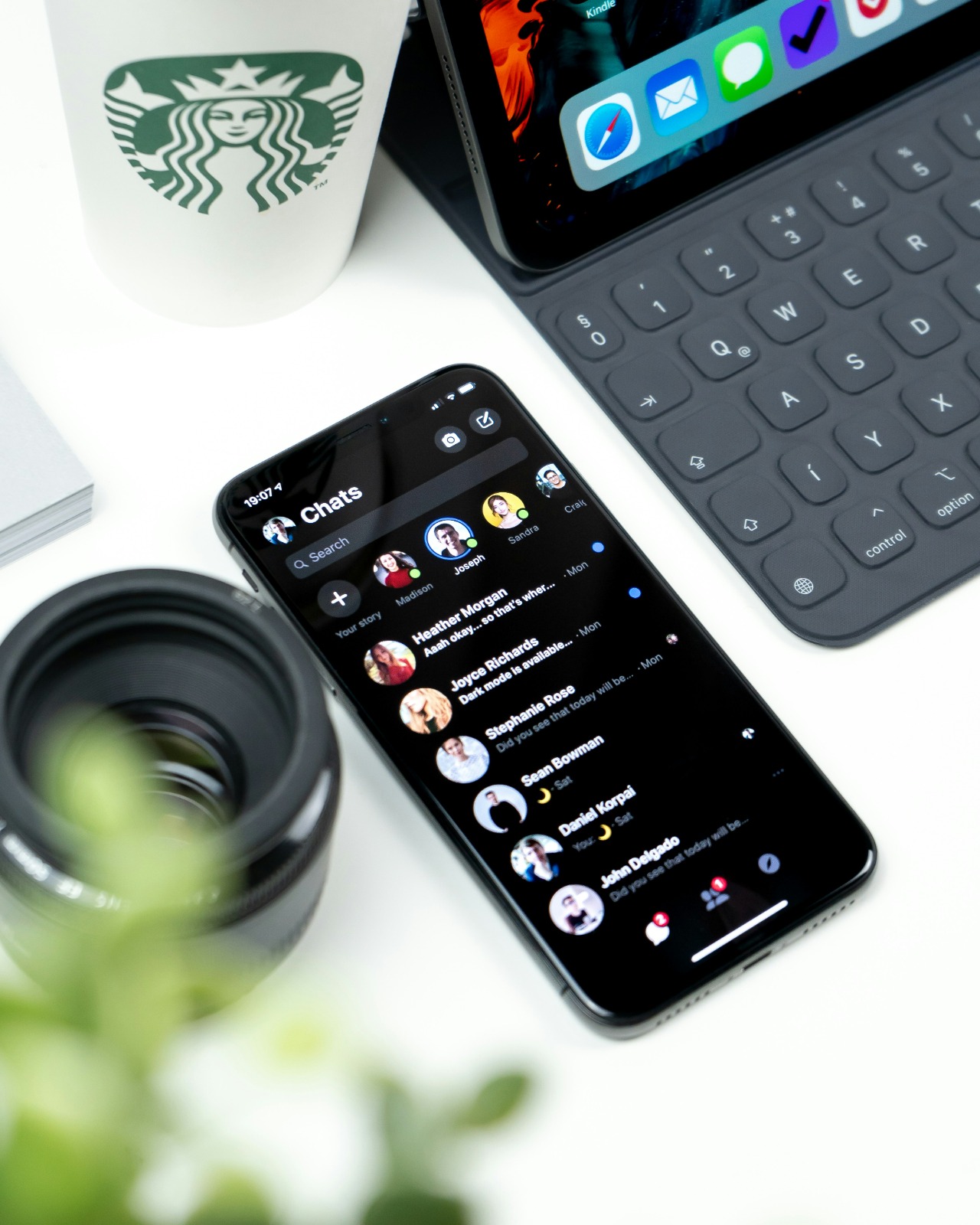
View of the WhatsApp chat inbox (credit: unsplash)
Technically, you can use a full song as a WhatsApp ringtone, but this is not recommended for several reasons. First, full song files usually have a large size, which can slow down your phone's performance. Second, a ringtone that is too long can be disruptive, especially if you receive many messages in a short period. Third, using a full song may violate copyright. It is better to cut the part of the song you like into a short clip (10-30 seconds) and use that as a ringtone.
You can change the WhatsApp ringtone without additional apps by following these steps:
1. Save the MP3 file you want to use in the "Ringtones" or "Notifications" folder in your phone's internal storage.
2. Open WhatsApp and go to Settings > Notifications.
3. Select "Notification Tone" for messages or "Ringtone" for calls.
4. Scroll down and select "Choose from file" or a similar option.
5. Locate and select the MP3 file you saved earlier.
6. Confirm your choice.
This way, you can change the ringtone using WhatsApp's built-in feature and your phone's operating system.
WhatsApp itself does not impose strict file size limitations for ringtones, but there are some considerations to keep in mind. As a general rule, it is advisable to use audio files that are no larger than 30 MB. Files larger than that can slow down app performance and take up more storage space. Additionally, some mobile operating systems may have their own limitations on ringtone file sizes. For optimal performance, it is recommended to use audio files with a duration of 10-30 seconds and a file size of under 1 MB.
Yes, you can set different ringtones for each WhatsApp group. Here’s how:
1. Open the group chat for which you want to set the ringtone.
2. Tap the group name to open group info.
3. Select “Custom Notifications” or “Notifikasi Kustom”.
4. Enable the “Use custom notifications” option.
5. Choose “Notification Tone” and select the ringtone you want for that group.
6. Save the changes.
Repeat this process for each group you want to assign a custom ringtone. This is very useful for distinguishing notifications from different groups without having to look at your phone.
No, changing the WhatsApp ringtone will only affect WhatsApp notifications. Notification settings for other apps will remain unchanged. Each app on your phone has separate notification settings, so you can customize the ringtone for each app without affecting the others. This allows you to have different ringtones for WhatsApp, SMS, email, and other apps, making it easier for you to recognize the type of incoming notification without having to look at your phone screen.
If you want to restore the WhatsApp ringtone to the default settings, follow these steps:
1. Open the WhatsApp app.
2. Go to Settings > Notifications.
3. Select “Notification Tone” for messages or “Ringtone” for calls.
4. Scroll through the list of ringtones until you find the option “Default” or the name of the default WhatsApp ringtone (usually “WhatsApp” or “WhatsApp Notification”).
5. Select the default ringtone.
6. Confirm your choice.
By doing this, your WhatsApp ringtone will return to its original settings. If you want to restore all WhatsApp notification settings to default, you can use the “Reset Notification Settings” option that is usually available at the bottom of the Notifications menu.
Yes, WhatsApp allows you to set different ringtones for messages and calls. Here's how:
1. Open WhatsApp and go to Settings > Notifications.
2. To set notifications, select "Notification Tone" under the "Messages" section.
3. For calls, select "Ringtone" under the "Calls" section.
4. Choose a different ringtone for each.
This way, you can easily distinguish between incoming messages and incoming calls on WhatsApp without having to look at your phone screen.
Yes, you can use your own voice recording as a WhatsApp ringtone. Here’s how:
1. Record your voice using a voice recording app on your phone.
2. Save the recording in a supported format (usually MP3 or M4A).
3. Move the recording file to the "Ringtones" or "Notifications" folder in your phone's internal storage.
4. Follow the steps to change the WhatsApp ringtone as usual, and select your recording from the list.
Using your own voice recording can make your ringtone truly unique and personal. Make sure to record with good sound quality and consider the environment where you will use it.
By default, WhatsApp does not provide a feature to change the ringtone automatically. However, there are several ways to achieve a similar effect:
1. Use a third-party app that can set ringtones based on time, location, or specific conditions.
2. Create multiple sound profiles on your phone (if supported by the operating system) and switch profiles manually as needed.
3. Use automation features like Tasker (for Android) to change ringtones based on various triggers.
Keep in mind that using third-party apps to control ringtones may require additional permissions and could affect the performance or security of your phone, so consider carefully before using them.
If your WhatsApp ringtone is not sounding, try the following steps:
1. Make sure your phone is not in silent mode or "Do Not Disturb".
2. Check the notification volume settings on your phone.
3. Ensure notifications for WhatsApp are enabled in the app and system settings.
4. Try restarting the WhatsApp app or your phone.
5. Check if the ringtone file you selected still exists on your phone.
6. Try selecting a different ringtone to see if the issue is with a specific file.
7. Check if there are updates for the WhatsApp app or your phone's operating system.
8. If the problem persists, try clearing the cache of the WhatsApp app or reinstalling the app.
If all the above steps do not work, there may be a hardware issue with your phone or more complex system settings.

WhatsApp Logo (credit: unsplash)
Changing the WhatsApp ringtone with an MP3 file is a simple yet effective way to personalize your experience using this instant messaging app. By following the guidelines and tips discussed in this article, you can easily set a ringtone that matches your preferences and needs.
Remember that a ringtone is not just about aesthetics, but also functionality. Choose a ringtone that is not only pleasant to hear but also effective in grabbing your attention when needed. Consider the environment in which you usually use your phone, the level of importance of various contacts and groups, and the psychological impact of the sound you choose.
Feel free to experiment with different types of ringtones, whether it's music, sound effects, or even your own voice recordings. Adjust your ringtone settings periodically to avoid boredom and ensure that your notification system remains effective.
By utilizing the ringtone customization features offered by WhatsApp, you can enhance your communication efficiency, reduce unnecessary distractions, and make your messaging experience more personal and enjoyable. Happy experimenting and enjoy your new WhatsApp ringtone!
(kpl/psp)
Cobain For You Page (FYP) Yang kamu suka ada di sini,
lihat isinya
This article will discuss in depth how to backup WhatsApp on various devices and storage platforms.
This article will discuss various methods you can use to address this issue. Starting from how to reactivate your old number, utilizing the chat backup feature, to using third-party applications to obtain a temporary number.
Here is a collection of 350 subtle but piercing sarcastic words that can be used in various situations.
Here are some expressions of love and gratitude for your friend with the following beautiful words.
Through wise words about togetherness, we can better appreciate the beautiful moments with our loved ones. Here are 350 meaningful words of togetherness.
Although it originates from English, this term is commonly used in Indonesian slang. Check out the complete explanation below.
Hijab women's shirts come in various styles and materials, suitable for women who want to look fashionable and modest.
Here is a collection of 350 Islamic pearls of wisdom that touch the heart and provide enlightenment.
One way to show love and support is through words that motivate and touch the heart. Here is a collection of 350 meaningful words for children.
Here is a collection of 350 self-awareness quotes that can help you introspect, reflect, and find motivation.
Here is a collection of 350 quotes from Ali bin Abi Talib about love that are full of meaning.
Here are six Eid menu ideas besides opor that can inspire your holiday dishes, each with its own uniqueness. Check out the complete recipes below.