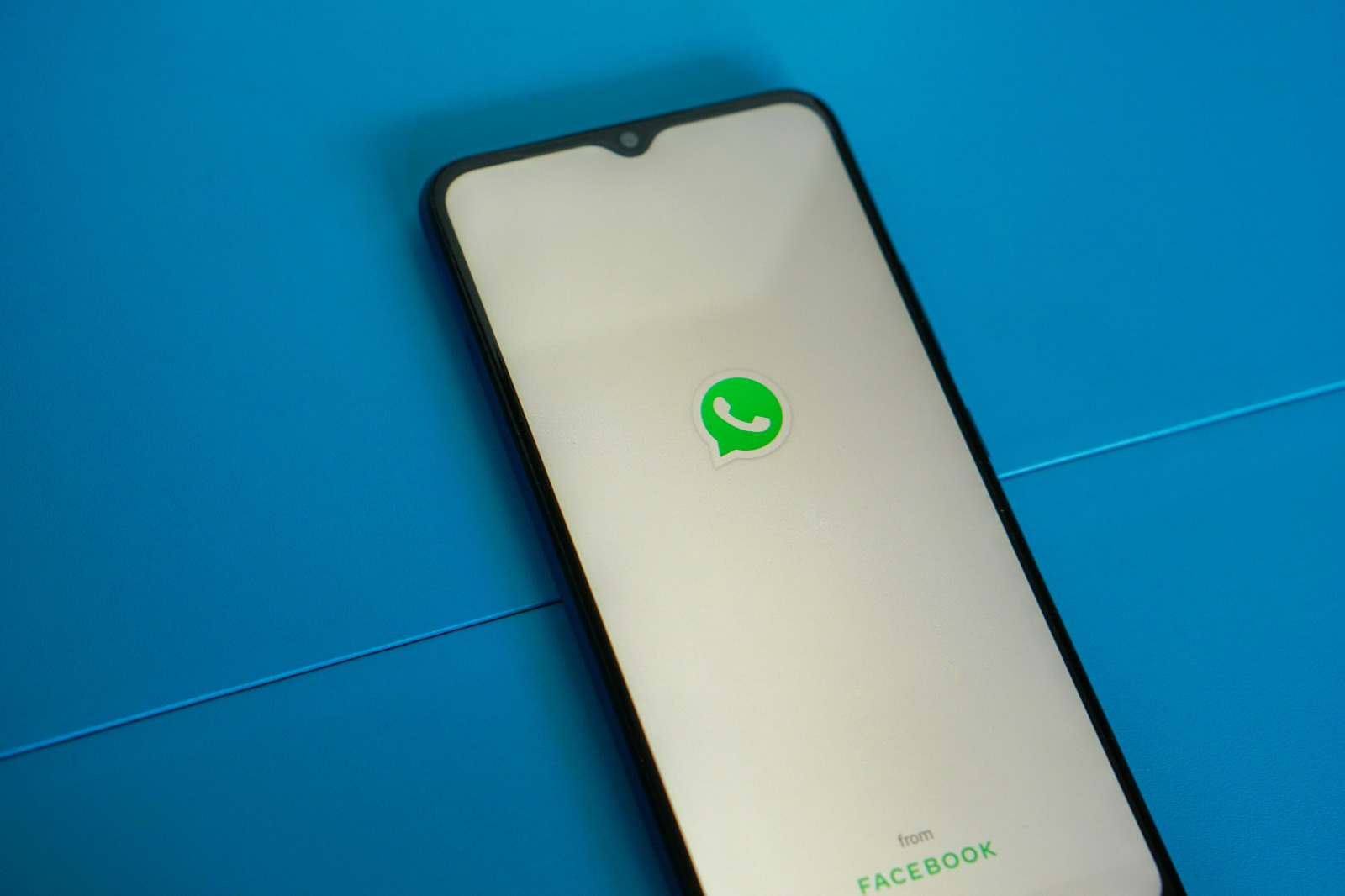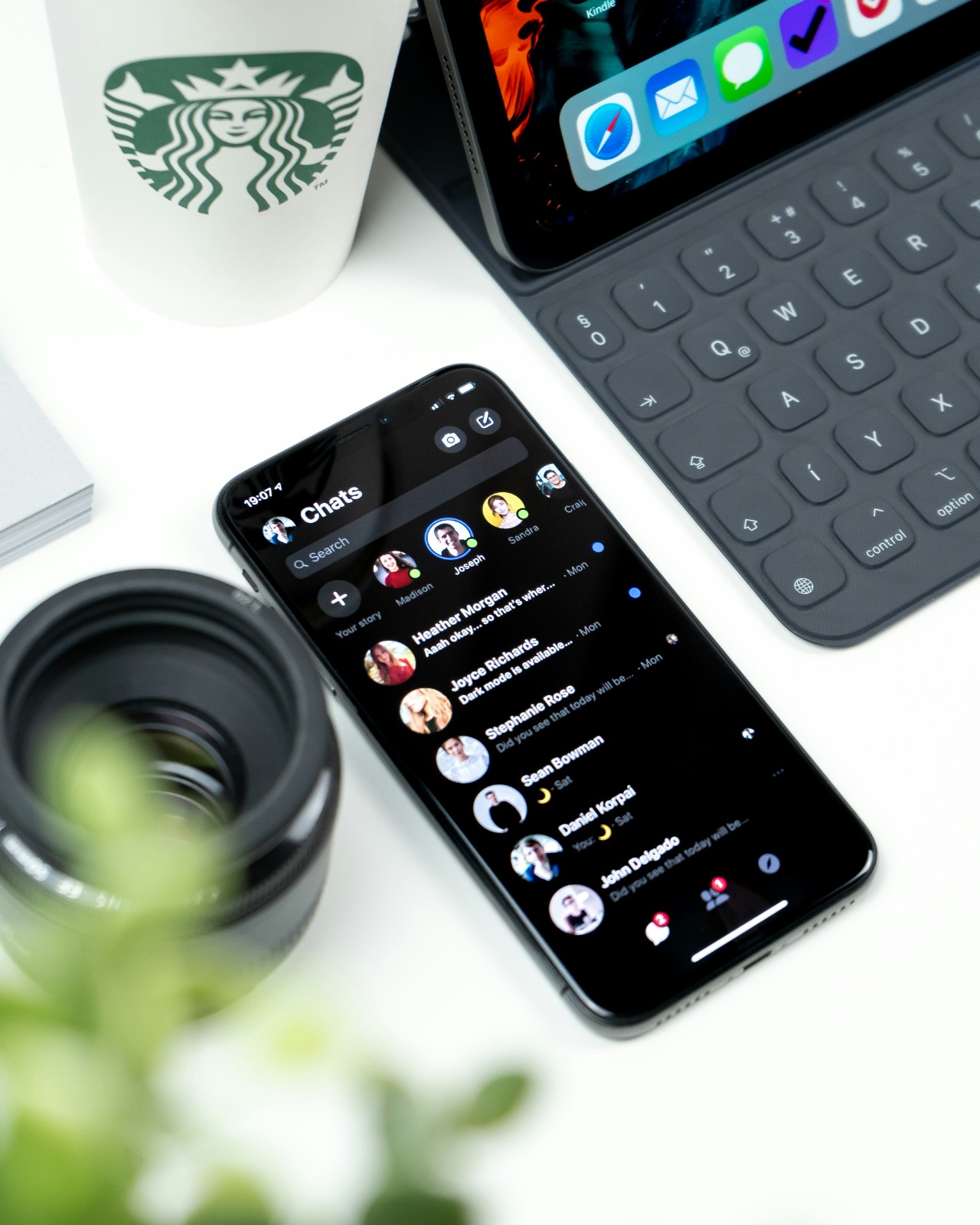Kapanlagi.com - WhatsApp has become the primary communication channel in this digital era. However, sometimes we accidentally delete important conversations or lose chat history for various reasons. If you experience this, don't worry! There are several methods you can try to recover deleted WhatsApp chats.
This article will discuss in depth about effective ways to recover your lost WhatsApp messages.
1. Understanding WhatsApp Chat Recovery

WhatsApp Application Opened on Mobile Phone (credit: unsplash)
WhatsApp chat recovery refers to the process of restoring messages that have been deleted or lost from the WhatsApp application. This process allows users to access their conversation history, media files, and other important information that was previously unavailable on their devices.
Chat recovery can be done through various methods, depending on the situation and the type of backup available. Some common methods include:
- Restoring from cloud backup (Google Drive or iCloud)
- Using local backups stored on the device
- Utilizing third-party applications for data recovery
- Accessing chats through WhatsApp Web
It is important to understand that the success of chat recovery largely depends on several factors, such as the availability of backups, the time that has passed since deletion, and the methods used. Therefore, performing regular backups is an important step in keeping your conversation data secure.
2. The Importance of Backing Up WhatsApp Chats
Regularly backing up or archiving your WhatsApp chats is a crucial step in safeguarding your data and facilitating the recovery process in case of loss. Here are several reasons why backing up WhatsApp chats is very important:
- Protection against data loss: Backups ensure that you have a copy of all important conversations, even if your device is damaged or lost.
- Ease of device migration: With a backup, you can easily transfer your entire chat history to a new device.
- Quick recovery after accidental deletion: If you accidentally delete important chats, backups allow you to recover them quickly.
- Maintaining communication continuity: Backups ensure that you do not lose important information in business or personal conversations.
- Data security: Encrypted cloud backups provide an additional layer of security for your data.
To back up your WhatsApp chats, follow these steps:
- Open the WhatsApp application and access the Settings menu.
- Select the “Chats” option and then “Chat Backup.”
- Choose the Google account (for Android) or iCloud (for iOS) you want to use to store the backup.
- Set the frequency of automatic backups according to your needs (daily, weekly, or monthly).
- Click “Back Up” to start the manual backup process if needed.
By regularly backing up, you have an effective safety net to protect your WhatsApp conversation data from various risks of loss.
3. Recovering WhatsApp Chats via Google Drive
For Android users, Google Drive is the primary choice for backing up WhatsApp chats. This method is very effective and easy to use for recovering deleted chats. Here are the detailed steps to recover WhatsApp chats through Google Drive:
- Make sure your Android device is connected to the same Google account used to create the WhatsApp backup.
- Uninstall the WhatsApp application from your device.
- Download and reinstall WhatsApp from the Google Play Store.
- Open the newly installed WhatsApp application and verify your phone number.
- Once verification is successful, WhatsApp will detect the backup on Google Drive and offer the option to restore.
- Select the “Restore” option when prompted to recover chats and media from Google Drive.
- Wait for the restoration process to complete. The duration of this process depends on the size of the backup and your internet speed.
- Once the restoration is complete, tap “Continue” and your chats will be displayed after the initialization process is finished.
- WhatsApp will proceed to restore media files (photos, videos, documents) after the chats are restored.
It is important to remember a few things when using this method:
- Make sure you have a stable internet connection during the restoration process.
- If your backup is large, the restoration process may take quite a long time.
- Ensure your device has enough storage space to accommodate all the restored data.
- If you encounter issues during the restoration process, try restarting your device and repeat the process from the beginning.
This recovery method through Google Drive is very reliable and is the official way recommended by WhatsApp for Android users. By following the steps above, you have a great chance of successfully recovering deleted WhatsApp chats.
4. Recovering WhatsApp Chats via iCloud
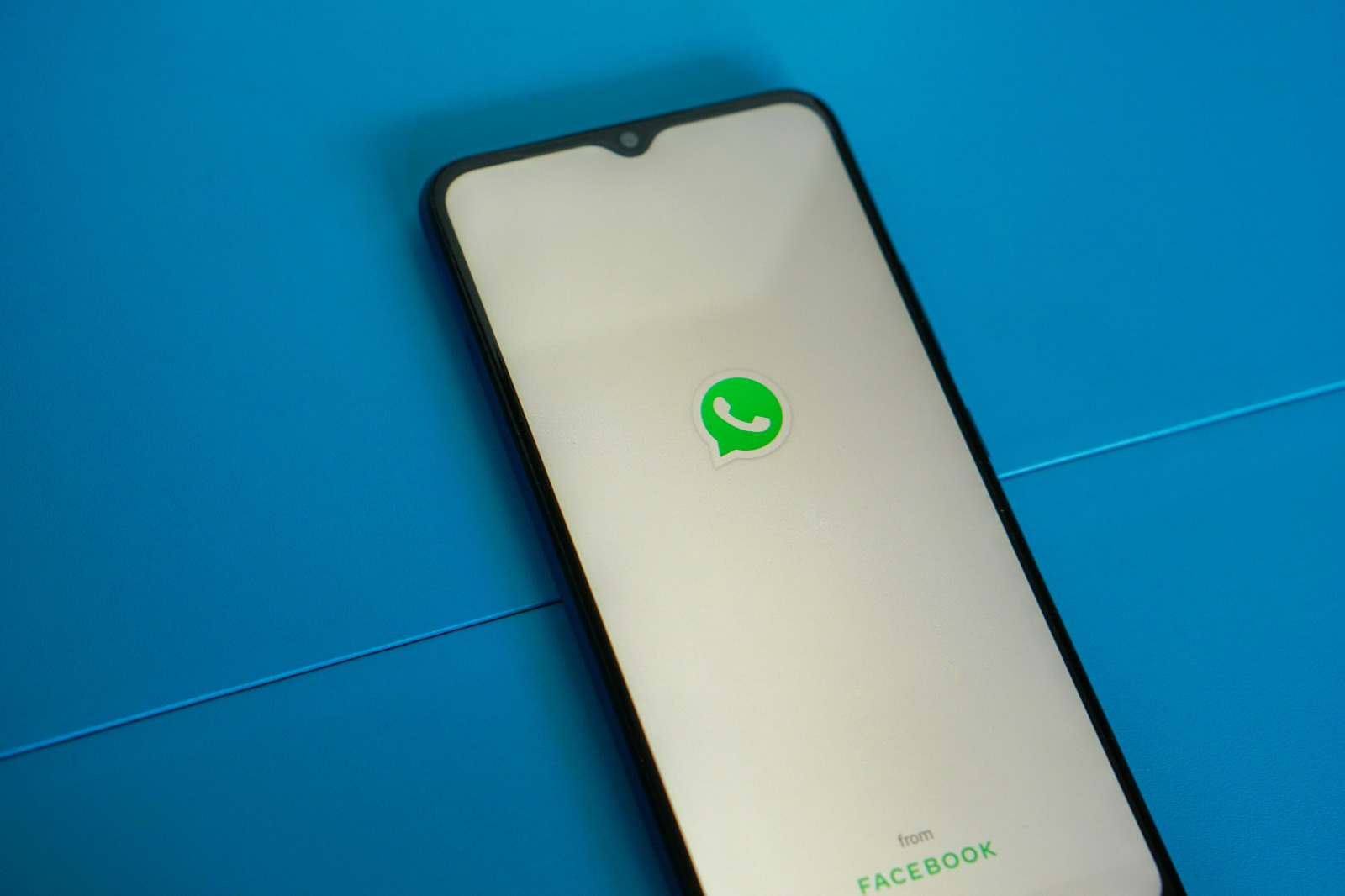
WhatsApp Application Opened on Mobile Phone (credit: unsplash)
For iPhone users, iCloud is the primary solution for storing and restoring WhatsApp chat backups. This method is specifically designed for the Apple ecosystem and offers an easy and efficient way to recover deleted chats. Here is a step-by-step guide to restoring WhatsApp chats through iCloud:
- Make sure your iPhone is logged into the same iCloud account used to create the previous WhatsApp backup.
- Delete the WhatsApp application from your iPhone.
- Open the App Store and download and reinstall the WhatsApp application.
- Open the newly installed WhatsApp application and log in using your phone number.
- After your number is successfully verified, WhatsApp will detect an existing backup in iCloud.
- When the prompt “Restore Chat” appears, select that option to start the restoration process.
- WhatsApp will begin retrieving the backup file from your iCloud. This process may take some time depending on the size of the backup and your internet speed.
- Wait until the restoration process is complete. Do not close the application or turn off the device during the process.
- Once the restoration is complete, your chats and media will return to their original state.
Some important things to note when using the iCloud method:
- Ensure you have a stable Wi-Fi connection, as restoration over cellular data may not be allowed or may be very slow.
- Check if you have enough storage space on your iPhone to accommodate all the data to be restored.
- If you are using two-step verification on iCloud, make sure you have access to the verification code.
- iCloud backups are usually performed automatically every night when your iPhone is connected to Wi-Fi and charging. Make sure this feature is enabled in your iCloud settings.
The restoration method through iCloud is very effective for iPhone users and is the official way recommended by WhatsApp. By following the steps above, you have a great chance of successfully recovering deleted WhatsApp chats on your iOS device.
5. Recovering WhatsApp Chats from Local Backup
In addition to using cloud services like Google Drive or iCloud, WhatsApp also keeps a local backup on your device. This method is very useful if you do not have access to cloud backup or if you want to restore older chats. Here are the detailed steps to restore WhatsApp chats from a local backup:
- Open the File Manager app on your Android device. If you do not have a built-in File Manager, you can download a File Manager app from the Google Play Store.
- Navigate to the internal storage folder or SD card (depending on where WhatsApp stores your data).
- Look for a folder named “WhatsApp” and open it.
- Inside the WhatsApp folder, look for a subfolder named “Databases”. This folder contains all your local WhatsApp backup files.
- Backup files will have the name format “msgstore-YYYY-MM-DD.1.db.crypt12” (or a higher crypt number). The number after the date indicates the order of backups on that day.
- Select the backup file you want to restore. Usually, the file with the most recent date is the most up-to-date.
- Rename the selected backup file to “msgstore.db.crypt12” (or according to the existing crypt number). Make sure not to change the file extension.
- After renaming the file, uninstall WhatsApp from your device.
- Download and reinstall WhatsApp from the Google Play Store.
- When opening the newly installed WhatsApp, verify your phone number.
- WhatsApp will detect the local backup and offer the option to restore it. Choose “Restore” when prompted.
- Wait for the restoration process to complete. The duration of this process depends on the size of the backup.
Some important things to note when using the local backup method:
- WhatsApp automatically creates a local backup every day at 2 AM and keeps it for 7 days.
- This method only works if you are using the same device where the backup was created.
- Make sure you have enough storage space on the device for the restoration process.
- If you have trouble finding the WhatsApp folder, try looking in other storage locations such as “sdcard/WhatsApp/” or use the search feature in the File Manager.
- Be careful when renaming the file. Typing errors can lead to failures in the restoration process.
This local backup recovery method is particularly useful when you do not have internet access or if your cloud backup is not up to date. By carefully following the steps above, you have a good chance of restoring deleted WhatsApp chats from the local backup on your device.
6. Using Third-Party Applications to Recover Chats
When standard methods fail or you need a more specific recovery, third-party applications can be an alternative solution. However, it is important to remember that using third-party applications comes with its own security and privacy risks. Here is a guide on using third-party applications to recover WhatsApp chats:
- Research and Select an Application:
- Conduct thorough research on available data recovery applications.
- Choose an application with a good reputation and positive reviews from users.
- Ensure the application is compatible with your device's operating system.
- Download and Install the Application:
- Download the application from official sources like the Google Play Store or App Store.
- Follow the installation instructions carefully.
- Prepare Your Device:
- Connect your device to the computer using a USB cable.
- Enable USB debugging mode on your Android device (if necessary).
- Scanning Process:
- Open the data recovery application on your computer.
- Select the option to recover WhatsApp data.
- Start the scanning process for your device.
- Select Data to Recover:
- Once the scanning is complete, the application will display the recoverable data.
- Select the WhatsApp chats or media files you wish to recover.
- Recovery Process:
- Click the “Recover” button to start the recovery process.
- Select a location on your computer to save the recovered data.
- Verification and Transfer:
- Check the recovered data to ensure its integrity.
- Transfer the recovered data back to your mobile device if necessary.
It is important to note the following when using third-party applications:
- Security and Privacy: Be cautious when granting access to your data. Choose applications that have clear and trustworthy privacy policies.
- Cost: Some applications may require payment for full recovery features. Consider whether the cost is worth the value of the data you wish to recover.
- Compatibility: Ensure the application is compatible with your version of WhatsApp and your device's operating system.
- Limitations: Third-party applications may not be able to recover all types of data or chats that were deleted a long time ago.
- Risks: Using third-party applications may violate WhatsApp's terms of service and potentially jeopardize the security of your account.
While third-party applications can be a last resort for recovering deleted WhatsApp chats, it is important to carefully weigh the risks and benefits. Always prioritize your data security and, if possible, use the official recovery methods provided by WhatsApp first.
7. Utilizing WhatsApp Web to Access Deleted Chats
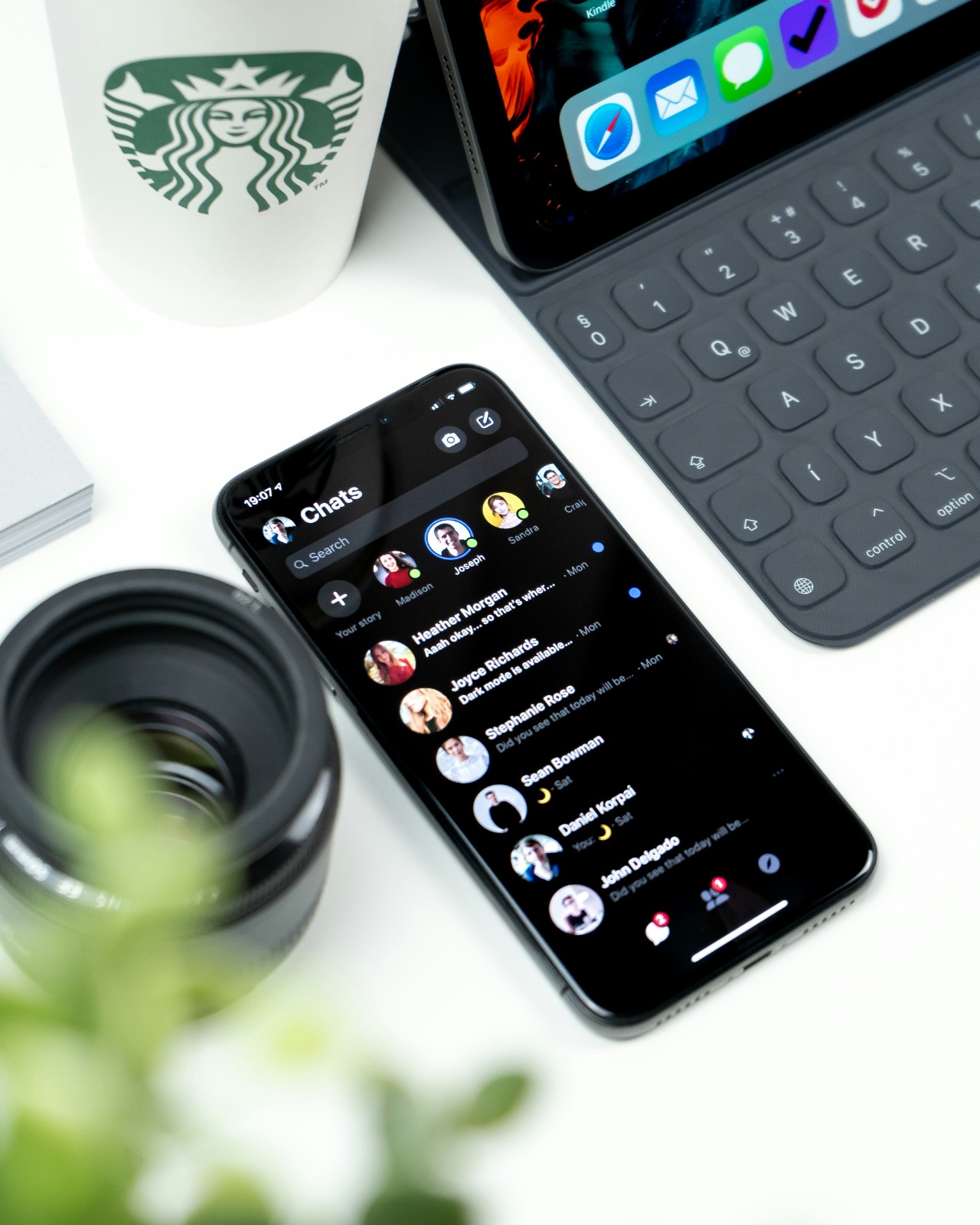
WhatsApp Inbox (credit: unsplash)
Although it is not a complete recovery method, WhatsApp Web can sometimes be a quick solution to access messages that have been deleted from your mobile device. This is because WhatsApp Web may still store a cache of your chats. Here is a complete guide on how to leverage WhatsApp Web to try to access deleted chats:
- Preparation:
- Make sure your mobile device is connected to the internet.
- Open a browser on your computer (Chrome, Firefox, or another compatible browser).
- Accessing WhatsApp Web:
- Visit web.whatsapp.com in your computer's browser.
- You will see a QR code on your computer screen.
- Connecting Devices:
- Open the WhatsApp app on your phone.
- Tap the three-dot icon in the upper right corner (Android) or select “Settings” (iOS).
- Select “WhatsApp Web” or “Linked Devices”.
- Scan the QR code that appears on your computer screen using your phone's camera.
- Exploring Chats:
- Once connected, WhatsApp Web will display all your chats.
- Look for the chat that has been deleted on your phone.
- If you are lucky, you may still be able to see some messages that have been deleted on your phone.
- Saving Information:
- If you find the message you are looking for, be sure to copy or screenshot that information immediately.
- For long messages, consider using the “Export Chat” feature if available.
It is important to remember the following when using WhatsApp Web:
- Time Limitations: This method is only effective for messages that have just been deleted and have not yet synced with the WhatsApp server.
- No Guarantees: There is no guarantee that deleted chats will appear on WhatsApp Web, especially if they have been deleted for a long time.
- Security: Always make sure to log out of WhatsApp Web after you are done, especially if using a public computer.
- Synchronization: WhatsApp Web periodically syncs with the mobile device, so deleted messages may also disappear from the web version after some time.
- Alternatives: If this method does not work, consider using other recovery methods that have been discussed earlier.
Although WhatsApp Web is not a comprehensive recovery solution, in some cases, it can be a quick and easy way to access important information that may have been deleted from your mobile device. Always remember to prioritize your data security and use this method wisely.
8. Preventive Steps to Avoid Losing WhatsApp Chats
Preventing the loss of WhatsApp chats is the best step to avoid stress and complicated recovery efforts. Here are some preventive measures you can take to protect your WhatsApp chats:
- Enable Automatic Backup:
- For Android: Open WhatsApp > Settings > Chats > Chat Backup > Back up to Google Drive. Choose a suitable backup frequency.
- For iOS: Open Settings > [Your Name] > iCloud > Enable WhatsApp. Make sure iCloud Drive is also enabled.
- Perform Regular Manual Backups:
- In addition to automatic backups, perform manual backups periodically, especially before making major changes to your device or app.
- Use the Archive Feature:
- Instead of deleting important chats, use the archive feature to save them without completely removing them.
- Export Important Chats:
- For very important conversations, use the "Export Chat" feature to save a copy outside of WhatsApp.
- Pay Attention to Storage Space:
- Ensure your device has enough storage space for WhatsApp backups.
- Periodically clean up unnecessary files and apps to free up space.
- Use Two-Step Verification:
- Enable two-step verification on WhatsApp to enhance the security of your account.
- Regularly Update the App:
- Always update WhatsApp to the latest version to get the latest security features and stability.
- Be Careful When Deleting:
- Before deleting chats or media, make sure you really want to delete them.
- Use the "Delete for Me" feature carefully, as this will remove messages from your device.
- Protect Your Device:
- Use a screen lock and device encryption to protect your data if your device is lost or stolen.
- Educate Yourself:
- Learn WhatsApp features in depth to understand the best ways to manage your chats and data.
By implementing these preventive measures, you can significantly reduce the risk of losing important WhatsApp chats. Remember that prevention is always better than recovery, and building good habits in managing your digital data will save you a lot of time and stress in the future.
9. Understanding Limitations in WhatsApp Chat Recovery
Although there are various methods to recover deleted WhatsApp chats, it is important to understand that the recovery process has certain limitations. Knowing these limitations can help you manage expectations and choose the most appropriate approach for your situation. Here are some key limitations in recovering WhatsApp chats:
- Time of Deletion:
- The longer the time that has passed since the chat was deleted, the less likely it is to recover it.
- Chats that were just deleted have a greater chance of being recovered compared to those that have been deleted for a long time.
- Availability of Backup:
- Recovery is only possible if there is a backup available, either in the cloud or locally.
- If you have never made a backup or the last backup was a long time ago, recovery may not include the latest chats.
- Deletion Methods:
- Chats deleted using the "Delete for Everyone" feature are harder to recover compared to those deleted only from the device itself.
- Mass deletion or clearing the app cache can reduce the chances of recovery.
- Overwriting Data:
- If the storage space previously used by the deleted chat has been overwritten with new data, recovery becomes very difficult or even impossible.
- Limitations of Third-Party Applications:
- Third-party recovery applications may not always be compatible with the latest version of WhatsApp or your device's operating system.
- Some applications may only be able to recover text, not media files like photos or videos.
- WhatsApp Privacy Policy:
- WhatsApp is designed with a focus on privacy, which means some recovery methods may be limited to protect user confidentiality.
- End-to-End Encryption:
- WhatsApp's encryption makes recovering chats from WhatsApp servers nearly impossible, as messages are encrypted on the sender's device and decrypted on the recipient's device.
- Cloud Storage Limitations:
- If your cloud storage (Google Drive or iCloud) is full, automatic backups may fail, limiting your recovery options.
- Device or Phone Number Changes:
- Recovering chats to a new device or a different phone number can be more complicated and sometimes impossible.
Understanding these limitations is important for several reasons:
- Expectation Management: Knowing the limitations can help you manage expectations about what can and cannot be recovered.
- Prevention Strategies: This understanding can encourage you to be more proactive in backing up and protecting important data.
- Method Selection: By understanding the limitations, you can choose the recovery method that best fits your situation.
- Security Prioritization: These limitations remind us of the importance of security and privacy when using instant messaging applications.
Although there are limitations in recovering WhatsApp chats, proper preventive measures and a good understanding of how the application works can greatly help in protecting your important data. Always remember to back up regularly and be cautious in managing your chats and media on WhatsApp.
10. Security and Privacy Aspects in Chat Recovery

Someone is Chatting on WhatsApp (credit: unsplash)
When trying to recover deleted WhatsApp chats, it is important to consider security and privacy aspects. The recovery process may involve access to sensitive data, and if not done carefully, it can jeopardize your personal information. Here are some important considerations regarding security and privacy in WhatsApp chat recovery:
- Risks of Using Third-Party Applications:
- Third-party recovery applications may request full access to your WhatsApp data, which can be risky if the application is not trustworthy.
- Some applications may collect or store your data, potentially violating your privacy.
- Cloud Backup Security:
- Backups on Google Drive or iCloud are encrypted, but their security also depends on the security of your cloud account.
- Make sure to use a strong password and enable two-factor authentication for your cloud account.
- Data Integrity During Recovery:
- An improper recovery process can result in data corruption or mixing chats from different sources.
- Always verify the integrity of the recovered data to ensure that no information is incorrect or mixed up.
- Third-Party Privacy:
- Recovering group chats or private conversations may involve data from other people. Consider the ethical and legal implications of recovering conversations that involve other parties.
- Compliance with WhatsApp Policies:
- Some recovery methods may violate WhatsApp's terms of service, which can result in account suspension or deactivation.
- Device Security:
- The recovery process often requires root access or jailbreaking the device, which can create security vulnerabilities if not handled properly.
- Protection Against Malware:
- Some websites or applications claiming to be able to recover chats may actually be malware aimed at stealing your data.
- End-to-End Encryption:
- WhatsApp uses end-to-end encryption, which means even WhatsApp itself cannot access the content of your messages. Recovery methods should respect this principle.
To ensure security and privacy during the WhatsApp chat recovery process, follow these steps:
- Use Official Methods Only: Prioritize using official recovery methods provided by WhatsApp, such as recovery from Google Drive or iCloud backups.
- Verify Sources: If using third-party applications, make sure to download them from official sources like the Google Play Store or App Store, and check reviews and the developer's reputation.
- Read Privacy Policies: Research the privacy policies and terms of service of any tools or services you use for recovery.
- Protect Your Account: Never provide your WhatsApp login information to third parties or untrustworthy applications.
- Use a Secure Network: When performing recovery, ensure you are using a secure and trusted internet connection, avoiding public Wi-Fi.
- Update Devices and Applications: Ensure your device's operating system and WhatsApp application are always updated to the latest version for the latest security features.
- Backup Regularly: Regularly back up chats to reduce the need for risky recovery methods.
By paying attention to these security and privacy aspects, you can minimize risks when trying to recover deleted WhatsApp chats. Remember that while data recovery is important, the security of your personal information should always be the top priority.
11. Alternatives for Storing Important Information from WhatsApp
Considering the importance of certain WhatsApp conversations and the potential difficulty in recovering deleted chats, it is wise to consider alternative methods for storing critical information. Here are some effective strategies for saving important information from WhatsApp without having to rely entirely on the app's backup feature:
- Export Chat:
- WhatsApp provides a feature to export individual or group chats.
- Steps: Open the chat > Tap the contact or group name > Scroll down and select “Export Chat”.
- You can choose to include or exclude media in the export.
- The export file can be sent via email or saved in personal cloud storage.
- Take Screenshots of Important Messages:
- For brief but critical information, take screenshots of the chat.
- Organize screenshots in a dedicated folder in your gallery or note-taking app.
- Consider using an app that can combine multiple screenshots into one long image for longer conversations.
- Use Encrypted Note-taking Apps:
- Copy and paste important information into a note-taking app that offers end-to-end encryption.
- Apps like Evernote, OneNote, or built-in note-taking apps with password protection can be good options.
- Organize notes for easier searching in the future.
- Transfer Media Files to Cloud Storage:
- Periodically, move photos, videos, and important documents from WhatsApp to cloud storage services like Google Drive, Dropbox, or iCloud.
- Create an organized folder structure for easy access.
- Print Important Documents:
- For very important legal or business documents, consider printing them and keeping a physical copy.
- Store printed documents in a safe and organized place.
- Use WhatsApp’s “Saved Messages” Feature:
- Send important messages to the “Saved Messages” chat (chat with yourself) in WhatsApp.
- This feature allows you to easily save messages, media, and links without leaving the app.
- Sync with Productivity Apps:
- Use WhatsApp integration with productivity apps like Trello or Asana for important tasks and projects.
- This allows you to organize information in a broader context and accessible to the team.
- Record Voice or Video:
- For complex or lengthy information, consider recording a voice or video summary of important conversations.
- Save these recordings in secure cloud storage.
The benefits of using these alternative methods include:
- Redundancy: Storing information in multiple places reduces the risk of total data loss.
- Accessibility: Information can be accessed even when WhatsApp is unavailable or when switching devices.
- Organization: Allows you to categorize and structure information in a more organized way.
- Additional Security: Some methods offer an extra layer of security, such as encryption or password protection.
- Ease of Sharing: Information stored separately can be easier to share with others if needed.
It is important to remember that while using these alternative methods, you should remain mindful of privacy and security. Be sure to use secure and trusted services, and always consider the sensitivity of the information you are storing. By implementing some or all of these methods, you can ensure that important information from your WhatsApp conversations remains safe and accessible, even if issues arise with your app or device.
12. Troubleshooting Common Issues in WhatsApp Chat Recovery
During the process of recovering WhatsApp chats, users often face various issues that can hinder or even thwart recovery efforts. Understanding these common problems and how to address them can be very helpful in ensuring the success of your chat recovery. Here are some common issues you may encounter and solutions to address them:
- Failed to Detect Backup:
- Issue: WhatsApp does not detect the available backup when trying to recover.
- Solution:
- Make sure you are using the same Google Drive or iCloud account that was used for the backup.
- Check your internet connection and ensure it is stable.
- Try logging out and logging back into your Google Drive or iCloud account.
- Check if there are updates available for the WhatsApp application and update if necessary.
- Recovery Process Stopped:
- Issue: Recovery starts but stops midway.
- Solution:
- Ensure your device has enough storage space to accommodate all the data being recovered.
- Keep the device connected to a power source during the recovery process.
- If using Wi-Fi, ensure the connection is stable. If not, try switching to mobile data.
- Restart your device and try the recovery process again from the beginning.
- Media Files Not Recovered:
- Issue: Chat text is successfully recovered, but photos, videos, or documents do not appear.
- Solution:
- Check the auto-download settings in WhatsApp and ensure it is enabled for all types of media.
- If using Wi-Fi, try switching to mobile data or vice versa.
- Open the chat that contains the missing media and try to download it manually.
- If the problem persists, try uninstalling and reinstalling WhatsApp, then attempt recovery again.
- Backup Version Conflict:
- Issue: WhatsApp displays a message that the backup version is incompatible.
- Solution:
- Make sure you are using the latest version of WhatsApp.
- If using a new device, ensure its operating system is compatible with the version of WhatsApp you are using.
- In some cases, you may need to downgrade the version of WhatsApp to recover an old backup, then upgrade again after recovery is complete.
- Cloud Storage Full:
- Issue: Backup fails because Google Drive or iCloud storage is full.
- Solution:
- Free up space in your cloud account by deleting unnecessary files.
- Consider upgrading your cloud storage capacity.
- As a temporary solution, try performing a local backup as an alternative.
- Partial Recovery:
- Issue: Only part of the chat is successfully recovered.
- Solution:
- Check the date of the last backup and ensure it covers the period of the chat you are looking for.
- If using a local backup, try using an older backup file if available.
- For cloud backups, try uninstalling WhatsApp and starting the recovery process from the beginning.
- Phone Number Verification Issues:
- Issue: Unable to verify the phone number when trying to recover chats.
- Solution:
- Make sure you are using the same phone number that was used when creating the backup.
- Check if your SIM card is active and has a good signal.
- If using Wi-Fi, try turning it off and using mobile data for verification.
In addition to specific solutions for the issues above, there are some general tips that can help address various problems in recovering WhatsApp chats:
- Always ensure your device has enough battery power before starting the recovery process.
- If possible, use a stable Wi-Fi connection during the recovery process.
- Close all other applications running in the background to ensure WhatsApp has full access to device resources.
- If experiencing recurring issues, consider contacting WhatsApp support directly for further assistance.
- Always create additional backups before attempting risky or unfamiliar recovery methods.
By understanding and addressing these common issues, you can improve your chances of successfully recovering deleted WhatsApp chats. Remember that patience and perseverance are often key in the successful data recovery process.
13. Frequently Asked Questions About WhatsApp Chat Recovery

WhatsApp Logo (credit: unsplash)
Here are some frequently asked questions regarding the recovery of WhatsApp chats, along with their answers:
- Q: Can I recover deleted WhatsApp chats without a backup?
A: Unfortunately, without a backup, the chances of recovering deleted WhatsApp chats are very slim. WhatsApp does not store messages on their servers after they are sent, so without a backup, those messages are usually permanently lost.
- Q: How long are WhatsApp backups stored on Google Drive or iCloud?
A: WhatsApp backups on Google Drive are stored indefinitely as long as you are actively using WhatsApp. For iCloud, backups are typically stored for 180 days if not updated.
- Q: Can I recover chats from an older backup?
A: Yes, you can recover chats from an older backup if available. However, this usually requires uninstalling and reinstalling WhatsApp, as well as selecting a specific backup during the recovery process.
- Q: Will recovering chats delete new messages I received after the last backup?
A: Yes, recovering from a backup will restore your WhatsApp to the state it was in when that backup was made. Messages received after the backup date will be lost.
- Q: Can I recover WhatsApp chats to a device with a different operating system (e.g., from Android to iOS)?
A: Officially, WhatsApp does not support chat transfer between different platforms. However, there are some third-party applications that claim to be able to do this, although their use is risky and success is not guaranteed.
- Q: Are third-party applications for recovering WhatsApp chats safe to use?
A: Using third-party applications always carries security and privacy risks. It is highly recommended to be cautious and only use official methods provided by WhatsApp.
- Q: How long does it take to recover WhatsApp chats?
A: Recovery time varies depending on the size of the backup and your internet speed. It can take anywhere from a few minutes to several hours for a very large backup.
- Q: Will I lose my contacts when restoring WhatsApp chats?
A: No, your contacts typically will not be lost when restoring chats. WhatsApp contacts are synced with your device's phone book or Google/iCloud account.
- Q: Can I restore just one specific conversation without affecting the others?
A: Unfortunately, WhatsApp does not provide an option to restore individual chats. Restoration usually involves the entire backup.
- Q: Will restoring WhatsApp chats affect other apps on my device?
A: No, restoring WhatsApp chats will only affect data within the WhatsApp application and will not impact other apps on your device.
Understanding the answers to these common questions can help you be better prepared for the WhatsApp chat restoration process. Keep in mind that WhatsApp's technology and policies may change, so always check for the latest information from official WhatsApp sources for the most accurate guidance.
14. Conclusion
Recovering deleted WhatsApp chats can be a challenging process, but with the right understanding and proper steps, you have a good chance of retrieving important information. The key is to perform regular backups and follow good security practices in everyday WhatsApp use.
Remember that prevention is always better than recovery. By implementing consistent backup habits and utilizing alternative methods to store important information, you can minimize the risk of losing valuable data. Always prioritize your data's security and privacy, and use official and trusted recovery methods.
With the knowledge you have gained from this article, you are now better prepared to face the challenges of WhatsApp chat recovery. Stay vigilant, back up regularly, and do not hesitate to seek professional help if needed. With the right approach, you can ensure that your conversations and important information on WhatsApp remain safe and accessible whenever required.
(kpl/psp)
Disclaimer: This translation from Bahasa Indonesia to English has been generated by Artificial Intelligence.