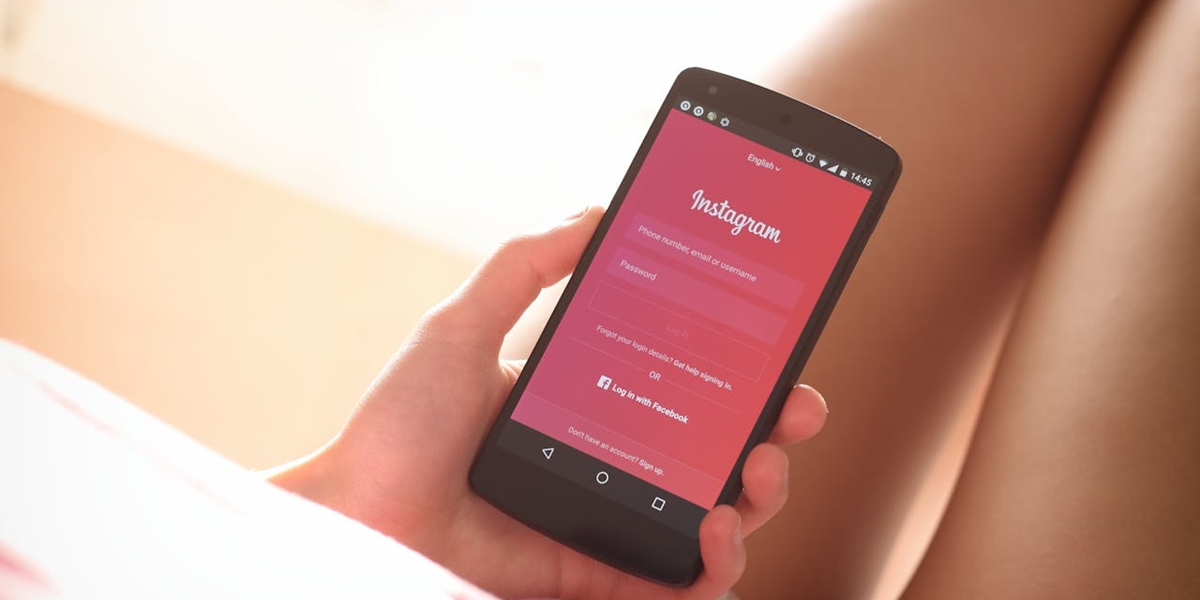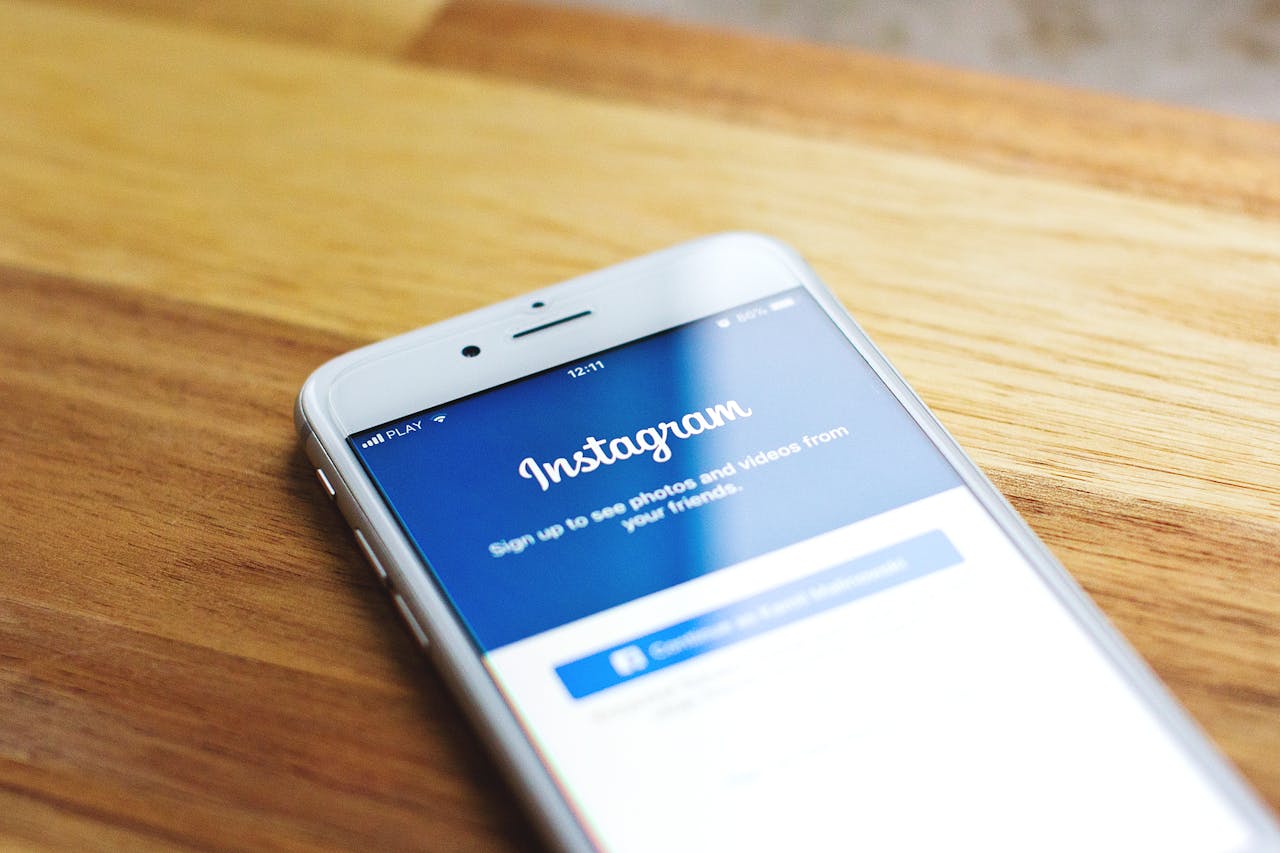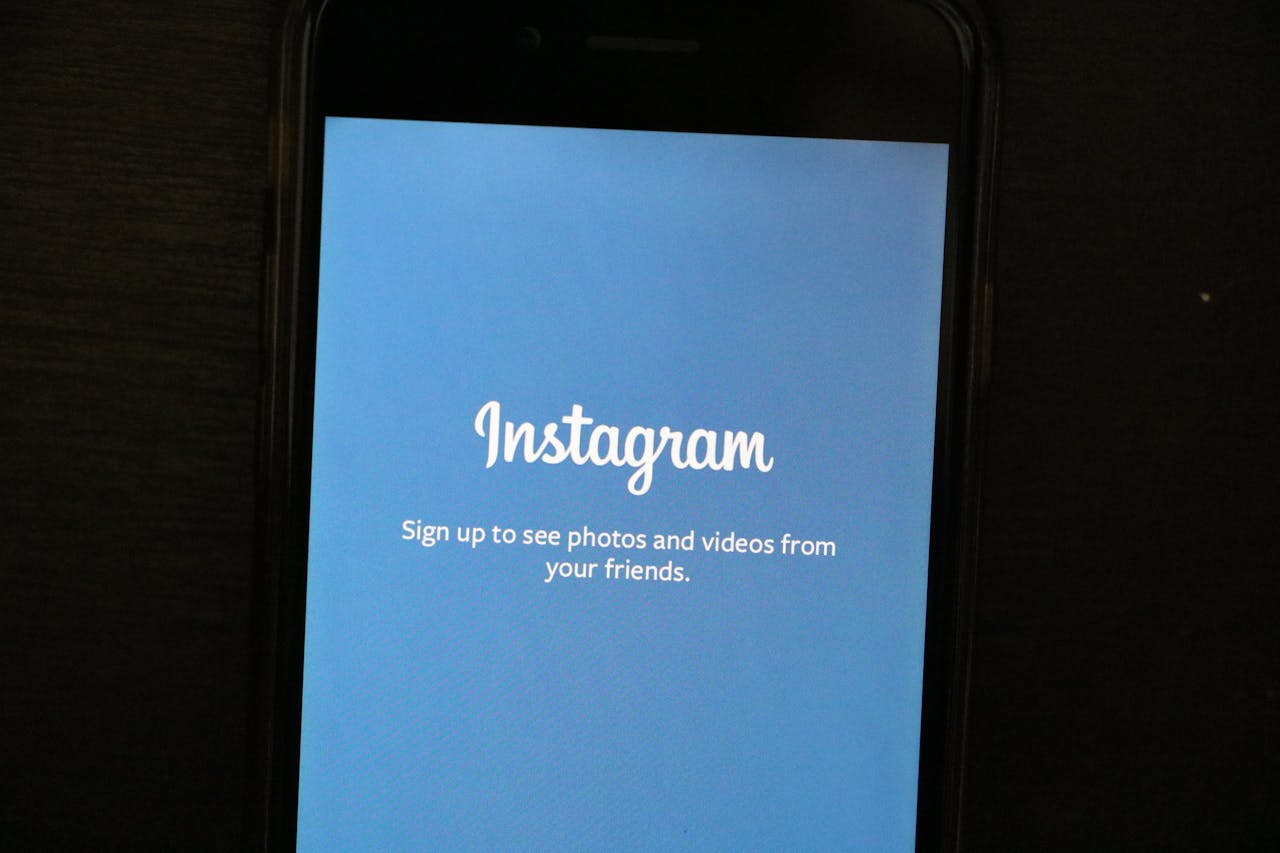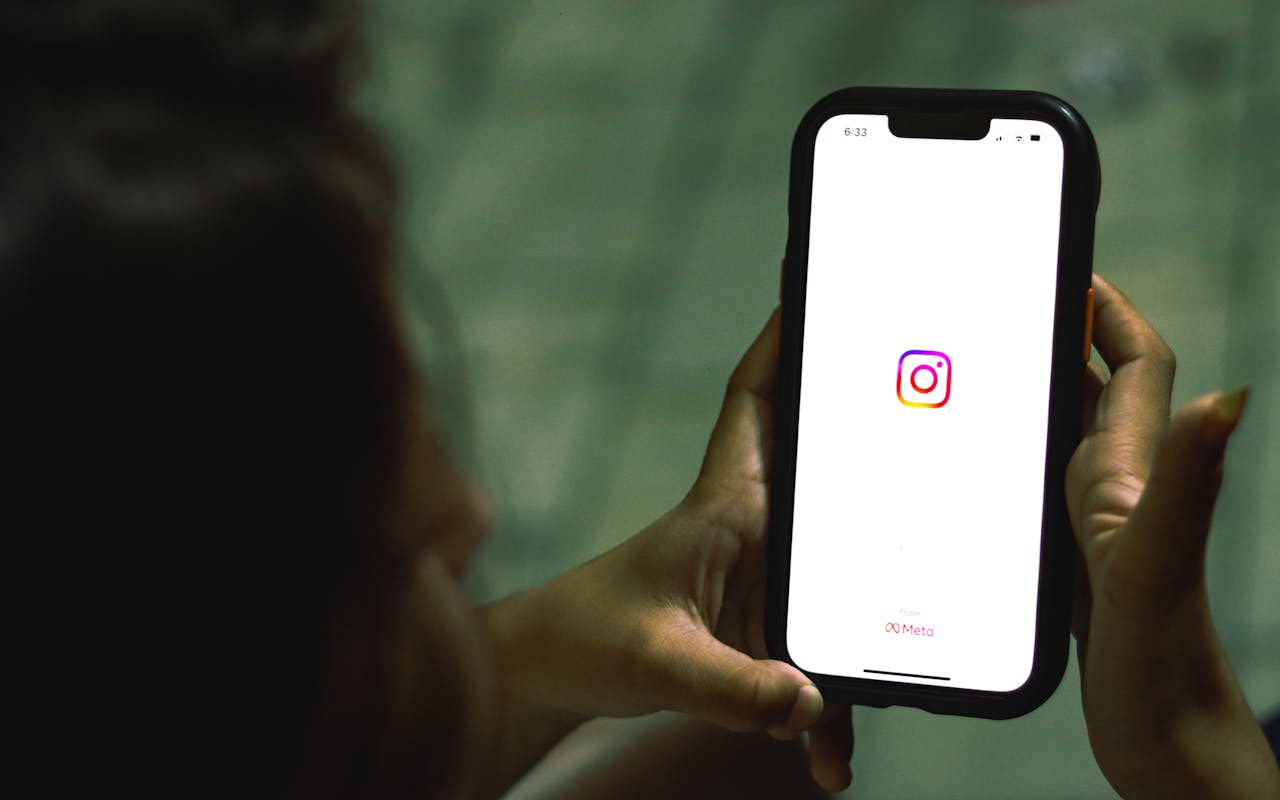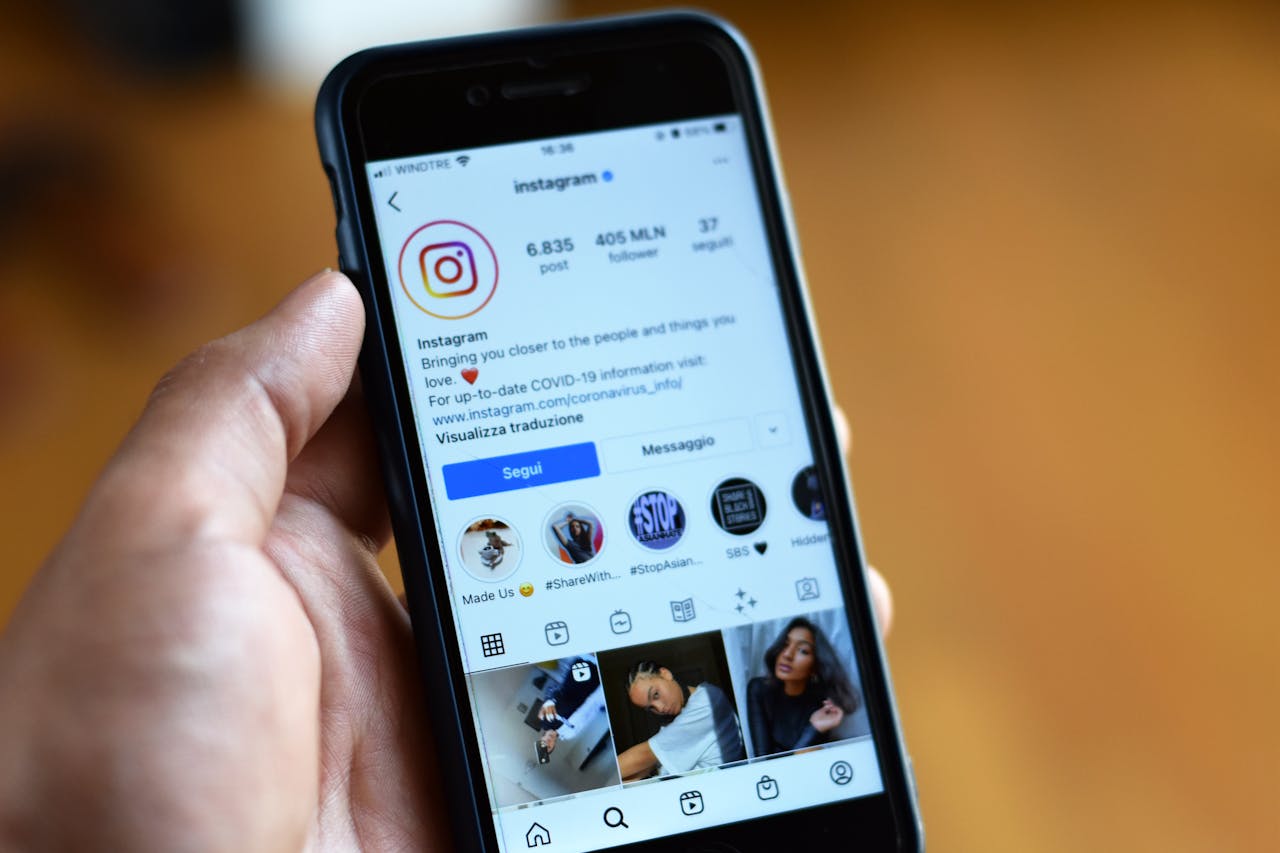Kapanlagi.com - Forgetting your Instagram password can happen to anyone and often causes panic. However, don’t worry, there is an easy way to recover access to your account. This guide will help you change your password with clear and practical steps.
With the advancement of digital security, Instagram provides various account recovery options. This article will discuss the most effective methods to reset a forgotten password, so you can reconnect with your account and protect your privacy optimally.
Here’s how to change your password when you forget your Instagram password, which is easy for you to do:
1. Understanding Instagram and the Importance of Account Security
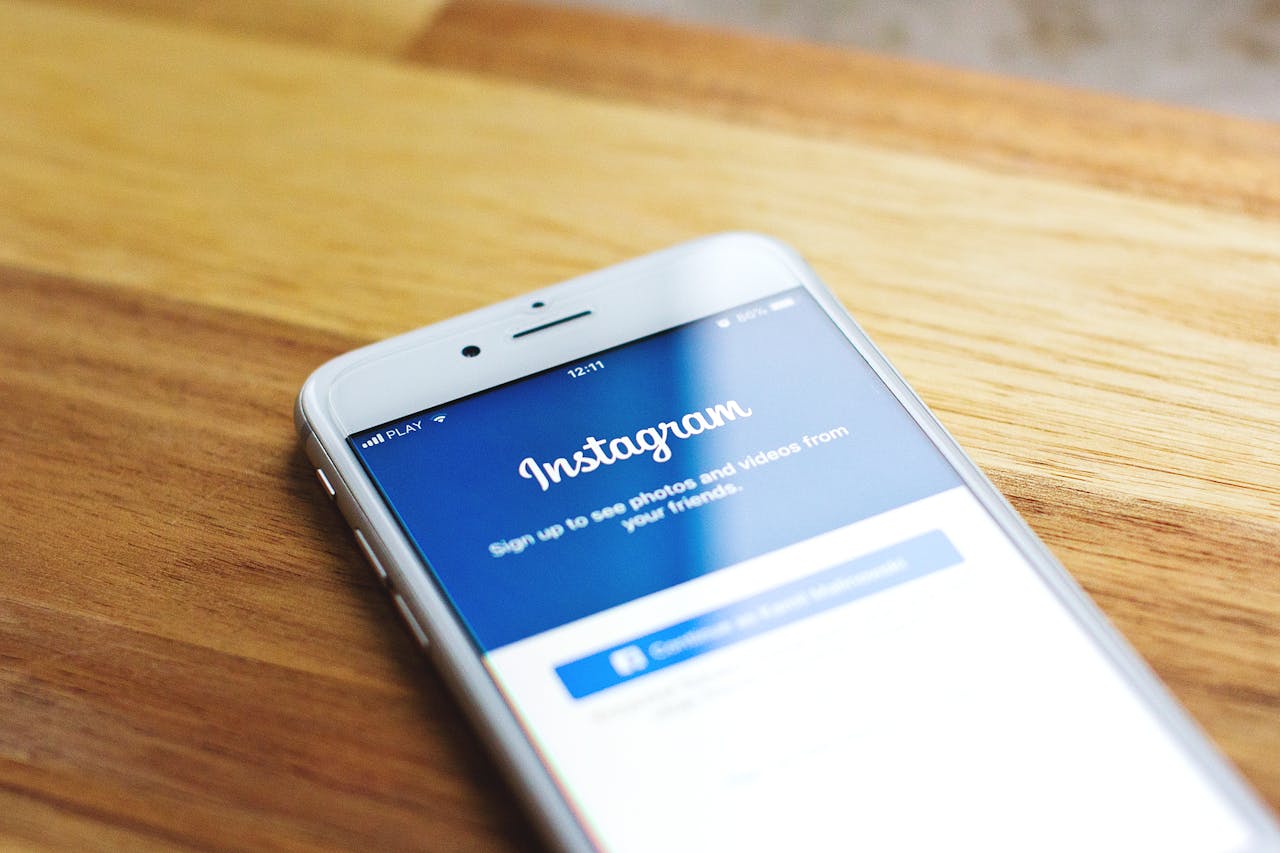
Instagram Application (credit: pexels.com)
Instagram is a popular social media platform that allows users to share photos and videos for free. Launched in 2010, this app has undergone many changes and now offers a variety of advanced features. Since 2012, Instagram has been under the umbrella of Facebook (now Meta).
Account security on Instagram is crucial considering that the platform is not just a collection of photos and videos, but a digital representation of its users. Instagram accounts often store personal information, connections with relationships, and even relate to business or careers. Weak security can lead to account hacking, which may cause serious issues such as identity theft, loss of valuable content, or financial loss if the account is linked to business activities.
Therefore, understanding how to recover an account when forgetting a password and implementing preventive measures is very important for every Instagram user. By mastering account recovery techniques and practicing good security habits, users can enjoy a safer and more comfortable social media experience on Instagram.
2. Methods to Recover Instagram Account If You Forgot Your Password
Instagram provides several methods for users who forget their password to recover their account. Here is a detailed explanation of those methods:
1. Recovery via Email
This method is the most common and easiest way to regain access to your Instagram account. Here are the detailed steps:
- Open the Instagram app or visit the Instagram website through your browser.
- On the login page, click or tap the “Forgot password?” option, which is usually located below the password field.
- Enter the email address associated with your Instagram account. Make sure to use an email that is still active and accessible.
- Instagram will send an email containing a link to reset your password. This email delivery process usually takes only a few minutes.
- Open your email inbox and look for a message from Instagram. If you can't find it in your main folder, check your spam or promotions folder.
- Click the link provided in that email. This link usually only applies for a certain period, so use it immediately.
- You will be redirected to a new page where you can create a new password for your Instagram account.
- Enter a strong and unique new password. Avoid using easily guessable passwords or ones you have used before.
- Confirm the new password by typing it again.
- Once you have successfully created a new password, you can log in to your Instagram account using those credentials.
It is important to remember that the email used must be the same as the one registered on your Instagram account. If you no longer have access to that email, you may need to try other methods or contact Instagram support for further assistance.
2. Recovery Through Phone Number
If you have linked a phone number to your Instagram account, this method can be an effective alternative. Here are the steps:
- On the Instagram login page, select the “Forgot password?” option.
- Select the option to use your phone number as a recovery method.
- Enter the phone number associated with your Instagram account. Make sure the number is still active and can receive SMS.
- Instagram will send an SMS containing a verification code to that number. This process usually happens very quickly.
- Open the received SMS and note the verification code provided.
- Enter the verification code into the field provided on the Instagram page.
- Once the verification is successful, you will be redirected to a page where you can create a new password.
- Create a strong and unique new password, then confirm it.
- After successfully changing your password, you can log back into your Instagram account using the new password.
This method is very useful if you do not have access to the email registered on your Instagram account or if you prefer to use your phone number for security reasons.
3. Recovery Through Facebook
If your Instagram account is linked to your Facebook account, you can take advantage of this connection to recover access. Here’s how:
- On the Instagram login page, look for and select the option “Log in with Facebook”.
- You will be directed to the Facebook login page. Enter your Facebook credentials (email/phone number and password).
- Once you successfully log in to Facebook, you will automatically be logged into the connected Instagram account.
- From here, you can access your Instagram account settings and change your password if necessary.
- Navigate to the security settings section on Instagram.
- Select the option to change your password and follow the provided instructions.
- Create a strong new password for your Instagram account.
Keep in mind that this method only works if you have previously linked your Instagram account with Facebook. If not, you may need to use another method or contact Instagram support for further assistance.
3. Detailed Steps to Recover Your Instagram Account
Here is a step-by-step guide to recover your Instagram account using various devices:
1. Through the Instagram App on Mobile Devices
- Open the Instagram app on your smartphone.
- On the login screen, tap “Forgot password?” or “Get help logging in.”
- Select one of the options: use username, email, or SMS.
- If you choose username or email, enter the requested information and tap “Next.”
- If you choose SMS, enter your phone number and tap “Send Login Code.”
- Follow the instructions that appear to reset your password.
- If using email, open your email inbox and look for a message from Instagram. Click the password reset link provided.
- If using SMS, enter the verification code you received in the Instagram app.
- Create a new strong and unique password.
- Confirm your new password.
- Once successful, you will be able to log in to your Instagram account using the new password.
2. Through a Web Browser on a Computer
- Open the Instagram website in your browser (www.instagram.com).
- Click “Forgot password?” below the login column.
- Enter the username, email, or phone number associated with your account.
- Click “Send Login Link.”
- Check your email or SMS for the password reset link.
- Click the link, which will take you to the Instagram password reset page.
- Create a new strong password.
- Confirm your new password by typing it again.
- Click “Reset Password” to save the changes.
- Once successful, use this new password to log in to your Instagram account.
3. Using Instagram’s “Get Help Logging In” Feature
- On the Instagram login screen, tap “Get help logging in.”
- Enter the username, email, or phone number associated with your account.
- Select one of the available verification methods (email, SMS, or Facebook).
- Follow the instructions that appear to verify your identity.
- If using email, check your inbox for a message from Instagram and follow the provided link.
- If using SMS, enter the verification code you received.
- If using Facebook, log in to your Facebook account that is linked to Instagram.
- After successful verification, you will be prompted to create a new password.
- Create a strong and unique password, then confirm it.
- Once you have successfully changed your password, you can log back into your Instagram account.
Remember to always keep your account information confidential and never share your password or verification code with anyone. If you encounter difficulties in the account recovery process, feel free to contact Instagram support for further assistance.
4. Tips to Prevent Forgetting Your Password in the Future

Instagram Application (credit: pexels.com)
Prevention is better than cure. Here are some effective tips to avoid forgetting your Instagram password in the future:
1. Use a Password Manager
A password manager is a very useful tool for securely storing and managing all your passwords. Some popular options include:
- LastPass
- 1Password
- Dashlane
- Bitwarden
- KeePass
By using a password manager, you only need to remember one master password, while the app will manage all your other passwords for you. Key features of password managers include:
- End-to-end encryption for maximum security
- Automatic password generator to create strong and unique passwords
- Cross-device synchronization
- Auto-fill on websites and apps
- Storage for other important information like credit cards or secure notes
2. Enable Two-Factor Authentication (2FA)
Two-factor authentication adds an extra layer of security to your account. With 2FA, even if someone knows your password, they still need an additional code to log into your account. Instagram offers several 2FA options, including:
- SMS: Codes sent via text message to your phone number
- Authenticator App: Using third-party apps like Google Authenticator or Authy
- Physical Security Key: Special hardware that acts as an additional security key
To enable 2FA on Instagram:
- Open your Instagram Settings
- Select “Security”
- Tap “Two-Factor Authentication”
- Choose your preferred method and follow the instructions to enable it
3. Regularly Update Contact Information
Make sure the email and phone number associated with your Instagram account are always up-to-date. This will make the account recovery process easier if you forget your password in the future. To update your contact information:
- Open Instagram Settings
- Select “Account”
- Tap “Personal Information”
- Update your email and phone number if necessary
4. Create a Strong and Unique Password
Avoid using easily guessable passwords like your birthdate or “123456”. Instead, use a combination of:
- Uppercase and lowercase letters
- Numbers
- Special symbols
- At least 12 characters long
Example of a strong password: “Tr3e$Hou$e2023!” (However, do not use this example directly)
5. Use Passphrases
Instead of traditional passwords, consider using passphrases. This is a long sentence or phrase that is easy for you to remember but hard for others to guess. Example:
“ILovePizzaWith3ExtraToppings!” or “MyDogLovesBlueBalls2023!”
6.Avoid Using Personal Information
Do not use information that is easy to guess or find out by others, such as:
- Your name or a family member's name
- Birthdate
- Phone number
- Address
- Pet's name
7.Do Not Use the Same Password for Multiple Accounts
Using a unique password for each account is a very important security practice. If one account is hacked, the others remain safe.
8.Consider Using Passkeys
Passkeys are a new authentication technology that is more secure than traditional passwords. Some platforms, including Google and Apple, have begun to support the use of passkeys. Check if Instagram supports this feature in the future.
9. Conduct Regular Security Audits
Regularly check the security of your Instagram account:
- Check for suspicious login activity
- Ensure all connected devices belong to you
- Update your password regularly (e.g., every 3-6 months)
10. Educate Yourself About Phishing and Scams
Many account hacking cases start from phishing attempts. Learn how to recognize phishing emails or messages and never provide your login information via email or direct messages.
By applying the tips above, you can significantly reduce the risk of forgetting your password and enhance the overall security of your Instagram account.
5. Instagram Account Security: More Than Just a Password
Although a strong password is an important component of account security, there are several additional steps you can take to ensure your Instagram account remains secure:
1. Check Login Activity
Instagram provides a feature to check the last login activity to your account. This is crucial for detecting unauthorized access. Here’s how to access it:
- Open Settings on your Instagram profile
- Select “Security”
- Tap “Login Activity”
Here, you can see a list of devices that have accessed your account recently, including:
- Access location (based on IP address)
- Type of device used
- Date and time of access
If you see any suspicious activity, take action immediately:
- Change your password immediately
- Log out unknown devices from your account
- Enable two-factor authentication if you haven't already
2. Limit Third-Party App Access
Sometimes, we grant permission to third-party apps to access our Instagram accounts. While this can be useful, having too many apps with access can increase security risks. Periodically check and limit third-party app access:
- Open Settings on your Instagram profile
- Select “Security,” then “Apps and Websites”
- Review the list of apps that have access to your account
- Remove access for apps that you no longer use or trust
Consider the following when reviewing app access:
- Are you still using the app?
- How much information can the app access?
- Do you trust the app's developer?
3. Beware of Phishing and Scam
Many account hacking attempts start with phishing – attempts to trick you into providing your login information. Here are some tips to avoid phishing:
- Never give your password via email or direct message
- Be cautious of links that ask you to log in, especially if they come from unknown sources
- Always check the website URL before entering your login information. Make sure you are on the official Instagram site (https://www.instagram.com)
- Be wary of emails or messages claiming there is a problem with your account and asking you to “verify” your information
- If in doubt, open Instagram directly through the official app or website, not through links sent to you
4. Use a Secure Connection
The security of your internet connection is also important to protect your Instagram account. Here are some tips:
- Avoid accessing your Instagram account via unsecured public Wi-Fi
- If you must use public Wi-Fi, consider using a VPN (Virtual Private Network) to encrypt your connection
- Ensure your home Wi-Fi router has a strong password
- Always log out of your Instagram account when using public or someone else's device
5. Pay Attention to Your Account Privacy
Instagram offers various privacy settings that you can customize:
- Consider setting your account to private if you want to have more control over who can see your content
- Review your tagging and mentioning settings to control who can tag you in posts or stories
- Use the “Close Friends” feature to share content only with a select group
6. Protect Your Personal Information
Be careful with the information you share on your Instagram profile or posts:
- Avoid sharing sensitive information such as home addresses, phone numbers, or financial information
- Be cautious when sharing your real-time location
- Consider not using your full name as your username
7. Use Instagram Security Features
Instagram continues to add new security features. Make sure to take advantage of them:
- Enable login notifications to get alerts every time there is a new login to your account
- Use the “Request Verification” feature if you qualify, to enhance your account's credibility
- Utilize the “Mute” or “Restrict” features to manage interactions with other users without having to completely block them
By implementing these additional security measures, you can significantly enhance the protection of your Instagram account. Remember that online security is an ongoing process, so always update your knowledge about best security practices.
6. What to Do If Your Account Is Hacked
If you suspect your Instagram account has been hacked, it's important to act quickly. Here are the steps you should take:
1. Change Your Password Immediately
If you still have access to your account:
- Change your password immediately
- Make sure to choose a strong and unique password
- Do not use a password that you have used before
2. Enable Two-Factor Authentication
If you haven't enabled it yet, activate two-factor authentication immediately:
- Open Instagram Settings
- Select “Security”
- Enable “Two-Factor Authentication”
- Choose an authentication method (SMS, authenticator app, or security key)
3. Check Account Settings
Check for any changes you do not recognize:
- Check the email address and phone number associated with the account
- Ensure there are no changes to your username or bio
- Check for any posts or stories that you did not create
4. Log Out Unknown Devices
Check the list of devices that have access to your account:
- Go to Settings > Security > Login Activity
- Log out all devices that you do not recognize
- If possible, change your password after logging out those devices
5. Report to Instagram
If you are sure your account has been hacked:
- Visit the Instagram Help Center
- Select the “My Account Was Hacked” option
- Follow the steps provided to report the issue
- Provide as many details as possible about your situation
6. Check for Suspicious Activity
After regaining access to your account:
- Check direct messages for any activity you do not recognize
- Check posts and stories for content you did not create
- Check your followers and the accounts you follow for any suspicious changes
7.Update Security on Other Accounts
If you use the same password on other accounts:
- Change the password on all those accounts immediately
- Enable two-factor authentication wherever possible
- Check for suspicious activity on those accounts
8.Educate Friends and Followers
If your account has been hacked:
- Inform your friends and followers about the situation
- Ask them to ignore any suspicious messages that may have been sent from your account
- If necessary, make a post to explain the situation
9.Consider Using a Password Manager
To prevent similar incidents in the future:
- Consider using a secure password manager
- Use unique passwords for each account
- Enable automatic password updates if the feature is available
10.Regularly Monitor Your Account
After regaining access:
- Regularly check login activity
- Pay attention to security notifications from Instagram
- Consider changing your password periodically
Facing an account hacking situation can be very stressful, but by acting quickly and following the steps above, you can minimize damage and restore the security of your account. Remember that prevention is the key to online security, so always prioritize good security practices in your daily social media use.
7. The Importance of Updating the Instagram Application
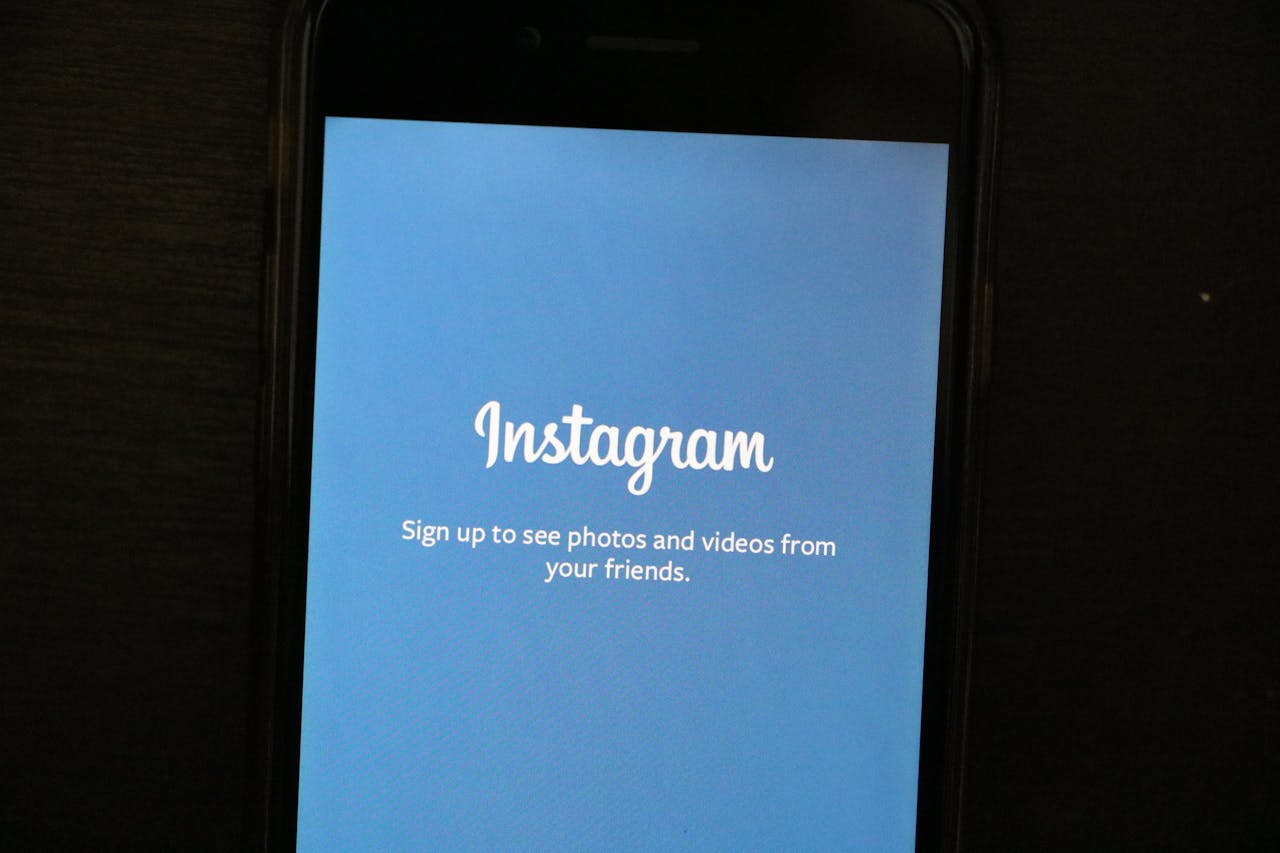
Instagram Application (credit: pexels.com)
Regularly updating the Instagram app is an important step in maintaining the security and functionality of your account. Here are some reasons why app updates are very important:
1.Security Fixes
App updates often include important security fixes. Instagram developers are continuously working to identify and fix security vulnerabilities that may be discovered. By updating the app, you ensure that your account is protected by the latest security features.
2.Performance Improvements
Every update usually brings performance enhancements. This can include:
- The app runs faster
- More efficient battery usage
- Better app stability
- Fixes for annoying bugs
3. New Features
Instagram often adds new features through app updates. By updating regularly, you ensure access to the latest features that may be useful for your social media experience or even for the security of your account.
4.Compatibility with Operating Systems
Along with updates to smartphone operating systems (iOS or Android), Instagram also needs to be updated to ensure compatibility. This is important to ensure the app works well on the latest operating system versions.
5.Technical Support
If you encounter issues with Instagram and need to contact technical support, they will usually ask you to use the latest version of the app. This makes the troubleshooting process easier.
How to Update the Instagram App
For iOS devices:
- Open the App Store
- Tap your profile icon in the top right corner
- Scroll down to see the list of apps available for update
- Find Instagram and tap “Update” next to it
- Or, tap “Update All” to update all apps at once
For Android devices:
- Open the Google Play Store
- Tap the menu icon (three horizontal lines) in the top left corner
- Select “My apps & games”
- In the “Updates” tab, find Instagram
- Tap “Update” next to Instagram
- Or, tap “Update all” to update all apps
Automatic Update Settings
To ensure you are always using the latest version of Instagram, consider enabling automatic updates:
For iOS:
- Open Settings
- Tap [Your Name] > iTunes & App Store
- Under “Automatic Downloads,” enable “Apps”
For Android:
- Open the Google Play Store
- Tap the menu icon > Settings
- Tap “Auto-update apps”
- Select “Over Wi-Fi only” to save mobile data
Considerations Before Updating
Although updates are very important, there are a few things to consider:
- Make sure you have a stable internet connection before starting the update
- Check your device's storage space; some updates may require additional space
- If you use Instagram for business or professionally, check if the update affects the features you rely on
What to Do If the Update Has Issues
Sometimes, app updates can encounter problems. If you experience issues after updating Instagram:
- Try restarting your device
- Check your internet connection
- Clear the app cache (for Android)
- Uninstall and reinstall the app if the problem persists
- Check user forums or the Instagram support page for information about known issues
By regularly updating the Instagram app, you not only enhance the security of your account but also ensure an optimal user experience. Remember that online security is an ongoing process, and updating applications is an important part of that process.
8. Understanding Instagram's Security Policies
Instagram continues to update its security policies and features to protect users. Understanding these policies is crucial for optimizing the security of your account. Here are some key security policies you need to know:
1. Account Verification
Instagram offers account verification (blue checkmark) for certain accounts. While this is not a security feature per se, verified accounts are harder to impersonate by scammers. Here are some important points about account verification:
- Verification is granted to accounts deemed to have public interest
- The verification process involves checking the authenticity and completeness of the account
- Verified accounts receive additional protection from Instagram
- Verification cannot be purchased and is only granted by Instagram
2. Privacy Policy
Instagram has a privacy policy that explains how they collect, use, and protect user data. Some important aspects of Instagram's privacy policy include:
- Types of information collected (such as profile data, usage activity, device information)
- How that information is used (for content personalization, advertising, analytics)
- Who the information is shared with (for example, with parent company Meta, business partners)
- User rights regarding their data (such as the right to access, delete, or limit the use of data)
3.Reporting Content and Accounts
Instagram provides features to report content or accounts that violate their community guidelines. This includes:
- Content that contains violence, harassment, or hate speech
- Fake accounts or accounts involved in suspicious activity
- Copyright or intellectual property violations
- Content that violates the privacy or safety of other users
4.Data Usage Policy
Instagram has a policy governing how user data is used and protected:
- Data encryption during transmission and storage
- Internal access restrictions to user data
- Use of advanced security technologies to protect data from unauthorized access
5.Content Policy
Instagram has community guidelines that govern the types of content allowed on the platform:
- Prohibition against illegal, violent, or explicit content
- Rules regarding sensitive content and how to label it
- Policies regarding commercial content and advertising
6.Child Safety Policy
Instagram has specific policies to protect underage users:
- Minimum age requirement to create an account (13 years in most countries)
- Tighter default privacy settings for user accounts under 18
- Restrictions on interactions between adult users and children
7.Authentication and Access Policy
Instagram implements various policies to ensure account access security:
- Encouraging the use of two-factor authentication
- Monitoring suspicious login activity
- Secure account recovery processes for forgotten passwords or hacking
8. Third Party Usage Policy
Instagram has rules about how third-party applications and services can interact with the platform:
- API access restrictions to protect user data
- Strict requirements for applications that want to integrate with Instagram
- Monitoring and removal of applications that violate policies
9.Security Notification Policy
Instagram is committed to notifying users about security issues that may affect their accounts:
- Notifications about suspicious login activity
- Information about important security updates
- Alerts about known security threats
10.Policy Updates and Changes
Instagram regularly updates its security and privacy policies:
- Users will be notified about significant changes in policies
- Policy changes often reflect technological developments or new regulations
- Users are encouraged to routinely check for policy updates
Understanding and following Instagram's security policies is an important step in keeping your account secure. Always update your knowledge about these policies and adjust your account settings according to your privacy and security preferences.
9. Using Instagram's Privacy Features
Instagram offers various privacy features that can help protect your account and control who can see and interact with your content. Here is a detailed explanation of Instagram's main privacy features and how to use them:
1.Private Account
Setting your account to private is the first step to controlling who can see your content.
How to activate a private account:
- Open your Instagram profile
- Tap the menu icon (three lines) in the top right corner
- Select “Settings”
- Tap “Privacy”
- Activate the “Private Account” option
Benefits of a private account:
- Only followers you approve can see your posts and stories
- Your profile will not appear in public search results
- Your content cannot be shared by other users unless they are your followers
2.Comment Control
Instagram provides several options to control who can comment on your posts and what types of comments are allowed.
How to set up comment controls:
- Open “Settings”
- Select “Privacy”
- Tap “Comments”
Available options:
- Restrict comments to followers or followers of your followers
- Block comments from specific users
- Enable comment filters to hide comments containing certain words or phrases
- Use automatic comment filters to hide potentially offensive comments
3.Account Restriction
This feature allows you to limit interactions with certain users without blocking or unfollowing them.
How to restrict an account:
- Open the profile of the user you want to restrict
- Tap the three-dot button in the top right corner
- Select “Restrict”
Effects of account restriction:
- Comments from the restricted user will only be visible to them
- Messages from the restricted user will go to the message request folder
- Your activity status and read receipt will not be visible to the restricted user
4.Story Control
Instagram offers various options to control who can see and interact with your Story.
How to set up Story privacy:
- Open “Settings”
- Select “Privacy”
- Tap “Story”
Available options:
- Hide Story from specific users
- Limit who can reply to your Story
- Control who can share your Story as a message
- Set whether your Story can be shared to Feed
5.Close Friends Feature
This feature allows you to share Stories only with a specific list of friends.
How to use Close Friends:
- Open your profile
- Tap the menu icon and select “Close Friends”
- Add users to the Close Friends list
- When creating a Story, select the “Close Friends” option to share it only with this list
6. Control Tags and Mentions
You can control who can tag or mention you in posts, comments, and Stories.
How to set tag and mention controls:
- Open “Settings”
- Select “Privacy”
- Tap “Tags” or “Mentions”
Available options:
- Select who can tag or mention you (Everyone, People you follow, or No one)
- Enable manual approval for tags before they appear on your profile
7. Activity Control
Instagram allows you to control the visibility of your activity to other users.
How to set activity controls:
- Open “Settings”
- Select “Privacy”
- Tap “Activity Status”
Available options:
- Disable activity status to hide when you were last active
- Control who can see your activity status
8. Direct Message (DM) Settings
You can control who can send you direct messages and how message requests are handled.
How to set message privacy:
- Open “Settings”
- Select “Privacy”
- Tap “Messages”
Available options:
- Select who can send you messages (Everyone, Followers, or Followers you follow back)
- Set how message requests from people you don’t follow are handled
9. Search Control
Instagram allows you to control how your account appears in search results.
How to set search controls:
- Open “Settings”
- Select “Privacy”
- Tap “Search
Available options:
- Select whether your account appears in search suggestions
- Clear your search history
10. Account Data Settings
Instagram provides options to control and manage your account data.
How to access data settings:
- Open “Settings”
- Select “Security”
- Tap “Download Data” or “Access Account Data”
Available options:
- Download a copy of your account data
- View information that Instagram stores about your activity
- Delete specific information from your account
By utilizing these privacy features, you can significantly enhance your control over your Instagram account and protect your privacy on the platform. Always remember to periodically review and update your privacy settings according to your preferences and needs, which may change over time.
10. Educating Yourself and Others About Online Security
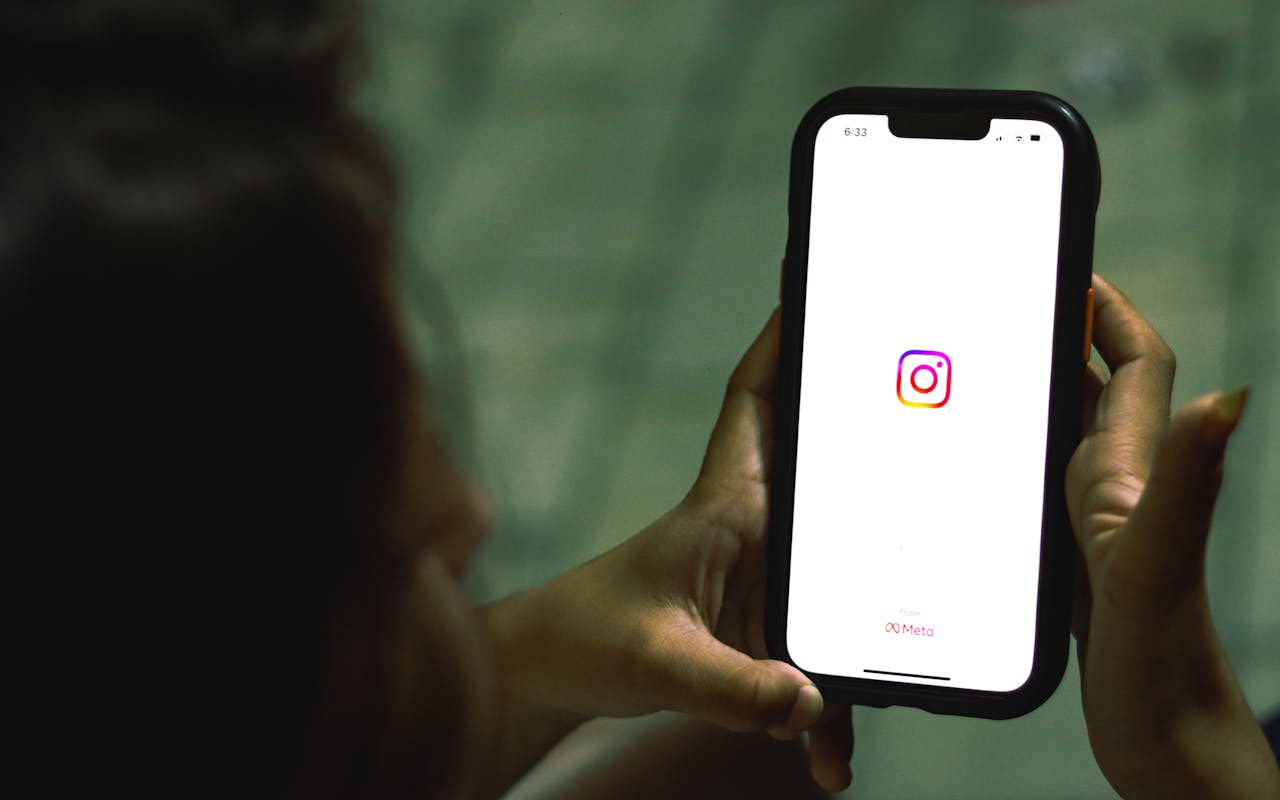
Instagram Application (credit: pexels.com)
One of the best ways to protect yourself and others in the digital world is through education. A good understanding of online security not only protects you but also helps create a safer online environment for everyone. Here are some ways to educate yourself and others about online security, particularly in the context of using Instagram:
1.Follow Official Instagram Accounts for Security Updates
Instagram regularly updates its security and privacy features. By following official Instagram accounts, you can get the latest information about:
- Newly launched security features
- Security tips from the Instagram team
- Warnings about current security threats
- Guidelines for using privacy features
Accounts to follow include @instagram, @instagramforbusiness, and @creators.
2.Utilize Online Educational Resources
There are many online resources that provide information about digital security. Some resources you can take advantage of:
- Instagram Help Center: Provides comprehensive guides on security and privacy features
- Cybersecurity organization websites: Such as the Electronic Frontier Foundation (EFF) or the Center for Internet Security
- Free online courses: Many e-learning platforms offer courses on online security
- Technology security blogs: From leading security companies that often discuss the latest trends and threats
3. Share Security Information with Friends and Family
Once you have learned good security practices, share your knowledge with others:
- Create a post or story on your Instagram about security tips
- Discuss the importance of online security in everyday conversations
- Help friends or family who are less tech-savvy secure their accounts
- Share informative articles or videos about online security on your social media
4.Participate in Online Communities
Joining online communities focused on digital security can help you stay up-to-date and share experiences:
- Online security forums
- Facebook or LinkedIn groups discussing digital security
- Subreddit about privacy and internet security
- Application developer communities to understand the technical aspects of security
5.Educate Children about Online Security
If you are a parent or educator, it is important to teach children about online security from an early age:
- Discuss the importance of online privacy and the risks of sharing personal information
- Teach them how to use privacy settings on social media
- Explain cyberbullying and how to deal with it
- Establish healthy and safe internet usage rules at home
6.Stay Updated on Technology Developments and Security Trends
The world of technology and security threats is constantly evolving. It is important to stay up-to-date:
- Read technology news regularly
- Follow cybersecurity influencers on social media
- Subscribe to security newsletters from trusted sources
- Pay attention to security updates from the devices and applications you use
7.Practice What You Learn
Knowledge without practice will not be effective. Apply what you learn in your daily use of Instagram:
- Regularly check and update your account privacy settings
- Use strong and unique passwords
- Enable two-factor authentication
- Be cautious when sharing personal information
- Be aware of phishing attempts or scams
8. Support Online Security Initiatives
Participate in or support initiatives that promote online security:
- Take part in national or international cybersecurity campaigns
- Support organizations focused on digital security and privacy
- Engage in public discussions about online security policies
9.Use Personal Experience as a Lesson
If you have ever experienced online security issues, use that experience as a lesson:
- Analyze what went wrong and how you could prevent it in the future
- Share your experience (without sensitive details) to help others learn
- Use that experience to improve your own security practices
10.Conduct Security Audits Regularly
Regularly conduct security audits on your online accounts, including Instagram:
- Check for suspicious login activity
- Review third-party applications that have access to your account
- Update your passwords regularly
- Ensure your account recovery information is up-to-date
By educating yourself and others about online security, we not only protect ourselves but also contribute to creating a safer digital environment for everyone. Remember that online security is a shared responsibility, and every small action we take can make a big difference in keeping the online community safe overall.
11. FAQs About Forgetting Your Instagram Password
Here are some frequently asked questions regarding the issue of forgetting your Instagram password along with their answers:
1. What if I do not receive a password reset email from Instagram?
If you do not receive a password reset email, try the following steps:
- Check your spam or junk folder in your email
- Make sure you are using the correct email address associated with your Instagram account
- Try another recovery method such as using your phone number
- Wait a few minutes and try again, sometimes emails can be delayed
- If it still does not work, contact Instagram support for further assistance
2. Can I recover my Instagram account without an email or phone number?
Recovering an account without an email or phone number can be very difficult, but there are some options you can try:
- If your account is linked to Facebook, try logging in using Facebook
- Use the "Need more help?" feature on the Instagram login page
- Try to verify your identity by uploading a valid ID photo
- As a last resort, contact Instagram support and explain your situation
3. How long does it take to recover an Instagram account if I forget my password?
The recovery time for an account can vary depending on the method used:
- Using email or SMS usually takes just a few minutes
- If using identity verification methods, the process can take several days
- In complex cases that require Instagram support assistance, it can take up to several weeks
4. Will I lose account data if I reset my password?
No, resetting your password will not result in the loss of your account data:
- All your posts, followers, and account settings will remain intact
- Only the password will change; all other aspects of your account will stay the same
- However, you may need to log in again on all devices after changing your password
5. How can I prevent forgetting my password in the future?
To avoid forgetting your password in the future, try the following tips:
- Use a password manager to securely store your passwords
- Enable two-factor authentication for added security
- Use a strong yet memorable password, such as a passphrase
- Regularly update your account recovery information (email and phone number)
- Avoid using the same password for multiple accounts
6. Is it safe to use third-party services to recover my Instagram account?
Using third-party services to recover your Instagram account is highly discouraged:
- Many such services are scams designed to steal your information
- Providing your login information to third parties violates Instagram's terms of service
- You risk losing permanent access to your account
- Always use the official methods provided by Instagram for account recovery
7. What should I do if someone hacks my Instagram account?
If you suspect your account has been hacked, follow these steps:
- Immediately change your password if you still have access
- Check for suspicious login activity in the security settings
- Log out all unknown devices from your account
- Enable two-factor authentication if you haven't already
- Report the incident to Instagram through their help form
- Check and change the passwords for other accounts that may be using the same password
8.Can I create a new Instagram account with the same email if I forget my password?
Creating a new account with the same email is not a recommended solution:
- Instagram does not allow the use of the same email address for multiple accounts
- You will lose all content and followers from your old account
- It's better to focus on recovering your existing account rather than creating a new one
- If you truly cannot recover your old account, consider using a different email address for the new account
9.Will Instagram delete my account if I can't log in for a long time?
Instagram has a policy regarding inactive accounts:
- Instagram typically does not delete accounts solely for being inactive
- However, accounts that violate the terms of service may be deleted after a certain period
- If you plan not to use your account for a long time, it's best to log in periodically
- Make sure to keep your login information secure for future access
10.How can I contact Instagram support if all recovery methods fail?
If all standard recovery methods fail, you can still try to contact Instagram support:
- Visit the Instagram Help Center and look for the option “Need more help?”
- Follow the instructions to report an inaccessible account issue
- Provide as much detail as possible about your account and the issue you are facing
- Prepare proof of account ownership such as an ID photo or previous usage evidence
- Be patient, as this process may take several days or even weeks
Remember that prevention is always better than recovery. Always keep your account secure with best practices like using a strong password, enabling two-factor authentication, and regularly updating your account recovery information.
12. Conclusion
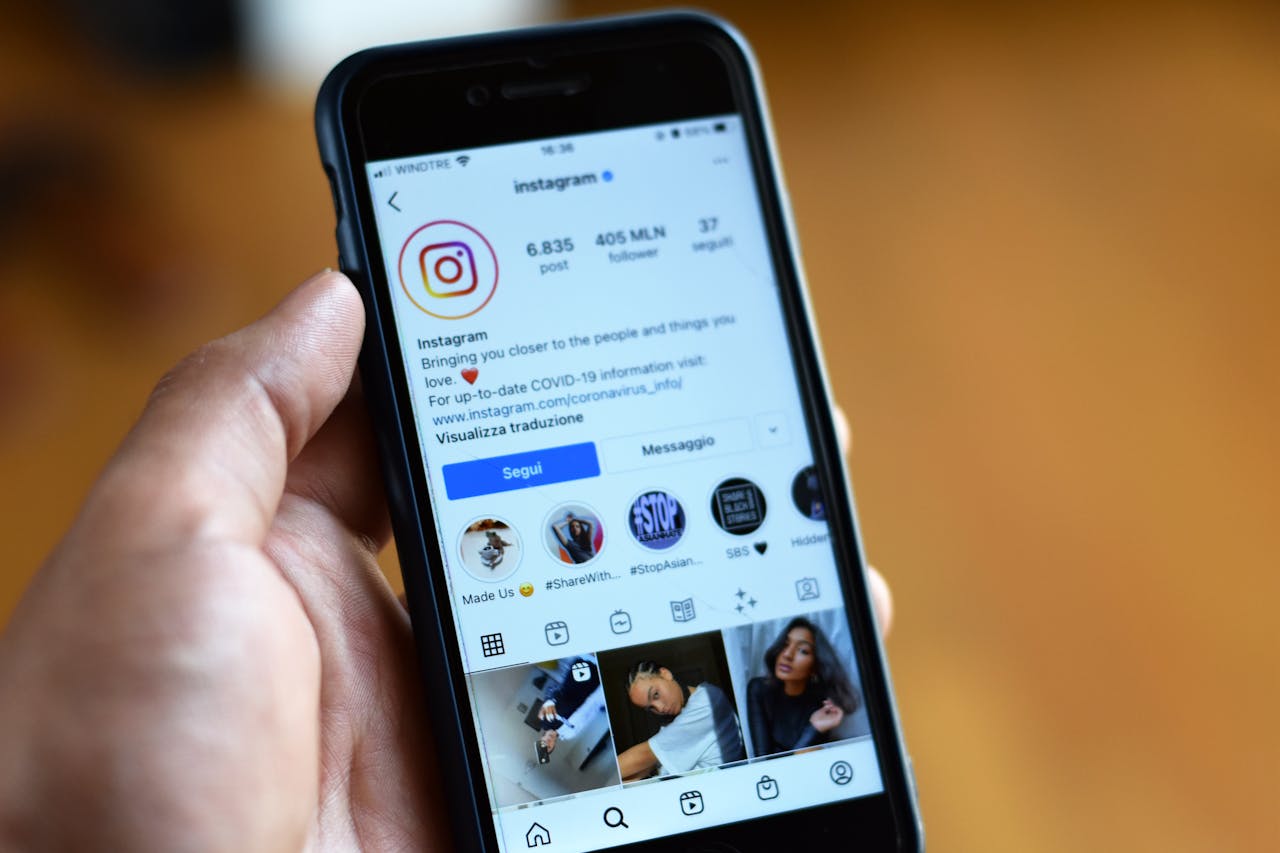
Instagram Application (credit: pexels.com)
Forgetting your Instagram password can indeed be a frustrating experience, but with the various recovery methods provided by this platform, you don't have to worry about losing access to your account permanently. Starting from recovery via email, phone number, to identity verification, Instagram has provided several layers of security to ensure that only the legitimate account owner can access their account.
However, more than just knowing how to recover an account, it is important for us to take proactive steps in maintaining the security of our Instagram accounts. Using a strong and unique password, enabling two-factor authentication, and regularly updating our contact information are some best practices we can implement.
Online security is a shared responsibility. By understanding and applying good security practices, we not only protect ourselves but also contribute to creating a safer online environment for everyone. Educating yourself and others about online security, including how to recognize and avoid threats like phishing and scams, is an important step in maintaining our digital security.
Remember that platforms like Instagram continue to evolve, and with that, their security and privacy features also evolve. It is important to stay up-to-date with the latest security updates and regularly review your account's privacy settings. Don't hesitate to take advantage of the resources provided by Instagram, such as the Help Center and their official accounts, for the latest security information.
Finally, if you encounter serious issues with your account, such as hacking or loss of access that cannot be recovered through standard methods, do not hesitate to contact Instagram support. Although the process may take time, their support team is there to help you regain access to your account.
By applying these security tips and staying vigilant against online threats, you can enjoy a safer and more comfortable social media experience on Instagram. Remember that online security is an ongoing process, so keep learning, adapting, and improving your security practices over time.
(kpl/dhm)
Disclaimer: This translation from Bahasa Indonesia to English has been generated by Artificial Intelligence.