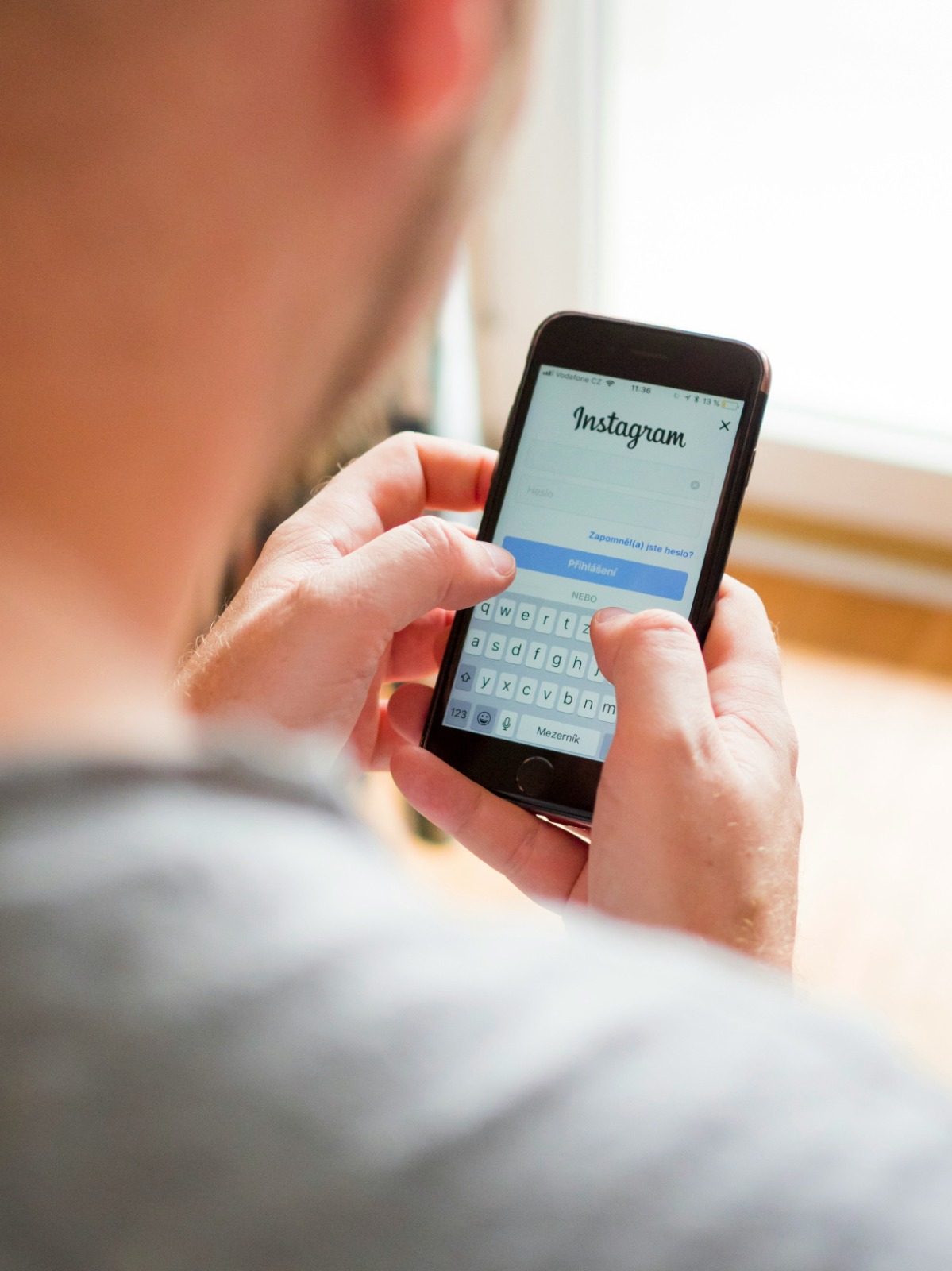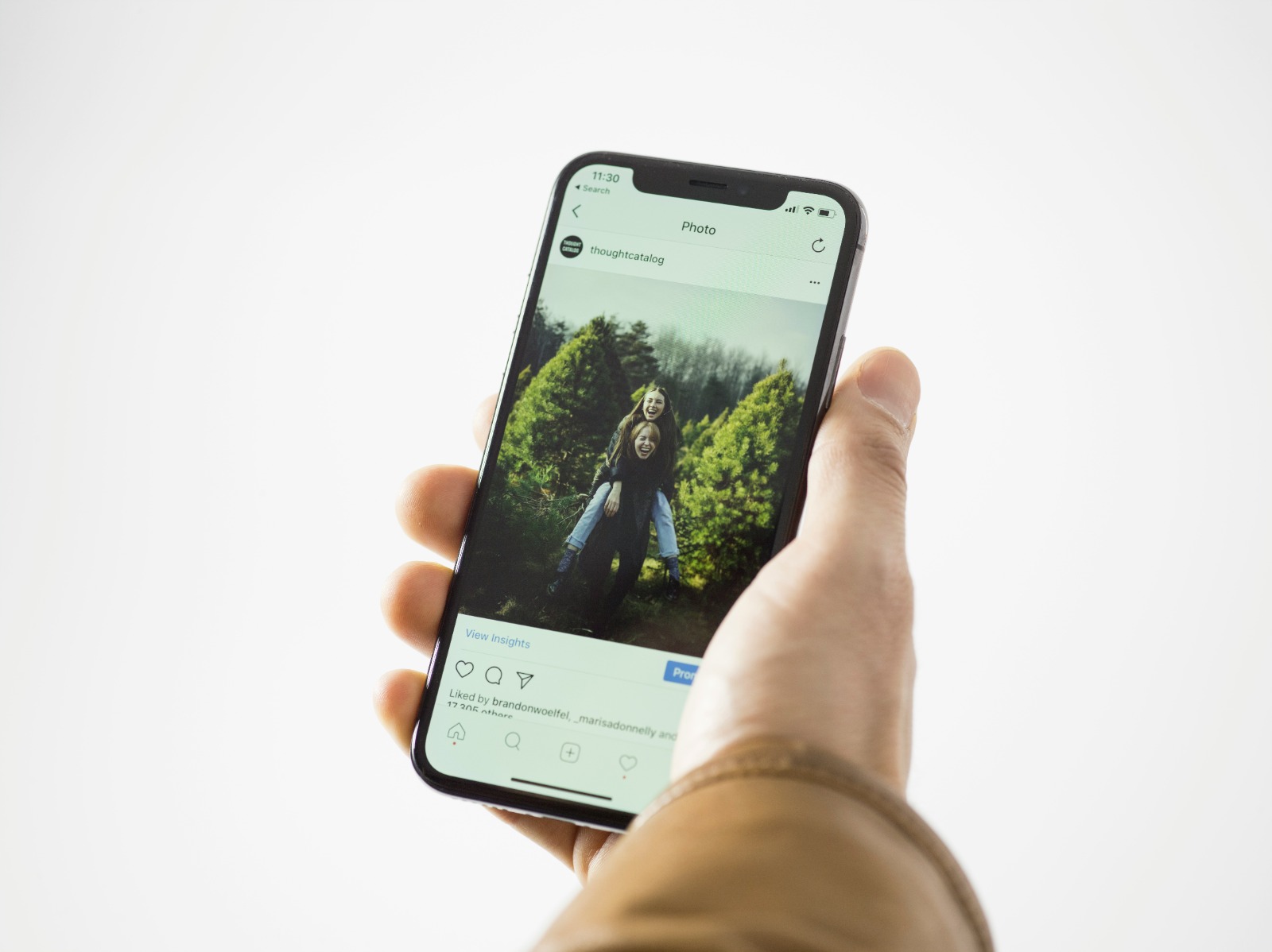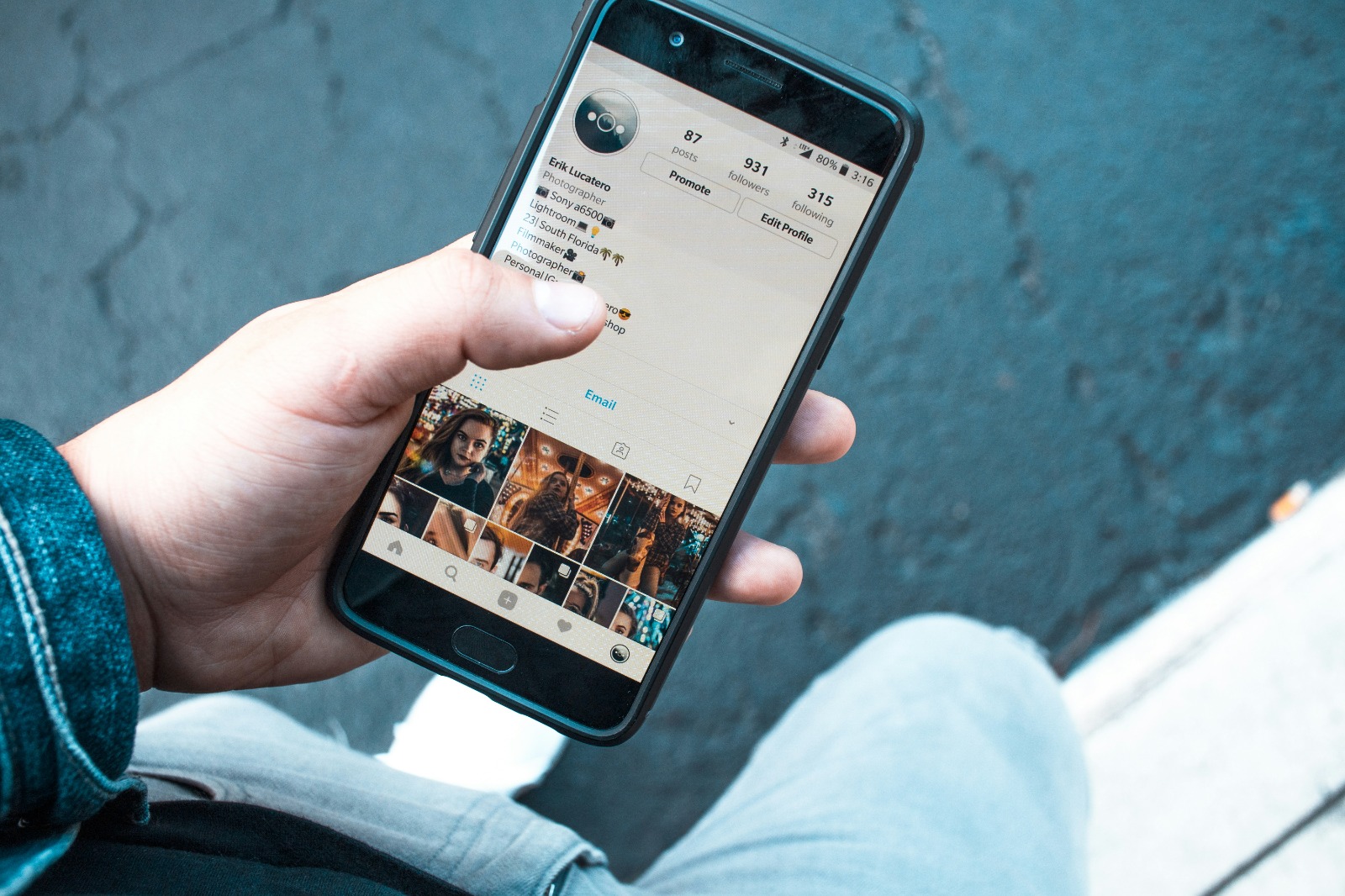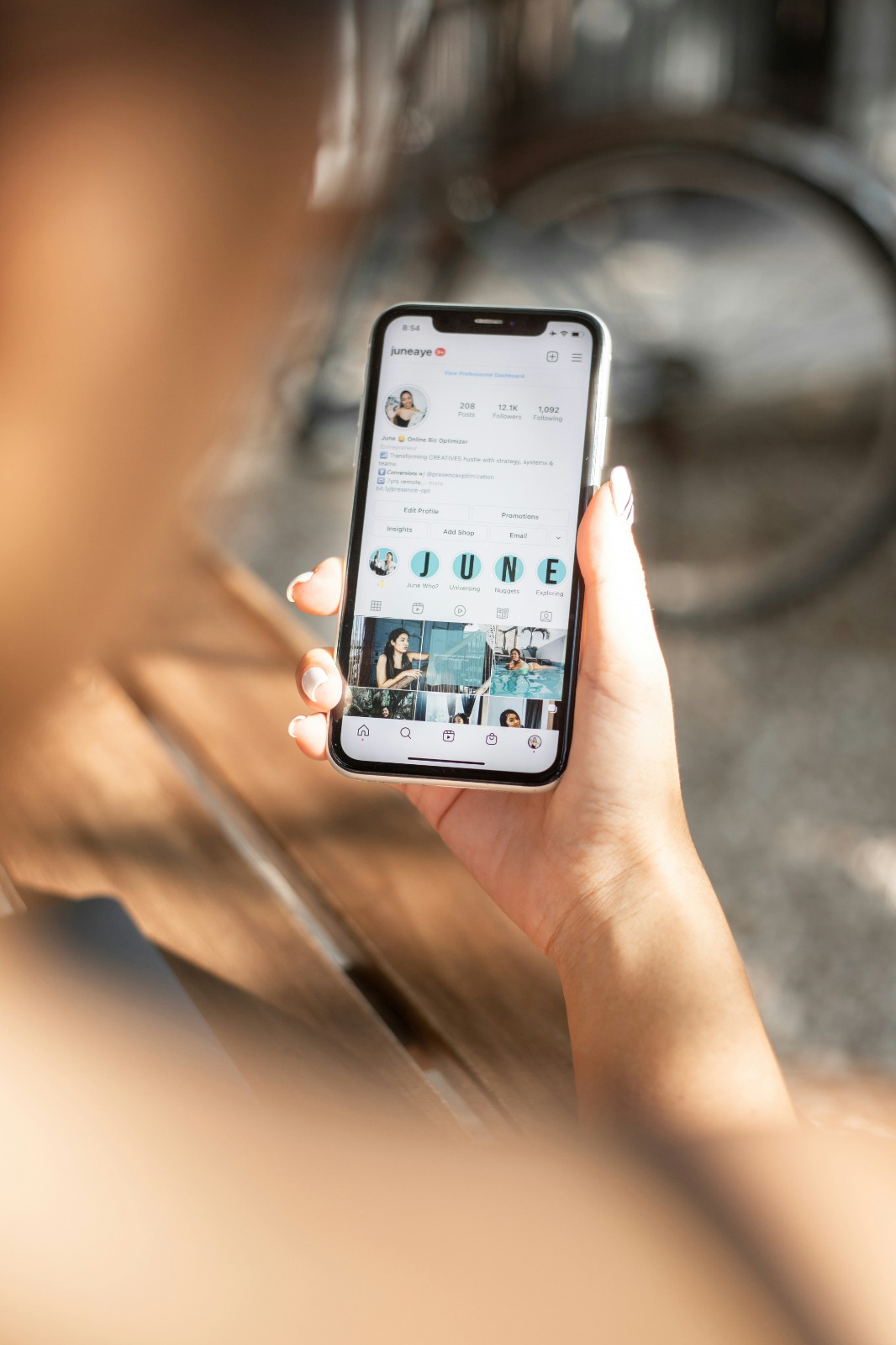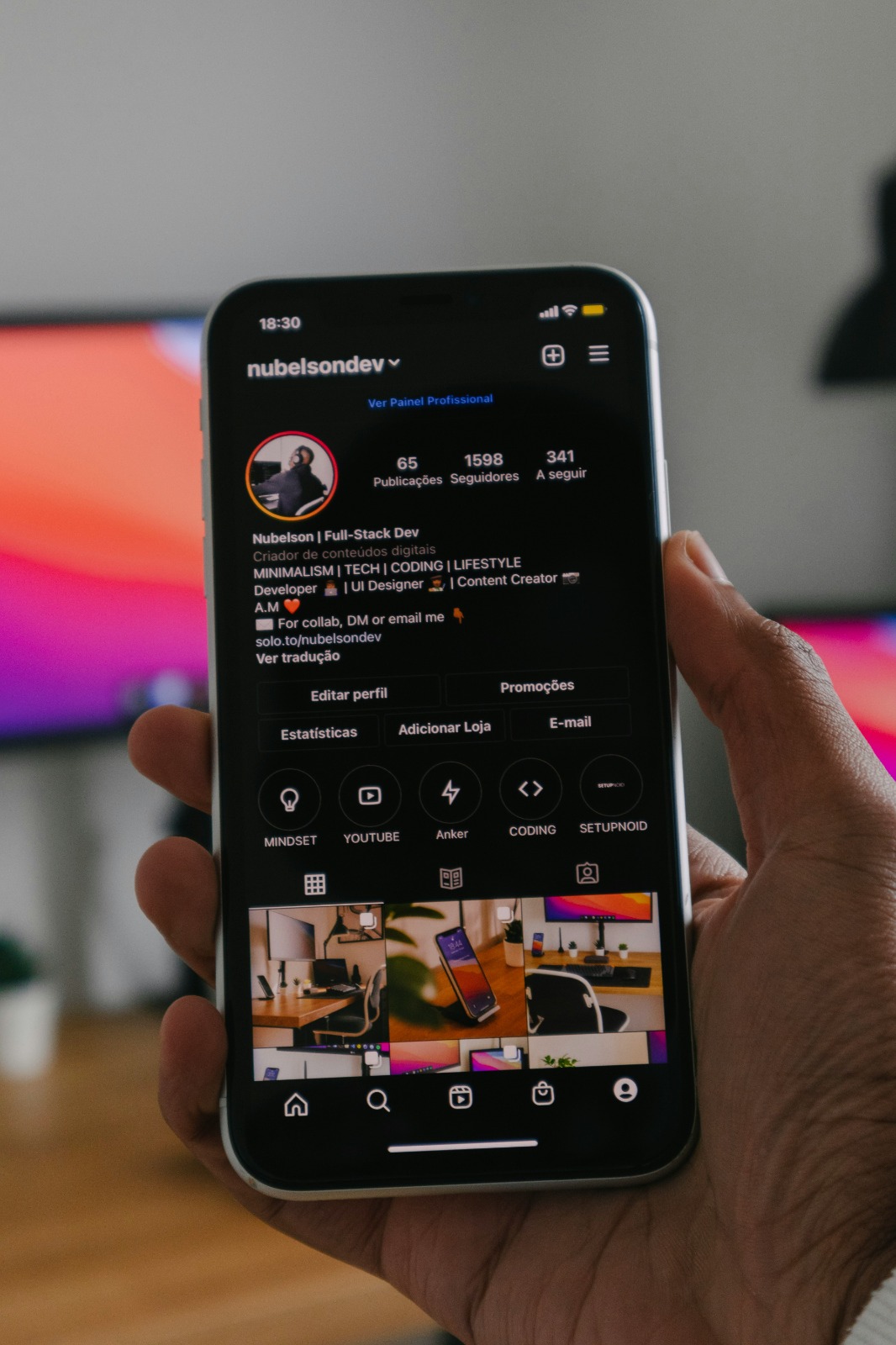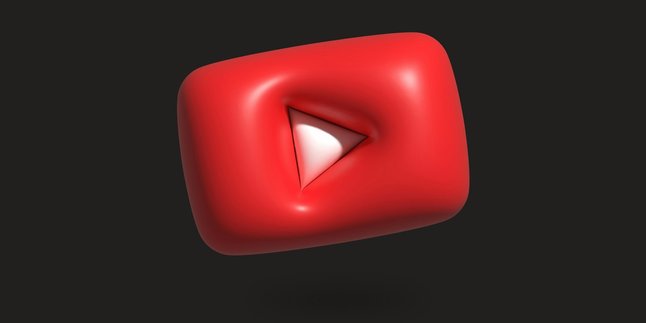Kapanlagi.com - Instagram is one of the most popular social media platforms today with millions of active users worldwide. As a user, it is important to ensure that your account information is always up-to-date, including the associated email address.
This article will discuss in detail how to change your Instagram email easily and safely, both through the app and the website.
1. Understanding Instagram Email Change
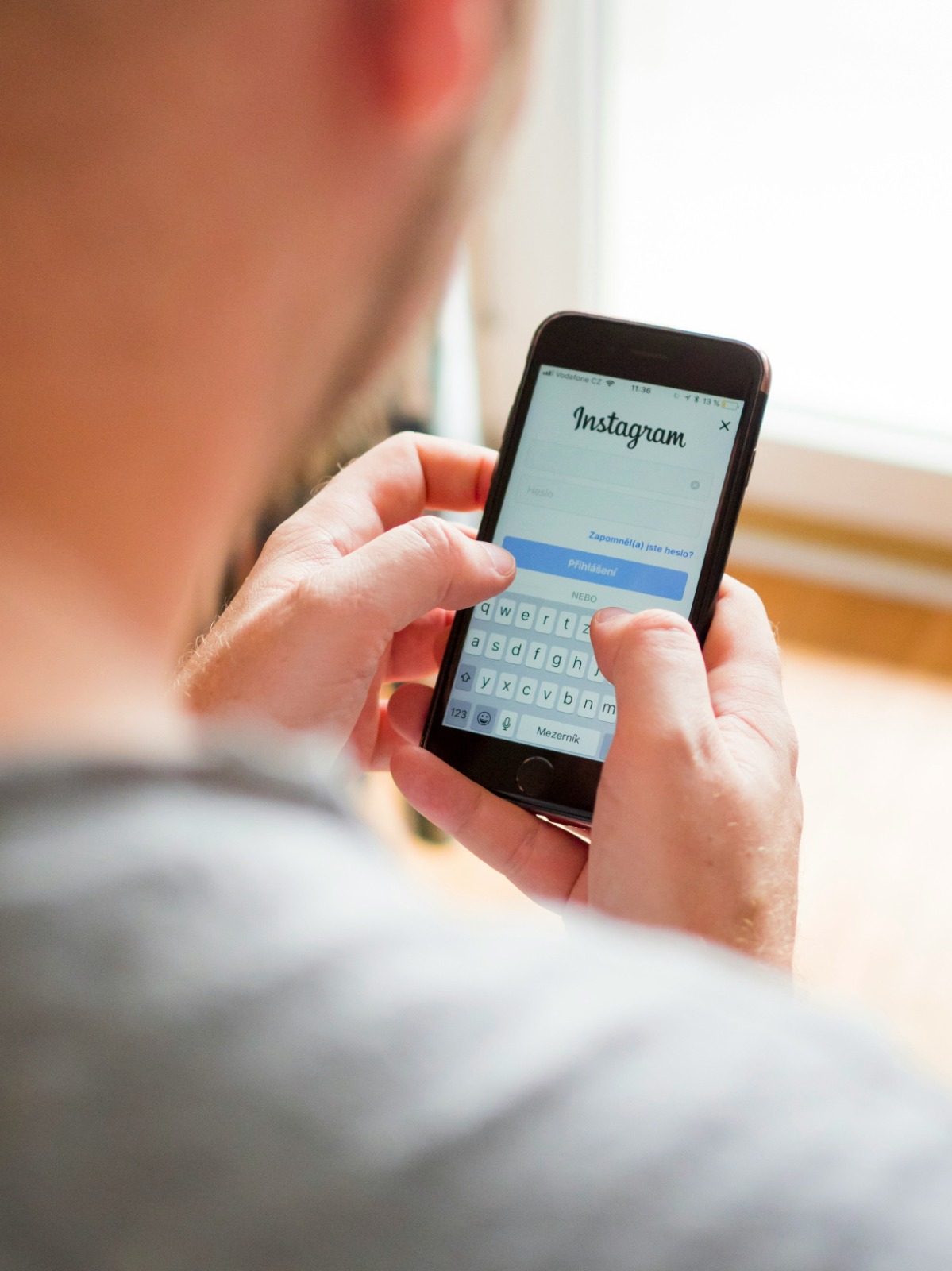
Login page on Instagram (credit: unsplash)
Changing your Instagram email is the process of changing the email address associated with your Instagram account. This email is used for various important purposes such as login, notifications, and account recovery. There are several reasons why someone might want to change their Instagram email:
- The old email is no longer active or rarely used
- Wants to use a more secure email
- Avoiding an email that may have been hacked
- Aligning with a business or professional email
- Separating personal email from social media email
The process of changing your Instagram email is relatively easy to do, whether through the app on your smartphone or via the Instagram website in a computer browser. However, there are several things to consider to ensure the process goes smoothly and the account remains secure.
2. Benefits of Changing Your Instagram Email
Changing your Instagram email brings several important benefits for users. Here are some key advantages of updating the email address on your Instagram account:
- Enhancing account security – Using a new, more secure email can help protect your Instagram account from hacking.
- Facilitating account recovery – If there are login issues, an active and up-to-date email will make the account recovery process easier.
- Receiving important notifications – An active email ensures you do not miss important notifications and updates from Instagram.
- Separating personal and professional accounts – Using a separate email for business or professional Instagram accounts.
- Adjusting to changes in your primary email – If you change your primary email, your Instagram account also needs to be updated.
- Avoiding insecure emails – If your old email is suspected to be insecure, switching to a new email is a good preventive step.
- Simplifying account management – Using one email for multiple social media accounts can make management easier.
With these various benefits, regularly changing your Instagram email is a good practice to maintain the security and convenience of your account usage. Be sure to choose a new email that is secure, actively used, and easily accessible.
3. Preparation Before Changing Email

Instagram login page (credit: unsplash)
Before starting the process of changing your Instagram email, there are several important things you need to prepare first. Proper preparation will ensure the process runs smoothly and your account remains secure. Here are the preparation steps you need to take:
- Prepare a new active email
Make sure you have a new active email address that you can access. This email will be used to receive the verification code from Instagram.
- Ensure access to the old email
You still need to access your old email to receive notifications of changes. If you can no longer access it, contact Instagram support first.
- Check internet connection
Make sure your internet connection is stable to avoid interruptions during the email change process.
- Update the Instagram app
If using the app, ensure you are using the latest version of Instagram to avoid bugs or technical issues.
- Prepare login information
Make sure you remember your Instagram username and password. You may need to enter them again during the verification process.
- Backup important data
Although rare, it is advisable to back up important photos and videos on your Instagram account as a precaution.
- Disable Facebook login feature
If your Instagram account is linked to Facebook, consider temporarily disabling this feature to avoid conflicts when changing the email.
By making the preparations above, you will be better prepared to start the process of changing your Instagram email. The next step is to carry out the email change itself, either through the app or the Instagram website.
4. Steps to Change Email in the Instagram App
Changing your Instagram email through the app on your smartphone is the most common and easiest way to do it. Here is a complete step-by-step guide to change your Instagram email using the app:
- Open the Instagram app
Make sure you are logged into the Instagram account for which you want to change the email.
- Access the profile menu
Tap the profile icon in the bottom right corner of the screen to open your profile page.
- Open settings
Tap the three-line icon (hamburger menu) in the top right corner, then select “Settings”.
- Select the Account menu
In the Settings menu, look for and select the “Account” option.
- Access personal information
Tap “Personal Information” to view your account details.
- Select email
Find the “Email” option and tap to edit.
- Enter the new email
Delete the old email and enter the new email address you want to use.
- Confirm changes
Tap “Done” or the checkmark icon in the top right corner to save the changes.
- Verify the new email
Instagram will send a verification code to your new email. Open that email and enter the code you received into the Instagram app.
- Done
After successful verification, your Instagram email will officially be changed to the new one.
It is important to remember that after changing your email, you may be asked to log back into your Instagram account. Make sure you remember your account password to avoid issues during the re-login process.
5. Steps to Change Email on the Instagram Website
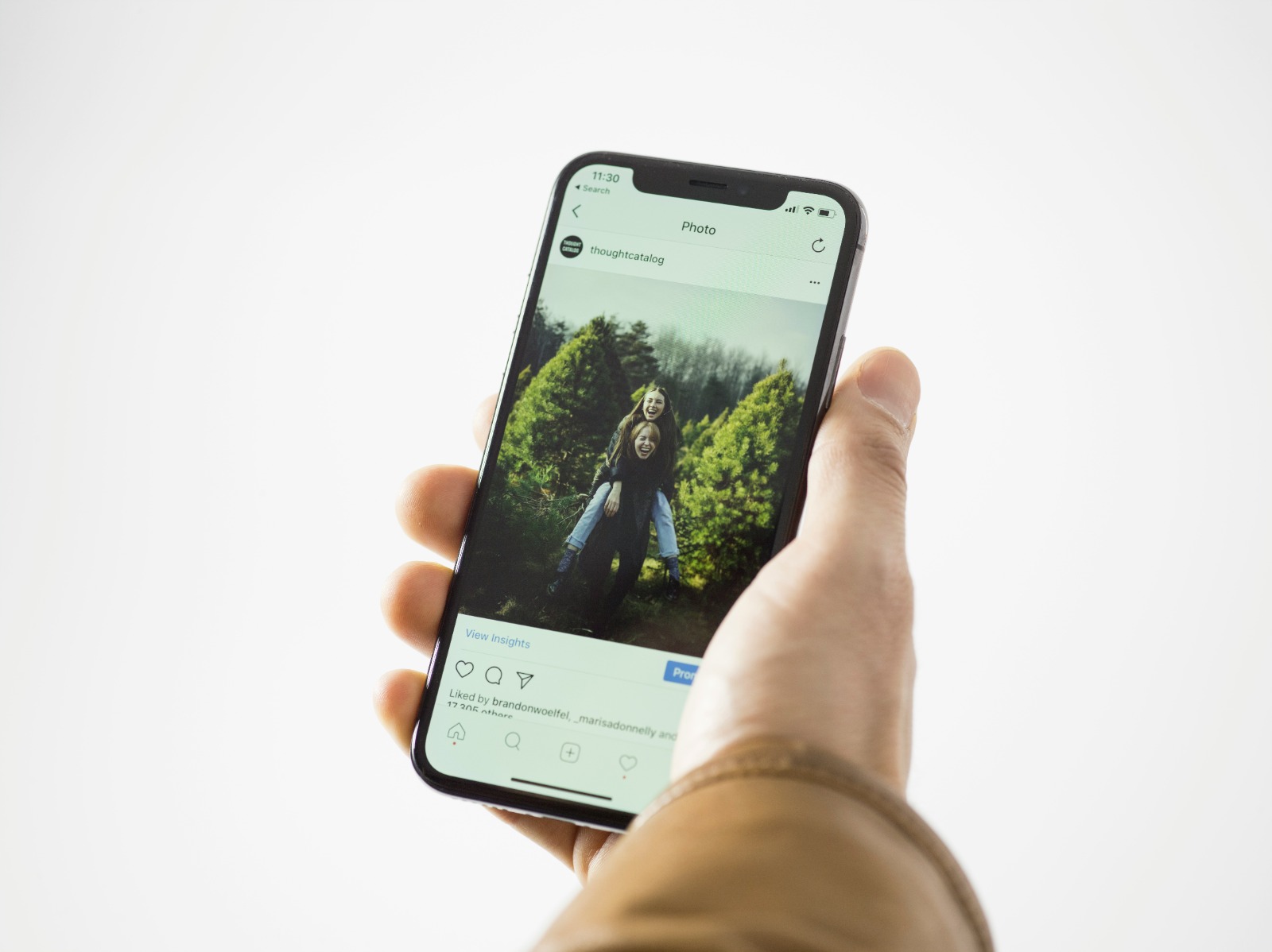
Instagram homepage (credit: unsplash)
In addition to using the app, you can also change your Instagram email through the official Instagram website on your computer or laptop browser. Here is a complete guide on how to change your Instagram email through the website:
- Open the Instagram website
Visit www.instagram.com through your computer's browser.
- Log into your account
Enter your username and password to log into your Instagram account.
- Access the profile menu
Click the profile icon in the top right corner of the page.
- Open settings
Click the gear icon (settings) next to the “Edit Profile” button.
- Select the Edit Profile menu
In the settings menu, select the “Edit Profile” option.
- Find the email column
Scroll down until you find the “Email” column.
- Enter a new email
Delete the old email and type in the new email address you want to use.
- Save changes
Scroll down and click the “Submit” button to save the changes.
- Verify the email
Instagram will send a verification email to the new address. Open that email and click the verification link provided.
- Confirm the changes
After clicking the verification link, return to the Instagram page and confirm that the email has been successfully changed.
Using the Instagram website to change your email can be a good alternative if you experience issues with the mobile app or prefer using a computer. Be sure to always use a secure internet connection when making changes to your account information.
6. Important Tips When Changing Your Instagram Email
Changing your Instagram email may seem simple, but there are several important tips to keep in mind to ensure the process goes smoothly and your account remains secure. Here are some tips you can apply:
- Use an active and frequently checked email
Make sure the new email you use is one that is active and checked often. This is important for receiving important notifications from Instagram.
- Avoid using common or shared emails
Avoid using shared emails or common company emails. Use a personal email for better security.
- Enable two-factor authentication
After changing your email, enable or ensure that two-factor authentication remains active for an additional layer of security.
- Check the spam folder
If you do not receive the verification email, check your spam or junk folder in your email.
- Do not share the verification code
The verification code sent by Instagram is confidential. Do not share it with anyone.
- Update email in related apps
If you are using third-party apps connected to Instagram, make sure to update your email there as well.
- Store login information securely
Write down your new username and password in a safe place, do not store it on devices that are easily accessible to others.
- Do it periodically
Consider changing your Instagram email periodically, for example once a year, to enhance account security.
By applying the tips above, your Instagram email change process will be safer and more effective. Remember, the security of social media accounts is the user's responsibility, so always stay vigilant and update important information regularly.
7. Troubleshooting Issues When Changing Email
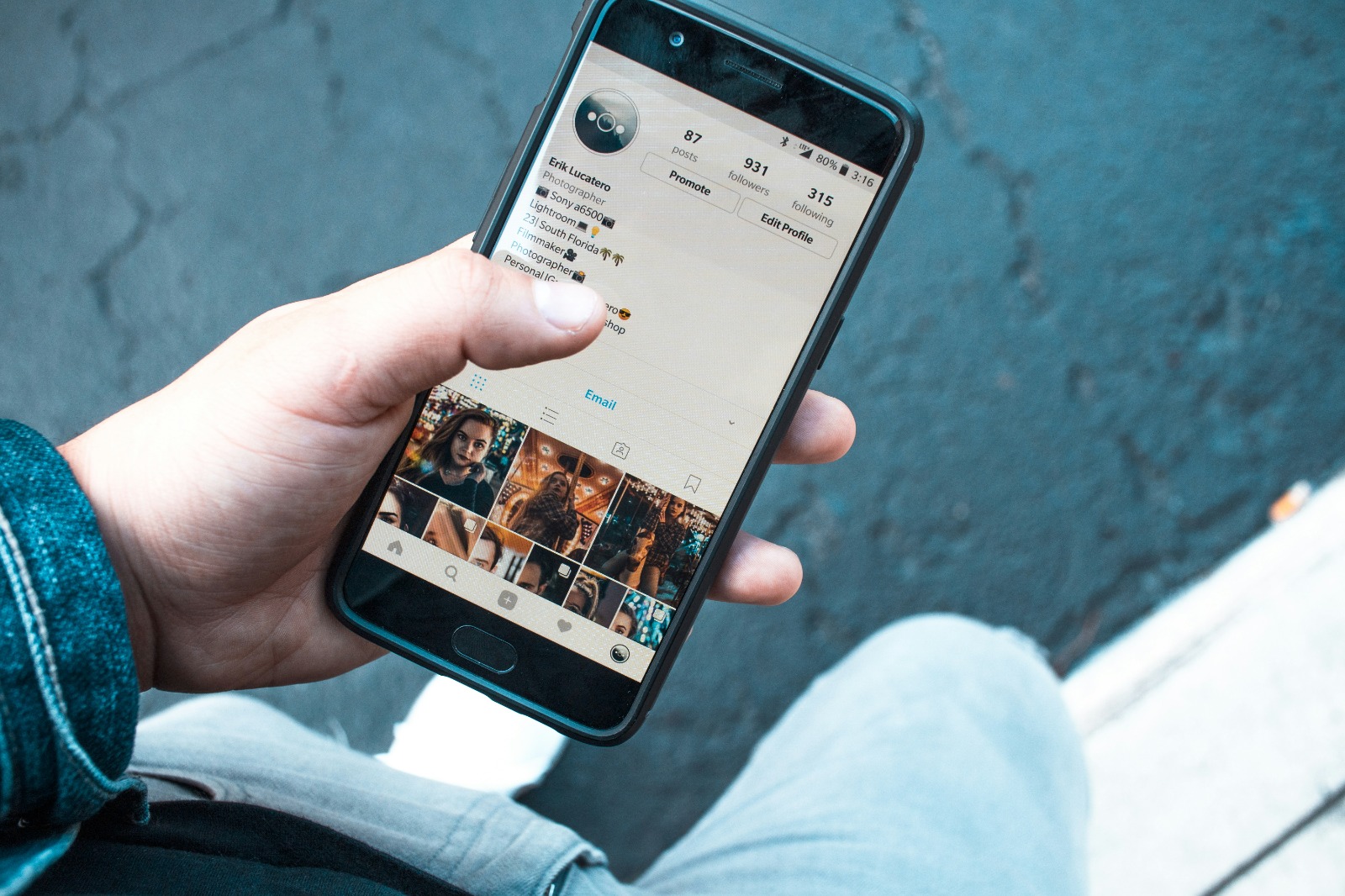
Instagram profile page (credit: unsplash)
Although the process of changing your Instagram email generally goes smoothly, sometimes you may encounter some issues. Here are some common problems that may occur when changing your Instagram email along with their solutions:
- Verification email not received
Solution: Check your spam folder, ensure the email address is typed correctly, or try resending the verification email. If the problem persists, contact Instagram support.
- Error message “Email already in use”
Solution: Make sure the new email is not linked to another Instagram account. If it is, use a different email or remove the email association from the old account.
- Forgot password when asked for verification
Solution: Use the “Forgot Password” feature to reset your password. Make sure you still have access to the old email or phone number associated with the account.
- Account locked after changing email
Solution: This can happen as a security measure. Follow the instructions provided by Instagram to verify your identity and regain access to your account.
- Cannot access old email for confirmation
Solution: Contact Instagram support and explain your situation. They may ask for additional proof of identity to verify account ownership.
- Instagram app crashes when changing email
Solution: Try restarting the app or your device. If the problem persists, uninstall and reinstall the Instagram app.
- Email changes are not saved
Solution: Ensure your internet connection is stable. Try changing your email through the Instagram website if the app is problematic.
If you encounter issues not listed above or cannot resolve them on your own, feel free to contact Instagram's official support. They have a dedicated team that can help resolve account and security-related issues.
8. Enhancing Account Security After Changing Email
After successfully changing your Instagram email, there are several additional steps you can take to enhance your account's security. Here are tips to ensure your Instagram account remains secure after the email change:
- Enable two-factor authentication (2FA)
If not activated, enable 2FA immediately for an additional layer of security. You can choose between SMS, an authenticator app, or backup codes.
- Check login activity
Review your account's login history and ensure there is no suspicious activity. If there is, change your password immediately and log out from all devices.
- Update your password
After changing your email, it's also advisable to change your account password. Use a strong combination of letters, numbers, and symbols.
- Check third-party applications
Review and remove access to third-party applications that you no longer use or do not recognize.
- Enable login notifications
Turn on the login notification feature so you will be alerted whenever there is a login attempt to your account from a new device.
- Update recovery contact information
Ensure your account recovery phone number and email are up-to-date to facilitate recovery in case of issues.
- Use a password manager
Consider using a password manager to securely store and manage your passwords.
- Educate yourself about phishing
Learn about phishing techniques and how to avoid them to protect your account information.
By implementing these additional security measures, you can ensure that your Instagram account remains safe and protected after the email change. Remember, online security is an ongoing process, so always stay vigilant and update your knowledge about the latest security practices.
9. FAQ About Changing Instagram Email
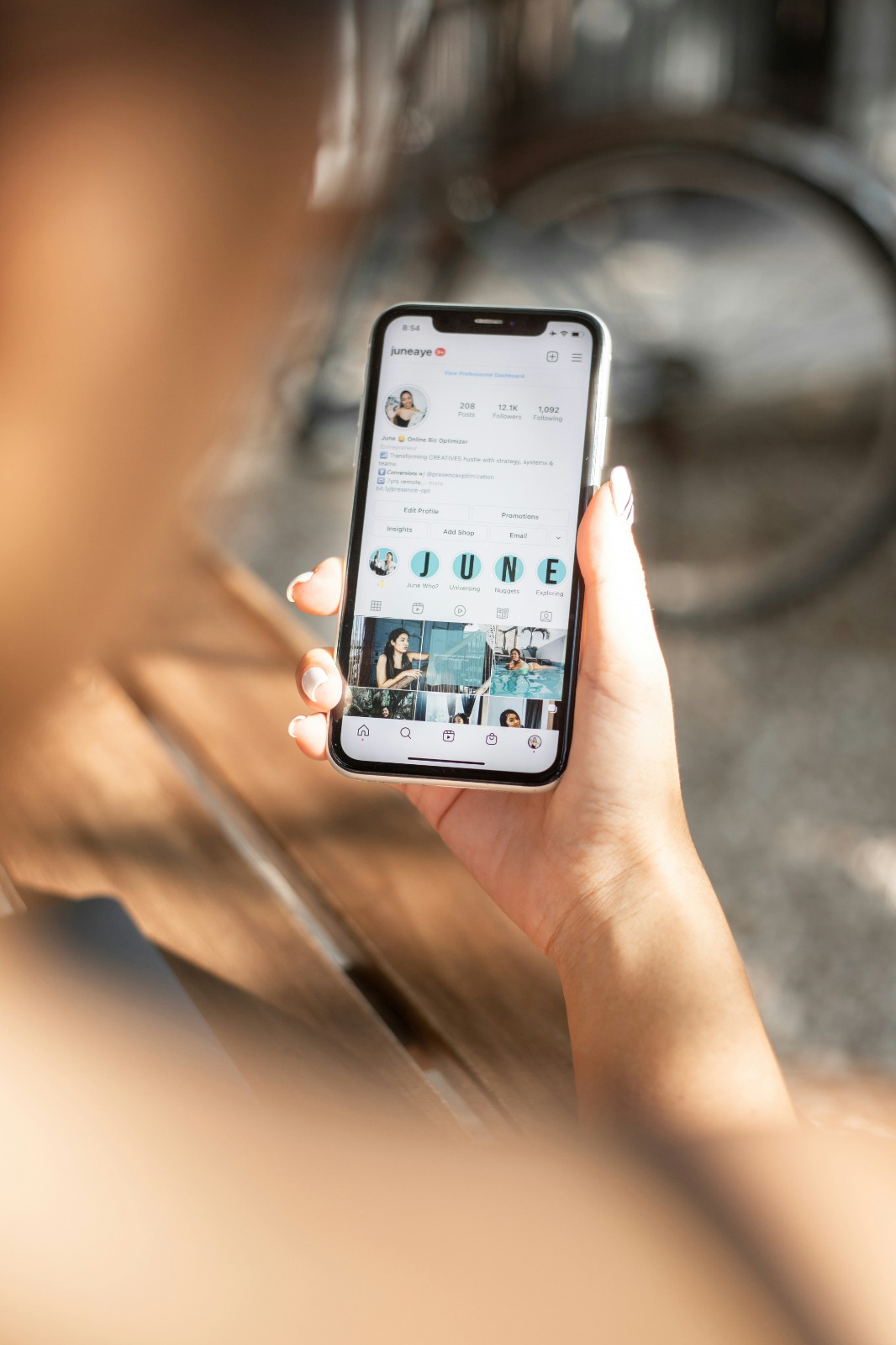
Instagram profile page (credit: unsplash)
Here are some frequently asked questions about the process of changing your Instagram email along with their answers:
- Will I lose data or followers when changing my email?
No, changing your email will not affect your data, posts, or followers on Instagram.
- How long does the verification process for the new email usually take?
Typically, the verification email is sent instantly. If you do not receive it within 5-10 minutes, check your spam folder or try resending it.
- Can I still use my old email to log in after changing?
No, once the email is changed, you must use the new email to log into your Instagram account.
- Can I change my Instagram email without a password?
No, you need the account password to make changes to the email.
- Are there any limits on how many times I can change my Instagram email?
There is no official limit, but changing your email too frequently in a short period may trigger security actions from Instagram.
- What if I can't access my old and new email?
Contact Instagram support and prepare identity verification to prove account ownership.
- Will changing my email affect my connection with Facebook?
Not directly, but make sure to update your information on your Facebook account if both are linked.
- Can I use the same email for multiple Instagram accounts?
No, one email address can only be used for one Instagram account.
If you have any other questions not listed here, feel free to seek further information at the official Instagram help center or contact their support team directly.
10. Conclusion
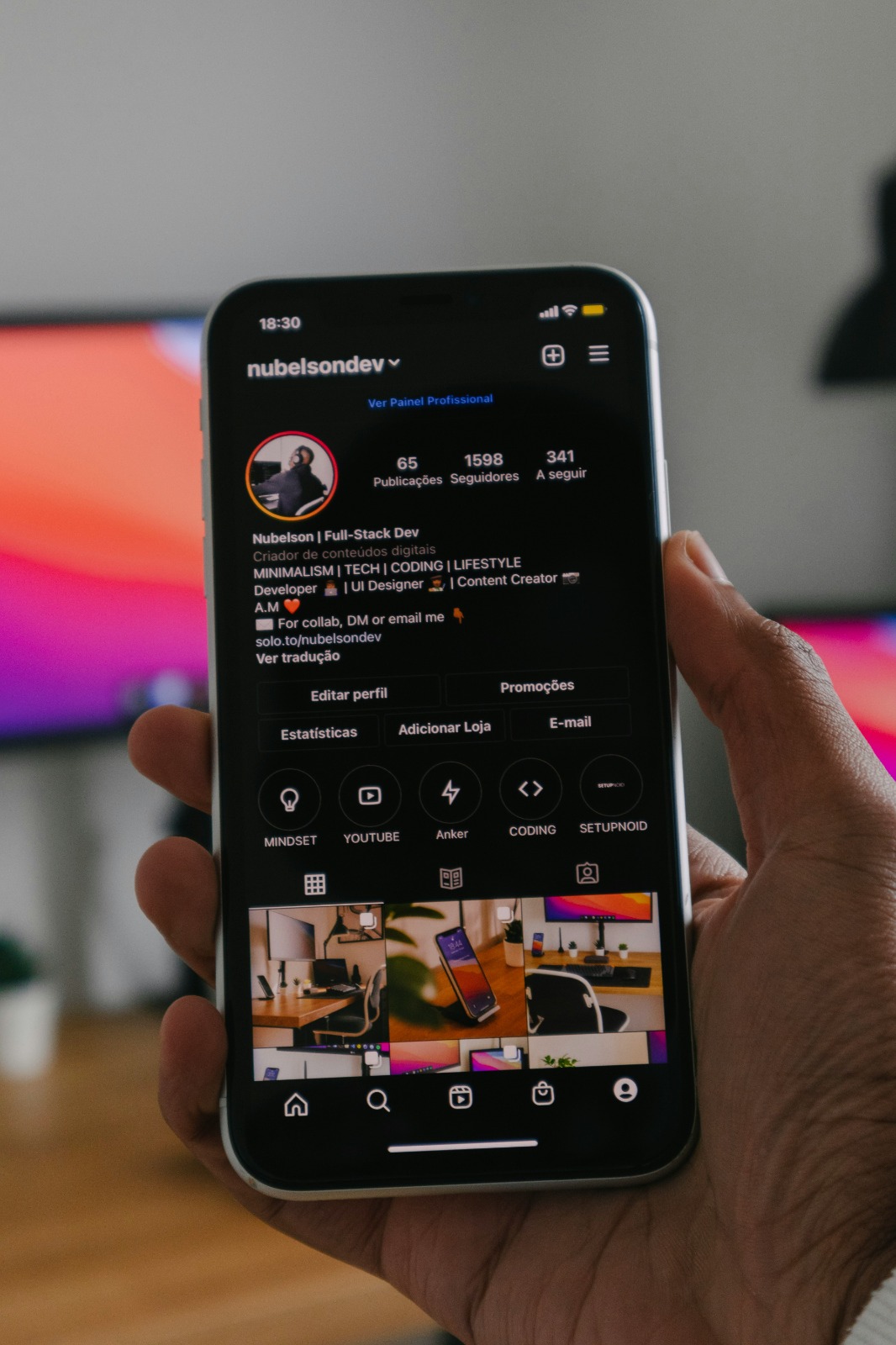
Instagram profile page (credit: unsplash)
Changing your Instagram email is a relatively simple yet important process to maintain the security and convenience of using your account. By following the steps outlined in this article, you can easily update the email address associated with your Instagram account, either through the app or the website.
Remember to always use an active and secure email, and to implement additional security measures such as two-factor authentication after changing your email. Keep your login information confidential and always be vigilant against phishing or hacking attempts.
By understanding the process and tips discussed, you are now ready to manage your Instagram account more effectively and securely. Don't forget to periodically check and update your account security information for a more comfortable and protected social media experience.
Find interesting and helpful reviews at kapanlagi.com. If not now, when?
(kpl/psp)
Disclaimer: This translation from Bahasa Indonesia to English has been generated by Artificial Intelligence.