350 Examples of Connective Words in Indonesian Language
Connective words or conjunctions are an important part of the structure of sentences in the Indonesian language. Here are 350 examples.

Kapanlagi.com - Spotify has become one of the most popular music streaming platforms today. With millions of songs from various genres available, Spotify allows users to enjoy their favorite music anytime and anywhere. But what if you want to listen to those songs without an internet connection?
Fortunately, Spotify provides a song download feature that allows users to enjoy music offline. In this article, we will discuss in depth how to download songs on Spotify easily and quickly.
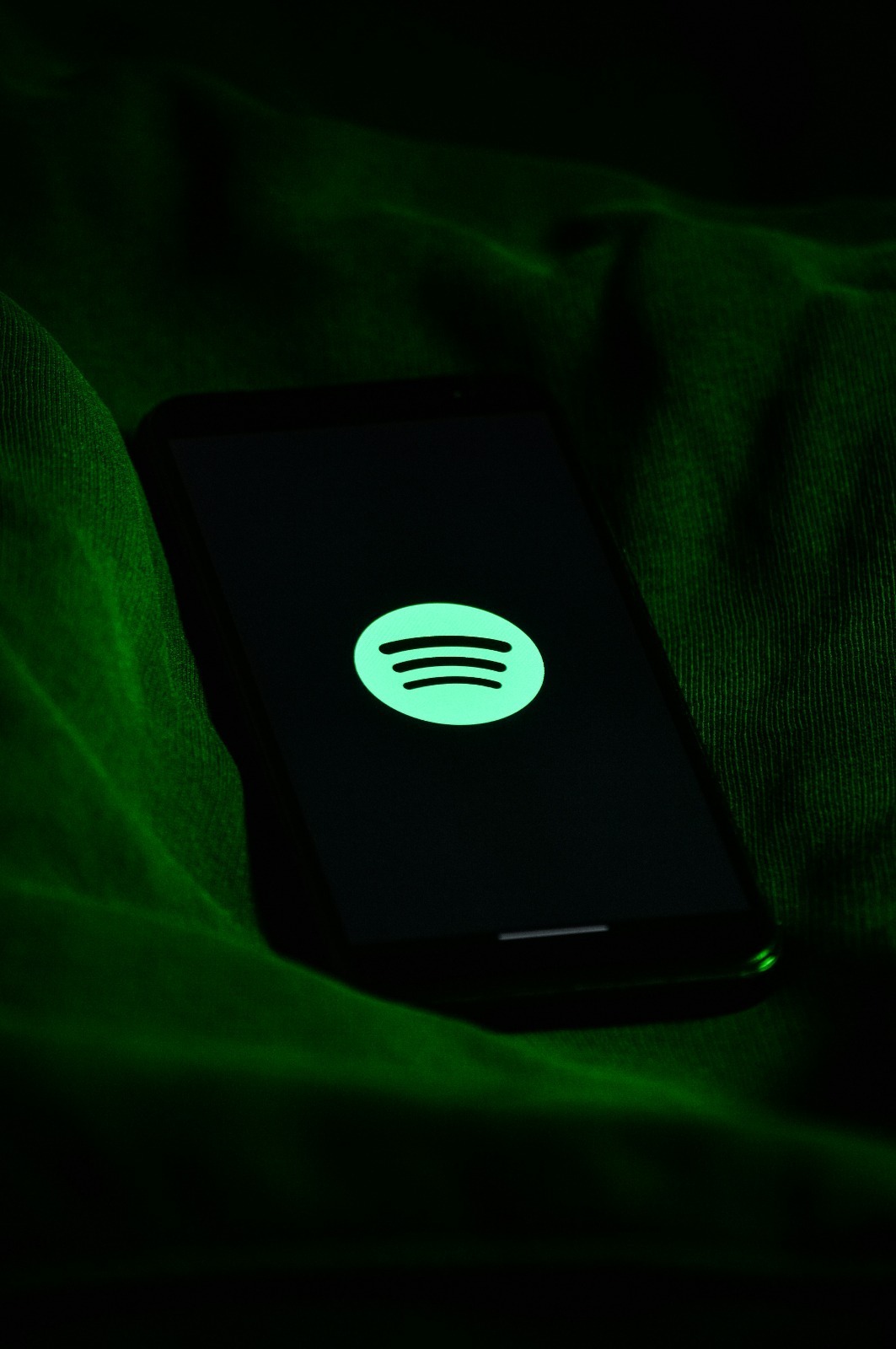
Initial Page When Spotify App is Opened (credit: unsplash)
The song download feature on Spotify allows users to save songs, albums, or playlists to their devices for offline playback without an internet connection. This is very useful when you are in an area with a poor internet connection or want to save on mobile data usage. With this feature, you can continue to enjoy your favorite music even when you are on a plane, subway, or in a remote location without internet access.
However, it is important to note that the song download feature is only available for Spotify Premium users. If you are using a free Spotify account, you can only download podcasts, not songs or albums. Additionally, downloaded songs can only be played through the Spotify app and cannot be transferred to other devices or applications.
Downloading songs on Spotify offers several advantages for users:
Before you can download songs on Spotify, there are several requirements that must be met:
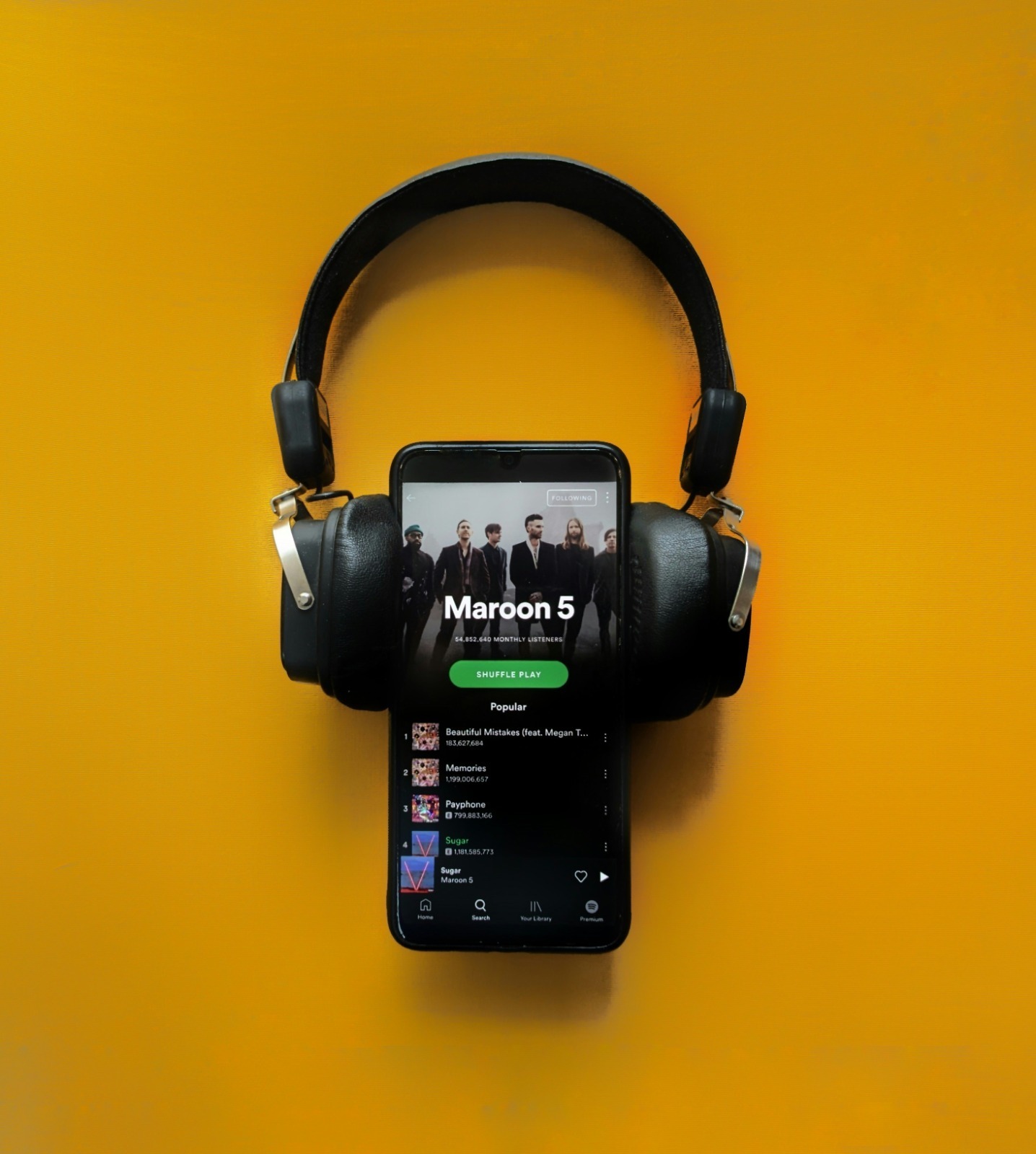
Spotify App on Mobile (credit: unsplash)
Here are the detailed steps to download songs on Spotify using an Android device:
Remember to enable offline mode if you want to only play the songs that have been downloaded. You can do this by opening the Settings menu, then turning on the “Offline Mode” option.
The process of downloading songs on Spotify using an iPhone is very similar to Android. Here are the steps:
Just like on Android, you can enable offline mode on the iPhone by opening the Settings menu and turning on “Offline Mode”.
Downloading songs on Spotify using a computer or laptop is also very easy. Follow these steps:
To enable offline mode on desktop, click your profile name in the upper right corner, select “Settings”, then enable the “Offline mode” option.
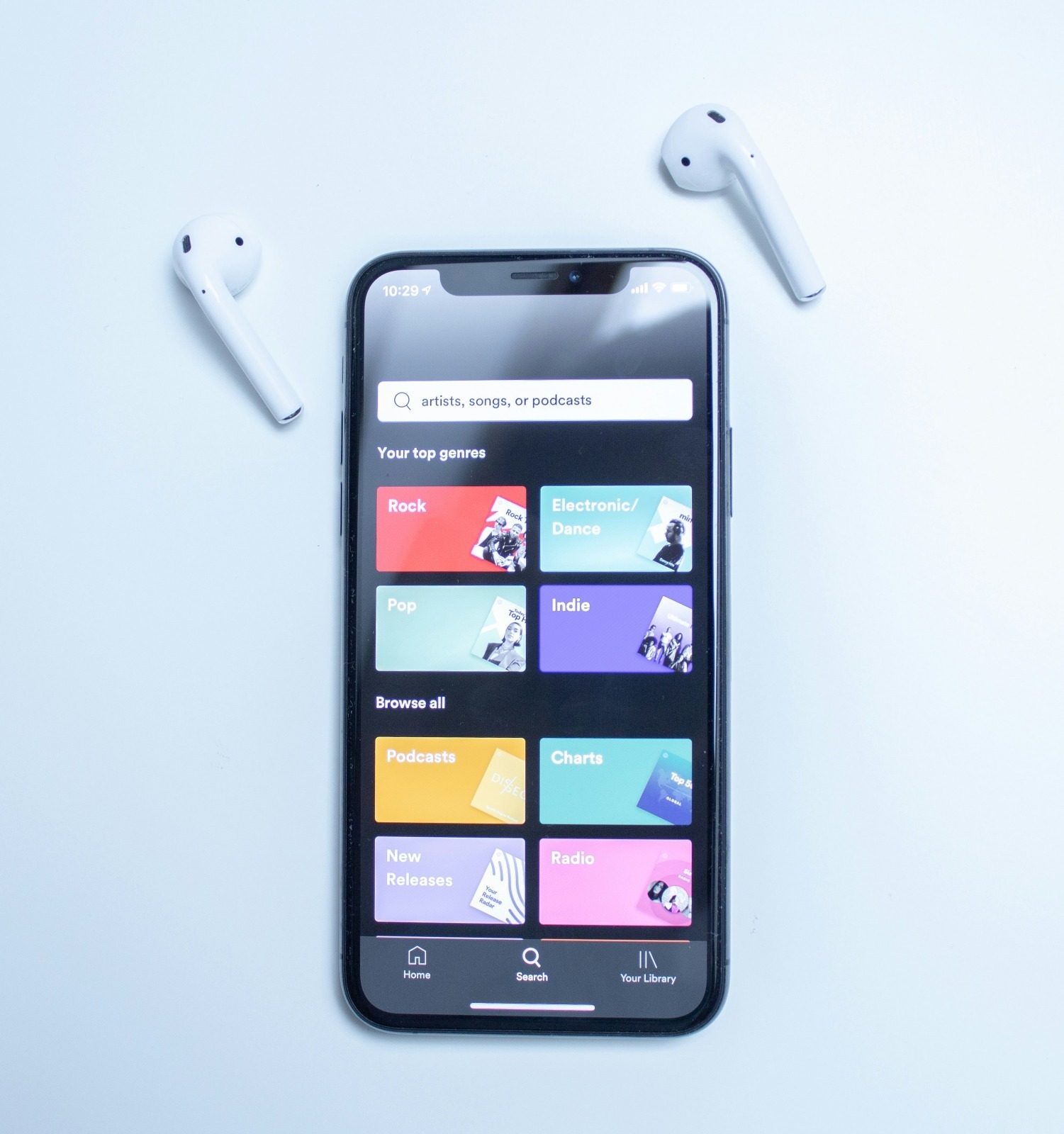
Spotify App on Mobile (credit: unsplash)
Although the song download feature on Spotify is very useful, there are several limitations and terms to consider:
To maximize your experience using the download feature on Spotify, here are some tips you can apply:
Sometimes, you may encounter issues when trying to download songs on Spotify. Here are some solutions for common problems:
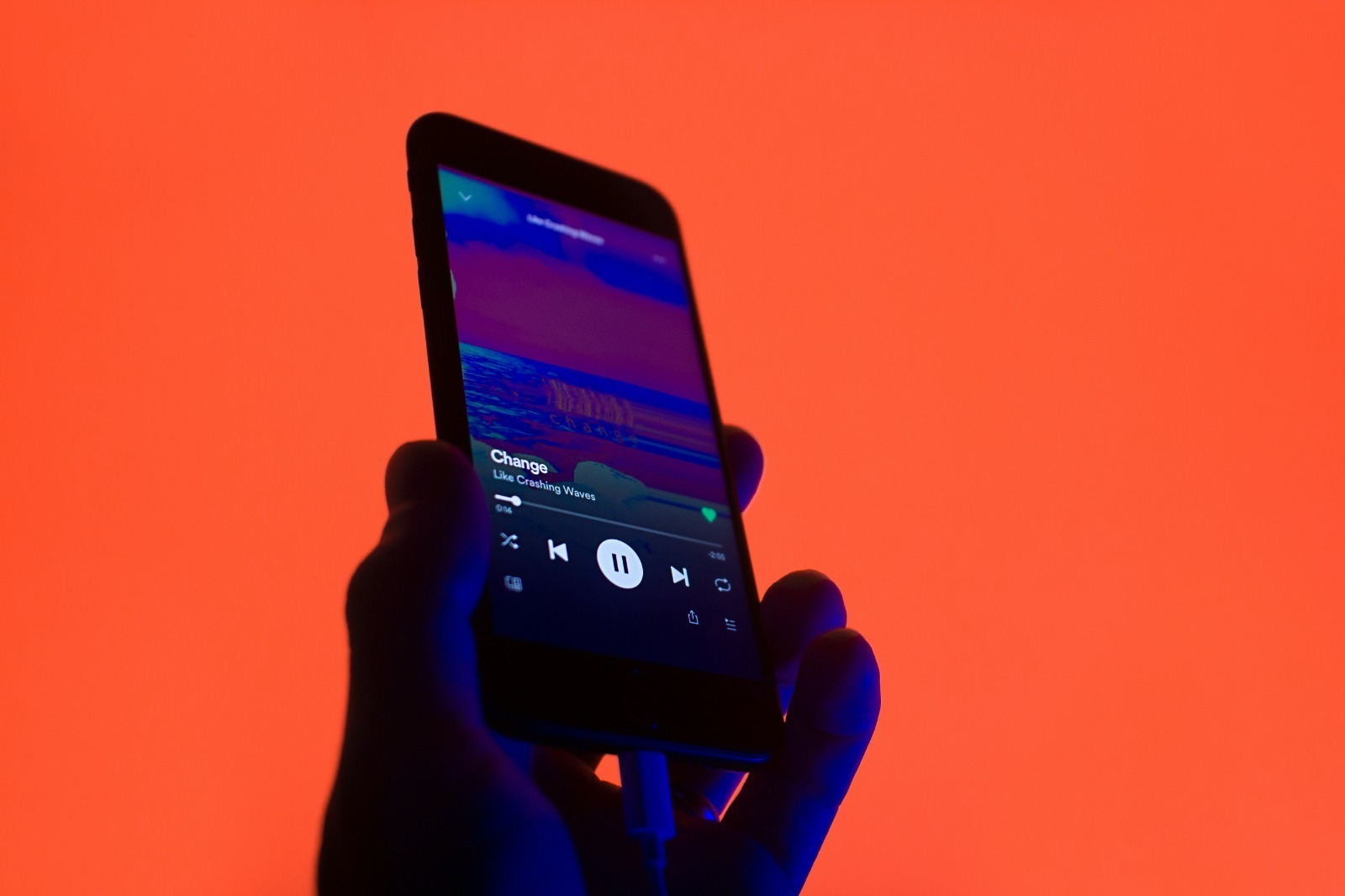
The Spotify app on the phone is playing music (credit: unsplash)
Spotify is not the only music streaming service that offers download features. Let's compare it with some of its main competitors:
Although each service has its own advantages, Spotify remains a popular choice due to its extensive music catalog and strong social features.
Here are some frequently asked questions regarding the song download feature on Spotify:
No, the song download feature is only available for Spotify Premium users.
The songs will be stored as long as you have an active subscription and are connected to the internet at least once every 30 days.
No, downloaded songs can only be played through the Spotify app and cannot be transferred.
You can delete downloads by turning off the download button on the album or playlist, or through the app's settings menu.
No, the audio quality of downloaded songs is the same as when streaming, depending on the audio quality settings you choose.
The song download feature on Spotify is one of the advantages offered by this platform for Premium users. With the ability to download and listen to music offline, users can enjoy their favorite songs anytime and anywhere, without having to worry about internet connection or data usage. Although there are some limitations, the benefits offered by this feature are significant for music lovers.
By following the guidelines and tips discussed in this article, you can maximize the use of the download feature on Spotify. From how to download on various devices to troubleshooting common issues, all the information you need has been covered. So, what are you waiting for? Start downloading your favorite playlists and enjoy unlimited music, even when offline!
Find other interesting and useful guide reviews at kapanlagi.com. If not now, when?
(kpl/psp)
Cobain For You Page (FYP) Yang kamu suka ada di sini,
lihat isinya
Connective words or conjunctions are an important part of the structure of sentences in the Indonesian language. Here are 350 examples.
Sometimes we may want to delete those reposts for various reasons. In this article, we will discuss in depth how to easily and quickly delete reposts on TikTok.
This article will thoroughly discuss how to cancel orders on TikTok Shop for various situations.
Understanding how to download TikTok sound allows you to use it for video editing or personal collection. There are several methods that can be used, either through built-in apps or third-party sites. This way, you can enjoy your favorite sounds anytime without needing to open TikTok.
Looking for inspiration for cool words for social media captions? Here are 350 collections of cool words that you can use as a reference.
There is a way to express feelings through words can be a way to release emotional burdens and move towards healing.
These sarcastic words for children who forget their parents are not meant to hurt, but rather to remind them of the importance of devotion and appreciating their parents' sacrifices.
Imperative verbs are verbs used to give commands, prohibitions, invitations, or requests to the interlocutor.
This article will delve deeply into effective ways to sell on TikTok, from initial preparations to advanced marketing strategies.
Discover the secret to storing rice in a thermos to keep it fluffy and delicious even overnight! With the right technique, your rice will not only last but also be ready to enjoy anytime without worrying about it going stale. Check out the tips and enjoy warm rice at any time!
Get the secrets to frying frozen cireng safely and keeping them crispy without the risk of explosions! Follow these practical tips to enjoy your favorite snack perfectly.
A BUMN portfolio is key to attracting HRD attention in the recruitment process. Discover tips and tricks for crafting a stunning portfolio, increasing your chances of being accepted!