How to Scan Spotify Barcode: A Complete Guide to Easily Share Music
Learn how to easily scan Spotify barcodes to share your favorite songs and playlists. A complete step-by-step guide here!

Kapanlagi.com - Instagram has become one of the most popular social media platforms today. However, sometimes users experience difficulties when they forget their account password. Don't worry, there are several easy ways to find out and recover a forgotten Instagram password. This article will discuss various methods you can use on Android, iPhone, and PC.
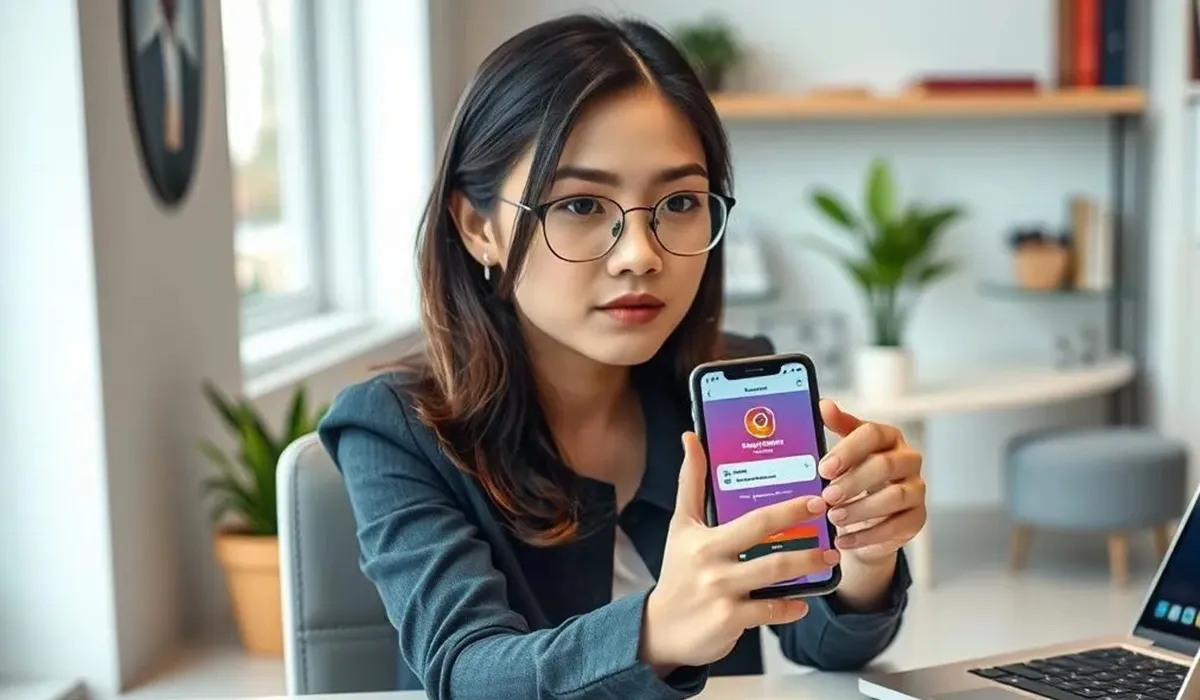
Understanding the Importance of Instagram Password Security (c) AI Illustration
Before we discuss how to find out a forgotten Instagram password, it is important to understand why password security is crucial:
By understanding the importance of password security, you will be more cautious in managing and storing your Instagram account login information.
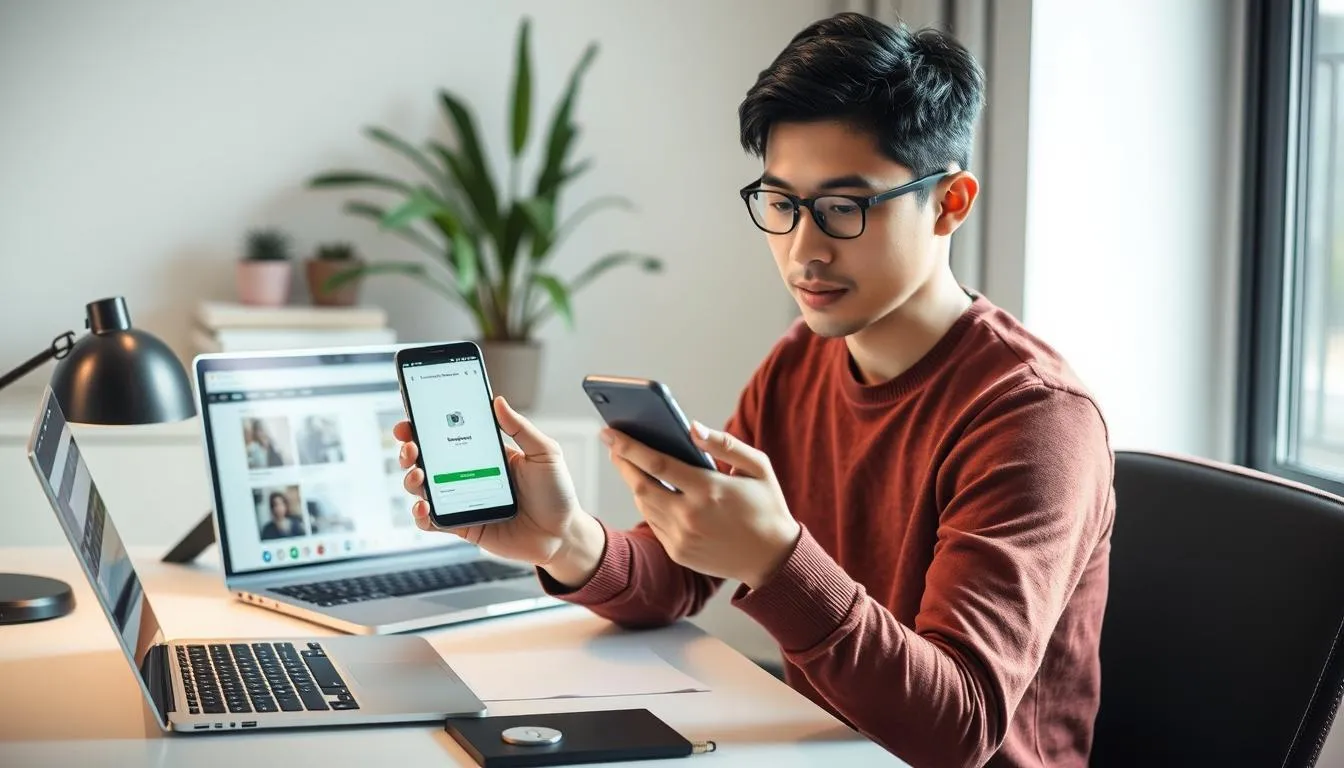
How to Know Instagram Password on Android Devices (c) AI Illustration
For Android users, here are the steps to view the saved Instagram password:
This method will only work if you have previously saved your Instagram password in your Google account. If you haven't saved it before, you may need to try another method.

How to View Instagram Password on iPhone (c) Illustration by Meta AI
iPhone users can follow these steps to view the saved Instagram password:
Note that this method will only work if you have previously saved your Instagram password in iCloud Keychain.
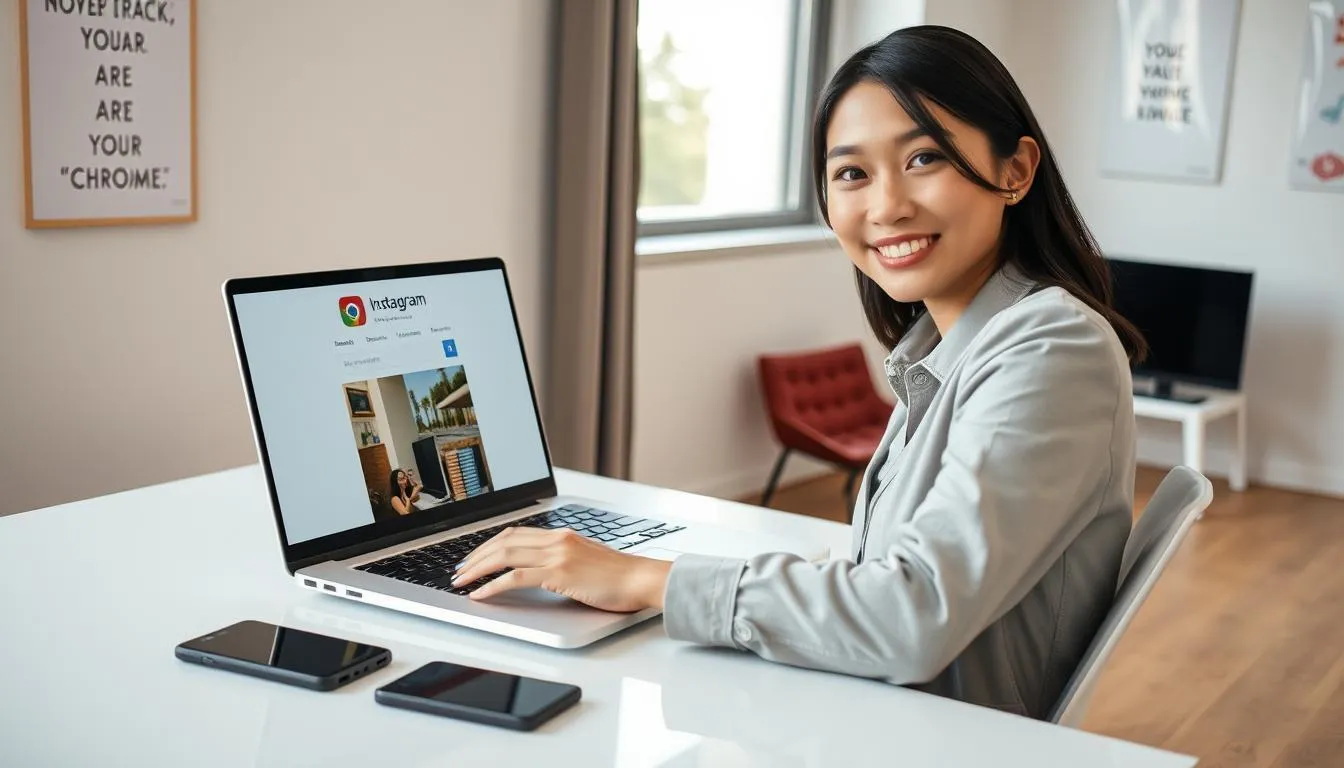
How to Know Your Instagram Password on Laptop or PC (c) AI Illustration
For users who frequently access Instagram through a browser on a laptop or PC, here is how to view the saved password:
This method applies to users who save passwords in the Chrome browser. For other browsers like Firefox or Safari, the steps may be slightly different, but the principle is the same.
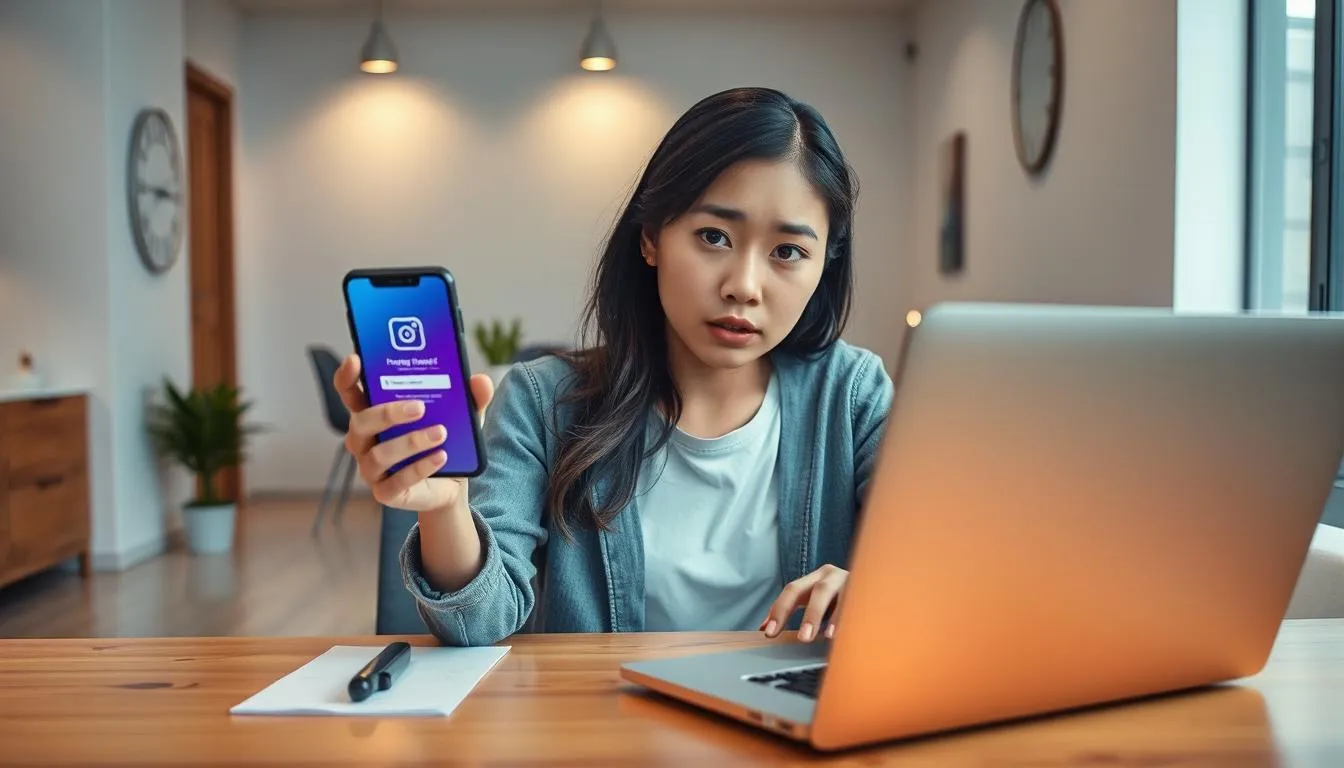
Recovering a Completely Forgotten Instagram Password (c) AI Illustration
If you really cannot remember or find the saved Instagram password, here are the steps to recover it:
Make sure to choose a strong and unique password to enhance your account security.

Tips for Keeping Your Instagram Password Secure (c) AI Illustration
To avoid forgetting your password in the future and to enhance the security of your Instagram account, follow these tips:
A password manager is a very useful tool for managing and securing your passwords, including for your Instagram account. Some advantages of using a password manager include:
Some popular password managers you might consider include LastPass, 1Password, and Dashlane.
If you suspect that your Instagram account has been hacked, take the following steps immediately:
Knowing how to view and recover a forgotten Instagram password is very important to maintain access and security of your account. By following the methods outlined in this article, you can easily find your saved password or recover your account if you completely forget it. Remember to always keep your password secure and use good security practices to protect your Instagram account and other online accounts from security threats. With proper password management and vigilance against potential security risks, you can enjoy a safe and comfortable social media experience on Instagram.
(kpl/fbi)
Cobain For You Page (FYP) Yang kamu suka ada di sini,
lihat isinya
Learn how to easily scan Spotify barcodes to share your favorite songs and playlists. A complete step-by-step guide here!
Learn how to view lyrics on Spotify easily and quickly. A complete guide to displaying song lyrics in the Spotify app on various devices.
Dreaming of a cheating mother can have various meanings. Learn the meaning and interpretation of this dream from psychological and spiritual perspectives to understand the message behind it.
Jennifer Coppen is getting closer to Justin Hubner, now accompanying her boyfriend to his new football team.
Doctor Meyrna, ENT specialist, responds to the phenomenon of sound horeg. Here are the details.
Here is a beautiful MV presented as a lovely collaboration between Bernadya and JKT48!
Dreaming about a sibling's death often raises concerns. Learn the meaning and interpretations behind this dream and how to respond wisely.
Mongol compares his current life with the conditions of his friends who were also once part of the 'Church of Satan' community.
Erin Taulany recently shared moments from her vacation in Japan with Arkenzy Salmansyah Taulany and Arlova Carissa Taulany. Here are the photos, KLovers.
Tissa Biani once again captures the public's attention with her post showcasing behind-the-scenes moments from the film ASSALAMUALAIKUM BAITULLAH. Here are the portraits, KLovers.
Aris Kurniawan rose to fame in the 1990s after joining PH Genta Buana and starring in a series of colossal dramas.
Curious about the touching message written by Maia Estianty for Al Ghazali? Just take a look at the following review.