Meaning of Dreaming of Holding a Lot of Paper Money According to Islam
Interpretation of dreaming of holding a large amount of paper money from an Islamic perspective. Discover the spiritual meaning and moral message behind this dream.
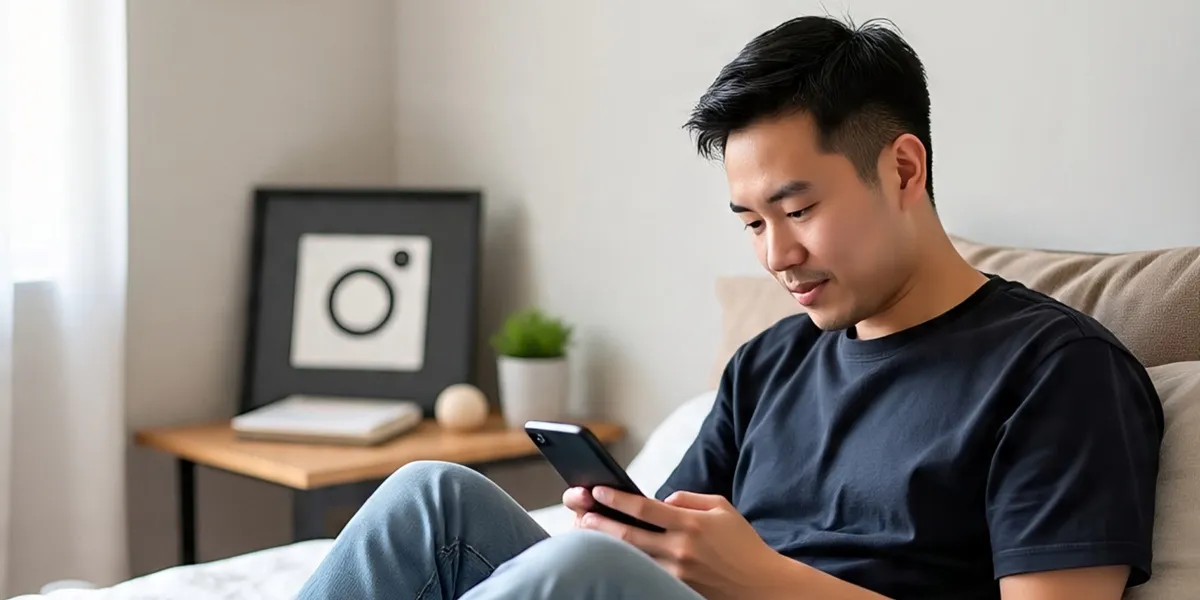
Kapanlagi.com - Instagram has become one of the most popular social media platforms in the world. With millions of active users every day, account security is very important. One simple yet effective step to protect your Instagram account is to log out regularly, especially when using devices that are not your own.
This article will discuss in depth how to log out of your Instagram account on various devices and situations. Let's start by understanding what Instagram log out is and why it is important.

Definition of Logging Out of Instagram (c) Illustration by Meta AI
Logging out of Instagram is the process of exiting the active Instagram account on a device. When you log out, your active session will end, and others cannot access your account without re-entering the username and password. This is different from simply closing the Instagram app, where your account remains logged in.
The log out process disconnects the device you are using from the Instagram server. This means that after logging out, that device no longer has direct access to your account. If someone wants to use your Instagram account after you log out, they must enter the correct login credentials.
It is important to understand that logging out is different from deleting an account or temporarily disabling an account. Logging out only ends the active session on a specific device, while your account remains active and can be accessed again by logging back in.
Logging out of your Instagram account is very important to maintain the security and privacy of personal data. Here are some reasons why you should regularly log out:
By regularly logging out, you add an extra layer of security to your Instagram account. This becomes increasingly important given the rising cases of hacking and data theft on social media.

How to Log Out of Instagram on Mobile (c) AI Illustration
Logging out of your Instagram account on mobile devices such as smartphones is a fairly simple process. Here are the detailed steps to log out of Instagram on Android and iPhone:
It is important to remember that if you have multiple Instagram accounts linked to the app, you may need to repeat this process for each account. Also, be sure to close the Instagram app after logging out to ensure the session is completely ended.
Although many users access Instagram through mobile devices, there are also quite a few who use computers or laptops to manage their accounts. Here are the detailed steps to log out of Instagram on a computer:
After following the steps above, you will automatically be logged out of your Instagram account on that computer and also on all other connected devices. This is an effective way to ensure the security of your account, especially if you suspect any suspicious activity or if you have just used a public computer.
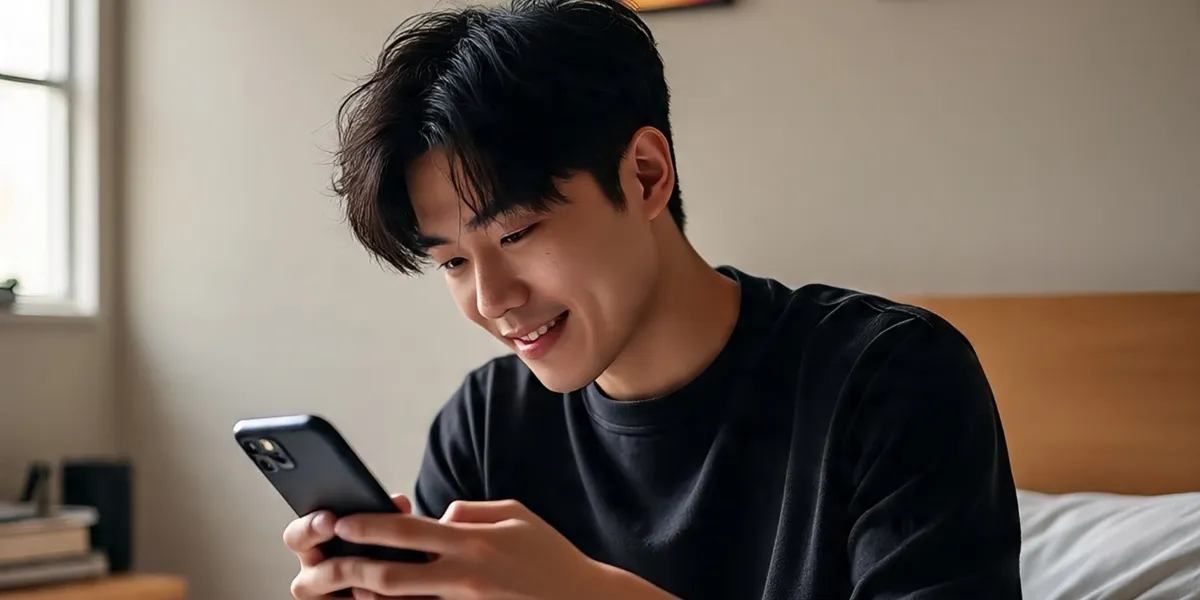
How to Log Out of Instagram on Other Devices (c) Illustration by Meta AI
Sometimes, you may need to log out of your Instagram account on a device that you no longer use or is not within your reach. Here are the steps to log out of Instagram on another device:
By following these steps, you can ensure that your Instagram account can no longer be accessed from devices you do not recognize or no longer use. This is very important for keeping your account secure, especially if you have ever logged in on public or someone else's device.
In certain situations, you may want to log out of your Instagram account on all devices at once. This can be very useful if you suspect your account has been accessed without permission or if you have just changed your password and want to ensure maximum security. Here are the steps to log out from all devices at once:
After following these steps, Instagram will log out of all active sessions on all devices connected to your account. This includes phones, tablets, computers, and even any web sessions that may still be active.
It is important to note that after logging out from all devices, you will be prompted to log in again on each device you want to use to access Instagram. Make sure you remember your username and password before taking this action.
One of the most effective ways to log out from all devices at once is by changing your Instagram account password. When you change your password, Instagram will automatically log you out of all devices that were previously logged in, except for the device you used to change the password. Here are the steps to change your Instagram password:
After changing your password, all devices that were previously connected to your Instagram account will be automatically logged out. This includes the Instagram app on other phones, web sessions on computers, and even third-party apps that may be connected to your Instagram account.
Changing your password regularly is highly recommended as a security practice. It not only helps protect your account from unauthorized access but also ensures that only the devices you authorize have access to your Instagram account.
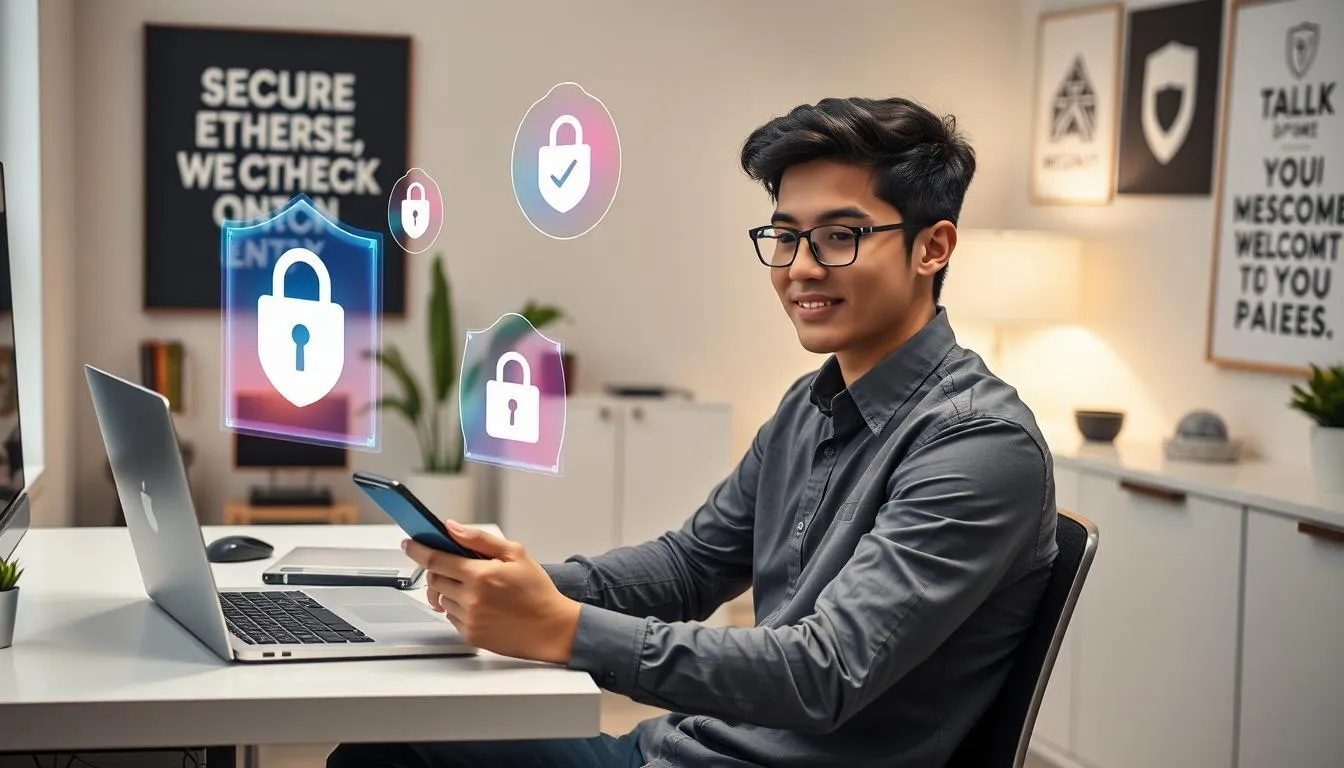
Additional Security Tips for Your Instagram Account (c) AI Illustration
In addition to routinely logging out, there are several additional security tips you can apply to protect your Instagram account:
By applying these tips along with routine logout practices, you can significantly enhance the security of your Instagram account. Remember that online security is an ongoing responsibility and requires constant vigilance.
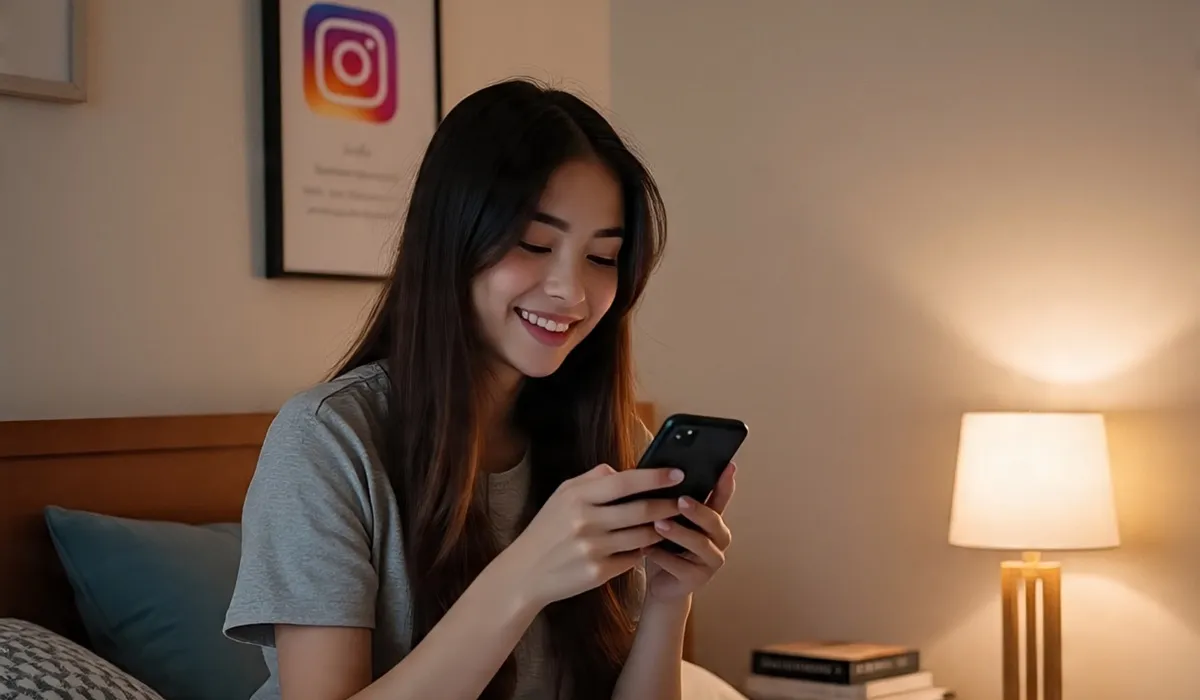
Common Issues When Logging Out and Their Solutions (c) Illustration by Meta AI
Although the process of logging out from Instagram is generally straightforward, users may sometimes encounter some issues. Here are some common problems you might face when trying to log out from Instagram, along with their solutions:
If you continue to experience issues when trying to log out, consider contacting Instagram support directly. They can provide further assistance and may be able to detect specific issues with your account.

FAQ About Logging Out of Instagram (c) Illustration by Meta AI
Here are some frequently asked questions about the process of logging out of Instagram, along with their answers:
A: No, logging out only ends your active session. Your account data and content remain stored on Instagram's servers.
A: Instagram typically keeps your login session active for a long time, even for several months, unless you manually log out or change your password.
A: It's not always necessary if you are using a personal device. However, it is highly recommended to log out when using a public or someone else's device.
A: The process of logging out on devices like smart TVs is generally similar to that on smartphones. Look for the settings option and select log out. If that's not possible, you can log out from all devices through the security settings in your main account.
A: Yes, after logging out you will not receive push notifications from Instagram on that device until you log back in.
Logging out of your Instagram account is a simple yet important step in maintaining your online security and privacy. By understanding the various logout methods, whether on mobile devices, computers, or other devices, you can ensure that your Instagram account remains safe from unauthorized access.
Remember to always log out from public or shared devices, regularly check your account's login activity, and implement additional security practices such as two-factor authentication. By combining all these security measures, you can enjoy a safer and more comfortable social media experience on Instagram.
Online security is a shared responsibility. By implementing good logout practices and the security tips discussed, you not only protect your own Instagram account but also contribute to a safer online environment for all users.
(kpl/fbi)
Cobain For You Page (FYP) Yang kamu suka ada di sini,
lihat isinya
Interpretation of dreaming of holding a large amount of paper money from an Islamic perspective. Discover the spiritual meaning and moral message behind this dream.
Dreams of sick people recovering are often considered a good sign. However, what is the true meaning behind such dreams? Read the explanation here.
SORE: WIFE FROM THE FUTURE is always a hot topic of discussion. One important part, check out the facts below!
Experiencing a dream of theft can cause anxiety. But did you know that this dream has various interpretations and hidden meanings? Check out the explanation here.
This is Ruben Onsu's statement regarding the apology and peace offer for the account that bullied his child.
Have you ever dreamed of your husband dying? Check out the interpretation and hidden meaning behind this dream according to primbon and psychology. Is it a good or bad sign?
After losing his patience, Ruben Onsu has officially reported the account @Vina.run for allegations of defamation and bullying against his child.
Dreaming of being coiled by a snake is often considered frightening, yet it has various meanings. Learn the interpretations and meanings of dreaming about being coiled by a snake from different perspectives here.
This is Oky Pratama's confession regarding the Glafidsya product owned by Reza Gladys that is not registered with BPOM.
Without a lavish reception, this Gen Z couple chose to marry simply but meaningfully. Read more below!
Marshanda once again captures public attention with her stunning appearance at the second wedding reception of Luna Maya.
Dreaming about cutting nails is often seen as a symbol of change and self-renewal. Learn about the spiritual and psychological meanings behind this dream.