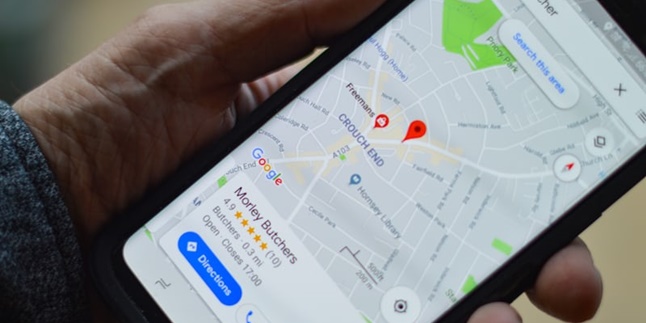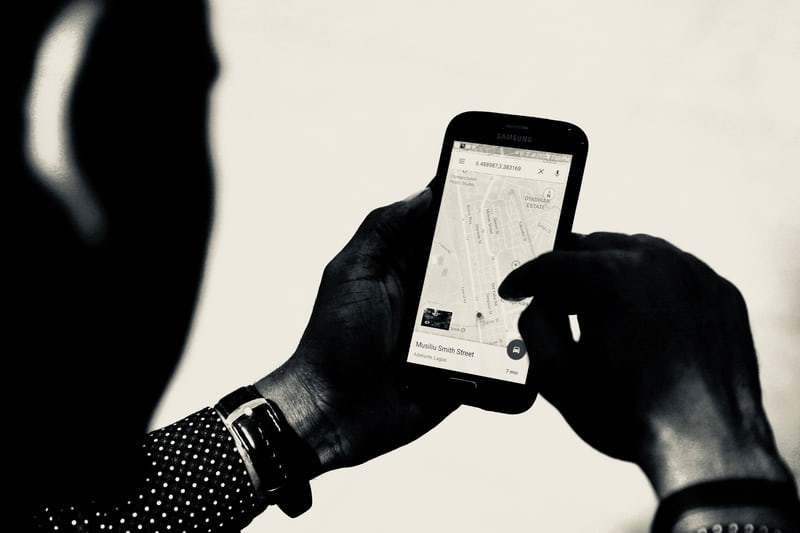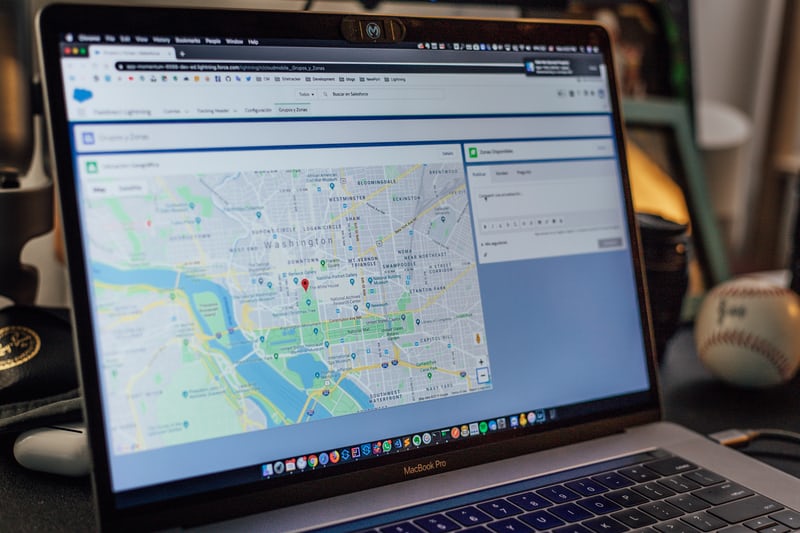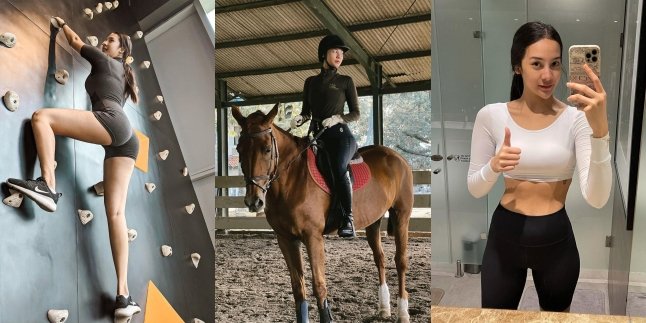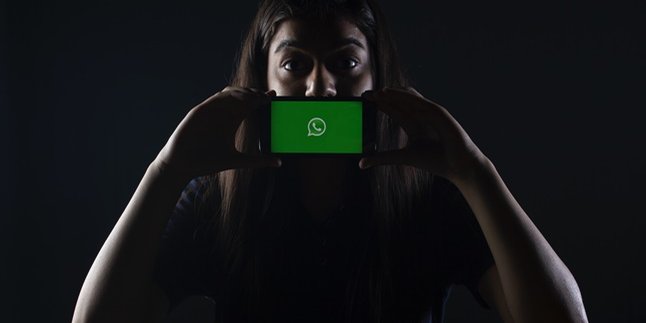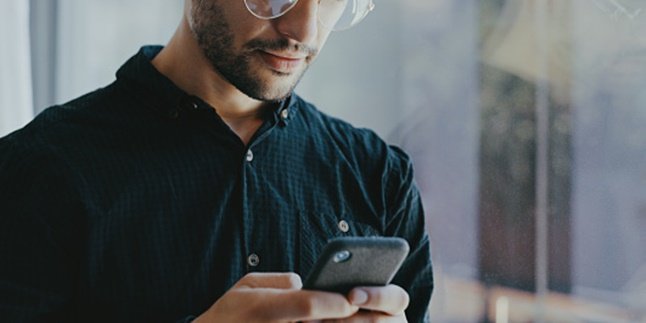Kapanlagi.com - Quite a lot of people are looking for ways to register their home address on Google Maps. By registering the address, the location of our home will be easier for others to find. Just by typing the registered name, someone can find the location of our home on Google. Therefore, registering an address on Google Maps is commonly done by those who have a home-based business.
Registering a home address on Google Maps can actually be done easily. The method is also practical and can be done quickly. Unfortunately, many people still don't know the steps to do it.
If you are one of those who want to register your home address on Google Maps but don't know how, don't worry anymore. Compiled from various sources, here are some ways to register a home on Google Maps.
1. How to Register Home Address on Google Maps via Mobile Phone
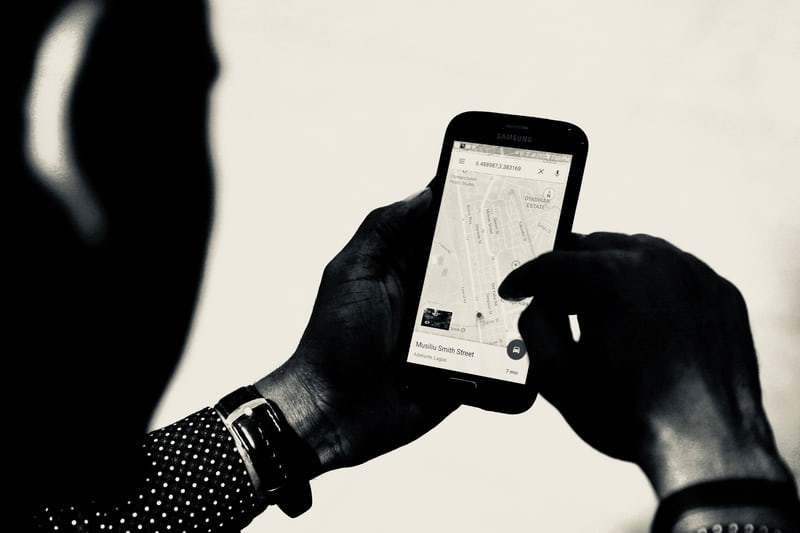
(credit: unsplash)
Most people may access Google Maps more often through their mobile phones compared to other devices, such as laptops. This is not without reason, as the display of Google Maps on mobile phones is indeed easy to understand. Therefore, accessing Google Maps from a mobile phone is more practical when traveling.
Not only for accessing or searching for locations, it turns out that registering a home address on Google Maps can also be done through a mobile phone. The method is very easy, you can follow the steps below.
- First, simply open the Google Maps application on your mobile phone.
- If you have, click on the contribute option.
- After that, click on the edit map option.
- Then click the Add or fix a place button, then Add a place that does not exist.
- In addition, you can also click on the add place or add a missing place option.
- Fill in the information related to the home address that will be added (such as the name (can be the homeowner's name or the name of the business), location address, category, operational hours, website, contact, and photos).
- If everything is filled in, simply click Send.
- Wait for a few moments until you receive an email containing validation information from Google.
- If Google approves the submission, then the address you added will soon be visible through Google Maps.
2. How to Register a Home Address on Google Maps via Laptop
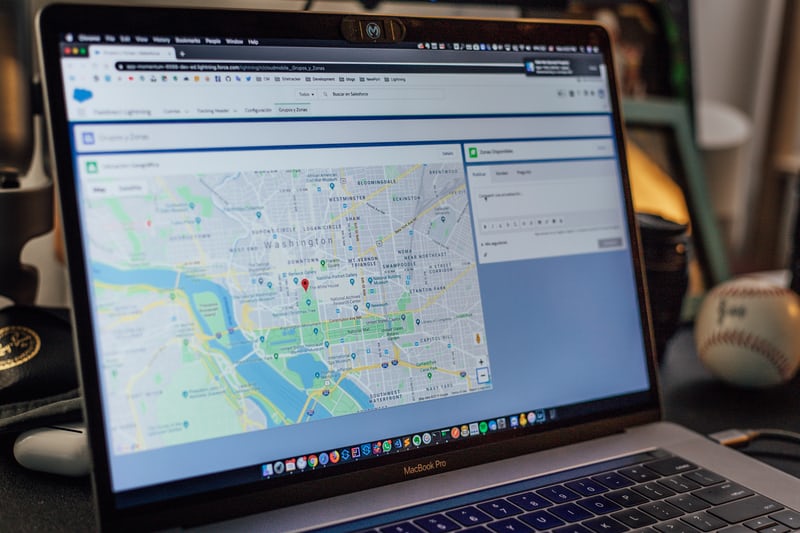
(credit: unsplash)
In addition to using the installed application on your phone, you can also register a home address on Google Maps through the browser on your laptop. The method is equally easy and practical. For more details, you can directly follow the following reviews and steps.
- First, open the browser on your laptop, then access the website google.co.id/maps.
- Once you have done that, search to find the location of the house you want to add the address to.
- After finding it, right-click on the red pin symbol.
- Select the option to Add a place.
- Fill in the data and information related to the address you want to add (such as the owner's name or business name, category, location, operating hours, contact, website, and photo).
- Then, click Send.
- Wait a few moments until you receive an email containing validation information from Google.
- If Google approves the submission, the address you added will soon be visible on Google Maps.
3. How to Register Home Address on Google Maps via Google My Business
Registering your home address on Google Maps can also be easily done through Google My Business. As we know, Google My Business is one of Google's products that can be used to develop businesses. Here are the steps to register your home address on Google Maps through Google My Business.
- First, please access Google My Business through your mobile phone.
- If you don't have an account yet, please register by clicking on the Manage Now button.
- Next, enter your business name.
- Then, choose the category that suits your business.
- Answer questions about the ownership of your business location by selecting the option "Yes".
- Enter the home address or business location you want to add.
- Then, mark your location on Google Maps.
- Determine whether you provide delivery services or not.
- Choose whether to display contact details or not.
- Next, add your business information to be displayed to customers such as Phone Number, Website, and so on (if necessary).
- After everything is filled in correctly, complete the registration process by verifying.
- After it is declared successful, you will receive a verification code and letter from Google. Follow the steps stated in the email to complete the process of registering your home address on Google Maps via Google My Business.
4. How to Edit Address Information on Google Maps

(credit: unsplash)
If there is an error in entering the information, you don't need to worry. Because if this happens, you can make edits. Therefore, besides how to register a home address on Google Maps, it is also important to know how to edit it. The method is also easy, you can do it by following these steps.
- First, open Google Maps through a browser or application.
- Search and find the point where the information will be edited. Click on that point.
- Select Suggest an edit.
- After that, you can choose Change name or other details. Change it by deleting the old information and entering the new information.
- Follow the instructions on the screen to submit the feedback.
- Wait for the confirmation email from Google, if approved, the information on that address will be updated immediately.
Those are some reviews on how to register a home address on Google Maps and the steps to edit it. Hopefully, it is useful and good luck!
(kpl/gen/psp)
Disclaimer: This translation from Bahasa Indonesia to English has been generated by Artificial Intelligence.