17 Best and Most Exciting Western Action Movies, Can Get Your Adrenaline Pumping
Looking for recommendations for Western action movies? Just check out the following list of recommendations.

Kapanlagi.com - WhatsApp has become an everyday communication medium. WhatsApp answers communication needs through its various features. Due to the increasing complexity of communication needs, it is necessary for someone to have two WhatsApp numbers. This is quite common, for example, to separate personal and business needs. However, is there a way to use 2 WhatsApp numbers on 1 Android phone?
For some people, separating personal life from business or work is important. Fortunately, there is now a practical way to use two WhatsApp numbers on one Android device with the help of several applications. This certainly provides flexibility and convenience. Users can easily manage both accounts without having to switch phones.
Curious, how to use 2 WhatsApp numbers on 1 Android phone? To find out, just read the following review.
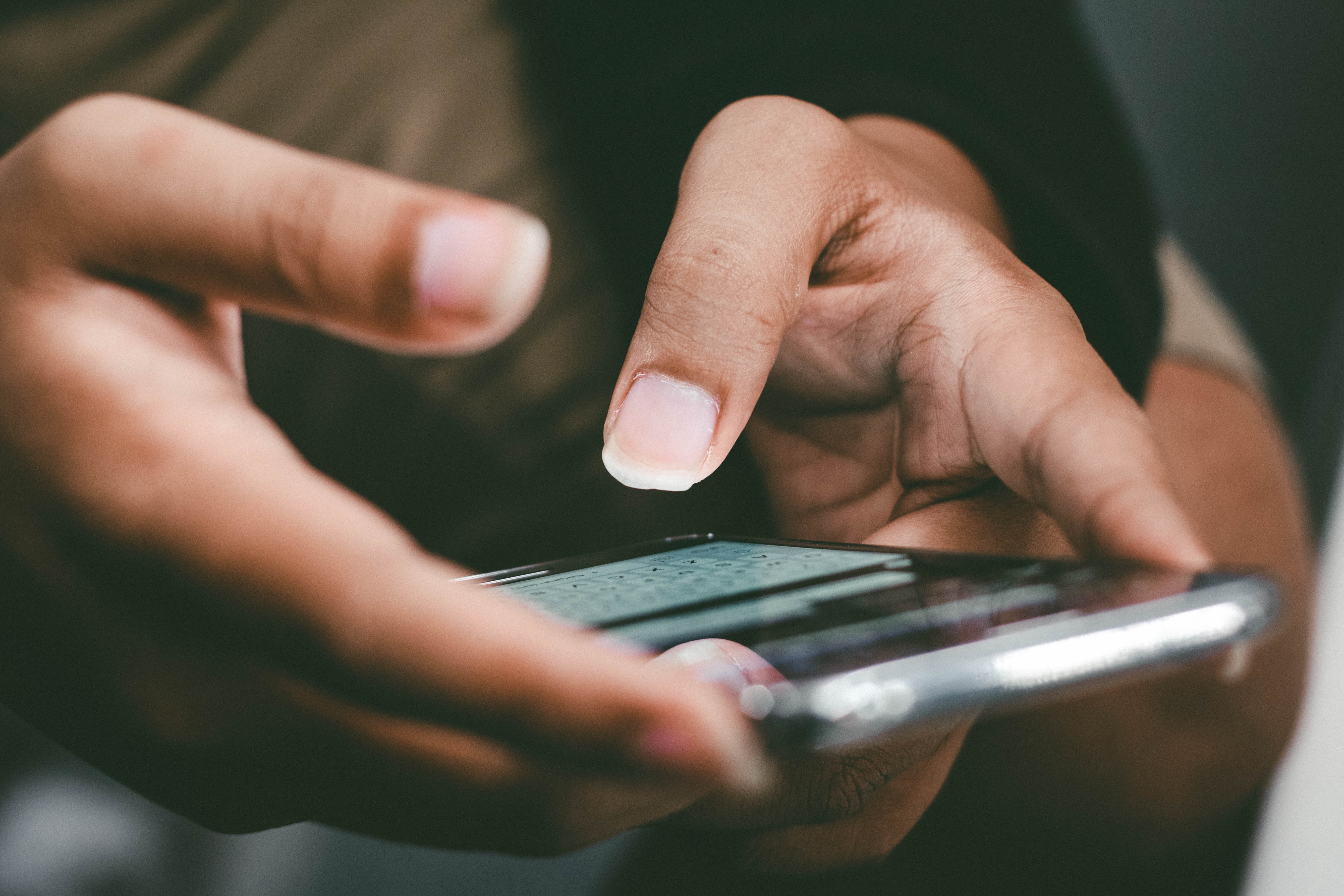
Use the Dual WhatsApp or Parallel Space application (credit: unsplash)
How to use 2 WhatsApp numbers in 1 Android phone, the first method is by using an application called Dual WhatsApp or also known as Parallel Space. Here is a guide on how to use 2 WhatsApp numbers in 1 Android phone with that application:
- You can type the name of the application in the search bar in the Play Store.
- After finding the application, tap the "Download" button and wait for the download process to complete.
- Next, tap the "Install" button to install the application.
- After the installation is complete, open the "Dual WhatsApp" application from your phone's home screen.
- Inside the application, you will see a list of applications that can be "cloned". Choose WhatsApp to make a copy.
- Follow the configuration steps that appear after selecting WhatsApp.
Enter your phone number for the second WhatsApp number you want to create.
- Verify the new phone number using the code sent through SMS or voice call.
- After verification is complete, you will have two separate WhatsApp icons on your phone's home screen.
- Now, you can open and use both of them simultaneously without any problems.

Use the 2Accounts Application (credit: unsplash)
How to use 2 WhatsApp numbers in 1 Android phone, you can use an application called 2Accounts. The steps are easy and practical, you can follow the following steps to try it:
- First, open Google Play Store on your phone.
- Search for the "2Accounts" application and download and install it on your phone.
- After the installation is complete, open the "2Accounts" application from your phone's home screen.
- Inside the application, select WhatsApp from the list of supported duplicate applications.
- Press the Add or "+" button.
- After selecting WhatsApp, follow the steps to add a new number.
- Enter the phone number you want to use for the second WhatsApp number.
- Verify the number with the code received through SMS or voice call.
- After verification is complete, you will see two separate WhatsApp icons in the 2Accounts application.
- Now, you can open and use both WhatsApp numbers simultaneously.

Use the MoChat Application (credit: unsplash)
MoChat is the third application that you can use to have 2 WhatsApp numbers on 1 Android phone. If you're interested in trying this application, you can follow these steps:
- Open the Google Play Store on your phone.
- Search for the "MoChat" application and download and install it on your phone.
- After the installation is complete, open the "MoChat" application from your phone's home screen.
- Inside the application, select WhatsApp from the list of supported applications for duplication.
- Tap the WhatsApp icon to add the second number.
- On the configuration screen, enter the phone number that you want to use for the second WhatsApp number.
- Follow the steps to complete the configuration process.
- Verify the second WhatsApp number with the code received via SMS or voice call.
- After verification is complete, you will see two separate WhatsApp icons inside the MoChat application.
- Now, you can open and use both WhatsApp numbers simultaneously.
Those are 3 ways to use 2 WhatsApp numbers on 1 Android phone that you can try. Hope it's useful and good luck!
JOIN THE WHATSAPP CHANNEL OF KAPANLAGI.COM SO YOU DON'T MISS THE LATEST UPDATES AND NEWS ABOUT DOMESTIC AND INTERNATIONAL ENTERTAINMENT. CLICK HERE, KLOVERS!
(kpl/psp)
Cobain For You Page (FYP) Yang kamu suka ada di sini,
lihat isinya
Looking for recommendations for Western action movies? Just check out the following list of recommendations.
One of the themes often explored in Thai marriage dramas, which always present romantic and touching stories. Here are the most popular and newest Thai marriage dramas that you shouldn't miss.
For those of you who are fans of post-apocalyptic and cyberpunk thriller films, here is the complete synopsis of the film I AM MOTHER along with the list of cast members and explanations of their characters.
Each weton in one's life is believed to encounter a period of glory. So, what is the explanation of the glory days of Thursday Pahing according to Javanese primbon.
Well, for those of you who like comedy dramas, then the latest Japanese school comedy dramas below must be included in your watchlist.
Curious about the explanation of the direction and layout of houses according to Javanese Primbon? Instead of being curious, just take a look at the following review to find out.
Interested in trying to save files in Google Drive? If so, just read the following review.
How about it, curious about the explanation of the meaning of dreaming being bitten by a snake according to Javanese primbon? Just take a look at the following review.
There are Chinese dramas about culinary colossus that successfully showcase the beauty of Chinese culinary without diminishing your appetite. Here is a list of exciting Chinese dramas about culinary colossus that you shouldn't miss.
How to clean your smartphone camera easily and safely? To find out, just read the following review:
Curious about the explanation of the Weton Sunday Pon prediction? To find out, just read the following review.
Introduction in Japanese is not just about mentioning names, but also reflects the customs and politeness of Japanese culture when you first meet. Here are some examples of introductions in Japanese in various situations.