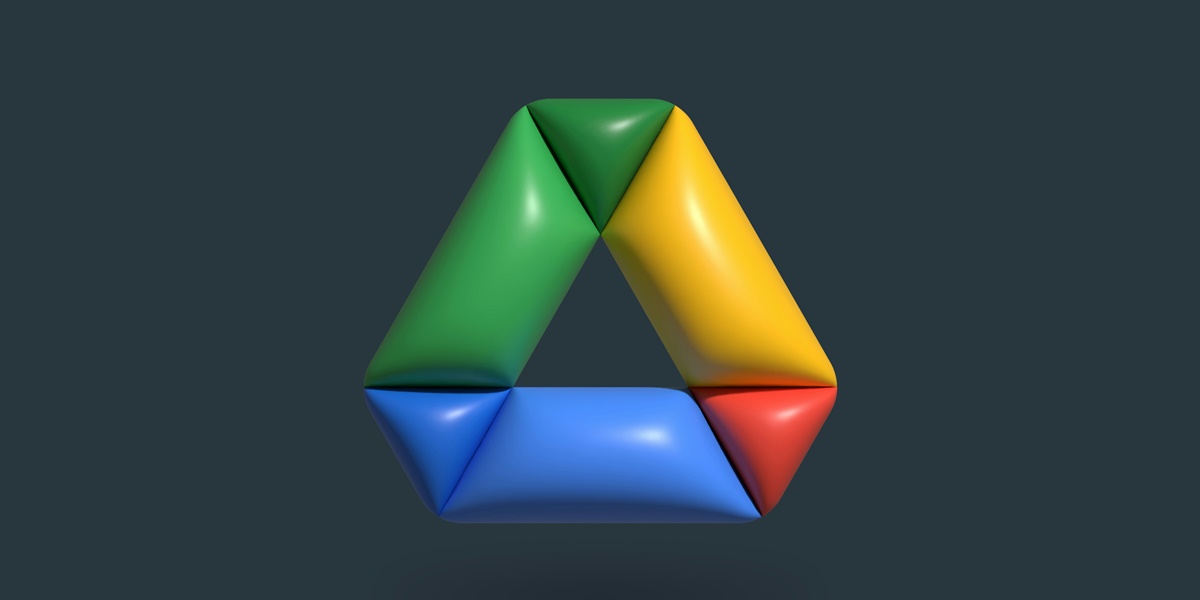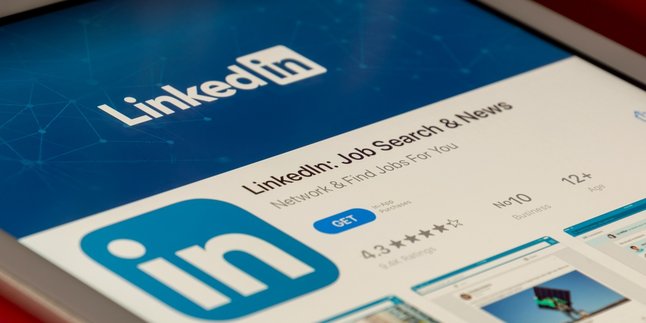Kapanlagi.com - Google Drive is a digital storage service that allows users to store and share files online. Google Drive is an efficient solution for securely storing data with large capacity. There are so many uses of Google Drive that can be utilized. However, many people still don't know how to save files in Google Drive.
In this digital era, Google Drive has become a popular alternative for storing data. Its advantages lie in the ease of accessibility from anywhere through an internet connection, as well as its ability to store files in various formats. Google Drive also provides security features that can help protect privacy and data integrity.
Interested in trying how to save files in Google Drive? If so, just read the following review.
1. How to Save Files in Google Drive on Mobile

How to Save Files in Google Drive on Mobile (credit: unsplash)
Saving files in Google Drive is very easy. As a user, you can save files in Google Drive by uploading them through your mobile phone or laptop. Here is a guide on how to save files in Google Drive on mobile.
- First, open the Google Drive app on your mobile phone. If it is not installed yet, you can download it from the Google Play Store.
- After opening the app, sign in with your Google account. If you don't have one, create an account first.
- On the main screen of Google Drive, create a new folder or select an existing folder. To create a new folder, click the "+" sign.
- To continue the saving process, click the "+" button or the "Upload" icon, which is usually in the shape of an upward arrow.
- Select "File" to upload files from your mobile phone storage.
- Find and select the file you want to save in Google Drive. After selecting, tap "Upload" or "Open" depending on your device.
- Wait until the upload process is complete. The duration depends on the file size and internet connection.
- After it is finished, your file will be saved in Google Drive in the chosen folder. You can view it in the app or through a browser if you are using the web version.
2. How to Save Files in Google Drive on Laptop

How to Save Files in Google Drive on Laptop (credit: unsplash)
Meanwhile, saving files in Google Drive on a laptop is also easy. To do this, you can follow these steps:
- First, open your browser on your laptop and visit the Google Drive website.
- Log in to your Google account. If you don't have one yet, select the "Create account" option and
- Select an existing folder or create a new folder to save the file. Click "Create" or select an existing folder.
- Click the "Upload" button at the top, then select "File" to choose the file you want to save from your laptop.
- Select the file you want to save in Google Drive from your laptop's storage.
- Wait for the upload process to finish. The speed depends on the file size and internet connection.
After the process is complete, open Google Drive and make sure the file is saved in the selected folder.
3. How to Share a Link in Google Drive

How to Share a Link in Google Drive (credit: unsplash)
In addition to being secure, Google Drive is liked for its flexibility. Google Drive can be used as a file sharing medium through the link sharing feature. When sharing a link, Google Drive also allows users to manage the privacy of the file. Here's a guide on how to share storage links in Google Drive:
- First, open Google Drive in your browser or application, and make sure you are logged in with your Google account.
- Select the file or folder you want to share by right-clicking on the file or folder.
- After selecting the file or folder, click on the "Share" option, which is usually in the form of a person icon or chain icon.
- Choose whether you want to set access permissions for people receiving the link. You can choose between "Can Edit," "Can Comment," or "Can View."
- After that, click on the "Get Link" or "Copy Link" option to get the link that can be shared.
- Copy the generated link and share it with others through messages, email, or other communication platforms.
That's among the reviews regarding how to save files in Google Drive via HP or laptop. Hopefully, it's useful and good luck!
JOIN THE WHATSAPP CHANNEL KAPANLAGI.COM SO YOU DON'T MISS THE LATEST UPDATES AND NEWS ABOUT THE ENTERTAINMENT WORLD, BOTH DOMESTIC AND INTERNATIONAL. CLICK HERE, KLOVERS!
(kpl/psp)
Disclaimer: This translation from Bahasa Indonesia to English has been generated by Artificial Intelligence.