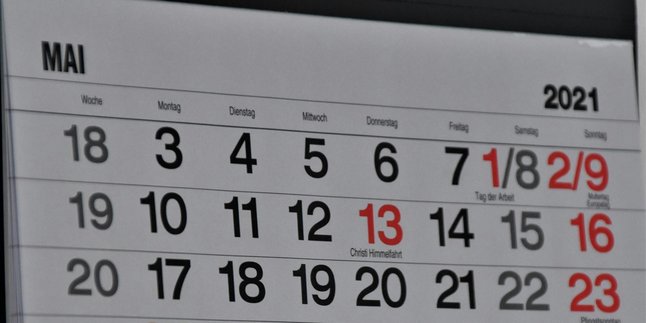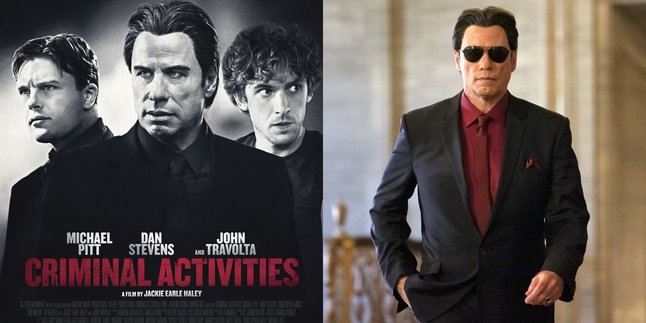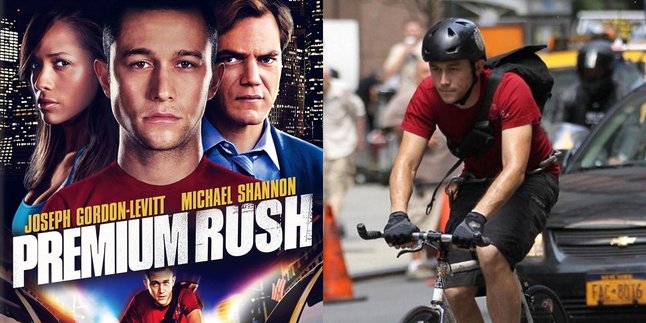Kapanlagi.com - In this modern era, the internet has become a basic necessity for many people in various aspects of life. From work, education, to entertainment, the internet plays an irreplaceable role. However, internet speed issues in Indonesia are still a serious problem. When experiencing a slowdown, checking internet speed is important to do.
Checking internet speed is important for users to determine the performance of their connection. To ensure internet speed, users can use various specific methods such as accessing speed testing websites or downloading specific applications on their devices.
Curious about how to check internet speed? To find out, just read the following reviews.
1. Google Internet Speed Test

How to Check Internet via Google Internet Speed Test (credit: unsplash)
One way to check internet speed is through Google Internet Speed Test. Here's a guide on how to check internet speed through Google Internet Speed Test:
- First, open your favorite browser such as Google Chrome, Mozilla Firefox, or Safari.
- In the Google search bar, type "Speed Test" and press Enter.
- Wait for a moment, Google will display search results that include internet speed testing services.
- Find or select the Speed Test service provided by Google.
- Click the button that says "Run Speed Test".
- Wait for a moment until the speed test is complete. Google Internet Speed Test will measure your internet download and upload speed in Mbps.
2. Speedtest.Net
Secondly, you can also check your internet speed through the Speedtest.net website. Here is a guide on how to check your internet speed through Speedtest.net:
- First, open your favorite browser such as Google Chrome, Mozilla Firefox, or Safari.
- In the browser search bar, type "Speedtest.Net" and press Enter.
- Google will display search results that include the official Speedtest.Net website.
- Find and select the official Speedtest.Net website from the search results. Then click.
- After accessing the homepage, click the "Go" or "Start Testing" button.
- Wait a few moments until the speed test is complete. Speedtest.Net will measure download and upload speeds in Mbps.
3. Meter.net

How to Check Internet via Meter.net (credit: unsplash)
The third way to check your internet speed is through the Meter.net website. Here is a guide on how to check your internet speed through the meter.net website:
- First, open your favorite browser such as Google Chrome, Mozilla Firefox, or Safari.
- In the browser search bar, type "Meter.net" and press Enter.
- Find and select the official Meter.net website from the search results, then click.
- After accessing the homepage, click the "Check Speed" button to start the test.
- Wait a few moments until the speed test is complete. Meter.net will measure download and upload speeds in Mbps.
4. Fast.com
The Fast.com website can also be used to check internet speed. The steps are as follows:
- First, open your favorite browser such as Google Chrome, Mozilla Firefox, or Safari.
- In the browser search bar, type "Fast.com" and press Enter. Make sure the website address starts with "fast.com".
- After entering the Fast.com website, the internet speed measurement will start automatically without the need to press any buttons.
- Fast.com will immediately display your internet download speed in Mbps. The result will appear in real-time on the screen.
5. Bandwidthplace.com

How to Check Internet via Bandwidthplace.com (credit: unsplash)
Fifth, you can try checking internet speed through the Bandwidthplace.com website. Here is a guide on how to check internet speed through Bandwidthplace.com:
- First, open your favorite browser such as Google Chrome, Mozilla Firefox, or Safari.
- In the browser search bar, type "Bandwidthplace.com" and press Enter.
- Go to the "bandwidthplace.com" website.
- After entering the Bandwidthplace.com website, click the "Run Speed Test" or "Start" button to start the measurement, and wait until the process is complete.
- Bandwidthplace.com will measure the download speed and upload speed.
- After completion, Bandwidthplace.com will display the internet speed measurement result in Mbps.
6. Internet Speed Test App
In addition to using various sites mentioned earlier, you can also use an application called Internet Speed Test App. Here is a guide on how to check internet speed through Internet Speed Test App:
- Open the app store on your device, such as Google Play Store for Android users or App Store for iOS users.
- Search for the "Internet Speed Test" app, then download and install it.
- After downloading is complete, open the newly installed Internet Speed Test app.
- When you first open the app, you may be asked to grant certain access permissions, such as location or storage. Grant the necessary permissions to ensure accurate measurement.
- Click the "Run Speed Test" button to start the measurement.
- The app will start measuring your internet speed. Wait a few moments until the measurement process is complete.
- After the measurement is complete, the app will display the measurement results. Usually, this information includes download speed and upload speed in Mbps.
Those are some practical and easy ways to check internet speed. Hopefully, they are useful and good luck!
JOIN THE WHATSAPP CHANNEL OF KAPANLAGI.COM TO NOT MISS UPDATES AND THE LATEST NEWS ABOUT THE ENTERTAINMENT WORLD, BOTH DOMESTIC AND INTERNATIONAL. CLICK HERE, KLOVERS!
(kpl/psp)
Disclaimer: This translation from Bahasa Indonesia to English has been generated by Artificial Intelligence.