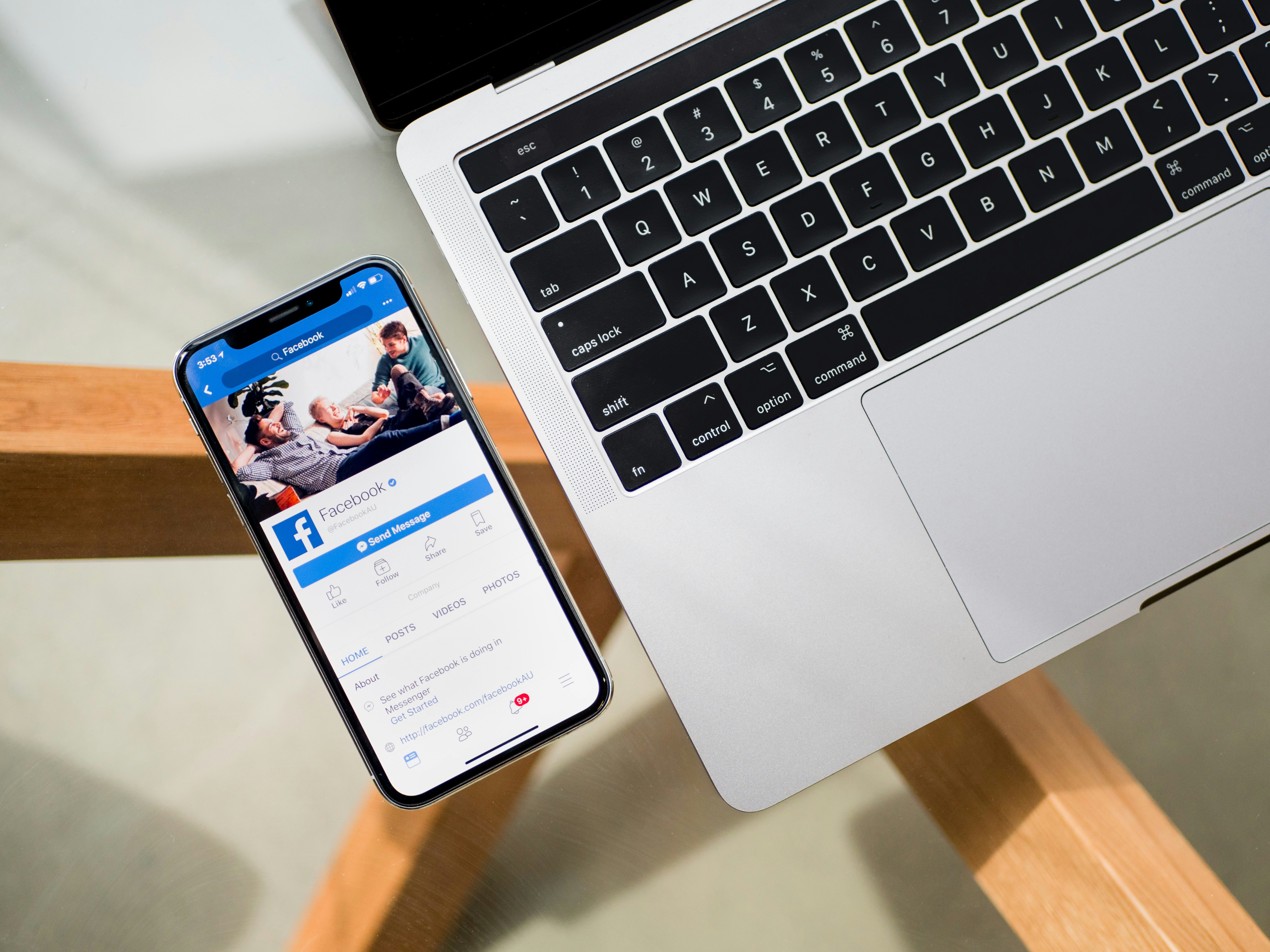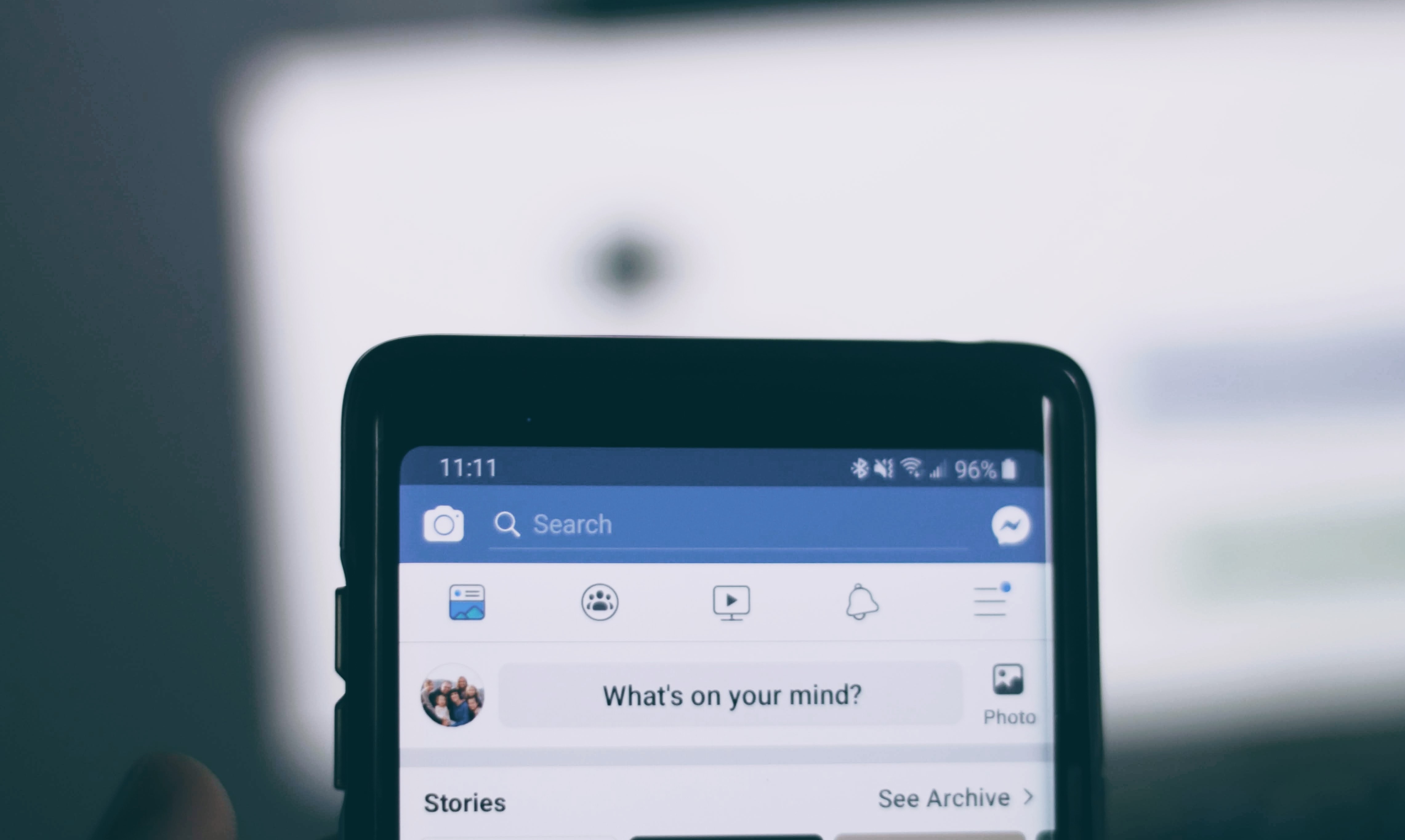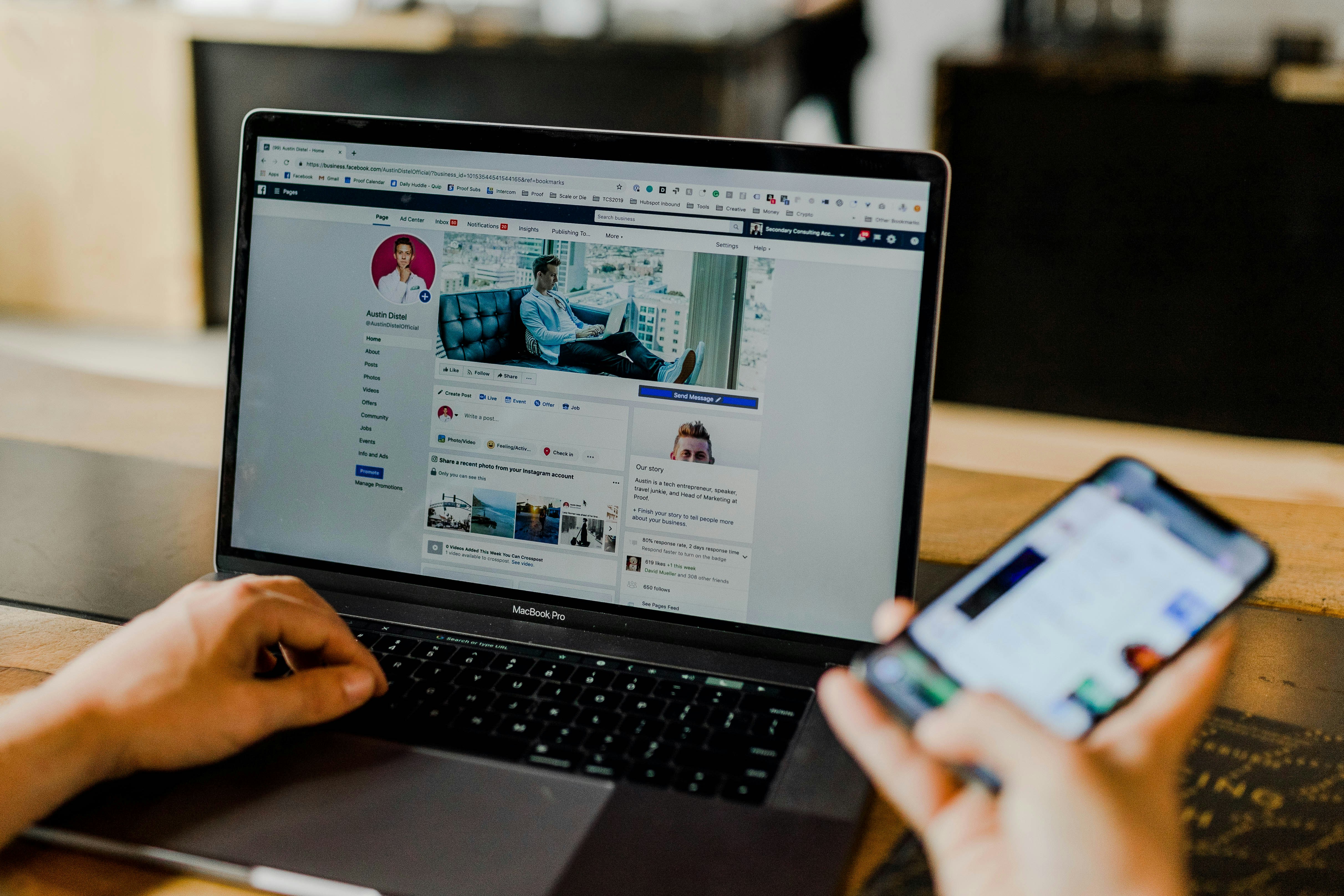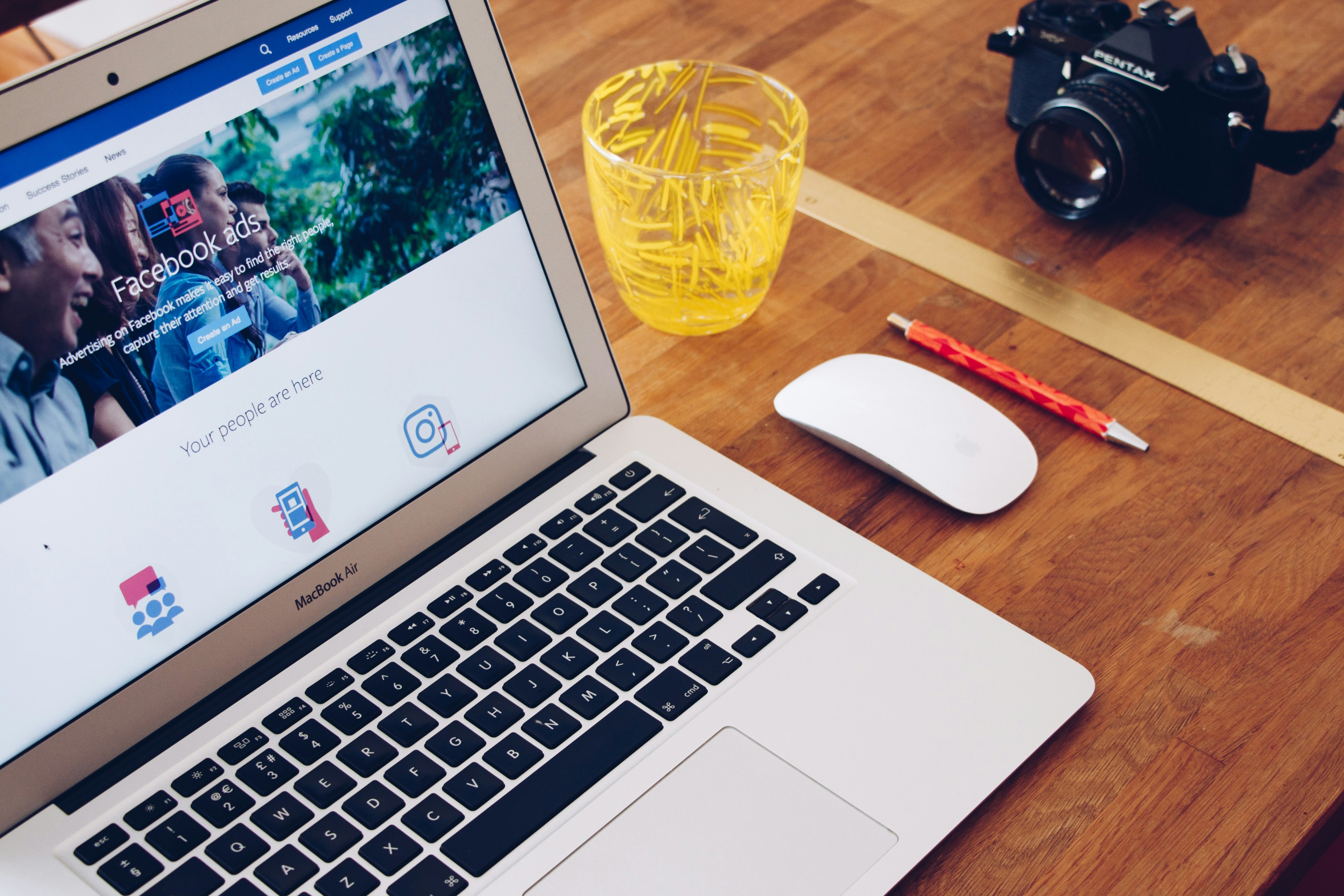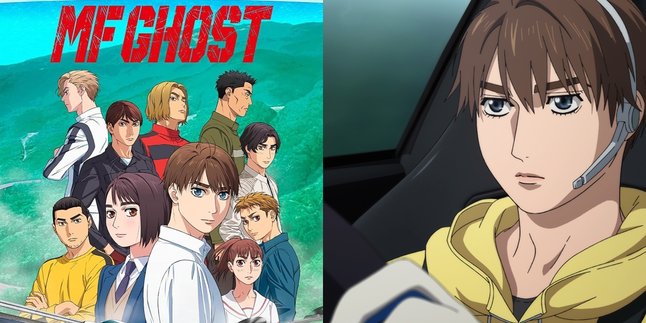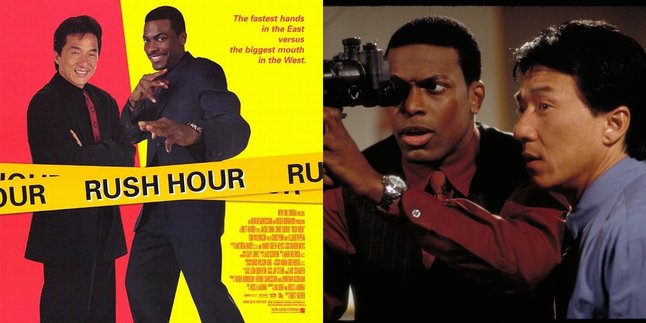Kapanlagi.com - Facebook is one of the most popular social media platforms worldwide. Facebook allows its users to change their profile names from time to time. In certain situations, such as identity changes or simply creating a different profile, this flexibility is needed. Changing your Facebook name is also very easy to do.
The process of changing your profile name on Facebook is proven to be easy and practical. Users can freely make changes to their Facebook name anytime and anywhere, through the installed application on their mobile phones.
Interested in changing your Facebook name? If so, just follow these guidelines:
1. How to Change Facebook Name on Android HP Application
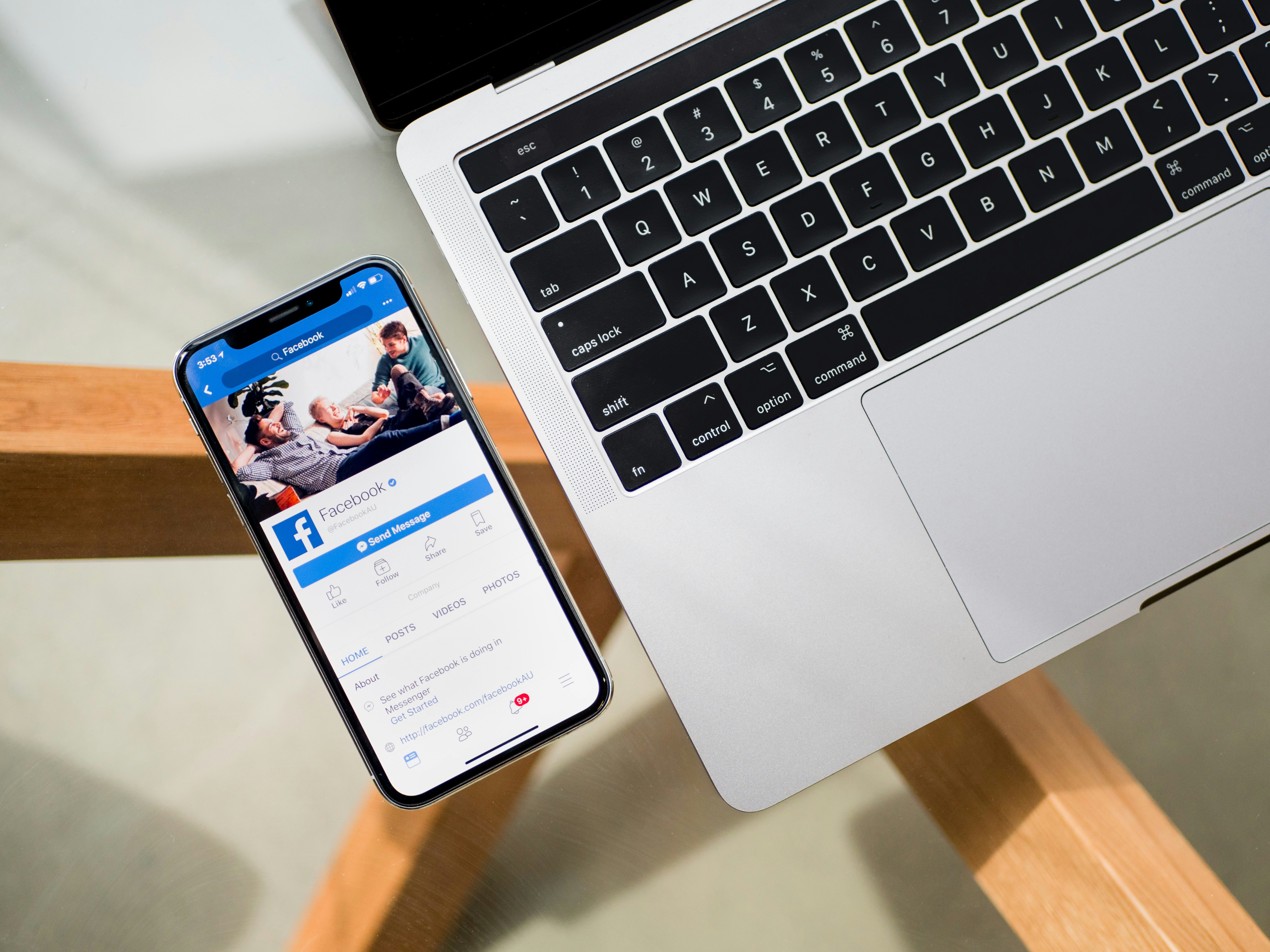
How to Change Facebook Name on Android Mobile App (credit: unsplash)
Most people access Facebook through the installed application on their HP. Not only for checking timelines or updating statuses, the Facebook application on HP can also be used to change profile names. Here are the steps to change Facebook name on Android HP application:
- First, open the Facebook application on your Android HP.
- After entering the main page, look for the three-line menu icon located in the upper right corner.
- Scroll down on the menu and select the "Settings & Privacy" option.
- Then click "Settings".
- In the "Settings" menu, select "Personal Information and Account".
- Click on the "Name" option.
- Fill in the column with the new name you want to use.
- Then proceed by clicking "Review Changes".
- To confirm the changes, enter the Facebook account password.
- Finally, click "Save Changes".
2. How to Change Facebook Name on iPhone App
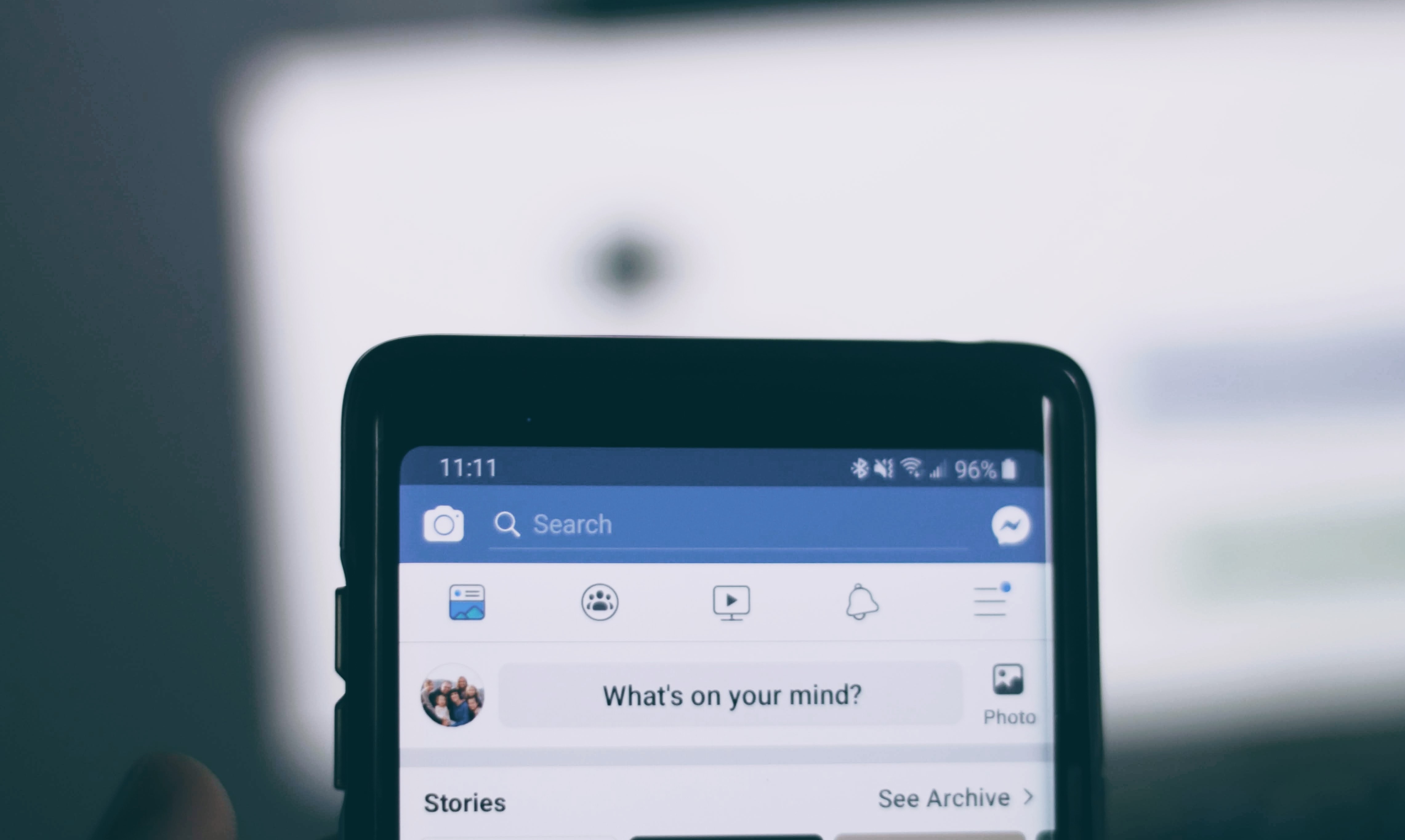
How to Change Facebook Name on iPhone Application (credit: unsplash)
Changing your Facebook name on the app installed on Android and iPhone devices is slightly different. Here are the step-by-step instructions on how to change your Facebook name on the iPhone app, which can be done just as easily:
- First, open the Facebook app on your iPhone.
- Once opened, find the menu icon located in the upper right corner, usually marked with three horizontal lines.
- Scroll down the menu and select the "Settings & Privacy" option.
- Once done, proceed by clicking on the "Settings" option.
- In the "Settings" menu, select "Personal Information & Account".
- Next, click on the "Name" option.
- Fill in the field with the new name you want to use.
- After that, click "Review Changes".
- To confirm the changes, enter your Facebook account password.
- Finally, to complete, click "Save Changes."
3. How to Change Profile Name on Facebook Lite
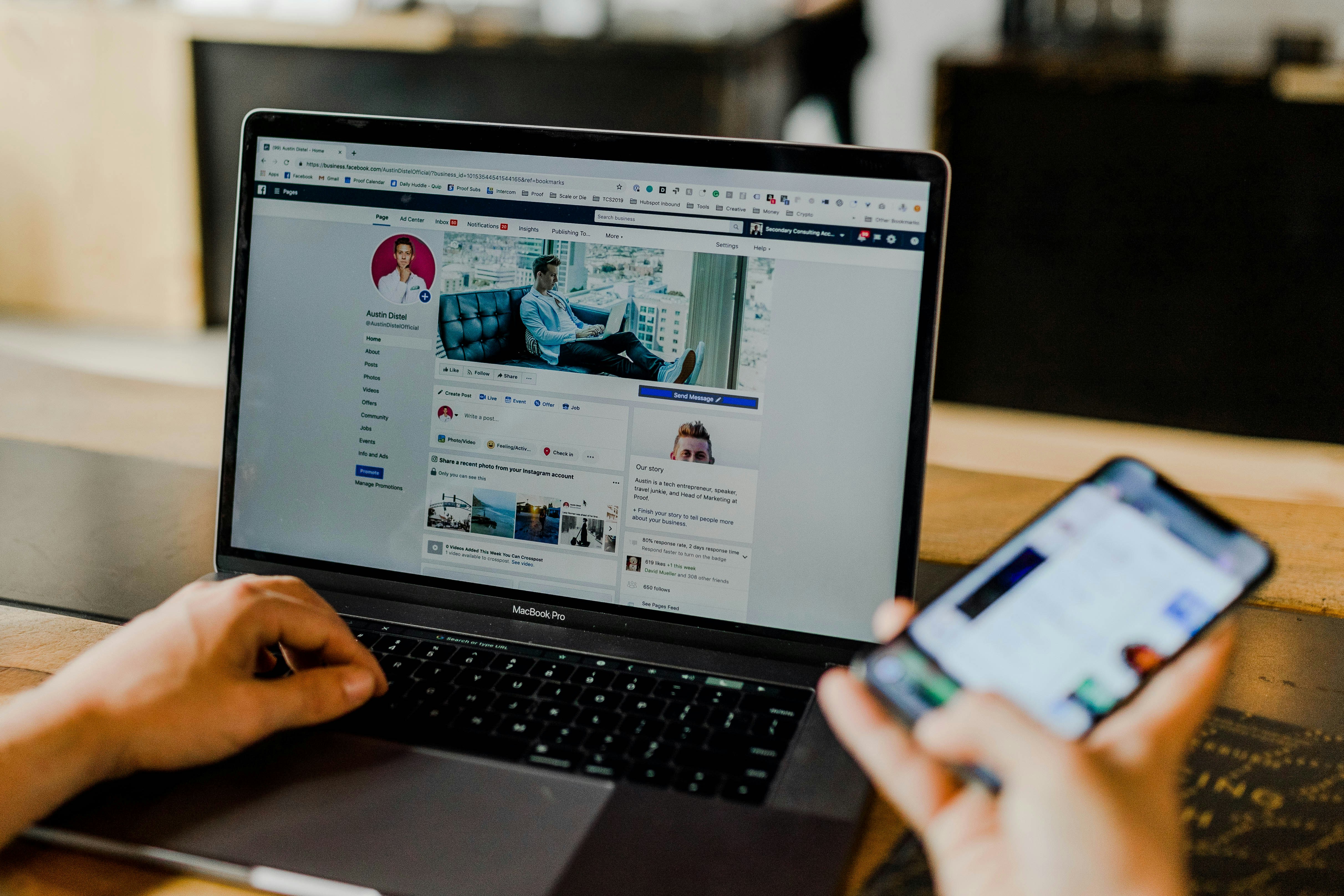
How to Change Profile Name on Facebook Lite (credit: unsplash)
In addition to the regular Facebook application, there is also a Facebook Lite version. Unlike the regular Facebook application, Facebook Lite provides various conveniences. One of these conveniences is the easy way to change your profile name. Here are the steps to change your Facebook name on FB Lite:
- First, open the Facebook Lite application on your phone.
- After entering the main page, click on the menu icon located in the upper right corner of the Facebook Lite application, usually marked with three horizontal lines.
- Scroll down on the menu and select the "Settings" option.
- In the "Settings" menu, select "Personal Information and Account"
- Once done, then click on the "Name" option.
- Find the "Edit" option next to your name and click on it.
- Enter the new name you want in the provided column.
- Then click on "Review Changes".
- To confirm the changes, enter your Facebook account password.
- Finally, click on "Save Changes" to complete the process.
4. How to Change Facebook Name via Browser
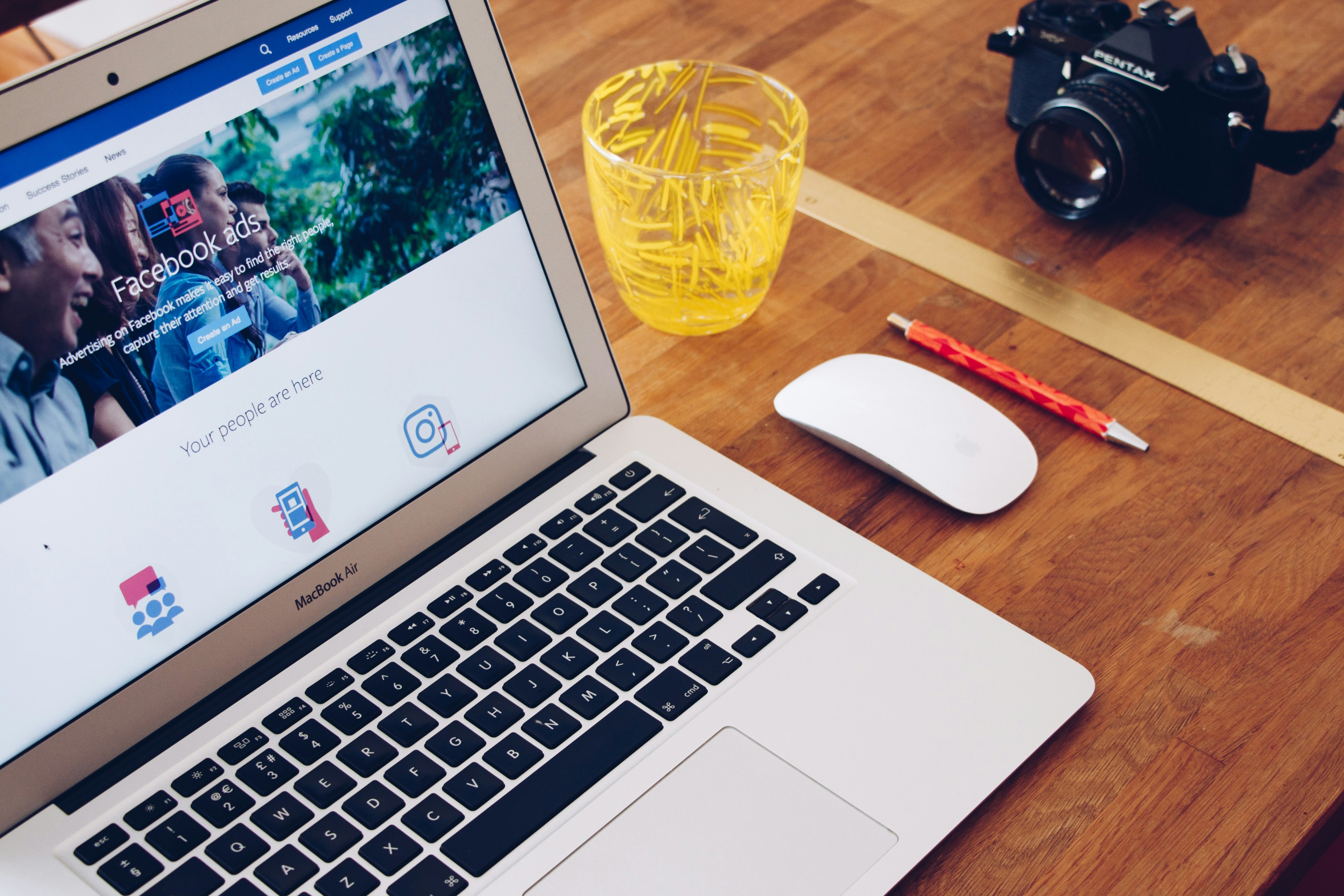
How to Change Facebook Name via Browser (credit: unsplash)
Not only through the application, but some people also still access Facebook through the browser. The steps to change the Facebook name via the browser are also very easy. Here's how to change the Facebook profile name via the browser:
- Open the browser on your laptop or phone, then access the website www.facebook.com.
- Login with your account name and password.
- After entering the main page, click on your profile picture located in the top right corner of the Facebook page to open the menu.
- In the menu, select the "Settings & Privacy" option.
- Then, click on "Settings".
- Next, select the "Name" category.
- If done, enter the new name you want to use in the provided column.
- Click on "Review Changes" to see a preview of the changes you will make.
- Enter your Facebook account password as confirmation.
- Finally, click on "Save Changes".
Those are 4 easy and practical ways to change your Facebook name via a phone or laptop. Hopefully, it is useful and good luck!
JOIN THE WHATSAPP CHANNEL OF KAPANLAGI.COM TO NOT MISS UPDATES AND LATEST NEWS ABOUT THE ENTERTAINMENT WORLD, BOTH DOMESTIC AND FOREIGN. CLICK HERE, KLOVERS!
(kpl/psp)
Disclaimer: This translation from Bahasa Indonesia to English has been generated by Artificial Intelligence.