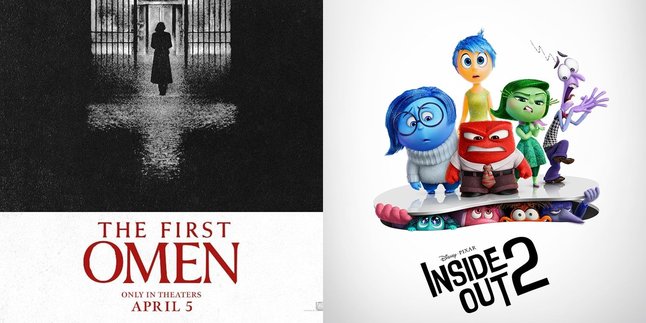Kapanlagi.com - Copy paste is one of the most frequently used features on various devices, including laptops. This function is very important in facilitating users in various daily activities in the digital world. As one of the popular laptops, MacBook also provides a copy paste feature that can be utilized by its users. However, there are still users who are confused about how to copy paste on MacBook.
In fact, the copy paste feature plays a crucial role in improving productivity and user comfort on laptops, including MacBook. The usefulness of the copy paste feature on laptops is very diverse, ranging from duplicating text or files to be used elsewhere to storing frequently used information, such as email addresses or passwords.
So, how do you copy paste on MacBook? To find out, just follow the following reviews:
1. How to Copy Paste on MacBook with a Mouse

How to Copy Paste on MacBook with a Mouse (credit: unsplash)
There are several ways to copy and paste on a MacBook laptop. One of them is by using a hardware mouse. Here is a guide on how to copy and paste on MacBook with a mouse:
- Connect the mouse to the MacBook using Bluetooth or USB cable, depending on the type of mouse.
- Use the mouse to select the text or file you want to copy. Move the mouse cursor to the beginning of the text or click on the file to be copied.
- After selecting the text or file, right-click on the mouse to open the context menu.
- In the menu, you will find the option "Copy" to copy the selected text or file.
- Move the cursor to the location where you want to insert the copied text or file.
- Right-click on the mouse at the insertion point, and from the context menu, select the option "Paste."
2. How to Copy Paste on MacBook with Keyboard

How to Copy Paste on MacBook with Keyboard (credit: unsplash)
The way to copy paste on MacBook is actually not much different from on Windows laptops. In addition to using the mouse, MacBook users can also copy paste using the keyboard. Here are the steps to copy paste on MacBook using the keyboard:
- Select the text or file you want to copy. Use the touchpad or point the cursor to the beginning of the desired text or file.
- After selecting the text or file, use the MacBook keyboard and press the "Command + C" keys simultaneously to copy it.
- Move the cursor to the place where you want to insert the copied text or file.
- After placing the cursor in the desired location, press the "Command + V" keys simultaneously to insert the copied text or file.
- Check the result to ensure that the text or file has been inserted correctly.
3. How to Copy Paste on MacBook with Edit Menu

How to Copy Paste on MacBook with Edit Menu (credit: unsplash)
Another option to copy paste on MacBook is by accessing the edit menu. Here is a guide on how to copy paste on MacBook using the edit menu:
- Select the text or file you want to copy. Move the cursor to the beginning of the text or file or select the part you want to copy according to your needs.
- After selecting the text or file, navigate to the top of the screen and open the "Edit" menu in the MacBook menu bar.
- In the "Edit" menu, search for and select the "Copy" option.
- Move the cursor to the place where you want to insert the copied text or file.
- Go back to the MacBook menu bar and open the "Edit" menu.
- In the "Edit" menu, select the "Paste" option.
- Check the result to ensure that the text or file has been inserted correctly.
4. How to Copy Paste on MacBook with Touchpad with Gestures

How to Copy Paste on MacBook with Touchpad with Gestures (credit: unsplash)
The fourth and final way to copy paste on MacBook is by using the touchpad and gestures. Here's how you can do it:
- Use two fingers to highlight the text or file you want to copy on the MacBook screen.
- After selecting the text or file, perform a pinch gesture (bring two fingers together) or tap with three fingers on the MacBook touchpad.
- Move the cursor to the location where you want to insert the copied text or file.
- Then, perform a spread gesture (spread two fingers apart) or tap with three fingers on the touchpad to insert the copied text or file into the specified position.
- Check the result to make sure the text or file has been inserted correctly.
Those are some guidelines on how to copy paste on MacBook. Hope it's useful and good luck!
JOIN OUR WHATSAPP CHANNEL TO STAY UPDATED WITH THE LATEST ENTERTAINMENT NEWS FROM INDONESIA AND ABROAD. CLICK HERE, KLOVERS!
(kpl/psp)
Disclaimer: This translation from Bahasa Indonesia to English has been generated by Artificial Intelligence.