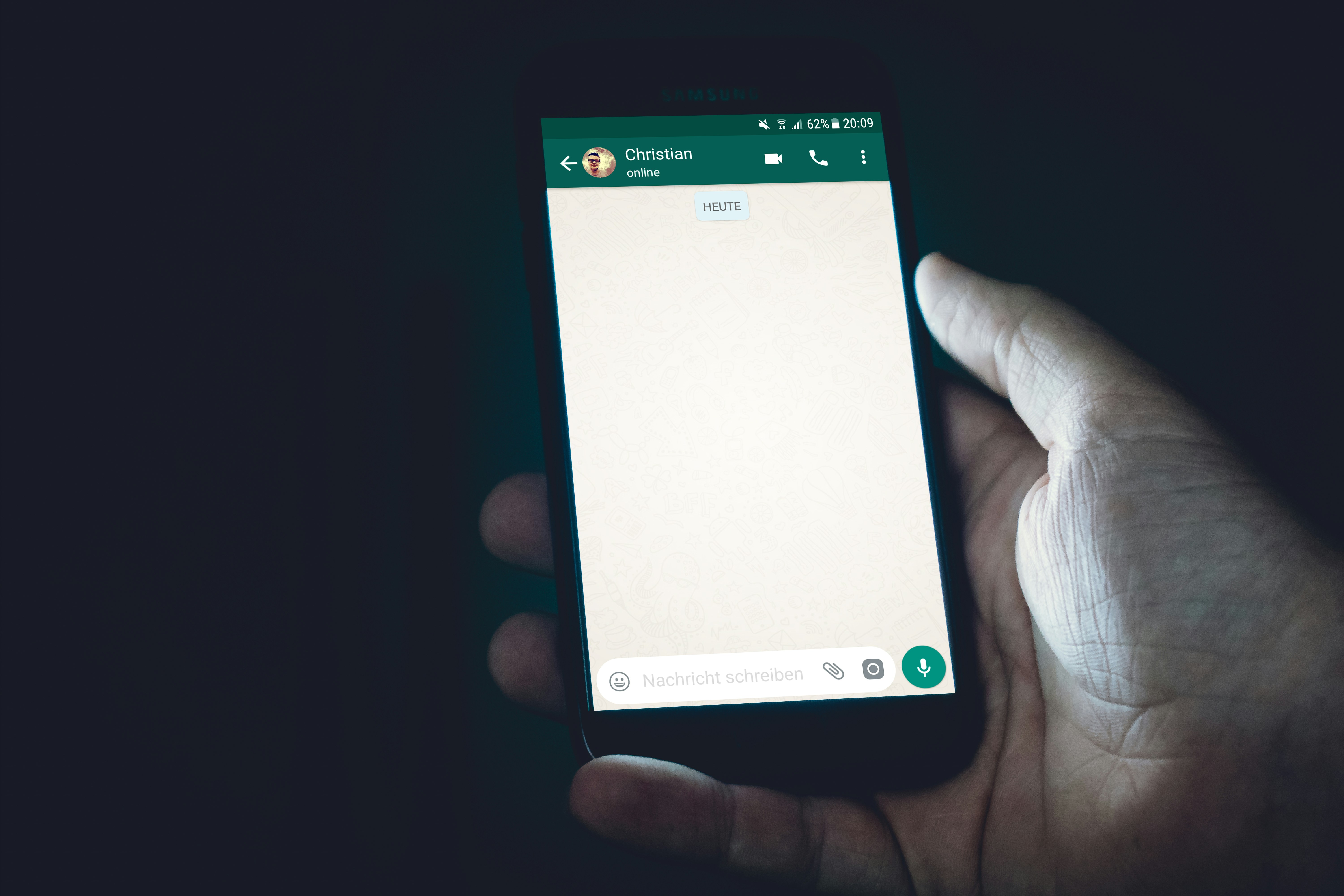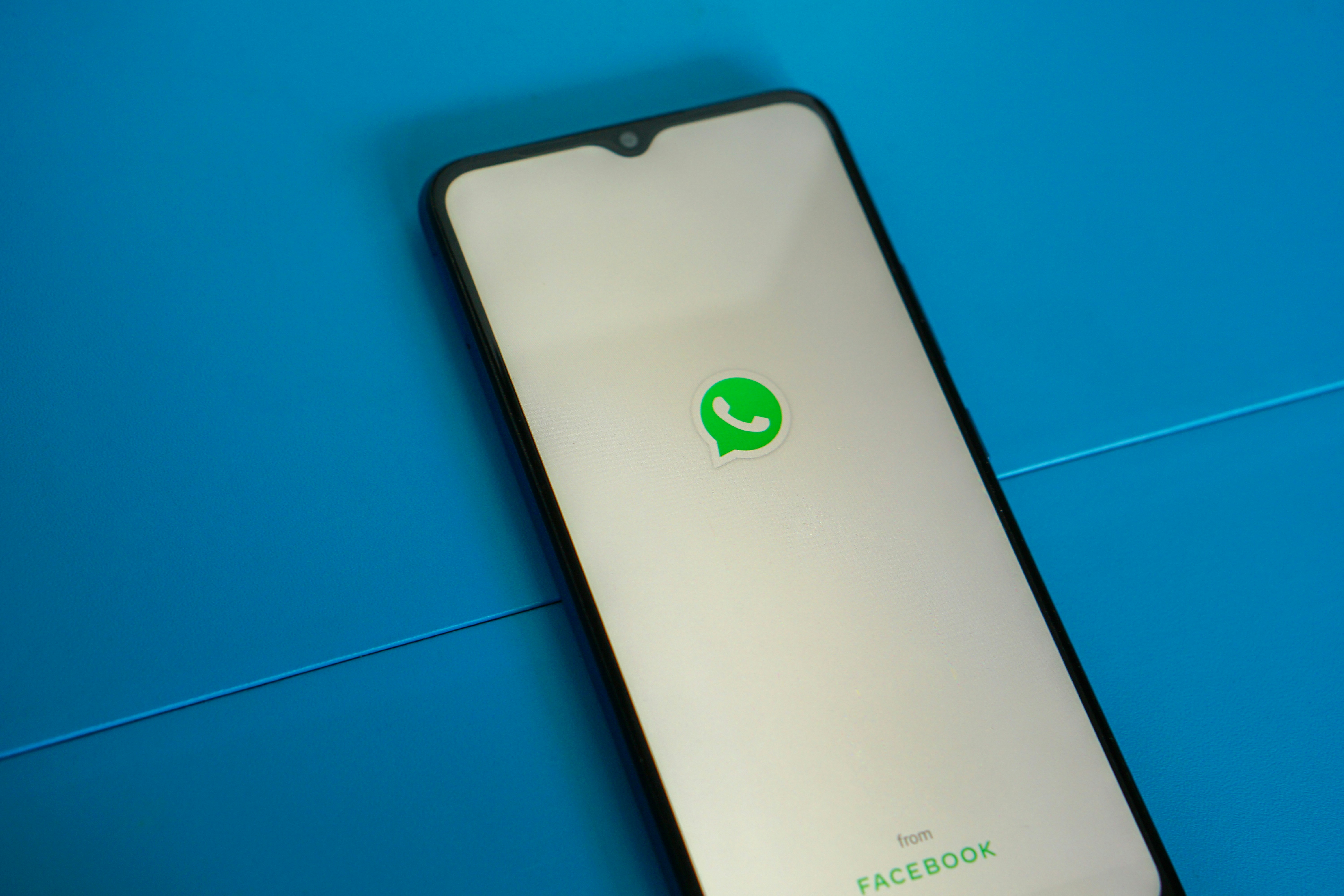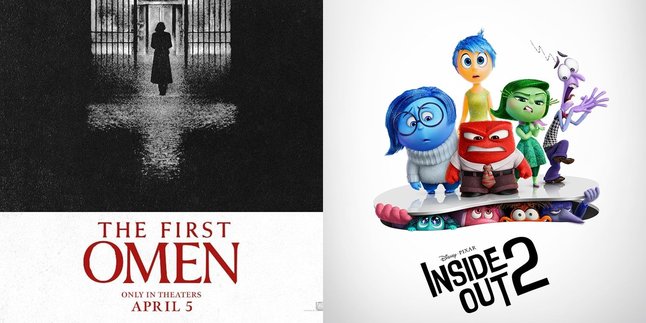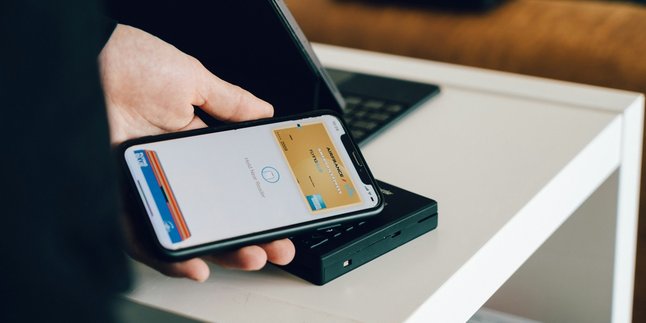Kapanlagi.com - WhatsApp (WA) has become the main communication platform for many people. WA provides a feature that shows whether the user is online or actively using the application. Although this provides transparency in user availability, many people feel disturbed by this feature. It is proven that many people are looking for ways to make WhatsApp appear offline while online.
Yes, many users feel pressured because of the online status on WhatsApp. Some people feel that the existence of the online status feature is quite disturbing to their privacy. Fortunately, there are several ways to remove the online status on WhatsApp. However, not many people know how to make WhatsApp appear offline while online.
If you are one of those who do not know and are curious, how can you do it? To find out, just follow the following discussion:
1. How to Remove Online Status on WhatsApp
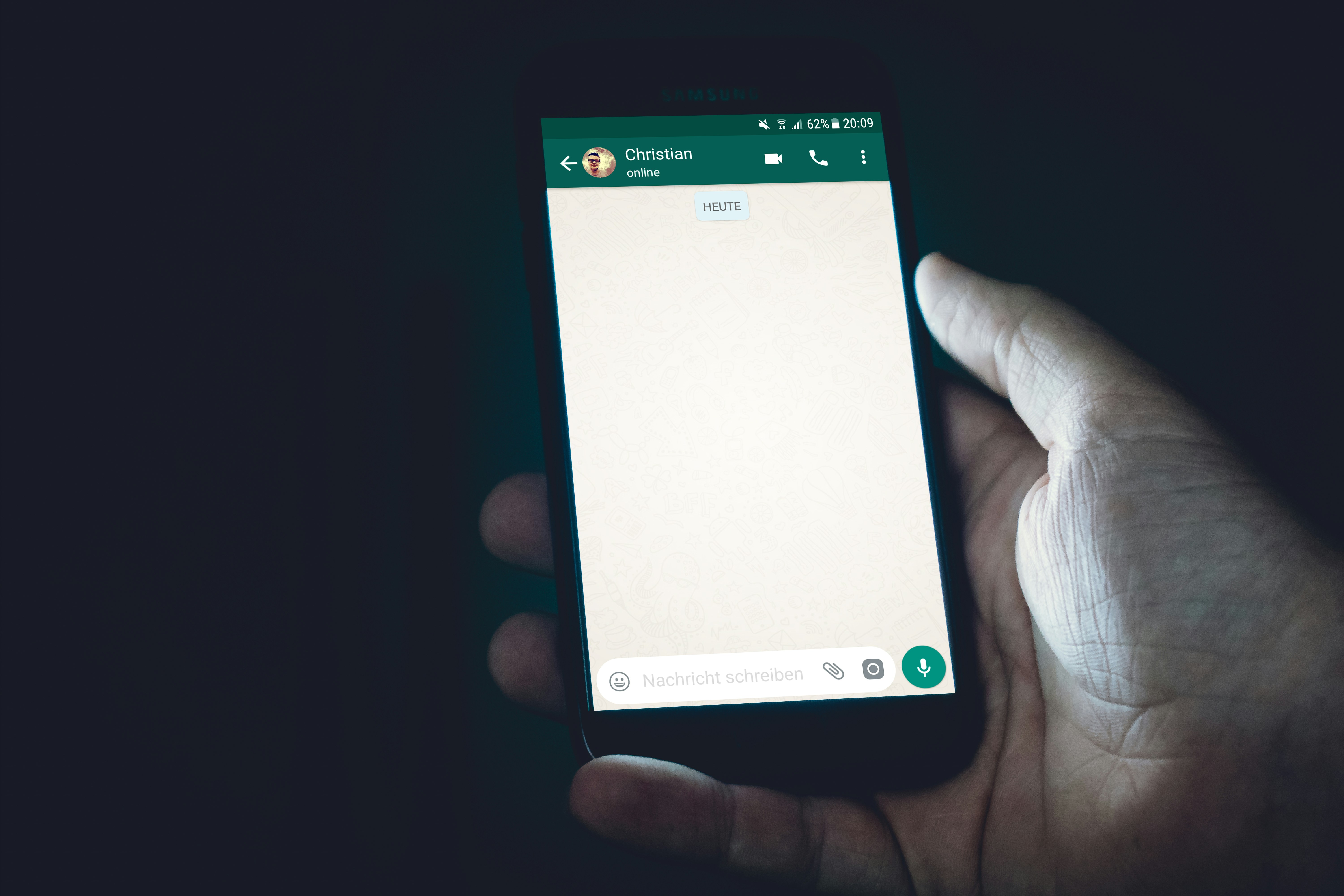
How to Remove Online Status on WhatsApp (credit: unsplash)
As mentioned earlier, it is very easy to make WhatsApp appear offline while actually being online. You can do this by accessing the settings menu in WhatsApp. To make it clearer, here is a guide on how to remove the offline status on WhatsApp:
- First, open the WhatsApp application on your device.
- After logging in, find and tap the three vertical dots icon located in the top right corner of the screen.
- In the menu that appears, find and tap the "Settings" option.
- In the Settings menu, find and tap the "Account" option.
- Next, select the "Privacy" option from the available list.
- In the Privacy menu, find and tap the "Last Seen" option.
- In the pop-up window that appears, select the "Nobody" option to hide your online status.
2. How to Remove Blue Checkmarks on WhatsApp

How to Remove Blue Checkmarks on WhatsApp (credit: unsplash)
In addition to the online status, users can also remove the blue checkmarks on WhatsApp. As known, the blue checkmarks indicate that a message has been read or that the sent media has been accessed. Removing the blue checkmarks is just as easy as making WhatsApp appear offline even when online.
Here are the steps to remove the blue checkmarks on WhatsApp:
- Open the WhatsApp application on your device.
- Tap the three vertical dots icon located in the top right corner of the screen.
- Select the "Settings" option from the menu that appears.
- In the Settings menu, choose the "Account" option.
- Next, select the "Privacy" menu and proceed by selecting "Read Receipts".
- To turn off the Last Seen feature, uncheck the "Read Receipts" option.
3. How to Read WhatsApp Messages Without Being Online
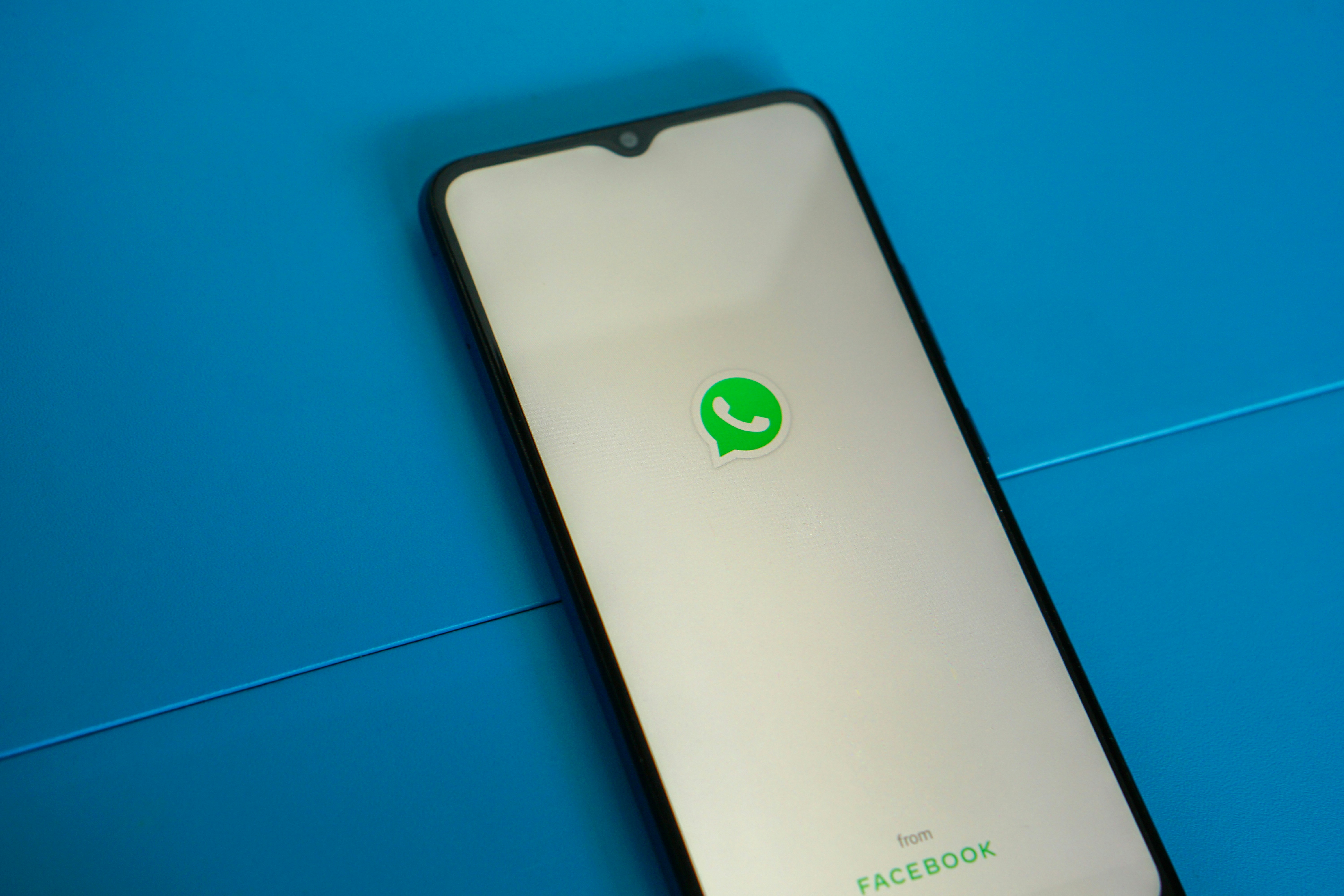
How to Read WhatsApp Messages Without Being Seen Online (credit: unsplash)
Actually, there is an easy way to trick WhatsApp into appearing offline while actually being online. One of the methods is by reading WhatsApp messages through Pop Up. Here are the steps to activate Pop Up mode on WhatsApp:
- Open the WhatsApp application on your device.
- After entering the application, find and click the icon with three dots located in the upper right corner of the screen.
- Select the "Settings" option from the menu that appears.
- In the Settings menu, find and click the "Notifications" option.
- Continue by selecting the "Pop Up Notification" option.
- Finally, enable Pop Up Notification mode to activate pop-up notifications on your screen.
Those are some explanations on how to make WhatsApp appear offline while actually being online. Hope it's useful and good luck!
JOIN THE WHATSAPP CHANNEL OF KAPANLAGI.COM TO STAY UPDATED WITH THE LATEST ENTERTAINMENT NEWS FROM INDONESIA AND ABROAD. CLICK HERE, KLOVERS!
(kpl/psp)
Disclaimer: This translation from Bahasa Indonesia to English has been generated by Artificial Intelligence.