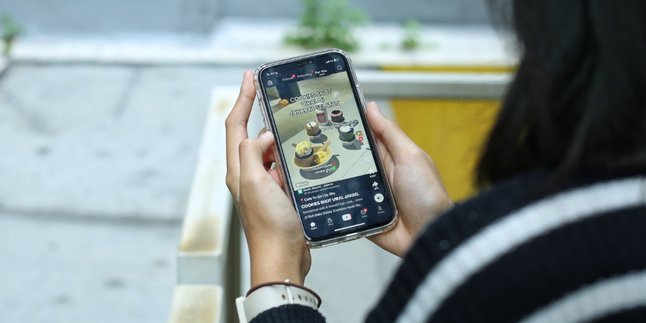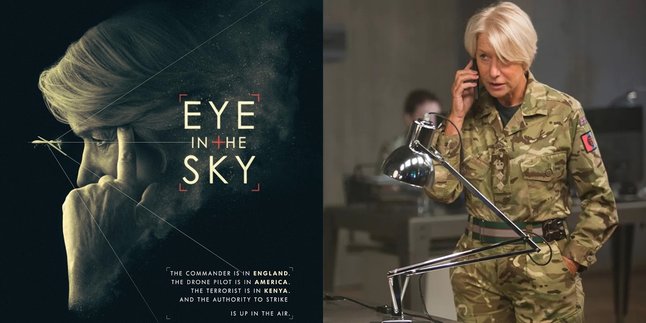Kapanlagi.com - In daily life, the role of laptops for work and entertainment is irreplaceable. However, on the other hand, laptops are also vulnerable to damage. One of the risks of laptop damage can be triggered by viruses. Laptops that are infected with viruses can experience serious damage. Therefore, knowing how to clean viruses on laptops is a must.
The highest risk of laptops being infected with viruses comes from insecure internet connections. In addition, the use of external storage devices and the installation of various applications can also be a vulnerability for virus attacks on laptops. Viruses can damage or steal data, damage the operating system, and make the laptop work with decreased performance.
So, how do you effectively clean viruses on laptops while still being practical? To find out, just read the following review:
1. Using Windows Security

How to Clean a Laptop from Viruses Using Windows Security (credit: unsplash)
One way to clean viruses on a laptop is by using Windows Security. The method is quite practical, you can follow these steps:
- First, open the Windows Security application. You can find it by typing "Windows Security" in the Windows search box.
- In the Windows Security window, select the "Virus & Threat Protection" option, usually located in the middle.
- Choose the "Quick Scan" option to perform a quick scan of files and programs on your laptop.
- Let the scan run until it's finished. This process will check if there are any viruses or malware detected on the laptop.
- If you want to perform a more thorough check, select the "Full Scan" option to scan the entire system.
- If you're still concerned about undetected viruses, select the "Offline Scan" option to scan the system when the laptop is inactive.
- If the scan results show the presence of viruses, follow the instructions that appear on the screen to clean or quarantine the infected files.
- Always make sure to update the virus database and perform regular scans to keep your laptop safe.
2. Removing from Task Manager

How to Clean Your Laptop from Viruses by Removing them from Task Manager (credit: unsplash)
Another way to clean viruses on a laptop is by removing them through Task Manager. This method is also quite effective as it can remove viruses completely. Here is a guide on how to remove viruses on a laptop through Task Manager:
- First, open Task Manager by pressing the "Ctrl + Shift + Esc" keys simultaneously or right-click on the taskbar and select "Task Manager."
- Once Task Manager is open, select the "Processes" tab to view the list of programs and processes running on the laptop.
- Carefully observe the list of running processes. Look for suspicious or unrecognized processes. Usually, viruses can hide here.
- If you find a suspicious process, highlight it and click "End Task" at the bottom of Task Manager.
- Go to the Services tab, then uncheck the activities services that are considered suspicious.
- After that, go to the Startup tab, check the files that are also considered suspicious.
- Open Command Prompt, search for the previously marked suspicious files, then delete them.
- After cleaning the suspicious processes, reboot your laptop. This helps remove any remaining active viruses.
- Make sure to always update your antivirus program and perform regular scans.
3. Using Command Prompt

How to Clean a Laptop from Virus Using Command Prompt (credit: unsplash)
Accessing Command Prompt can also be an alternative if you want to remove viruses from your laptop. To clean viruses from your laptop through Command Prompt, you can follow these instructions:
- First, open Command Prompt with administrator access by right-clicking on the Start icon.
- Select "Command Prompt (Admin)" to open Command Prompt with full access.
- In Command Prompt, type the command "sfc /scannow" without the quotation marks and press Enter.
- Let the scanning process run until it is complete.
- If necessary, type the command "chkdsk /f" without the quotation marks and press Enter.
- After the scanning is complete, restart your laptop to apply the fixes. This helps clean viruses that may be hidden in the system files.
- Although Command Prompt is helpful, use the latest antivirus software for additional scanning. This software can detect viruses that may not be visible to Command Prompt.
- Make sure to always update your antivirus software and perform regular scans to maintain the security of your laptop.
4. Disabling Autorun

How to Clean a Laptop from Virus by Disabling Autorun (credit: unsplash)
The fourth way to clean a virus on a laptop is by disabling Autorun. You can try this method if you have already tried the previous three methods but have not been successful. Here is a guide on how to disable Autorun to remove viruses:
- First, open "Regedit" by pressing the "Windows + R" keys, type "regedit," and press Enter.
- Type the code "gpedit.msc" and press Enter to enter computer configuration.
- After successfully entering, click on Administrative Template.
- Continue by selecting System, then continue by selecting Turn Off Autoplay.
- Uncheck the enable checkbox.
- Continue, select the All Driver option.
- Make sure that the Autorun or Autoplay feature has been completely disabled.
- Restart, use installed antivirus software to scan and clean any remaining viruses that may be on the laptop.
- Always make sure to update antivirus software and regularly scan to maintain the security of the laptop from virus threats.
Those are some ways to clean viruses on a laptop. Hopefully, it is useful and good luck!
JOIN THE WHATSAPP CHANNEL OF KAPANLAGI.COM SO YOU DON'T MISS THE LATEST UPDATES AND NEWS ABOUT THE ENTERTAINMENT WORLD, BOTH DOMESTIC AND INTERNATIONAL. CLICK HERE YES, KLOVERS!
(kpl/psp)
Disclaimer: This translation from Bahasa Indonesia to English has been generated by Artificial Intelligence.