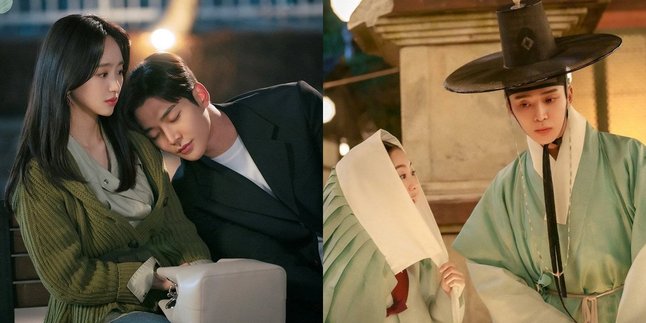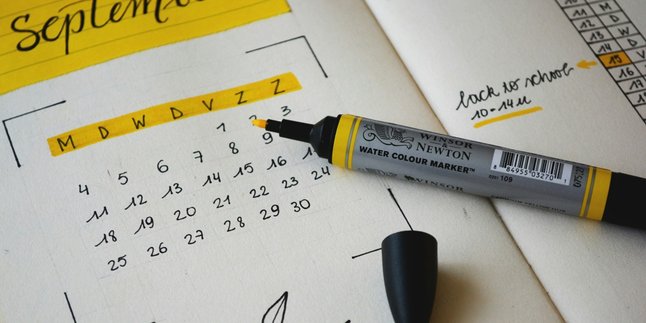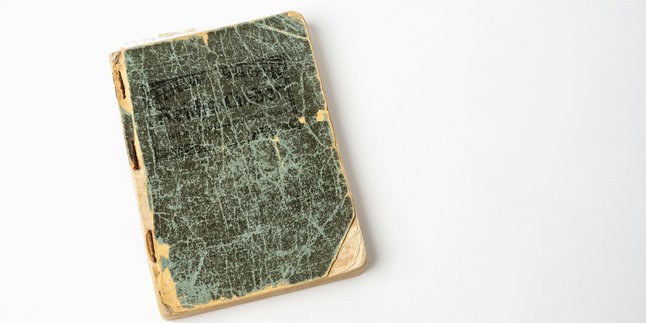Kapanlagi.com - Laptops have become vital items in modern life. In this digital era, laptops are not only limited to work or education, but also extend to virtual activities such as video calls, online conferences, and so on. Since then, the webcam camera on laptops has become a crucial feature. Therefore, it is important to know how to activate the webcam on a laptop.
The webcam camera on laptops provides users with the ability to interact directly through video. The webcam camera can provide a more personal virtual communication experience. Despite its important role, many laptop users still do not know how to activate the webcam on their laptops.
Are you confused about how to activate the webcam on your laptop? If so, just read the following review:
1. How to Activate Webcam on Laptop in Windows 7

How to Activate Webcam on Laptop in Windows 7 (credit: unsplash)
The way to activate the webcam on a laptop can vary depending on the operating system used. For Windows 7 laptop users, you can follow the guide on how to activate the webcam on a laptop below:
- Open the Windows menu by clicking the Start button or pressing the Windows button on the keyboard.
- After opening the Windows menu, pay attention to the menu that appears. Look for icons or options related to the camera, which may be called "Camera" or "Webcam".
- If you have difficulty, this option can be found in the "Programs" or "All Programs" folder. Click on the icon or option.
- Once you find the "Camera" icon or option, click to open it. This will take you to the built-in Windows 7 camera application.
- Make sure to grant permission for the application to access the camera if prompted.
- When opening the camera for the first time, the system may ask for confirmation of usage. Make sure to allow it so that the camera can function properly.
- After opening the camera application, you can adjust the camera settings according to your needs, such as resolution, effects, or other features.
2. How to Activate Webcam on Laptop in Windows 8

How to Enable Webcam on Laptop in Windows 8 (credit: unsplash)
Although both use the Windows operating system, laptops with Windows 7 and Windows 8 have different ways to activate the camera. Here is a guide on how to activate the webcam on a laptop in Windows 8:
- Open the Start Menu in the bottom left corner of your Windows 8 laptop screen.
- After entering the Start Menu, pay attention to the list of programs that appear. Look for an option called "Camera" or "Camera App."
- If you are having trouble, you can open the "Windows Accessories" or "Windows Tools" folder. Click on that option to continue.
- Once you find the "Camera" or "Camera App" option, click to open it. This will take you to the built-in Windows 8 camera application.
- Make sure to grant permission for the application to access the camera if prompted. Then, follow any necessary confirmations.
- Done, now the camera on your laptop can be used. To make sure, you can check it by viewing the live display from the camera or taking photos using this application.
3. How to Enable Webcam on Laptop in Windows 10

How to Activate Webcam on Laptop in Windows 10 (credit: unsplash)
Meanwhile, for Windows 10 laptop users, you can follow the guide on how to enable the webcam on your laptop:
- Start by opening the Windows search menu by pressing the Windows key on the keyboard.
- Type "Camera" in the search box and select the appropriate result.
- After finding the Camera app in the search results, click to open it. This will take you to the built-in Windows 10 camera app.
- After opening the Camera app, wait a few moments for the app to load. During loading, the camera indicator light on the laptop will usually turn on, indicating that the camera is active.
- When first activating the Camera, perform any necessary confirmations. Make sure to grant permission for the camera to function optimally.
- Once the loading process is complete, the camera on your laptop is ready to be used. You can take photos, record videos, or participate in video calls without any issues.
4. How to Activate Webcam on MacBook Laptop

How to Activate Webcam on MacBook Laptop (credit: unsplash)
For MacBook laptop users, there is a special way to activate the Webcam. Here is a guide on how to activate the webcam on the laptop:
- Use this key combination to open the "spotlight" feature on MacBook.
- After opening spotlight, type the keyword "Photo Booth" to find the desired application.
- Once the application is found, click to open it and continue the process.
- Give it a moment to wait. The green lens light will appear, indicating that the camera is being activated by the application.
- Pay attention to your face display on the laptop screen as a visual notification that the camera has been successfully activated.
- With this notification, the camera on MacBook is now active and ready to use. You can use it for various purposes such as photos, videos, or video calls.
Those are some reviews on how to activate the laptop webcam. Hopefully, it is useful and good luck trying!
COME JOIN OUR WHATSAPP CHANNEL KAPANLAGI.COM SO YOU WON'T MISS THE LATEST UPDATES AND NEWS ABOUT THE ENTERTAINMENT WORLD, BOTH DOMESTIC AND INTERNATIONAL. CLICK HERE, KLOVERS!
(kpl/psp)
Disclaimer: This translation from Bahasa Indonesia to English has been generated by Artificial Intelligence.