8 Ways to Download Videos on IG Without an App, Can Be Done Easily - Here Are the Steps
Here is a summary of several ways to download videos on IG without an app that can be done easily and practically:
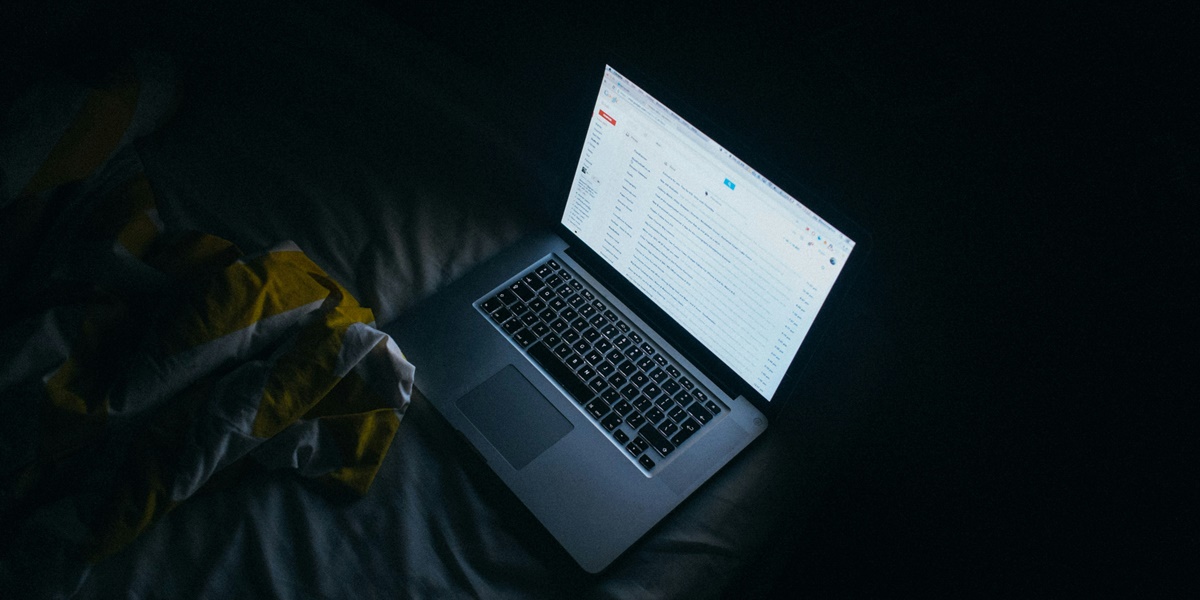
Kapanlagi.com - Many people often forget their email passwords, especially when they rarely log in manually. If you have ever saved your password in a browser or a specific device, there are several ways to view that email password. Both on laptops and mobile phones, saved passwords can be viewed without having to reset them.
Each method of viewing email passwords on laptops or mobile phones is also very easy. This will certainly be very helpful for those of you who need quick access. However, it is important to know the right steps to ensure your account's security remains intact. Different procedures can be used depending on the device you are using.
So, how do you view a forgotten email password on a laptop and mobile? To find out, just take a look at the explanation below.
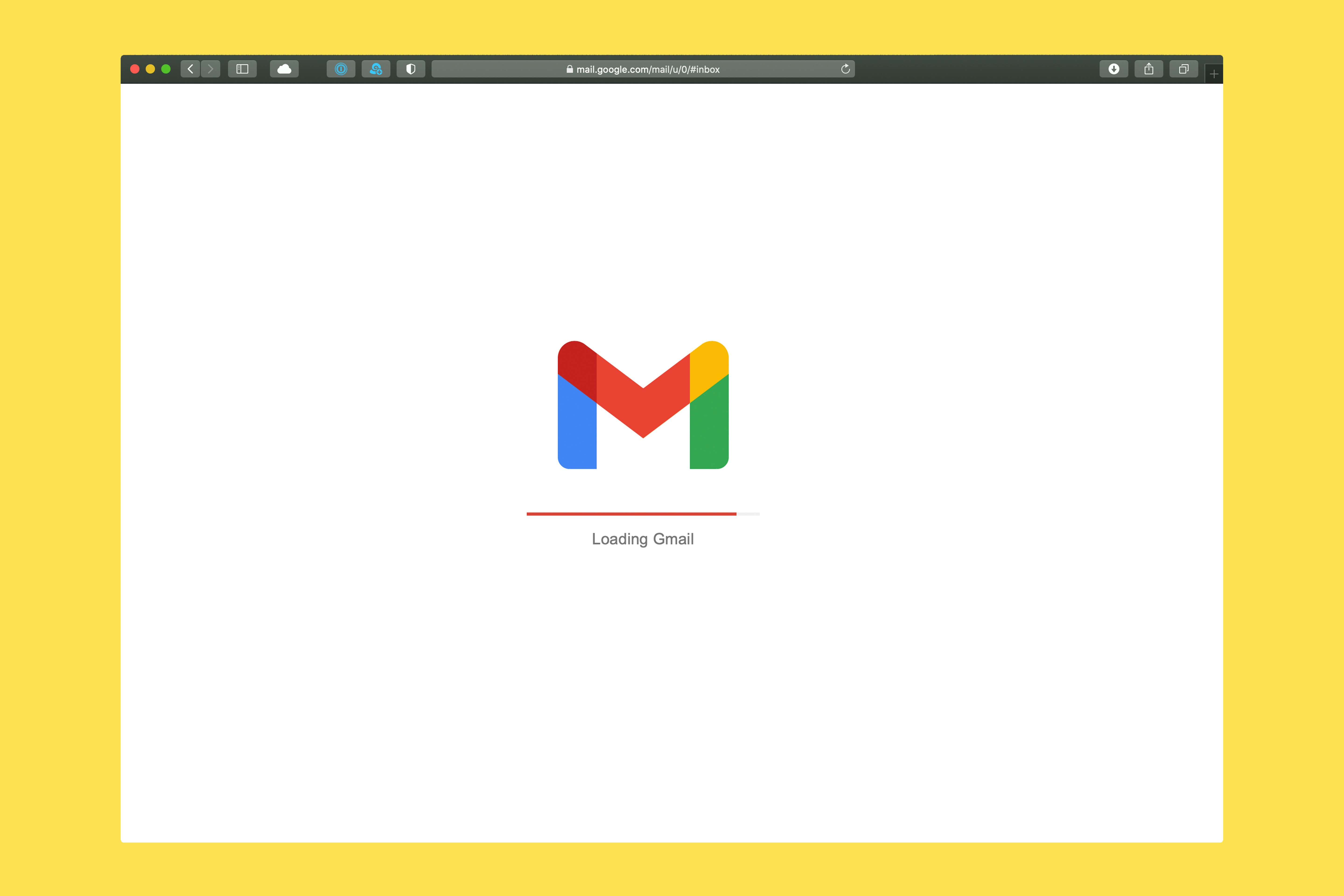
How to View Email Password on Laptop via Google Chrome (credit: unsplash)
If you have ever saved your email password in the Google Chrome browser on your laptop, you can view it with a few easy steps. Make sure you are using an account that has been registered in Chrome previously.
Here’s how to view your email password on a laptop or computer through Chrome:
- Open Google Chrome on your computer or laptop.
- Click the three-dot icon in the upper right corner of the browser to open the menu.
- Select the "Settings" menu and wait for the settings tab to open.
- On the left side, select the "Autofill and Passwords" option.
- Click "Google Password Manager" to open the list of saved accounts.
- Scroll down to find the email account for which you want to view the password.
- Click the eye icon or "Show Password" next to the password to view it.
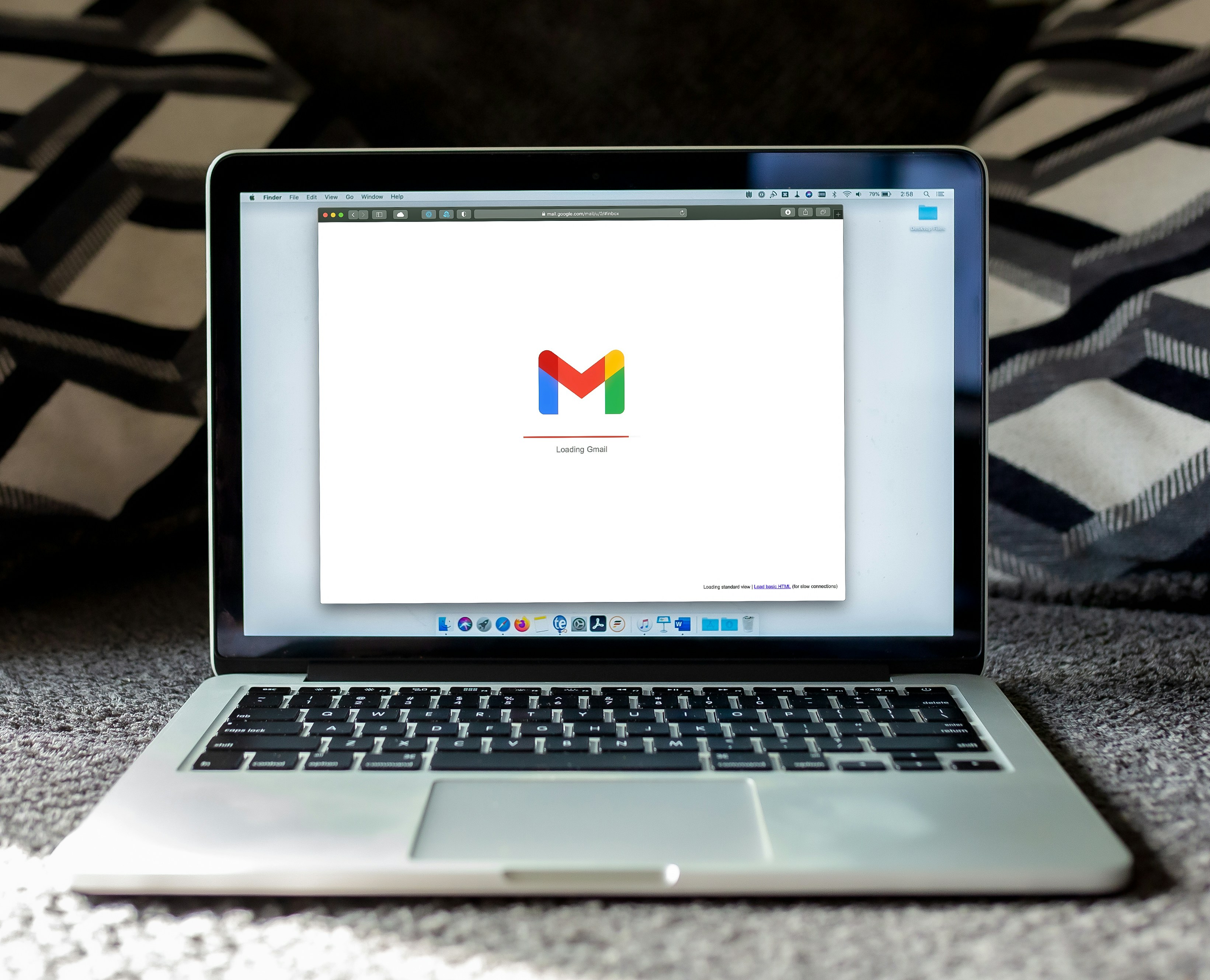
How to View Email Password on Laptop via Firefox (credit: unsplash)
If you are using Mozilla Firefox on your laptop and have saved your email password there, you can also easily access it. Firefox has a login storage feature that makes it easier for users to manage accounts and passwords.
Here are the steps to view your email password on a laptop or computer through the Mozilla Firefox browser:
- Open the Firefox browser on your laptop.
- Click the three horizontal lines in the upper right corner, then select "Preferences" or "Settings".
- Navigate to the "Privacy & Security" section and scroll down until you find "Logins and Passwords".
- Click "Saved Logins" to see the list of saved accounts.
- Find your email account, then click the eye icon to display the password.
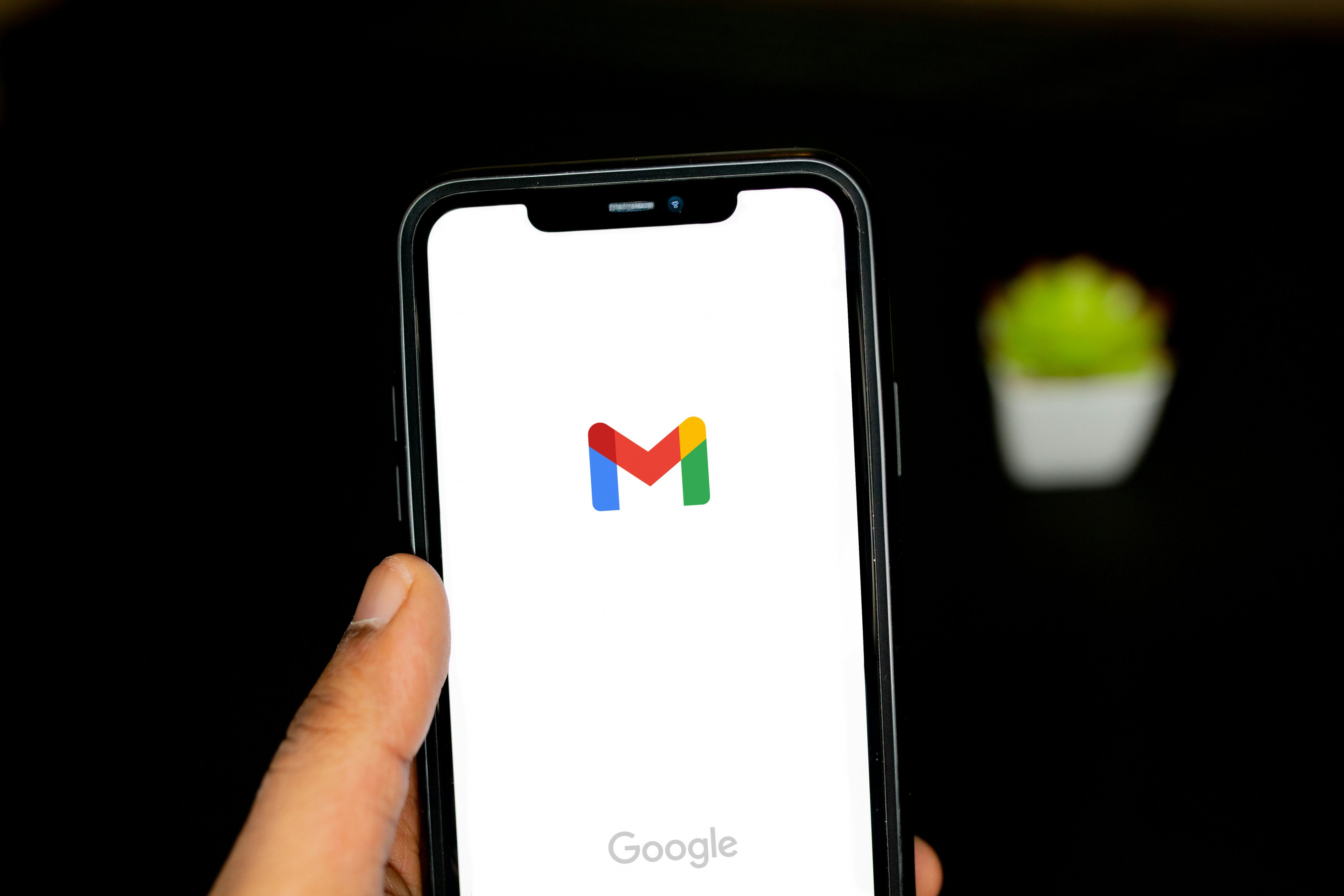
How to View Email Password on Android Phone (credit: unsplash)
For Android phone users, Google provides a password management feature through the "Google Password Manager" which allows you to easily access saved email passwords. Make sure you have saved the account on your Android phone.
Here is a guide on how to view email passwords on Android phone:
- Open "Setting" or "Settings" on your phone and select the "Google" menu.
- Go to the "Auto-fill" section and select "Autofill with Google".
- Select "Google Password Manager", then click "Password Checkup".
- A list of accounts will appear, select the email account for which you want to view the password.
- Press the "View" icon and follow the instructions to create a screen lock with a pattern, PIN, or password.
- Once the screen lock is created, the email password will appear and you can copy it.
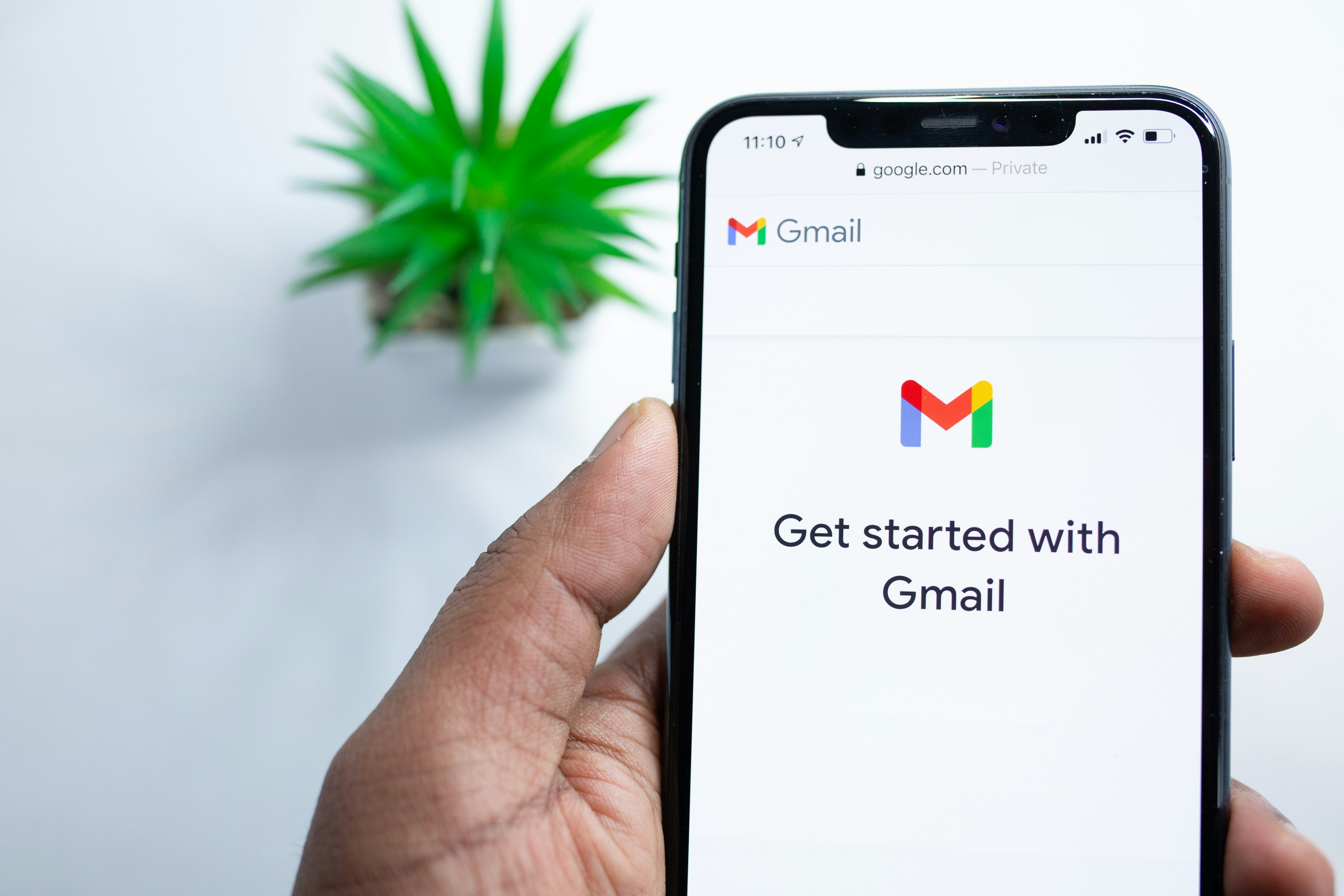
How to View Email Password on iPhone (credit: unsplash)
Specifically for iPhone users, there is a special way to check back on the email password that has been saved but has ultimately been forgotten. iPhone users can take advantage of the built-in password storage feature on iOS devices to view their email passwords. These steps apply if you have saved the password on the device.
Here is a complete guide on how to view email passwords on iPhone:
- Open the "Settings" menu on your iPhone.
- Scroll down and select the "Passwords" menu.
- Use Face ID or Touch ID to gain access to the list of saved passwords.
- Scroll and find the "Gmail" application in the list.
- Click on the "Password" section to display your Gmail password, and you can copy it if needed.
That’s a review of several ways to easily and practically view email passwords. By following the steps above, you can easily view saved email passwords on various devices. Make sure only you can access the device to keep your account secure.
You can try it out right now, because if not now, when else?
(kpl/psp)
Cobain For You Page (FYP) Yang kamu suka ada di sini,
lihat isinya
Here is a summary of several ways to download videos on IG without an app that can be done easily and practically:
So, are you interested in watching the latest Japanese live action dramas of 2024 based on manga? If so, just check out the following review.
Here are some recommendations for interesting and exciting illustrated folktale books that contain valuable lessons about positive values in life.
Here are some recommendations for interesting, exciting illustrated folktale books that contain valuable lessons about positive values in life.
Here are some recommendations for bullying comics filled with stories about self-acceptance and the importance of social support. Let's check it out, KLovers!
Curious about what halal Japanese snacks there are? Let's take a look at various halal Japanese snack recipes below! Come on, let's check it out, KLovers.
Let's take a look at various variations of Korean seaweed soup recipes or Miyeokguk that you can try to warm up your stomach. Come on, let's check it out, KLovers!
Let's explore how the characteristics of an INTP influence the way BTS Jin interacts, creates, and shows his true self. Come on, let's check it out!
The characteristics of a man who loves you wholeheartedly can be seen from his genuine care and support.
Let’s explore Kafka Hibino's journey in the Kaiju No. 8 comic as he strives to protect Japan from the kaiju threat. Come on, let’s check it out, KLovers!
So, what is Taehyun TXT's eating pattern that turns out never to leave rice and snacks? Let's check it out, KLovers!
Let’s take a look at the recommendations for romantic comedy Korean films on Netflix! Come on, let’s check it out directly, KLovers.