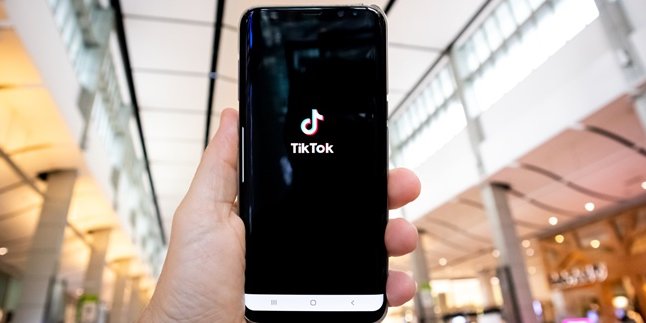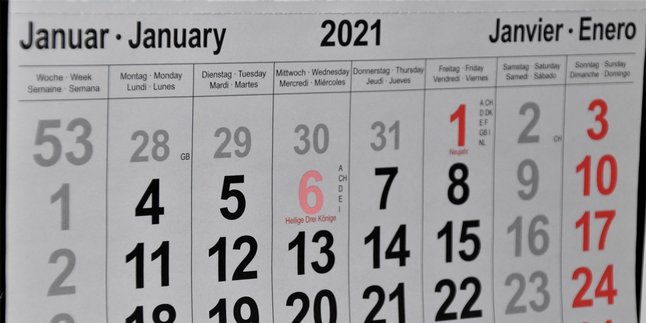Kapanlagi.com - How to restart Oppo HP can actually be done in various ways, starting from using physical buttons, without buttons, or installing applications. Meanwhile, first understand the reason why your Oppo HP needs to be restarted immediately.
Restarting HP has various functions, one of which is to improve the performance of the mobile phone. When restarting the HP, the system will start again. So the performance of the mobile phone can be lighter and smoother again.
Various types of mobile phones are also equipped with a restart method. Including Oppo HP which is already equipped with a restart feature. Among the ways to restart Oppo HP, using physical buttons is the easiest. However, there is also a way to restart Oppo HP without physical buttons.
That's why here is the review of how to restart Oppo HP. The way to restart Oppo HP as follows will not delete the data stored on the mobile phone. Because restart is different from reset.
1. Causes Why Oppo HP Needs to Restart

Causes why HP needs to be restarted (credit: unsplash.com)
Every mobile phone is equipped with a feature to restart the HP. One of them is Oppo HP which is also equipped with a feature to restart. However, sometimes HP does not always need to restart. Nevertheless, there are conditions why Oppo HP needs to be restarted immediately. That is why before knowing how to restart Oppo HP, first understand what causes HP to need to restart. Yes, here are the causes why Oppo HP needs to restart.
- When your Oppo HP starts to not respond when touched on the screen.
- When your Oppo HP starts to experience lag, slow, and not responding when opening certain applications.
- When your Oppo HP cannot charge.
- When your Oppo HP suddenly has a black screen and cannot turn on.
Those are some causes why Oppo HP needs to restart. So that the system can reboot and overcome the problems that arise.
2. How to Restart Oppo HP with Buttons

How to restart Oppo HP (credit: unsplash.com)
After knowing the cause of the Oppo HP needs to restart, also learn how to restart Oppo HP. Actually, almost all HPs have a similar way to restart. Yes, restarting Oppo HP can be done by using physical buttons. Where generally users can take advantage of a combination of power and volume buttons. However, there are also some phones that can restart HP just by pressing the power button.
- Meanwhile, here's how to restart Oppo HP with physical buttons. Restarting Oppo HP with physical buttons is considered very easy and practical.
- First, check if your physical buttons are functioning properly.
- After that, when the phone is on, press and hold the power and volume up buttons.
- Press and hold for a few seconds until the phone turns back on.
- Wait until the restart process is complete and the system restarts.
- Done.
That's how to restart Oppo HP with physical buttons. So it's easy for you to immediately restart Oppo HP and restart the system.
3. How to Restart Oppo HP Without Buttons

How to restart Oppo HP without a button (credit: unsplash.com)
In addition to restarting Oppo HP with physical buttons, there are also other methods to restart HP. Yes, you can do this method to restart Oppo HP if the physical buttons are not functioning. This means there is an alternative to make it easier for you to restart Oppo HP without buttons. Just read the following discussion about how to restart Oppo HP without physical buttons.
2. How to Restart Oppo HP with Built-in Features
- First, open the settings menu on your HP.
- Next, select Additional Settings.
- Choose Accessibility.
- Click Accessibility Menu.
- Then activate the Accessibility menu until the button icon changes to green.
- Click OK.
- Then grant access permission.
- Next, an icon will appear in the bottom corner.
- Later, you can click on the icon to restart Oppo HP without the power button.
- Done.
3. How to Restart Oppo HP by Removing the Battery
- First, open the Oppo HP protector.
- Then remove the battery.
- Try reinstalling the battery.
- Then turn on your Oppo HP again.
- This method of restarting Oppo HP is suitable for Oppo HP models with removable batteries. As for Oppo HP models with non-removable batteries, you can ask for assistance from a service center to restart the HP.
Those are some easy ways to restart Oppo HP without physical buttons. This can help you to quickly restart Oppo HP and restart the system.
4. How to Restart Oppo HP with an Application

How to restart Oppo HP more easily (credit: unsplash.com)
Meanwhile, there is also a way to restart Oppo HP using additional applications. Yes, restarting Oppo HP with an application can be done if you want to restart without the power button or without removing the battery. Well, here's how to restart Oppo HP with additional applications.
- First, download and install an application called Fast Reboot.
- Then open the application.
- Next, select the Restart or Reboot menu.
- Then automatically, Oppo HP will restart with the Fast Reboot application.
- Wait until the HP restarts the system.
5. How to Restart Oppo HP Forcefully

How to restart Oppo HP (credit: unsplash.com)
There are also steps to restart Oppo HP forcibly if the phone may not respond or the buttons do not work. Well, here are the steps to restart Oppo HP forcibly.
- First, check whether the physical buttons of your Oppo HP work properly or not.
- Then remove the phone protector to make it easier for you to press the button if it works properly.
- Then try connecting the phone to the charger and let it charge for a few minutes.
- Try restarting Oppo HP again as usual using the power button.
- If the reason for the phone needing a restart is because the screen suddenly goes black. Try cooling down the phone first. Because it could be caused by the phone being too hot.
- The last way is to remove the battery to restart Oppo HP.
6. How to Reset Oppo HP with Recovery Button

How to reset Oppo HP with recovery button (credit: pexels.com)
After knowing how to restart Oppo HP, it doesn't hurt to know the guide to reset Oppo HP with buttons. Yes, you can use this button combination to perform a reset. The way to reset Oppo HP with buttons is as follows for Recovery Mode.
- Turn off Oppo HP first.
- Then press the Power button and the Volume down button simultaneously.
- The Oppo logo will appear, then release the power button while still holding the volume down button.
- You can release the volume down button after the language selection appears.
- Click on the English language option after entering the language selection menu.
- Click on Wipe Data & Cache and then confirm by selecting Yes.
- The Reset process will then take place, wait until the Reboot option appears.
- After that, the HP will start the restart automatically.
As a note, the above method to reset Oppo HP can be done if the Home menu does not work or cannot enter the Home menu. So you can use the help of buttons to reset and restart Oppo HP.
7. How to Reset Oppo HP with Button for Factory Reset

How to reset Oppo HP with factory reset (credit: pexels.com)
Resetting Oppo HP with buttons can be done using Factory Reset. The method of resetting Oppo HP with buttons for Factory Reset can be done if you forget the password. So, this method can help overcome the problem of forgetting passwords and emails. Here's how to reset Oppo HP with factory reset button.
- On Oppo HP, press the Power and Volume Down buttons simultaneously to enter the Recovery menu.
- Choose the language option, which is English.
- You can choose the Wipe Data Reset option.
- Then the phone will start the Reset and Reboot process.
- If successful, the phone can return to its original state without displaying a password.
- To add a password again, you can create a new one.
- Done.
8. How to Reset Oppo Phone Using Fingerprint Button

How to reset Oppo HP with fingerprint (credit: pexels.com)
As the times change, mobile devices also undergo development with the use of fingerprint technology. You can use the Fingerprint feature to reset your Oppo phone. The following is a guide on how to reset your Oppo phone using the fingerprint button.
- Make sure your Oppo phone version is equipped with Fingerprint.
- Next, you can create a random security PIN from the original PIN that you have set on your device. This is done to be able to force restart the phone.
- Enter a random pattern up to 5 times, wait for 30 seconds to restart again.
- You can continue to restart the device in the middle of the countdown until the phone is turned off.
- Hold and press the Volume Up and Power buttons simultaneously for 5 seconds.
- When the phone turns on, you can click on Fingerprint.
- Then, scan your fingerprint.
- You can then directly access your phone.
- Done.
9. Differences between Reset and Restart Oppo HP
After knowing how to reset Oppo HP with buttons and how to restart Oppo HP, you may wonder what the differences are between the two. They may look similar, but there are actually differences between resetting and restarting Oppo HP. The differences between resetting and restarting Oppo HP are as follows.
1. Restart HP
A method to turn off the phone for a while and then turn it on again. This method is usually done to overcome some issues such as slow system, no signal, and others. By restarting, the device will reboot the system and can solve problems that arise due to application or system issues.
2. Reset HP
A reset method is done with the aim of returning the device to its factory settings. So when performing a reset, it is necessary to back up data as it can delete data. In addition, resetting HP is usually done when encountering serious issues with the device. Therefore, before performing a reset, it is advisable to consider it first. Because there are some risks that you may face if you are not careful in performing a reset.
Those are some easy ways to restart Oppo HP to help you restart the system. Hopefully, the information above can help you know the steps to restart Oppo HP.
Sources: Oppo.com, projektino.com, and other sources.
(kpl/gen/nlw)
Disclaimer: This translation from Bahasa Indonesia to English has been generated by Artificial Intelligence.