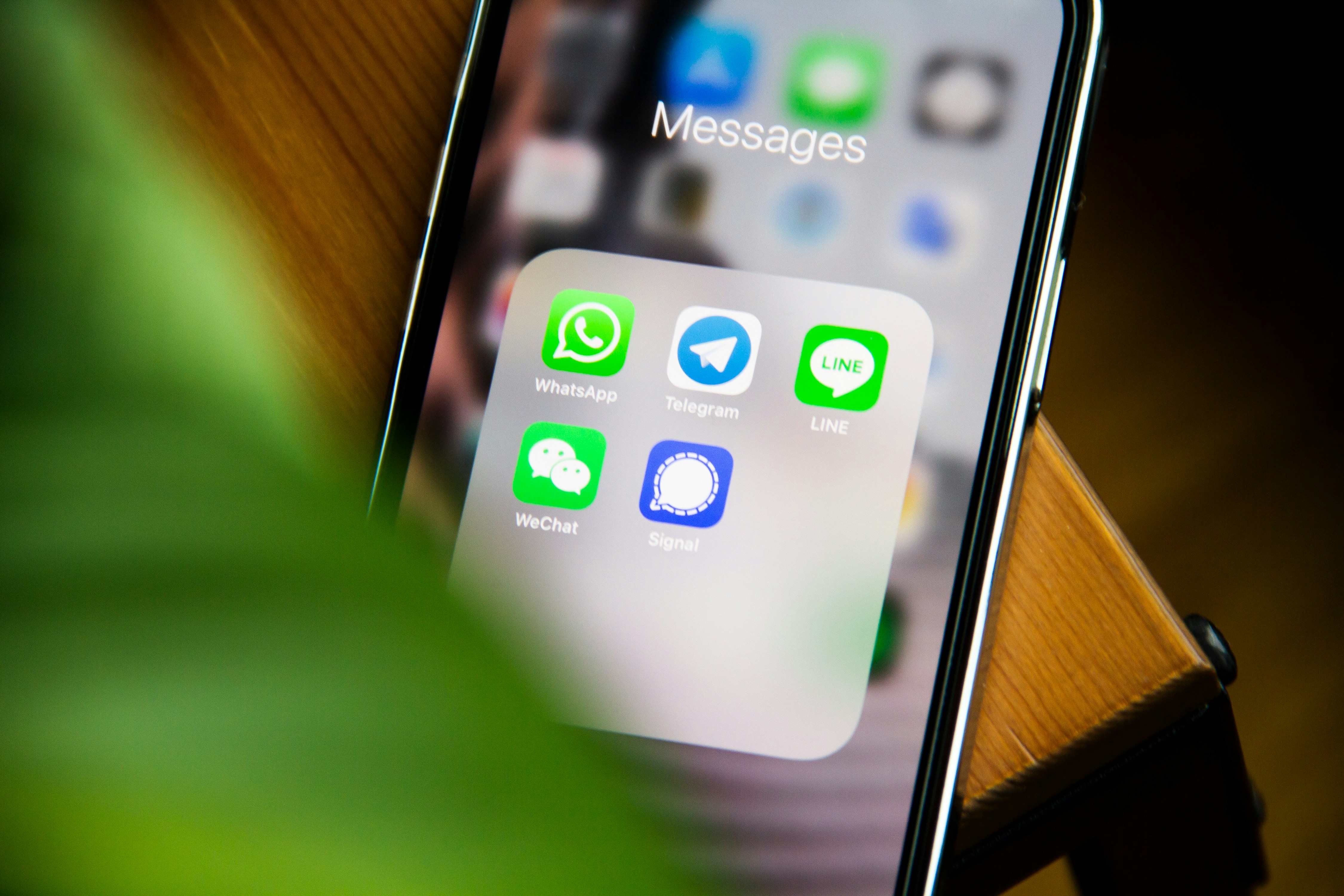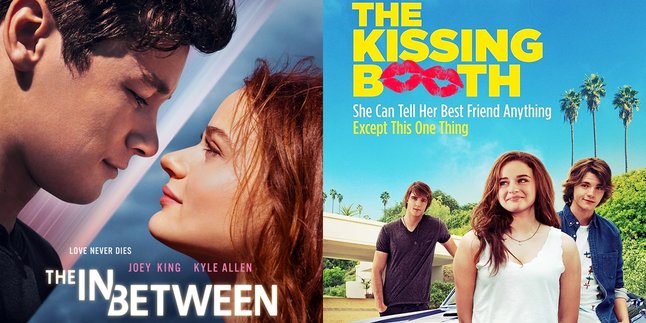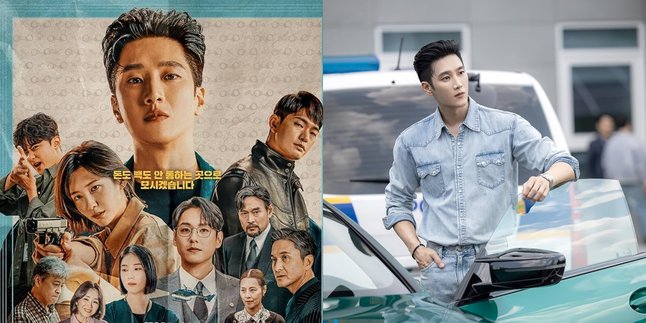Kapanlagi.com - Currently, WhatsApp has become one of the most important communication platforms in daily life. Along with its crucial role, keeping the messages in WhatsApp secure becomes very important. To do this, it is recommended to periodically backup WhatsApp or regularly back up messages.
Unfortunately, many people still do not fully understand the reasons why backing up WhatsApp messages is important. For many people, backing up messages on WhatsApp may sound like something that is not so important. However, this can protect messages from the possibility of data loss, either due to device damage, loss, or other technical issues.
So, how do you start moving to backup WhatsApp messages? If so, just read the following review.
1. How to Backup WhatsApp on Android Phones

How to Backup WhatsApp on Android Phones (credit: unsplash)
Many people access WhatsApp through the installed application on their Android phones. Not only for sending and receiving messages, through the application on Android phones, you can also backup messages. Here is the procedure for backing up WhatsApp on Android phones:
- Open the WhatsApp application on your Android device.
- Click the icon with three dots located in the upper right corner of the application to open the options menu.
- Then go to the "Settings" section.
- Select the "Chats" option.
- Next, select the "Chat Backup" menu to start managing all settings and chat backup processes.
- After that, click the "Back Up" option.
- WhatsApp will start backing up data to the Google Drive account connected to your device.
- Make sure to set the "Auto Backup" option according to your preferences. This allows WhatsApp to automatically backup, such as daily, weekly, or monthly.
- If not connected, select or enter the Google Drive account you want to use to store the backup.
- Check the backup history under the "Last Backup" option to ensure that the backup process has been successful and when it was last performed.
2. How to Backup WhatsApp on iPhone

How to Backup Whatsapp on an iPhone (credit: unsplash)
For iPhone users, the way to backup WhatsApp is slightly different from Android phones. However, the steps are not far different and equally easy. Here is a guide on how to backup WhatsApp on iPhone:
- Open the WhatsApp application on your iPhone device.
- Go to "Settings" which is located in the top right corner.
- Select the "Chats" option.
- Continue by selecting the "Chat Backup" menu to manage the backup process.
- Click or select the "Back Up Now" option. By doing this, WhatsApp will automatically start backing up your data to iCloud.
- After clicking "Back Up Now", wait until the backup process is complete.
- Make sure to stay connected to Wi-Fi during this process.
- If you want WhatsApp to backup automatically, make sure the "Auto Backup" option is enabled by selecting the desired frequency, such as daily, weekly, or monthly.
3. How to Backup Whatsapp from Old Phone to New Phone
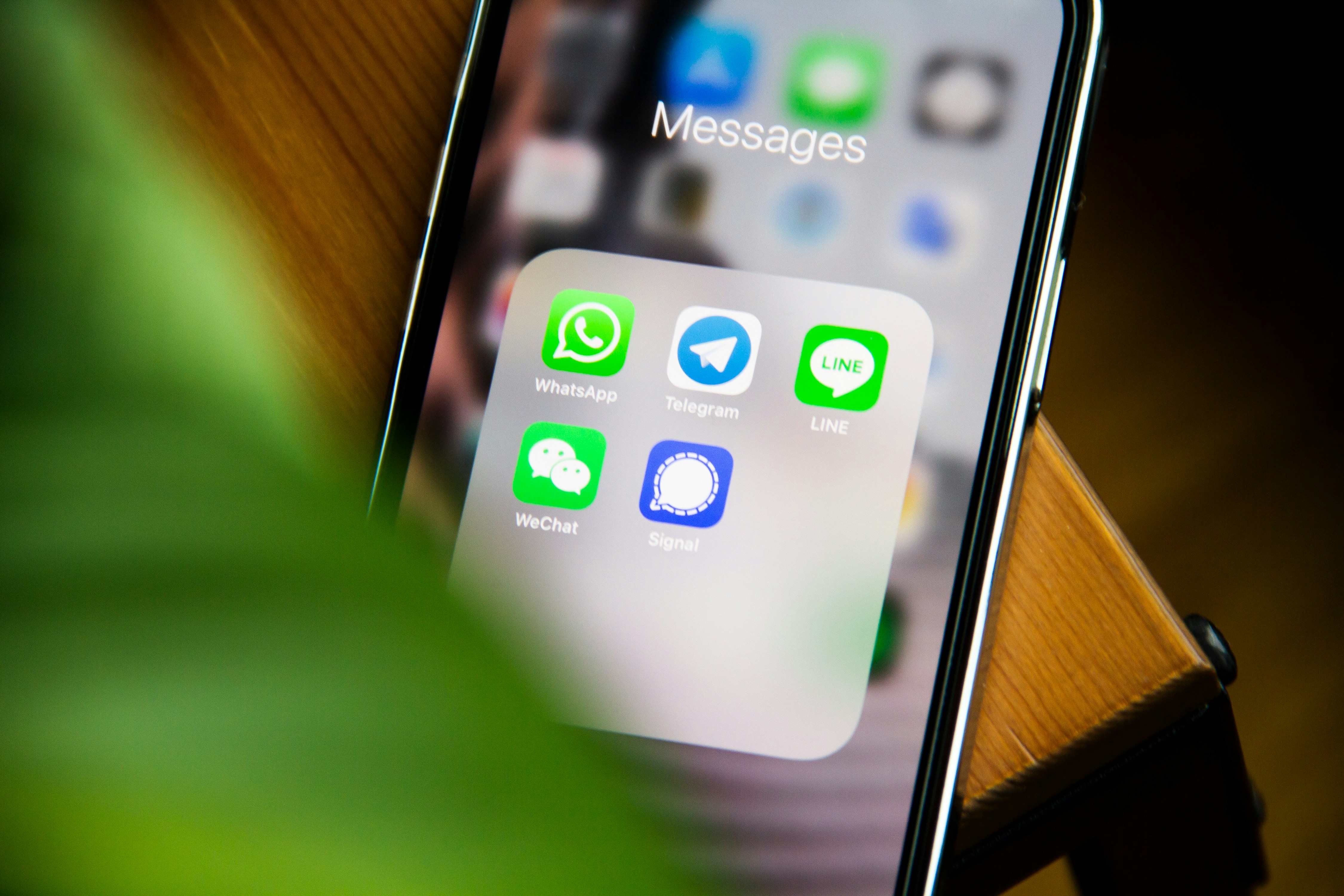
How to Backup Whatsapp from Old Phone to New (credit: unsplash)
When buying a new phone, you don't need to worry about losing your WhatsApp messages. You can backup your WhatsApp messages from your old phone to the new phone using the following steps:
- Make sure you open the WhatsApp application on your old phone and ensure that you have a stable internet connection.
- Go to the "Settings" menu in WhatsApp on your old phone by clicking the three dots icon in the top right corner of the screen.
- In the settings menu, choose the "Chat" or "Chat Backup" option depending on your WhatsApp version.
- Select the "Backup Now" or "Back Up" option to start the backup process. Make sure your data, including messages and multimedia files, has been backed up.
- If you want to save the backup to Google Drive, make sure to configure the Google Drive settings.
- On the new phone, install the WhatsApp application.
- Open the WhatsApp application on the new phone and verify your phone number.
- At this step, WhatsApp will detect if there is a backup stored on Google Drive or local storage.
- Choose the option to restore from a previously made backup.
4. How to Backup Whatsapp to Google Account

How to Backup Whatsapp to Google Account (credit: unsplash)
If you want a more flexible way, you can also backup WhatsApp to your Google account. The steps are also very practical and easy, you can follow the following steps:
- Make sure to open the WhatsApp application on your device and make sure that you have logged into the WhatsApp account that you want to backup.
- On the WhatsApp home screen, go to the menu "Settings" in the top right corner of the screen with the three-dot icon.
- Choose the "Chat" or "Chat Backup" option depending on the version of WhatsApp you are using.
- Choose the desired backup frequency, for example, whether you want daily, weekly, or monthly backups. Also, make sure to select the "Google Drive" option as the storage location.
- If not yet, you need to configure your Google account to store the backup. Click the "Google Drive" option and select the Google account to be used.
- Determine the backup frequency and choose the type of connection you want to use. Make sure you are connected to Wi-Fi to save data and ensure a smooth backup process.
- After setting the preferences, save the settings and perform the first backup. You can also manually backup anytime by selecting the "Backup Now" or "Back Up" option.
- WhatsApp will ask you to verify your Google account. Perform the verification according to the instructions that appear.
- Wait for the backup process to finish. Make sure you do not disconnect or turn off the device during this process.
5. How to Backup Whatsapp on Laptop

How to Backup Whatsapp on Laptop (credit: unsplash)
As a user, you can also backup WhatsApp messages to your laptop storage. Here are the steps:
- Make sure you have installed the WhatsApp application on your laptop using the official application available.
- After the installation is complete, open the WhatsApp application on your laptop and sign in using your existing WhatsApp account.
- Choose the option to connect the WhatsApp application on your laptop with your mobile device. This usually involves scanning a QR code using WhatsApp on your phone.
- Navigate to the WhatsApp settings menu on your laptop. Find the backup-related option and click to open the backup settings.
- Specify the desired backup frequency, whether daily, weekly, or other. This will determine how often WhatsApp data on your laptop will be backed up.
- Choose the backup storage location, whether in the local laptop folder or cloud storage like Google Drive or OneDrive.
- After setting the preferences, start the backup process. Depending on the data size, this process may take some time.
Those are some of the ways to manually backup WhatsApp that can be done easily and practically. Hope it is useful and good luck!
JOIN THE WHATSAPP CHANNEL OF KAPANLAGI.COM TO STAY UPDATED WITH THE LATEST NEWS AND ENTERTAINMENT WORLDWIDE. CLICK HERE, KLOVERS!
(kpl/psp)
Disclaimer: This translation from Bahasa Indonesia to English has been generated by Artificial Intelligence.