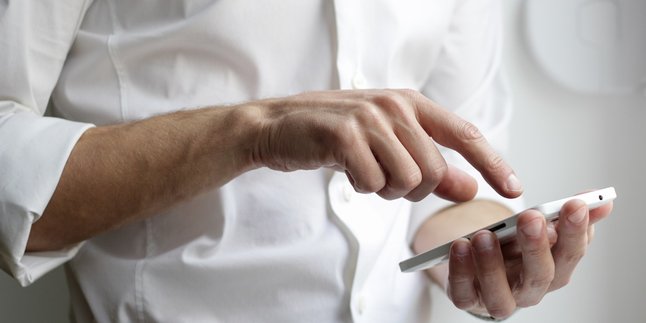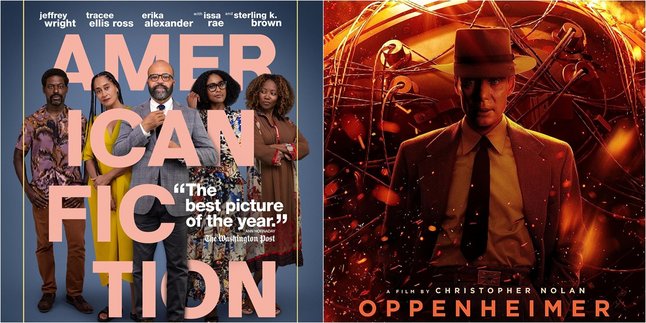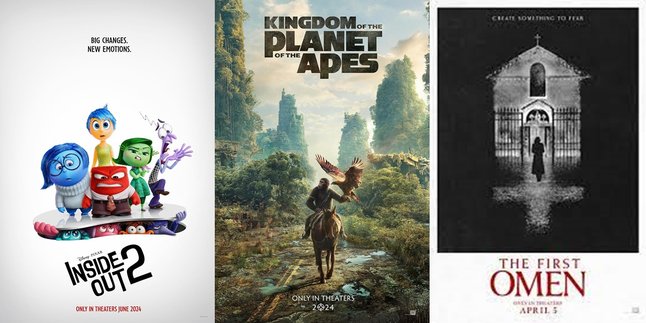Kapanlagi.com - Although rare, sometimes we need to convert photo files to PDF format. This situation usually arises in important situations such as work or school assignments. Because by converting photos to PDF, photo files can be more flexible to arrange and structure. Unfortunately, until now, many people still do not know how to convert photos to PDF.
Fortunately, with the advancement of technology, converting photo files to PDF format has become very easy. There are various ways to convert photo files to PDF that can be done easily with the help of special websites or applications. With the help of these websites and applications, converting photo files to PDF can be done easily, practically, and quickly.
How about trying to convert photos to PDF? If so, just follow these steps below:
1. How to Convert Photos to PDF on PC and Laptop with Microsoft Viewer

How to Convert Photos to PDF on PC and Laptop with Microsoft Viewer (credit: unsplash)
One way to convert JPG files to PDF on a PC is by using the built-in Windows application, Windows Photo Viewer. The steps are very easy, you can follow the following steps:
1. Open the JPG file that you want to convert to PDF using Windows Photo Viewer.
2. After the photo file is opened in Windows Photo Viewer, click the "Print" button.
3. In the "Printer" menu, select "Microsoft Print to PDF" as the printer, and click "Print".
4. Then, you will be prompted to give a new name for the PDF file and determine its storage location.
5. After that, your JPG file will be converted into a PDF file.
2. How to Convert Photos to PDF via Microsoft Word
Converting JPG image files to PDF format can also be done in various ways, one of which is using Microsoft Word. Although Word is more known as a word processing program, it turns out that it can be used to easily convert JPG files to PDF. Here are simple steps that can be followed to perform the conversion.
1. Open Microsoft Word and create a new document.
2. After that, click on the "Insert" menu at the top of the screen, and select the "Picture" option to insert the JPG image file that you want to convert to PDF.
3. After the JPG image is inserted into the Word document, you can find the most suitable location for the image.
4. Next, right-click on the image and select the "Save as Picture" option to save the image in JPG file format.
6. After that, close the Word document and open File Explorer on your computer.
7. Find the previously converted JPG file, then right-click on the file and select the "Print" option from the menu that appears.
8. When the Print window appears, make sure to select a virtual printer that can print to PDF format, such as "Microsoft Print to PDF" or "Adobe PDF".
9. After selecting the printer, click the "Print" button to start the process of converting the JPG file to PDF.
10. Finally, specify the storage location and file name for the resulting PDF document, then click "Save" to save the file.
3. How to Convert a Photo to PDF on PC or Laptop with Photoshop

How to Convert Photos to PDF on PC or Laptop with PhotoShop (credit: unsplash)
Adobe Photoshop is one of the applications or software that is often used to edit images or photos. Photoshop also has a feature to convert image file formats, including JPG to PDF. Here are the steps to convert JPG to PDF using Photoshop:
1. Open Adobe Photoshop and select the "File" menu, then choose "Open" to open the JPG file you want to convert to PDF.
2. After the JPG file is opened, select the "File" menu again, then choose "Save As". In the pop-up window that appears, select the "Photoshop PDF" file format from the list of file formats.
3. After selecting the Photoshop PDF file format, you can adjust the PDF settings, such as quality, image compression, color, and others. In addition, you can also add a password to the PDF file to protect security.
4. After all the settings are done, click "Save" to save the file in PDF format.
4. How to Convert Photos to PDF for PC or MacBook Laptop
If you are using a MacBook, you can also use the built-in application called Preview. This built-in application can be used to convert JPG files to PDF. To do this, you can follow these steps:
1. First, open the JPG file that you want to convert to PDF format using the Preview application on your MacBook or PC.
2. After opening the file, click on the "File" menu at the top of the screen, then select the option "Export as PDF" or drag and drop the JPG file directly into the Preview application.
3. Next, you can give a new name to the PDF file that will be generated and choose its storage location.
4. Finally, click on "Save" or "Export", and your JPG file will be converted to PDF and saved in the selected location.
5. How to Convert Photos to PDF on PC or Laptop Online

How to Convert Photos to PDF on PC or Laptop Online (credit: unsplash)
If the above methods do not work, you can try converting photo files to PDF using the help of some specific websites. There are several special websites that can convert photo files to PDF. Here's how to convert photo files to PDF:
1. Open a trusted online converter website, such as SmallPDF or ilovepdf.
2. Select the "JPG to PDF" option.
3. Next, upload the photo that will be converted to a JPG file using the available feature button.
4. Wait for the upload and conversion process to finish.
5. If the upload and conversion process is declared complete, the next step is to download the converted PDF file.
Those are some of the steps to convert photo files to PDF that can be easily done on a laptop or PC. Hopefully, it is useful and good luck!
JOIN THE WHATSAPP CHANNEL OF KAPANLAGI.COM SO YOU DON'T MISS UPDATES AND LATEST NEWS ABOUT THE ENTERTAINMENT WORLD IN INDONESIA AND ABROAD. CLICK HERE, KLOVERS!
(kpl/psp)
Disclaimer: This translation from Bahasa Indonesia to English has been generated by Artificial Intelligence.