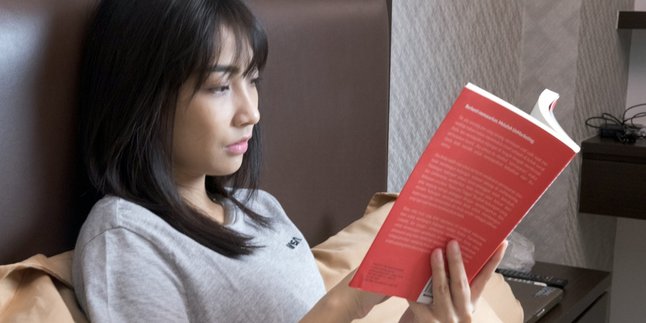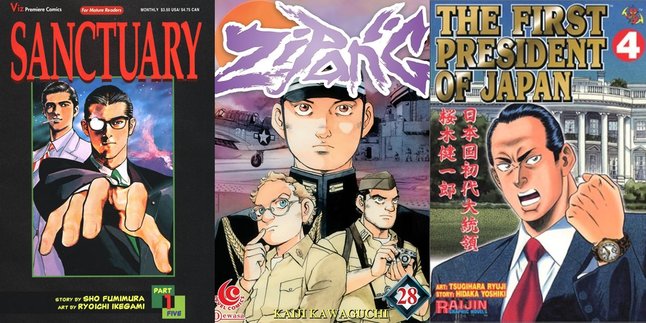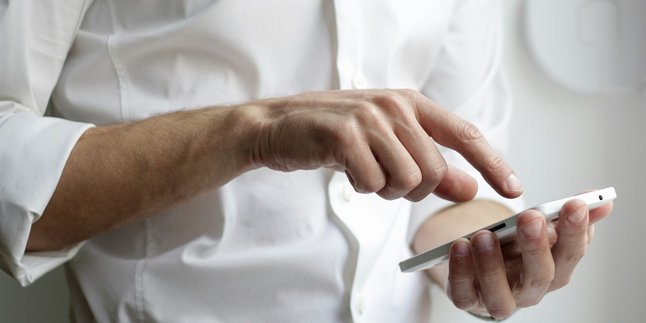Kapanlagi.com - The security of applications on mobile phones has become an important concern in this digital era. Many of you store personal information in certain applications and want to protect it from unauthorized access. Fortunately, there are various ways to lock applications on Android and iOS devices that can all be done easily.
From built-in features to additional applications, you can choose the method that best suits your needs. The steps are simple and can be done without the help of a professional technician. Although the steps are easy, these methods are quite effective in maintaining the privacy and security of the applications installed on your phone.
Curious about how to lock applications on Android and iOS phones? To find out, just take a look at the following review.
1. How to Lock Applications on Your Phone by Setting a PIN

How to Lock Applications on Your Phone by Setting a PIN (credit: unsplash)
Locking applications using a PIN is a basic method that provides additional protection for important applications. This method is easy to implement without the need for third-party applications. By enabling a PIN, you can ensure that only those who know the code can access certain applications.
Here are the steps to lock applications on your phone by enabling a PIN:
- Open the Settings menu on your phone.
- Click on the Security & Location or Security > Advanced menu.
- Enable the PIN feature for specific applications.
- Each time you want to remove the PIN, enter the code you have created.
2. How to Lock Applications on Android Phones Using Built-in Features
Android provides a built-in feature to lock applications, which is very practical and secure. You do not need to download additional applications, just use the settings that are already available on your device. This feature allows you to set a pattern, PIN, or password to protect your chosen applications.
Here are the steps to lock applications on your Android phone using built-in features:
- Open the Settings menu on your Android device.
- Select the Security or Privacy option according to your Android version.
- Choose Screen Lock to set a pattern, PIN, or password.
- Access the Apps & Notifications menu or App Settings.
- Select the application you want to lock and enable the lock option.
3. How to Lock Apps on Android Phones with Additional Apps

How to Lock Apps on Android Phones with Additional Applications (credit: unsplash)
If the built-in Android feature is inadequate, third-party locking apps can be an alternative. Apps like AppLock and Norton App Lock offer various security options that are more flexible. With these additional apps, you can choose and set a lock pattern that suits your needs.
Here is a guide on how to lock apps on Android phones using additional apps:
- Open Google Play Store and search for apps like AppLock or Norton App Lock.
- Choose and install the app that meets your needs.
- Follow the instructions in the app to create a security lock.
- Select the apps you want to secure through the additional app settings.
4. How to Lock Apps on iOS Phones with Screen Lock Feature
iOS has a built-in screen lock feature that can be utilized to secure apps. This feature leverages advanced technology such as Face ID or Touch ID to maintain your privacy. With this feature, only you have access to the apps through biometric identification or access code.
Here’s how to lock apps on iOS phones by enabling the screen lock feature:
- Access the Settings menu on your device.
- Select Face ID & Passcode or Touch ID & Passcode depending on your device.
- Create and confirm a strong yet memorable access code.
- Turn off the option for Access to Siri on the lock screen for added security.
5. How to Lock Apps on iOS Devices with App Restrictions Feature

How to Lock Apps on iOS Phones with App Restriction Feature (credit: unsplash)
The app restrictions feature on iOS is designed to provide full control over app access. You can determine which apps can be used and which will be locked. With this feature, certain apps can be hidden from the home screen until the access code is entered.
Here are the steps to lock apps on iOS devices by using app restrictions:
- Go to Settings on your iOS device.
- Open the Restrictions menu and enable the feature.
- Set a restrictions code different from the lock screen code.
- Select the App Restrictions menu and disable access to certain apps.
- Done, the locked apps will not appear on the home screen without the access code.
These are some of the various ways to lock apps on your device to maintain your privacy security. Choose the method that best suits your device and needs to ensure your privacy is protected. Try it out now, because if not now, when else?
(kpl/psp)
Disclaimer: This translation from Bahasa Indonesia to English has been generated by Artificial Intelligence.