4 Easy and Fast Ways to Send Telkomsel Credit, Can Be Done Without Additional Costs
Expensive costs often make someone run out of credit. If so, sending Telkomsel credit can be a solution for Simpati card users who run out of credit.
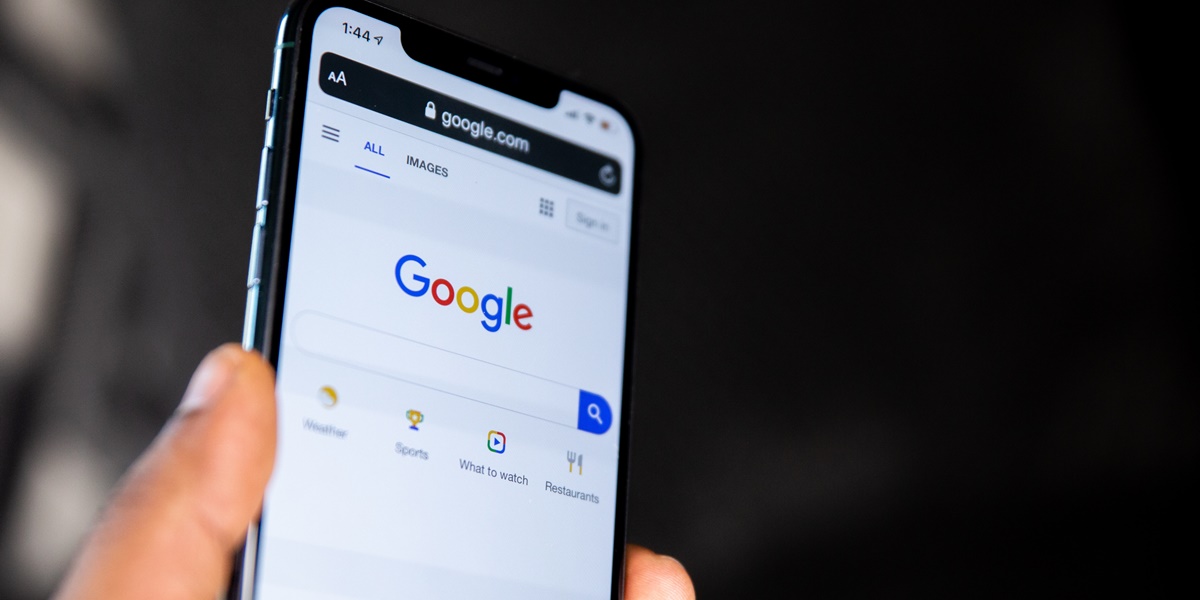
Kapanlagi.com - You may have felt confused or had difficulty logging out of your Google account in an application or browser. This situation often occurs, especially when the logout button is not clearly visible or hidden in a hard-to-find place. Moreover, if you rarely logout of your Google account. However, logging out of a Google account is very important to ensure data security.
Most people access their Google accounts through installed applications on their phones or via browsers. Whether accessed through an application or a browser, it is advisable to immediately logout of the Google account after it is no longer in use. Apart from security reasons, logging out of a Google account in applications or browsers can actually be done easily, even in seconds.
Curious, how to logout of a Google account in an application and browser? To find out, just read the following review:

How to Logout of Google Account on Android Mobile App (credit: unsplash)
If you want to logout of your Google account in the application installed on your Android phone, the steps are very easy. You can follow these steps to keep your Google account secure:
1. First, open the Gmail application on your phone.
2. Tap the profile icon in the top right corner of the screen to open a menu with several options, including "Manage Google Account."
3. Next, select the "Manage devices" option under the Security section to view a list of devices connected to your Google account.
4. Choose the device you are currently using, from which you want to logout of your Gmail account.
5. Tap the "Sign out" option and confirm that you want to logout.
6. After following these steps, you will logout of your Gmail account on your phone. Make sure not to save passwords on the device if you share your phone with others. By following this guide, you can easily sign out of your Gmail account and maintain the security of your personal information.

How to Logout of Google Account on iPhone & iPad App (credit: unsplash)
Logging out of your Google account on iPhone & iPad is also quite easy. This can even be done in a few simple steps. If you want to logout of your Google account on iOS devices, you can follow these steps:
1. Tap on the menu icon located in the top left corner of the screen.
2. Scroll down and select the "Sign out" option at the bottom of the menu.
3. After clicking "Sign out", you will be prompted to enter your Gmail account password as an additional security measure.
4. Enter the password and click "Continue" or "OK" to complete the logout process.

How to Logout of Google on Mobile Browser (credit: unsplash)
If you use a smartphone to access Google, you may also need to know how to log out of your Google account on the mobile browser. This can also be a precautionary step to protect your privacy and account security. Here are the steps you can follow to log out of your Google account through the browser on your mobile device:
1. Open the browser on your phone and access the Gmail website.
2. Click on your profile icon in the top right corner of the screen.
3. Select the "Sign out" option from the menu that appears. Then click on that option.
4. Wait for a few moments until you are logged out of your Google account and returned to the login page.
5. Make sure to close all tabs and browser windows after logging out to prevent unauthorized access to your account.
As a reminder, always remember to log out every time you log in to your Google account on someone else's device. This is necessary to prevent others from accessing your personal information.

How to Logout of Google Account on PC or Laptop Browser (credit: unsplash)
When accessing your Google account on a laptop or PC, most people will log in through a browser. Now, the way to logout of a Google account on a PC or laptop browser is slightly different from a mobile browser. However, the steps are still equally easy, you can follow the following steps:
1. Open your browser and access the Google site.
2. Click on the profile picture icon in the top right corner of the screen.
3. Select the "Logout" option from the dropdown menu that appears.
4. However, it is important to note that if you have enabled the "Stay signed in" feature when logging in. Therefore, for precautionary measures, you also need to reset that setting so that you do not automatically log in again when opening the Google site.
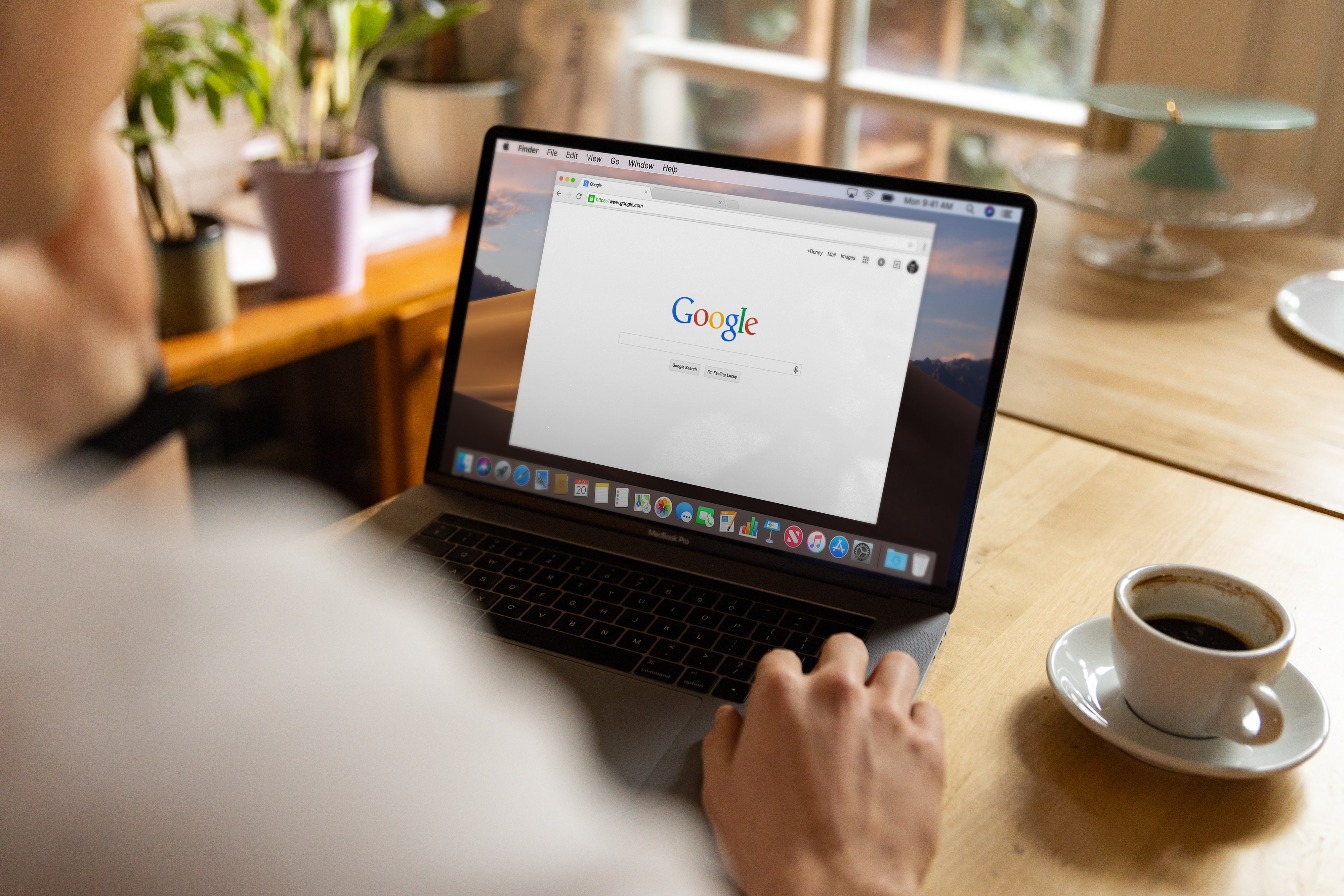
How to Logout of Google Account on Google Chrome (credit: unsplash)
Google Chrome is a browser developed by Google. Therefore, Google Chrome has its own way to logout of a Google account installed on this browser. Here are the steps to logout of a Google account from Google Chrome:
1. Open Google Chrome and go to the Gmail website. Make sure you are logged in to your Gmail account.
2. After the Gmail page opens, find and click on your profile picture icon in the top right corner of the screen. This will open a drop-down menu with options related to your account.
3. In the drop-down menu, scroll down until you find the "Logout" option. Click on this option to logout of your Gmail account.
4. After clicking "Logout", you will be logged out of your Gmail account and taken back to the Google login page. You have successfully logged out of your Gmail account through Google Chrome.
Those are some of the steps to logout of a Google account in both mobile and desktop browsers. Hope it's helpful and happy trying!
JOIN OUR WHATSAPP CHANNEL TO STAY UPDATED WITH THE LATEST NEWS AND ENTERTAINMENT UPDATES FROM INDONESIA AND ABROAD. CLICK HERE, KLOVERS!
(kpl/psp)
Cobain For You Page (FYP) Yang kamu suka ada di sini,
lihat isinya
Expensive costs often make someone run out of credit. If so, sending Telkomsel credit can be a solution for Simpati card users who run out of credit.
By the Javanese people, twitching in the right thigh is not considered a normal phenomenon. Traditional Javanese people believe that there is a hidden meaning behind twitching in the right thigh.
Korean dramas always bring interesting and conflict-filled stories, including drakor that is similar to the drama MARRY MY HUSBAND with a story of infidelity and revenge. And here is the list of those dramas.
Japanese dramas are always known for their ability to touch the hearts of viewers through heartbreaking stories. Prepare your heart and tissues for a journey through tragic love stories. Here is a list of the saddest Japanese dramas of all time in the romance genre.
Dreams are believed to have hidden meanings that can be an important guidance in everyday life. One type of dream that is often considered to have a hidden meaning is the prediction of cobra snake dreams.
Curious about the explanation of Wednesday Pahing Primbon? To find out, just read the following explanation.
This best Korean romcom drama of the 2010s genre has many sweet and touching love stories. Here is a list of the best Korean romcom dramas of the 2010s genre, many of which have aired on Indonesian television.
Anime TENSURA: THAT TIME I GOT REINCARNATED AS A SLIME, also known as TENSURA, has become one of the most popular anime series. Here is the complete watching order of anime TENSURA: THAT TIME I GOT REINCARNATED AS A SLIME along with the synopsis for each season.
For those of you who really love anime with a gourmet genre, you must watch this anime TORIKO, because besides making you hungry, the storyline is also exciting. Here is the complete synopsis of the anime TORIKO, a gourmet anime with a fantasy story and unique action.
Enjoy the hobby of reading comics easily through special applications and websites. Comic fans will find a variety of the latest Indonesian and foreign comics, as well as experience captivating visual adventures.
In this article, we will discuss how to screenshot on laptops of various brands. Curious about how? To find out, just read the following review.
Most people may have a long list of anime they want to watch. However, here are some anime that must be watched at least once in a lifetime.