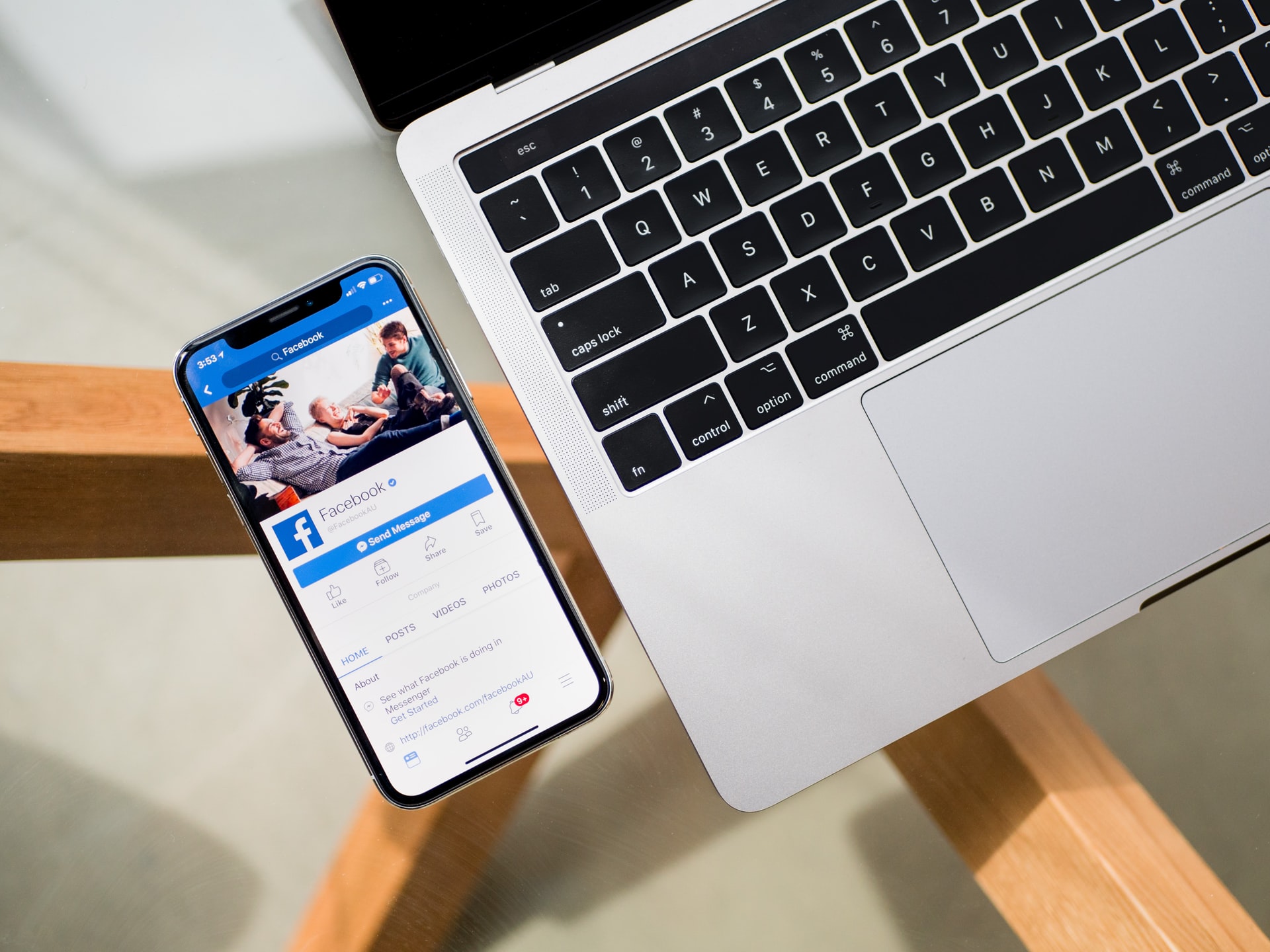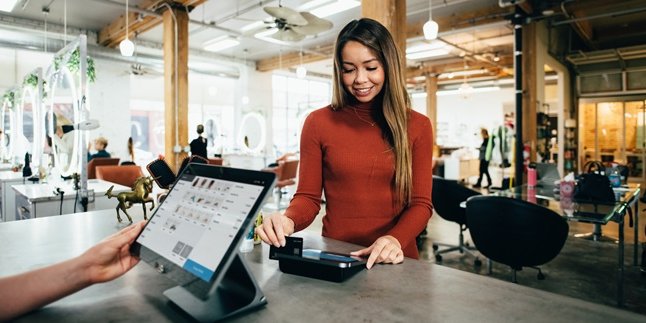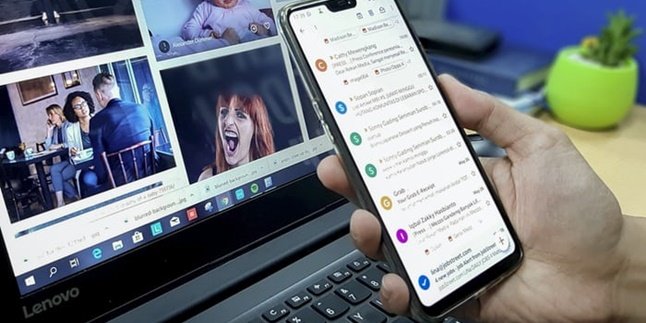Kapanlagi.com - Blocking an account is a feature provided by almost all types of social media platforms. One of them is Facebook, blocking an account can be an option when users want to protect their privacy from other accounts that they find quite disturbing. Moreover, blocking your own FB account or someone else's account is very easy to do.
The account blocking feature can be used to block other users' profile accounts as well as blocking messages and calls. However, these two ways to block FB accounts have different steps and functions.
For example, if you choose to block someone else's FB account through their profile, then that user will no longer be able to see your posts, comments, photos, or send messages. Meanwhile, blocking an FB account via the message menu means you are only blocking conversations with other users.
You can find more information about how to block FB accounts in the review below. Here, kapanlagi.com has summarized various sources on how to block other people's and your own FB accounts.
1. How to Block Other People's FB Accounts

How to block FB accounts (credit: unsplash.com)
Blocking an FB account can be one alternative for users to block other FB accounts for privacy purposes. Moreover, various social media accounts also have blocking features for other users' accounts. Meanwhile, blocking someone else's FB account is very easy. Users can block other people's accounts so that they cannot see your profile on Facebook.
In addition, the blocked account of someone else also cannot send messages, invite to groups, or add as a friend. If you are curious about how to block an FB account, here is a further review that you need to know.
1. How to Block Other People's FB Accounts Via Settings
- First, open the Facebook page.
- Next, log in to your FB account.
- Select the Settings & Privacy menu.
- Click on Settings.
- Select Blocking.
- Then, click the + icon in the Blocking menu.
- Click Add to Block List.
- Type the name or email of the other person's FB account.
- Then, click Block.
- Done, you have successfully blocked someone else's FB account.
2. How to Block Other People's FB Accounts Via Profile Page
- First, open the Facebook page.
- Next, log in to your FB account.
- Open the profile of the person you want to block.
- Then, click the three-dot icon on that person's profile.
- Select Block.
- Done, you have successfully blocked someone else's FB account.
2. How to Block Other People's FB Accounts via Message Menu
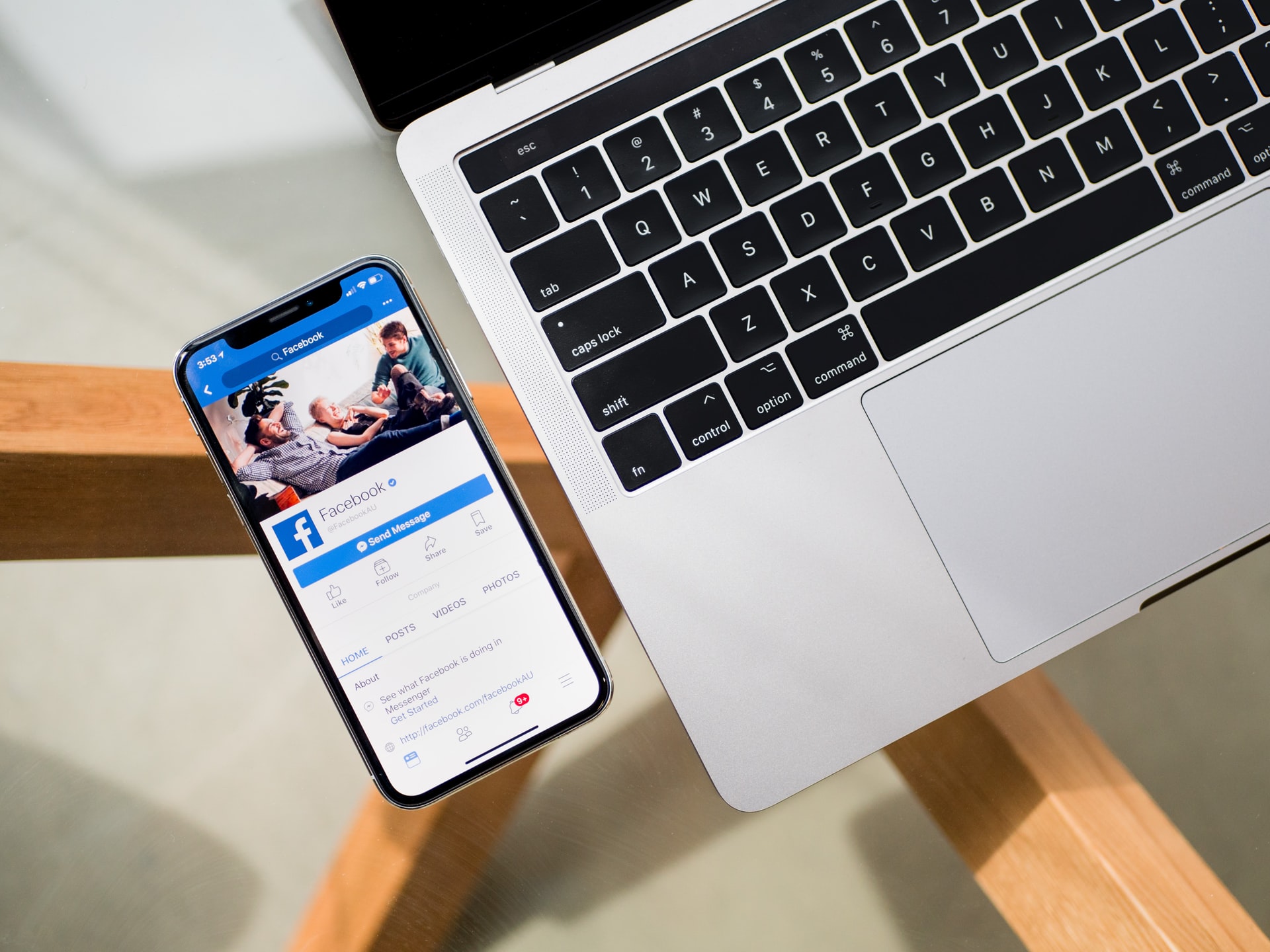
How to block FB account (credit: unsplash.com)
Blocking someone else's FB account previously was blocking another user's profile account. Meanwhile, there is also a way to block messages from other people on FB that are considered disturbing. To block an FB account via the message menu is very easy and practical. However, blocking an FB account via the message menu is different from blocking another user's profile account. It should also be noted that when you choose to block someone else's FB account, the user cannot send messages or call your account.
However, the user can still see posts, profiles, and comments on your account. If you are in the same group, then that account can still see your profile. Here are the complete steps to block an FB account via the message menu.
- First, open the Facebook page.
- Next, log in to your FB account.
- Go to the Messenger menu on your FB page.
- After that, select a message from another user that you want to block.
- Open the conversation in the message menu with another user.
- Click the 'i' icon on the open conversation.
- Next, select Block.
- Click Block Messages and Calls.
- Done, you have successfully blocked someone else's FB account.
3. How to Temporarily Block Your Own FB Account

How to block FB account (credit: unsplash.com)
On the other hand, blocking someone else's FB account is different. If you choose to block your own account, it can be considered similar to deactivating your account. Yes, by blocking your own FB account, you decide to temporarily or permanently deactivate your account. You can block your own FB account using a mobile device or a laptop. The steps to block your own FB account can be found in the following review.
4. How to Block Your Own FB Account via Laptop
- First, open the Facebook page in your laptop's browser.
- Then log in to your FB account.
- Go to the Settings menu.
- Select Account General Settings.
- Click Manage Account.
- Scroll down in the Manage Account menu.
- Then select Deactivate Account.
- Fill in the reason for deactivating your FB account in the provided column.
- If you are sure, click Deactivate Now.
- Done, you have successfully blocked your own account temporarily. To reactivate it, you just need to log in to your FB account.
5. How to Block Your Own FB Account via Mobile Device
- First, open Facebook on your mobile device.
- Then log in to your FB account.
- Go to the menu on your FB account.
- Select Settings & Privacy.
- Choose Account Settings.
- Click General Options.
- Select Manage Account.
- Click Deactivate to continue temporarily blocking your own account.
- Enter your reason for temporarily deactivating your account.
- If you are sure, click Deactivate to temporarily deactivate your account.
- Done, you have successfully blocked your own account temporarily. Meanwhile, to reactivate it you only need to login to your FB account.
That's how to permanently or temporarily block your own FB account and others. Hopefully the above review can help you control and protect the privacy of your Facebook account.
(kpl/gen/nlw)
Disclaimer: This translation from Bahasa Indonesia to English has been generated by Artificial Intelligence.