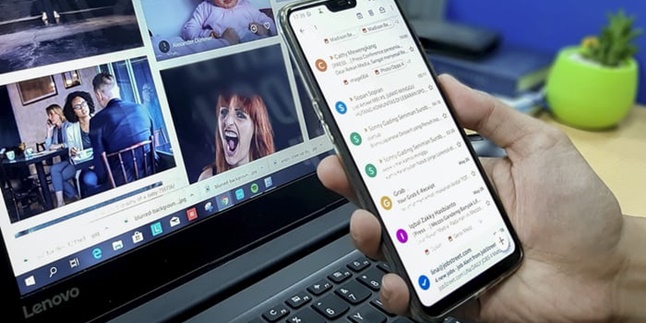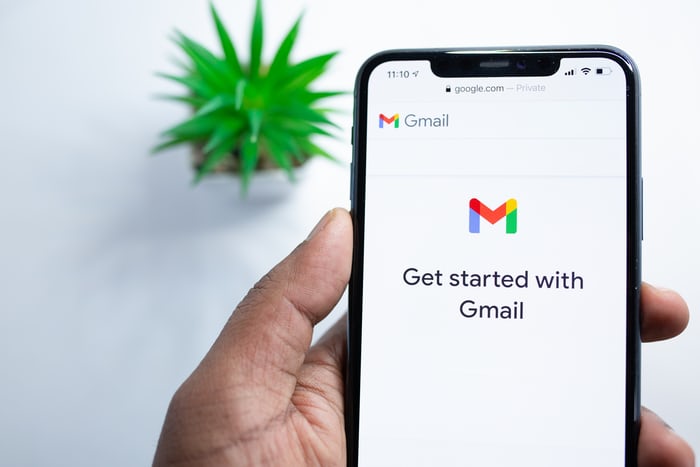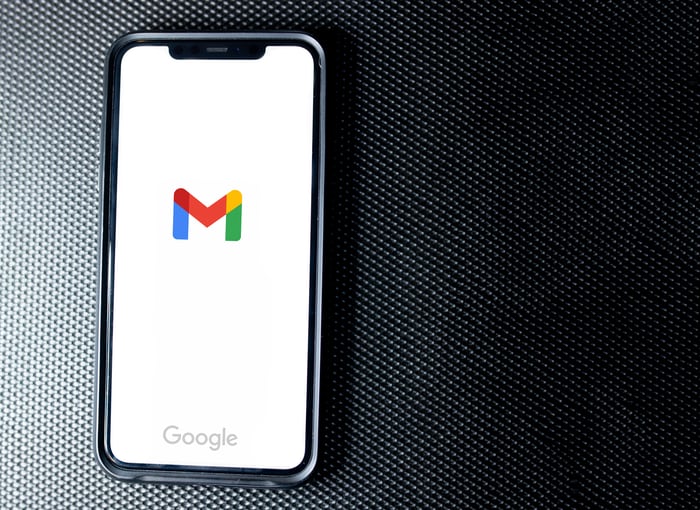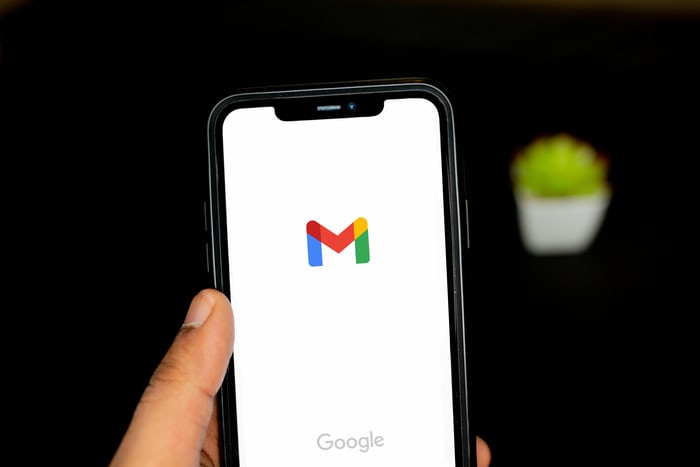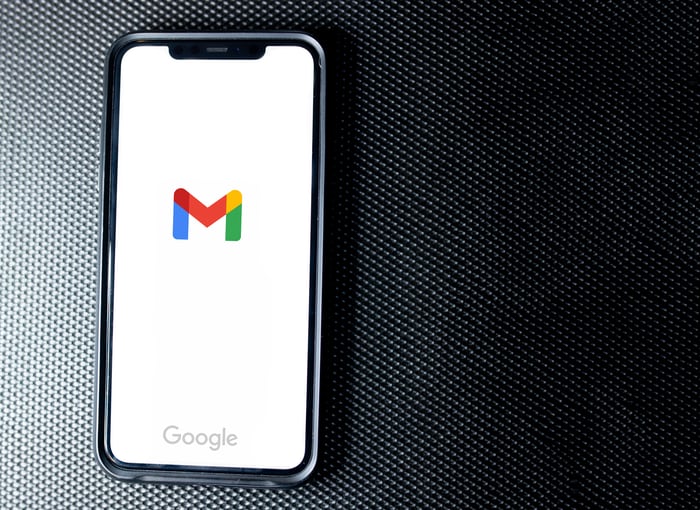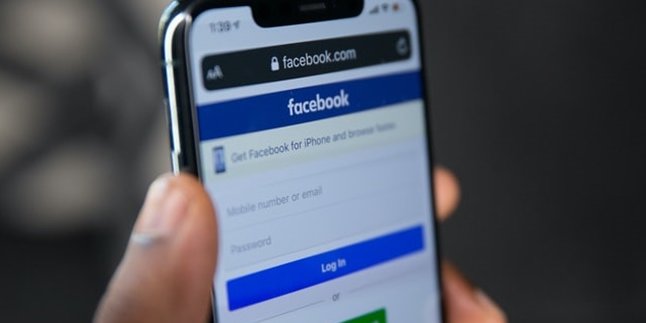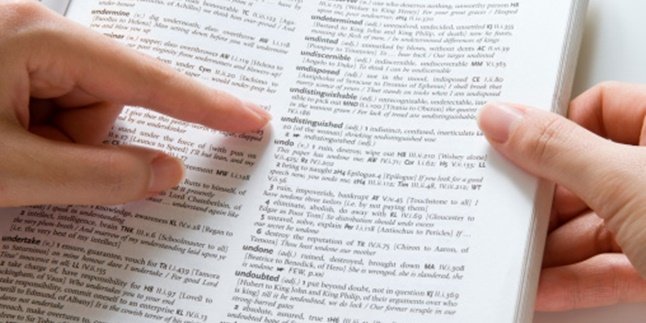Kapanlagi.com - Email accounts are important in the internet era like today. It can be ensured that almost everyone has at least one email account. This is because, to use a smartphone, someone must log in with their email account. Therefore, knowing how to change email on HP is important if you want to log in with a different account at any time.
Most people may already know how to log in or enter an email on an HP. However, the fact is that many people are still confused and do not know how to change email on HP. In fact, sometimes we need to do it for certain reasons. Actually, changing email on HP can be done very easily and practically.
Summarized from various sources, here is how to change email on HP that can be done easily at any time.
1. How to Change Email on Android Phone
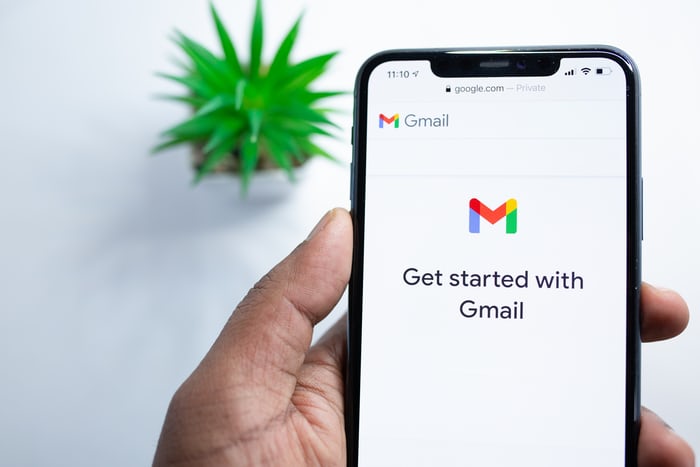
How to change email on HP (credit: unsplash)
To change the registered email on your phone, you will need an internet connection. Therefore, before doing so, make sure your phone is connected to a stable connection, so that the process runs smoothly and successfully. The way to change email on a phone varies, depending on the type. For Android phone users, you can follow the steps below.
1) Open the settings menu on your phone.
2) Select the Google menu, then access the Google account.
3) Click on the personal info section at the top right.
4) Next, find the contact info section and select the "Google account email" option.
5) Change the email address by selecting the edit option next to the email address field.
6) After that, enter the new email address as a replacement for the old account.
7) Next, simply follow the instructions that appear on the screen, until the entire process is declared complete and successful.
2. How to Change Email on Android HP in Specific Applications
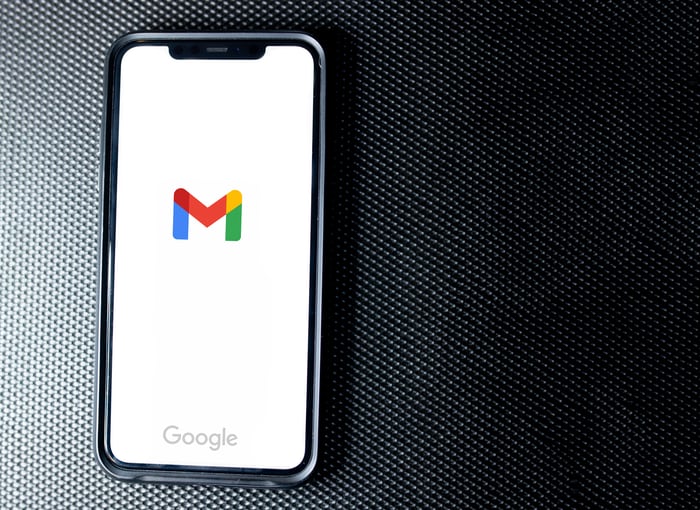
How to change email on HP (credit: unsplash)
As we know, to access various applications, we need to log in with an email. Android HP users can also change their email specifically in certain applications. Here are the steps to change email on Android HP for specific applications.
1) First, enter the application that you want to change your Google email account.
2) Once inside, go to the profile section usually located in the top right corner.
3) Next, you will automatically enter the profile. Then, the main Google account profile connected to the application will appear.
4) Click on the arrow next to the profile name, until a selection of several Google accounts registered on the Android device appears.
5) Select one of the Google accounts that will be used as the main account in that application.
6) Once you have followed the steps to change email on HP, you just need to wait a few seconds and the email account will be successfully changed.
3. How to Change Email on HP by Logging out and Logging in with a New Account
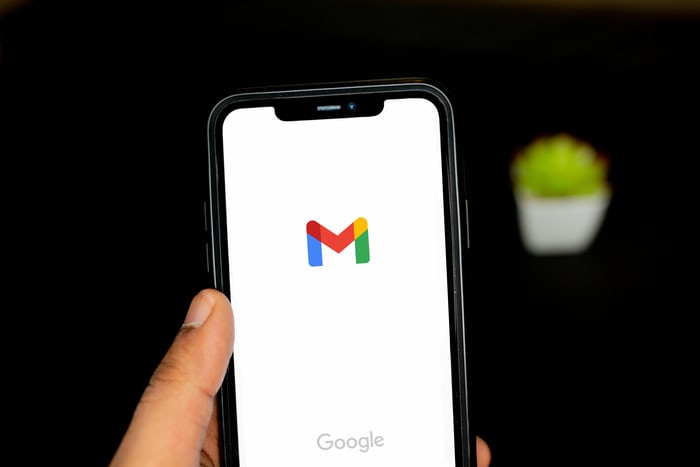
How to Change Email on HP (credit: unsplash)
One of the easiest ways to change email on HP is actually by logging out and then logging in with a new account. Therefore, if the above method still doesn't work, you can try the following logout and login method.
1) First, open the Gmail application on your Android HP.
2) Then click on the three-line icon in the upper left corner.
3) Next, click on the Profile Picture of the Gmail account you want to log out, until the Manage Account option appears.
4) After that, click on the Manage Account option.
5) Next, the registered Gmail accounts on your HP will appear. Click on the Gmail account you want to log out.
6) To proceed, you can directly click on the Delete Account option.
7) Done, your Gmail account has successfully logged out from your HP.
8) Next, you can log in with your new email account.
4. How to Change Email on HP Without Logging Out of the Old Account
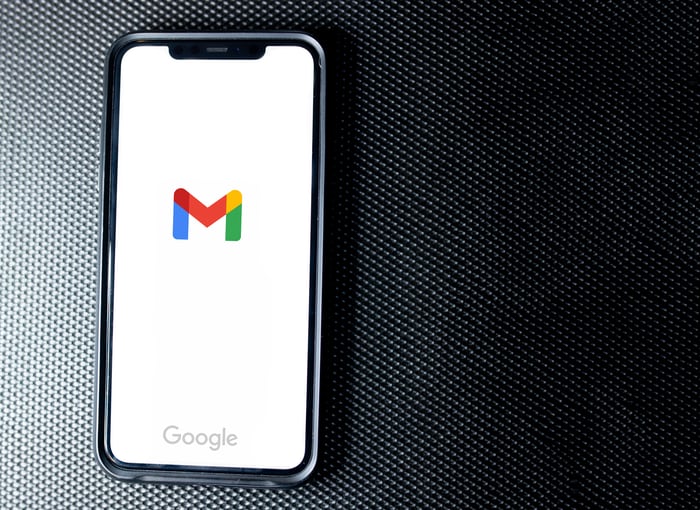
How to change email on your phone (credit: unsplash)
In addition to the above method of changing email on HP, you can also do it without logging out of the old account. This means you only need to add a new email account. Then, you change the new account as the default or primary account. Here's how you can do it.
1) Open the Gmail application that has been set as the default account.
2) Click on the profile picture in the top right corner.
3) After that, a pop-up page will appear, directly select the option "add a new account".
4) Next, the option to "set up an account" will appear, automatically directing you to the page to register a new account.
5) Login with the new account, and you're done. The new account will be installed on your HP.
6) To change the default or primary email account, you can directly access your Gmail account, then click on the top right corner (profile picture). Then, several account options that have been installed on your HP will appear. You just need to select one according to your preference.
Those are some of the ways to change email accounts on an Android HP. Hopefully, it's useful and good luck!
(kpl/gen/psp)
Disclaimer: This translation from Bahasa Indonesia to English has been generated by Artificial Intelligence.