8 Meaning of Dreaming of Cheating Husband in Javanese Primbon, Becomes a Sign in Household
Curious, what are the meanings of dreaming of cheating husband in Primbon? Just check out the explanation below.

Kapanlagi.com - When someone switches to a new phone, one of the challenges they face is how to transfer various things from their old phone. And one of them is transferring contacts to a new phone. However, transferring contacts to a new phone is not difficult. You can do it easily and practically.
So don't panic if you feel like you can't transfer contacts from your old phone to your new phone. In fact, you can transfer contacts from an Android phone to an iPhone, and vice versa. Although the process may be a bit complicated, it can still be done. So you don't have to create new contacts one by one.
Now, for those of you who are curious about how to transfer contacts to a new phone. Here are some ways to transfer contacts to a new phone that are easy and practical, can use Gmail account to Bluetooth. Let's check it out.
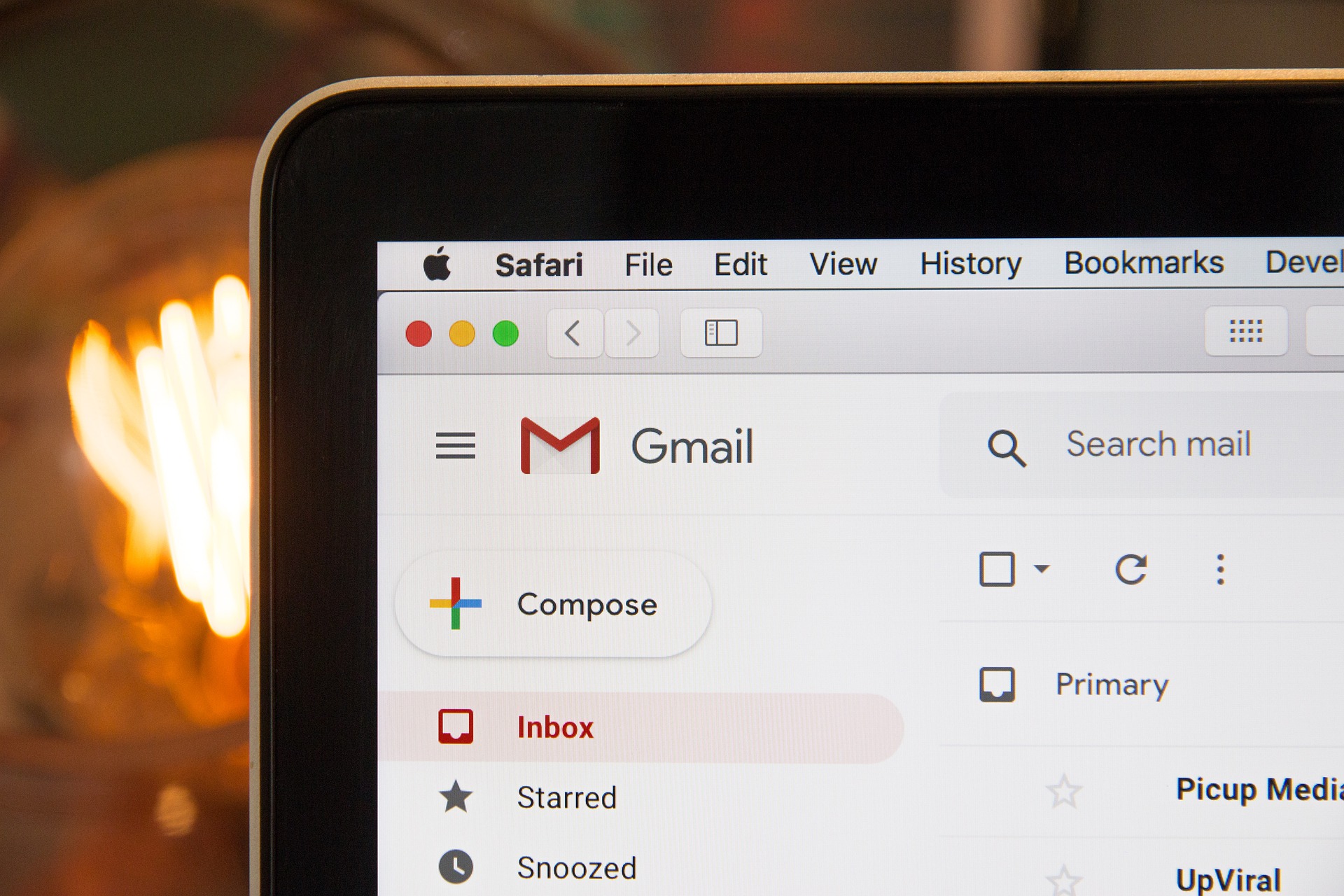
How to transfer contacts to a new phone using Gmail (credit: Pixabay)
For those of you who want to transfer contacts on your phone, the first way to transfer contacts to a new phone is by using Gmail. This method is one of the easy ways that you can do, KLovers. Here are some steps and ways to transfer contacts to a new phone using Gmail:
1. First, you can log in to your Google account or create a Google account on your old phone.
2. After that, you can open the contacts app on your phone.
3. Next, click the three dots in the top right corner, then select settings.
4. Once done, on your other phone, you can directly click manage contacts.
5. Then, you can click the import or export contacts menu.
6. When this is done, there are two options, first, choose to export to storage.
7. After that, a pop-up will appear stating that your contact list will be exported to a file. If it's like this, you just need to click ok.
8. Wait for the export process to finish, then select import from storage. And choose the Google account to be used as the contact storage media.
9. Log in to the Gmail account that has imported the contacts to your new phone.
10. Then, select automatic synchronization, and the contacts will be successfully transferred to your new phone.

How to Move Contacts with SIM Card (credit: Pixabay)
In addition to using Gmail, you can also use the method of transferring contacts to a new phone with a SIM card. This method is also very easy and simple, KLovers. Here are some ways to transfer contacts to a new phone with a SIM card that you can do:
1. As usual, you can open the contacts application.
2. Then, you can select the three dots in the upper right corner, then select settings or directly click manage contacts.
3. Then click the export to SIM card 1 or SIM 2 menu.
4. Once done, a pop-up will appear stating that the SIM card can store 227 contacts.
5. Then you just need to click ok.
6. Click select all, which is at the bottom, then select the check mark in the upper right corner.
7. Done, your contact numbers will be automatically saved to the SIM card and will appear on your new phone.
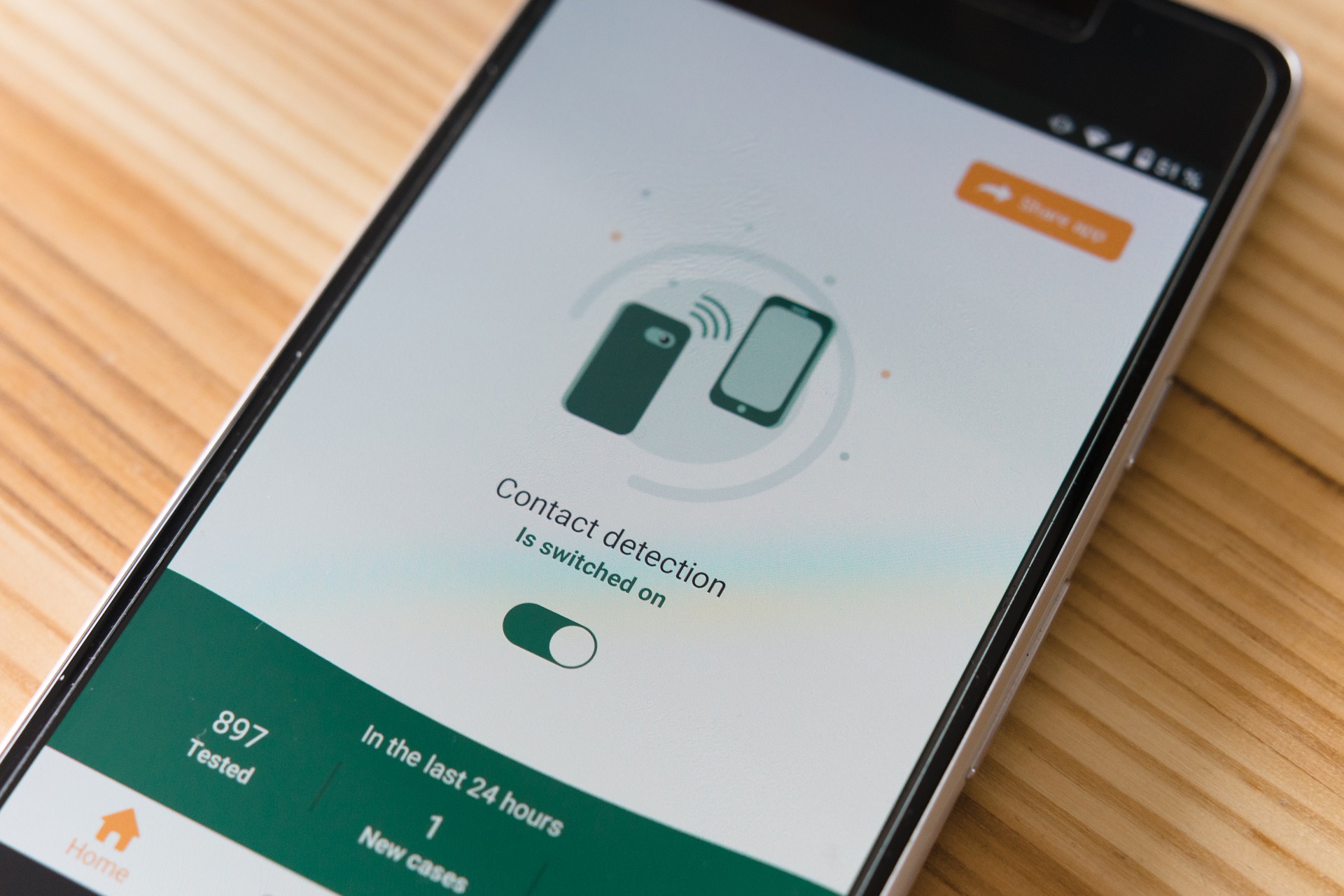
How to transfer contacts to a new phone using Bluetooth (credit: Pixabay)
Although Bluetooth is rarely used for media transfer such as photos or videos, you can still use Bluetooth to transfer contact numbers to your new phone, KLovers. Here are some ways to move contacts to a new phone using Bluetooth:
1. As usual, you can open the contacts application.
2. Next, you can select and click on the contact that you want to move.
3. Once it's opened, you can click on the three dots in the upper right corner. Then select the share or send menu.
4. There will be a share contact menu, and you can choose freely. It is recommended to choose the file option.
5. Then select the option to share via Bluetooth.
6. Done, the contacts will be transferred from the old phone to the new phone. You can wait patiently for the process, KLovers.

How to move contacts to a new phone using an SD Card (credit: Pixabay)
Not only using a SIM card, you can also use an SD card as one of the ways to transfer contacts to a new phone. This method is also not complicated, you can do it yourself easily. Here are the steps to transfer contacts to a new phone with an SD card:
1. The first step is to connect the device to a PC and find the .vfc file in /System on your device.
2. Then, copy the file to a location on your PC and transfer it to your new device.
3. Next, go to 'Address book' and 'import' it to your new phone.
4. After that, you can choose 'Internal storage'.
5. Find the location of the .vfc file, open it and import it to the contact list.
6. Done, the contacts will be saved and will appear on your new phone.

How to move contacts from Android to iPhone (credit: Pixabay)
Now, what if you are switching to a different phone, like from Android to iPhone? The process may seem a bit challenging, but it can be done. Here are some steps or ways to move contacts to a new Android and iPhone:
1. First, you can go to 'Account'.
2. After that, choose 'Add account', and you will find Google.
3. Then, you can enter that list.
4. If you choose to move contacts through a Google account, you can do it by logging into your Google account on the iPhone, and all your contacts will be displayed in the iPhone's phonebook.

How to transfer iPhone contacts to Android (credit: Pixabay)
A little different, this is how to transfer contacts from iPhone to Android, which is even a bit more complicated, but still can be done. One way is by syncing with a Google account. Here are some ways to transfer contacts to a new Android phone from iPhone:
1. First, you can go to 'Account'.
2. After that, select 'Add account', and you will find Google.
3. Then you can enter into the list.
4. You can sync Gmail, Calendar, and contacts on iPhone and iPad to the new device. Then all your contacts will be displayed in the Android phonebook.

How to Transfer Contacts to a New Phone (credit: pexels.com)
When changing from an old phone to a new one, the first step that often becomes a concern is transferring contacts. Fortunately, there is an easy way to transfer contacts to a new phone that can be used for all types of operating systems. To do this, you need a Google or Gmail account. Here are the detailed steps to transfer contacts to a new phone.
- Open the Gmail account on the old device.
- Then go to the Settings menu, and choose the Accounts & Sync option.
- Next, if you haven't done the contact synchronization process yet, you can click on the Google account.
- Click on all the Contacts options until they are checked or turned on, and then select Sync Now.
- After that, log in with the Google account on the new phone, using the same account used on the old phone.
- Wait for the automatic synchronization on the new phone, and the contacts will be directly transferred to your new device.

How to transfer contacts to iPhone (credit: pexels.com)
If you have an iOS-based phone, there is an easy way to transfer contacts to a new phone or iPhone. Here is a guide on how to transfer contacts to a new phone with iCloud. iCloud is a service available on iPhone devices. With iCloud, users can store their data, including contacts, in this feature. Here is how to transfer contacts to a new phone with iCloud:
- The iPhone device is already connected to the same iCloud account, whether it is an old or new device.
- Activate iCloud by going to the Settings menu and clicking on the username to access the iCloud menu.
- Then, enable the Contacts option until the indicator turns green. This method is useful for starting to upload contacts to iCloud. The more contacts there are, the longer it will take.
- Select the option to merge contacts so that no contacts are deleted if a notification to merge contacts appears.
- Wait until the process is complete, and the contacts from the old phone will automatically appear on the new phone through iCloud.

How to transfer contacts to a phone using iTunes (credit: pexels.com)
iPhone users can also use the iTunes feature to transfer new phone contacts. The method of transferring new phone contacts with iTunes requires a computer. Here is the guide on how to synchronize contacts.
- Connect the old iPhone to the computer to perform synchronization.
- Make sure the computer has the iTunes application to access the iPhone.
- Open the iTunes application on the computer, select the Phone icon option if the device does not appear.
- Perform the backup process to process the backup by selecting the Backups menu and then clicking This Computer.
- Make sure to wait for the process to finish.
- Disconnect the old iPhone and connect the new iPhone to the computer after the backup is complete.
- Go back to iTunes and look for the new device you have connected.
- Select Restore Backup to transfer data to the new iPhone from the old one.
- Done.

The easiest way to transfer contacts to a new phone (credit: pexels.com)
The next way to transfer new phone contacts is by using an easy method in the form of a .vcf file. The following guide is available in the Oppo phone feature. If your device is an Oppo Android phone, then follow the steps to transfer new phone contacts.
- Go to the Settings menu on your device.
- Continue by clicking Contacts to start the transfer process.
- Click Export to Storage Device. A pop-up menu will appear asking for a name for the export file.
- Choose a location to save the file.
- Click Export to start the export process and wait until it is completed. Once done, the file will be saved in .vcf format.
- Next, you can send the contact file to the new phone using various methods.
- Done.
When switching to a new phone, it is important to transfer contacts from the old device to the new one. Moreover, this process has become even more convenient with the advancement of technology that helps to quickly transfer contacts to other devices. However, there are some tips to be aware of. Here are the key points.
- Make sure to synchronize with your Gmail account if you want to transfer contacts to a new phone using Google.
- Before transferring contacts, consider grouping them first. Check which ones are still active or not and remove any duplicate contacts.
- Before performing the contact transfer, make sure to backup important data as a precautionary measure.
- Double-check and ensure that all contacts have been transferred correctly.
Those are some easy and practical ways to transfer contacts to a new phone. You can use your Gmail account or even a SIM card. It won't take much time to do it. Good luck, KLovers.
(kpl/gen/dhm)
Cobain For You Page (FYP) Yang kamu suka ada di sini,
lihat isinya
Curious, what are the meanings of dreaming of cheating husband in Primbon? Just check out the explanation below.
For those of you who like comedy anime, these popular comedy anime recommendations in 2023 can be a choice. Here is a list of popular comedy anime recommendations in 2023 that you must watch.
Do you still remember the drama IT'S OKAY THAT'S LOVE? Here's the latest news about the actors who have become even more successful.
English dramas have been popular in various countries, including Indonesia. The themes explored in English dramas are quite diverse, such as royal politics, teenage life, and criminality. Due to its diverse genres, viewers of English dramas have many options.
Although it has been several years, the romantic fantasy story in the drama HIGH SCHOOL LOVE ON is still interesting to follow. Moreover, this drama also presents a bromance story.
Entertainment can easily be found nowadays through gadgets, one of which is Korean dramas. Well, it turns out there are dramas that are suitable for overcoming overthinking when you watch them. Here is the list.
In Korean dramas, there is a term called cameo, or guest star in a drama. Well, usually cameos in a drama are not taken lightly, KLovers. Here is a list of dramas with phenomenal cameo appearances by expensive actors and actresses.
There are many school anime that can be your entertainment on weekends. Well, for KLovers who are looking for the latest school anime, these recommendations for school anime 2022 can be an option.
Through a not-too-long duration, life dramas can make viewers feel relate. Often, the characters become an inspiration in living daily life.
How, so more curious about what the explanation of the meaning of Javanese Primbon dreams? To find out, just read the following review.
For KLovers who want to write a short drama script, you can read this article. Not only knowing examples of short drama scripts, but also other explanations in making a drama script.
Gong Jun's name is known as one of the talented actors in the Chinese entertainment industry. Gong Jun's dramas have been widely produced and some of them have become popular in Indonesia.