Meaning of Neck Twitching on Various Sides According to Javanese Primbon, Can Be a Good or Bad Sign
Curious about the explanation of the meaning of neck twitching according to Javanese Primbon? If so, just read the following review to find out.

Kapanlagi.com - Recording videos can be a way for someone to capture moments. Unfortunately, when saved, video files have a fairly large size, which quickly fills up the memory. As a result, sometimes we have to delete them one by one. However, we often regret it later. If that's the case, knowing how to recover deleted videos becomes necessary.
However, a video may hold precious memories. Therefore, it would be a shame if it is deleted and disappears. But actually, you don't need to worry if you accidentally delete a video. There are several ways to recover deleted videos that can be tried. Curious, how?
Compiled from various sources, let's find out several ways to recover deleted videos below.

How to recover deleted videos on Google Photos (credit: unsplash)
One of the most common ways to recover deleted videos on mobile phones is by accessing Google Photos. As we know, current Android smartphones are connected to a Google account. Therefore, various files including photos and videos are usually backed up there.
To do this, you only need to open Google Photos, then search for the video you want to restore. Once you find it, you just need to download the video again.
Meanwhile, to recover deleted videos on an iPhone, you can access iCloud. Yes, every photo and video on an iPhone is usually backed up on iCloud. You just need to open iCloud and search for the desired video, then download it. This way, the deleted video can be restored on your iPhone.

How to recover deleted videos with EaseUs MobiSaver for Android (credit: unsplash)
Google Photos is not the only way to recover deleted videos on an Android phone. There are other ways to recover deleted videos on an Android phone, such as using various apps. EaseUs MobiSaver for Android is one of them. Here are the steps to use the application.
1) Download and install the EaseUS MobiSaver for Android app.
2) Connect your Android device to the computer using a USB cable.
3) Click the Start button to initiate the connection. Make sure your Android device is rooted before performing the recovery.
4) Scan your Android device to find the lost data or videos.
5) Once connected to the Android phone, the app will scan the device to find all the lost data or videos.
6) Next, a preview will appear, and you can transfer the data from Android to the computer. Preview all the files found one by one and select the videos you want to recover.
7) Once found, click the 'Recover' button to transfer and restore the selected data to the computer.
8) Finally, save the recovered videos.

How to recover deleted videos with FonePaw (credit: unsplash)
Another application that can be used to recover deleted videos on a smartphone is FonePaw Android Data Recovery. The usage of this application is also easy. Just follow the steps below.
1) Download and install FonePaw Android Data Recovery application on your computer.
2) Connect your Android device to the computer.
3) After that, open the application and select the type of data you want to recover. Check the options to be recovered, including videos.
4) Once done, simply click 'Next' and the application will automatically work to recover the deleted video files.

Application on the phone recovers deleted videos (credit: unsplash)
You can also recover deleted videos on your phone using an application called Dr. Fone. However, please note that this application is paid. But don't worry, you can still use it through a trial. Here are the steps that can be done easily and practically.
1) First, download the Dr. Fone application and install it on your computer.
2) Once done, connect your Android device to the computer. After connecting, the application will automatically process device identification.
3) However, if the application does not work automatically, you can activate the 'Developer Option' and 'USB Debugging' modes.
4) Next, the types of files that can be recovered will appear. During the scanning process, the data will be displayed more specifically, whether they are delete files or all files.
5) Then, the device will restart and enter the file recovery process. After the restart process, a scanning process will occur. During this process, you can start selecting data, displaying previews, and then clicking on restore.

Application to recover deleted videos (credit: unsplash)
The application called DiskDigger Pro File Recovery can also be used to recover deleted videos on the phone. Compared to some previous applications, this method is considered simple and practical because it can be operated directly through the phone. Here are the steps to use DiskDigger Pro File Recovery to recover deleted videos.
1) First, download and install the DiskDigger Pro file recovery application.
2) Once done, open the DiskDigger Pro file recovery application.
3) Next, perform the scanning process.
4) Select the file or video to be recovered.
5) Once found, simply click on 'recover selected file' in the menu at the top right.
6) Finally, select the storage location and the recovery process will take place.
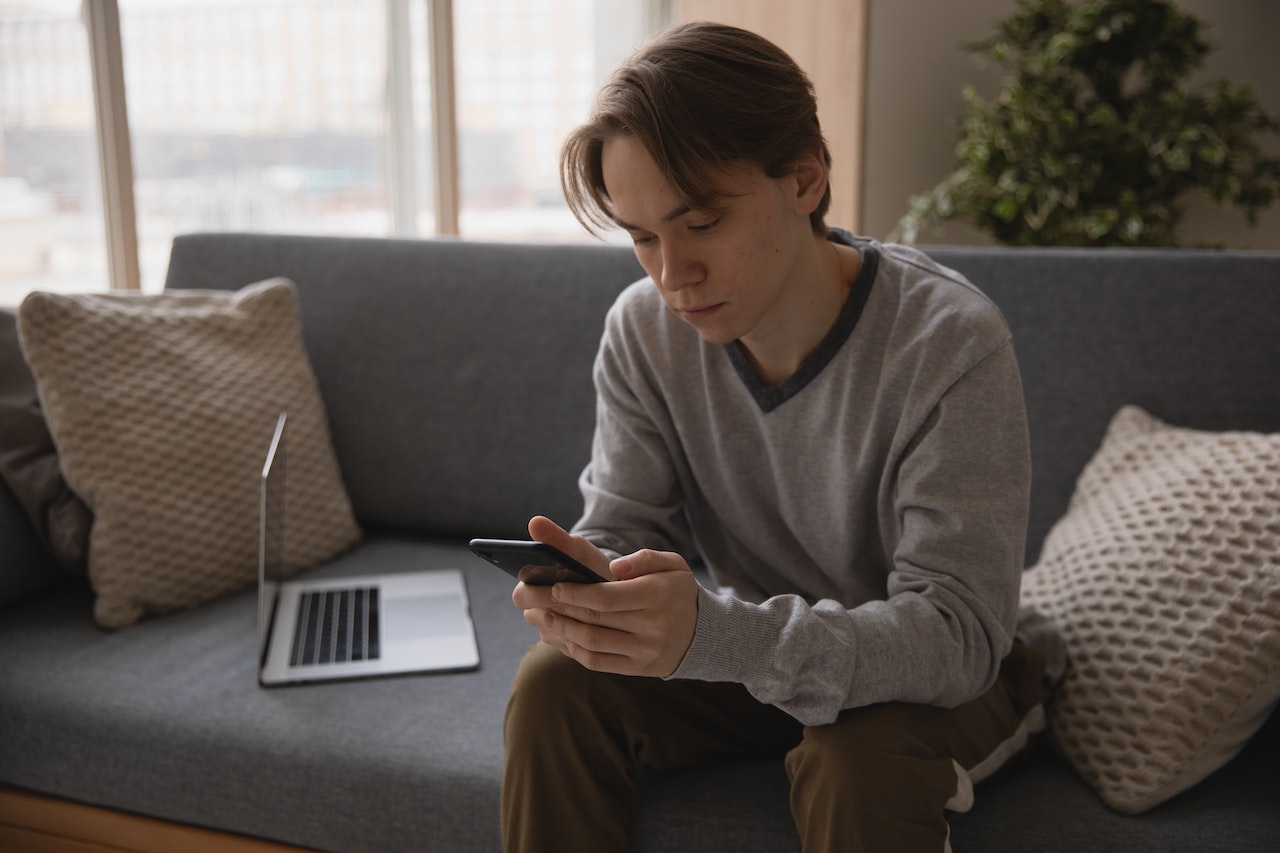
How to recover deleted videos on Samsung phones (credit: pexels.com)
If you are a Samsung phone user, there is an easy way to recover deleted videos. This phone provides a feature to restore accidentally deleted videos. However, the video recovery on Samsung phones can only be done within 30 days after deletion.
Yes, Samsung has a Trash feature that contains various deleted images and photos. However, deleted photos and videos can only be restored if the deletion time is within 30 days. If it exceeds this time, the video will be permanently deleted. Here are the steps to recover deleted videos on Samsung phones:
1) Open the Gallery app on your Samsung phone.
2) After entering the Gallery homepage, click the three-dot icon in the upper right corner.
3) Select Trash to check for accidentally deleted videos.
4) Open the video that you want to restore to the main Gallery, click the Restore icon.
5) The deleted video will be automatically restored to its original state.
6) Done.
In addition to Samsung phones, some other phones also provide similar features but with different steps. Therefore, you can check this feature in the photo gallery menu to recover deleted videos without using an application.

How to recover deleted videos using the iMyFone D-Back app (credit: pexels.com)
The application used to recover deleted video files is iMyFone D-Back. This application can be accessed to recover deleted videos. In addition, this application can also be used to recover deleted videos on iPhone. The steps to recover deleted videos using iMyFone D-Back are as follows:
1) Install and download the iMyFone D-Back application on your device.
2) Select iPhone Recovery Mode to start using this application and recover deleted files.
3) Choose the corresponding problem to recover video files, such as Recover from Device, Recover from iTunes, and others.
4) Alternatively, you can use the second mode by connecting to a computer. Then select the type of iPhone used and choose the file to be recovered.
5) If successful, the video file can be recovered as usual.
6) Done.

How to recover deleted videos on Whatsapp (credit: pexels.com)
Recovering deleted videos on Whatsapp is actually quite easy. This can be done if you have backed up your conversations or files. Here is a guide to recover deleted videos on Whatsapp:
1) Open the Whatsapp application.
2) Check when was the last backup made on Whatsapp.
3) If the backup was recent, you can recover the deleted video files by logging back into the Whatsapp application.
4) Try uninstalling the Whatsapp application and then log in with the same Whatsapp number.
5) When prompted to log in, select the option to Restore from Previous Backup File.
6) Your photos, videos, and other files will be restored.
7) Done.

How to easily recover deleted videos (credit: pexels.com)
Another application to recover deleted video files is using Deleted File Recovery. This application can be easily installed on your device to recover lost videos due to deletion. Here is a guide on how to use it.
1) Install the Deleted File Recovery application on your smartphone, it can be downloaded from the Playstore.
2) Open the installed application, then you can access the Video Recovery menu.
3) The application will automatically scan for deleted video files on your smartphone.
4) Once finished, the deleted video files will appear, then select the ones you want to recover.
5) Click on the selected video and choose Restore Now.
6) The video files will automatically be restored to your smartphone storage.
7) Done.
Those are the 10 easy ways to recover deleted videos on your smartphone. It is important to understand the security of using additional applications for your convenience, KLovers. Hopefully, this information is helpful and good luck!
JOIN OUR WHATSAPP CHANNEL TO STAY UPDATED WITH THE LATEST NEWS AND ENTERTAINMENT UPDATES FROM BOTH LOCAL AND INTERNATIONAL SCENES. CLICK HERE, KLOVERS!
(kpl/gen/psp)
Cobain For You Page (FYP) Yang kamu suka ada di sini,
lihat isinya
Curious about the explanation of the meaning of neck twitching according to Javanese Primbon? If so, just read the following review to find out.
In dramas with Korean playboy characters, viewers are often presented with handsome but red flag-faced characters. Behind their captivating charm, sometimes there are traits that provoke emotions.
This film premiered in 2017 and is adapted from a popular manga. Check out the complete synopsis here KLovers.
Not all Korean dramas portray the main male characters in a positive and wealthy light. Yes, like the dramas with the following troubled male characters. Here is a list of dramas with interesting troubled male characters that you shouldn't miss.
For KLovers who are curious about this anime, you can read the correct order to watch MAGI anime, along with a complete synopsis of each season.
Horror anime is one of the most-watched anime genres. Here is a list of the latest horror anime recommendations that are suitable to watch in this Halloween month.
Presenting conflicts about friendship, first love, and love triangle, MY FIRST LOVE Korean drama will stir your emotions. Not to mention their adventurous story filled with tension, yet still romantic.
Various events in everyday life are often considered to contain a sign. Like the sign of broken glass according to primbon which has certain myths. Here's the explanation KLovers.
In Javanese Primbon, it is believed that there are good days and bad days. So, how about today's Primbon, Tuesday Wage 7 February 2023, is it a good or bad day?
Many Telkomsel users feel disadvantaged by the automatic package renewal process. But you don't need to worry, you can prevent it by stopping the Telkomsel package before the renewal period so that your credit won't be deducted.
In 2023, there are several love Korean dramas airing on Netflix that are interesting to follow. It's not always romantic, sometimes love stories are filled with conflicts that drain emotions. However, it is precisely this that makes every love story unique and different.
Drama love stories from different countries and worlds are quite interesting to follow. Usually, the story will contain the romantic conflict of two individuals that drains emotions. Not to mention if the characters in the drama have cultural, background, and ideological differences.