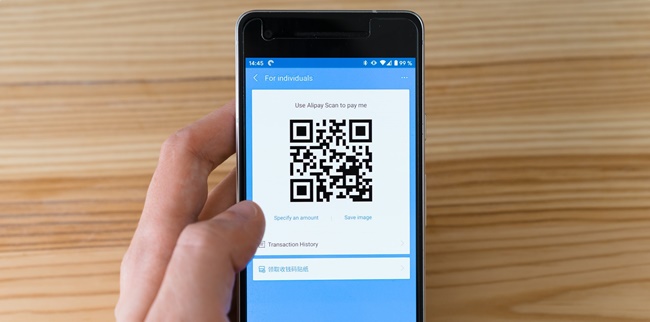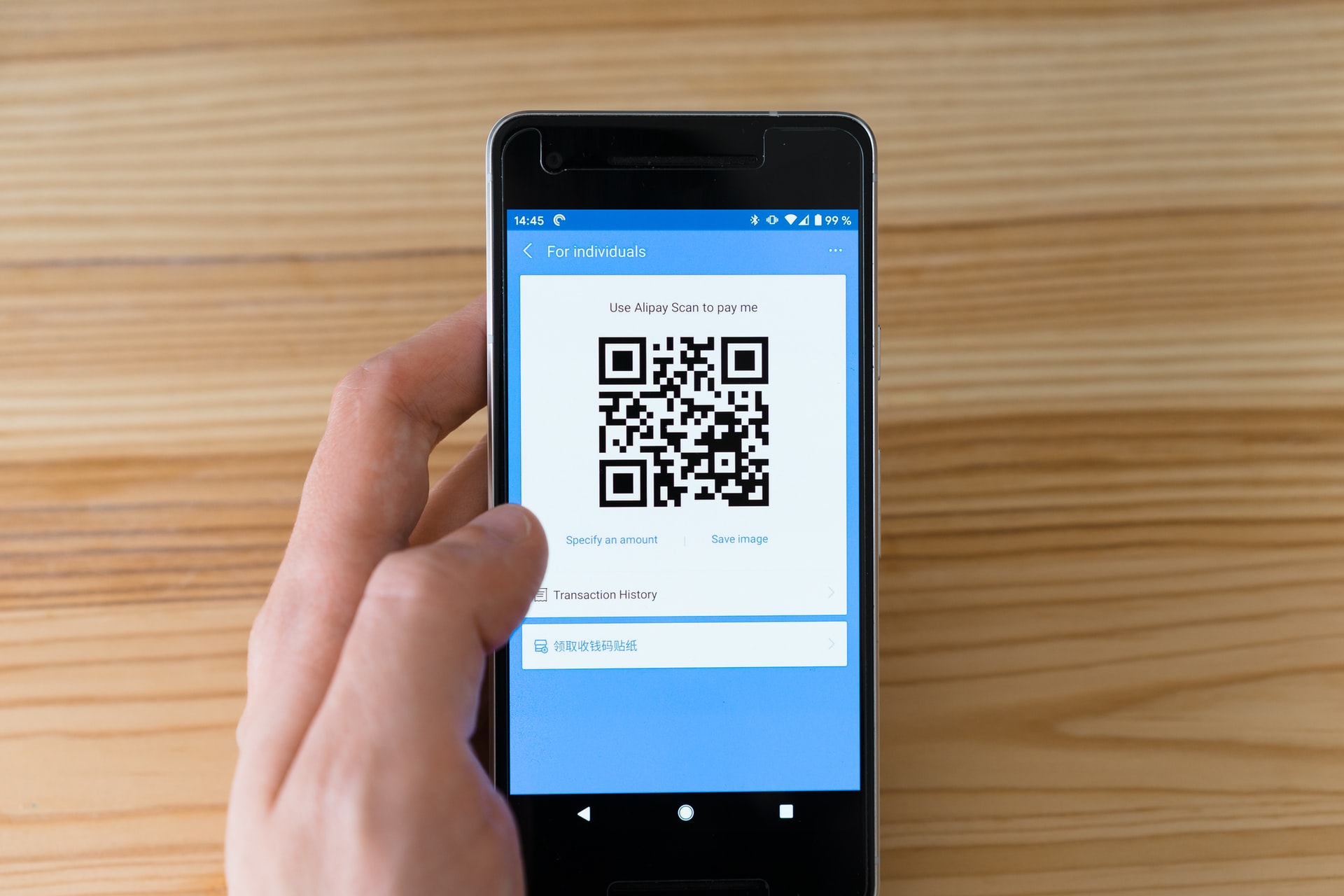Kapanlagi.com - Various information is now easily inputted into one practical system, which is by using barcodes or QR Codes. Moreover, the way to scan barcodes on mobile phones is also very easy to access, you can use applications or without applications via browsers.
A barcode is a code in the form of bars or lines. Usually, barcodes are embedded in food products or certain items. The function of the barcode is to facilitate the recognition or identification of product types. For example, starting from the price, production code, product identity, or other information about the product.
Meanwhile, QR Codes are slightly different from barcodes. QR Codes are usually used for inputting more extensive data such as location, email, links, and so on. However, both barcodes and QR Codes can be easily scanned on mobile phones.
Now, here's how to scan barcodes on mobile phones via browsers and using applications. Let's directly see the review of how to scan barcodes on mobile phones with browsers and applications, which has been summarized by kapanlagi.com from various sources.
1. How to Scan Barcode on HP through Browser

(credit: unsplash.com)
Several products usually have a barcode embedded on their packaging. Whether it's food products, goods, or others, they now have barcodes as product identities or to differentiate them from other products. Meanwhile, now not only products have barcodes or QR codes, but they can also be used to input data such as link addresses, locations, contacts, emails, coupons, and other important notes.
Now, for those of you who want to scan barcodes, here's the easiest way to scan barcodes on your phone using a browser. Because through certain websites, you can see the results of scanning barcodes without the hassle of installing applications. Just read the following discussion about how to scan barcodes on your phone without an application through the browser.
1. How to Scan Barcodes on Your Phone via QR Web
- First, open the browser on your phone.
- Visit the website webqr.com.
- Then click Allow to allow access to the camera for scanning barcodes.
- After that, point your camera at the barcode you want to scan.
- If successful, you can see the results of the barcode scan.
2. How to Scan Barcodes on Your Phone via Google
- First, open the Google application browser.
- On the homepage, you will see a camera icon in the search column.
- Click on that camera icon to scan the barcode.
- Point the camera at the barcode you want to scan.
- If successful, you can see the results of the barcode scan.
3. How to Scan Barcode on a Mobile Phone via QRStuff.com
- Open the browser, then access the QRStuff.com website on your device.
- Select the option "Scan a QR Code" on the main page of the website.
- Grant permission to access the device's camera.
- Point the camera at the barcode you want to scan.
- Make sure the barcode is clearly visible and within the camera's range.
- Once successfully scanned, QRStuff.com will automatically redirect you to the content or link related to that barcode.
Those are some ways to scan barcode on a mobile phone via a browser or without an application. This can make it easier for you to know the results of scanning a barcode.
2. How to Scan Barcode on HP with Application
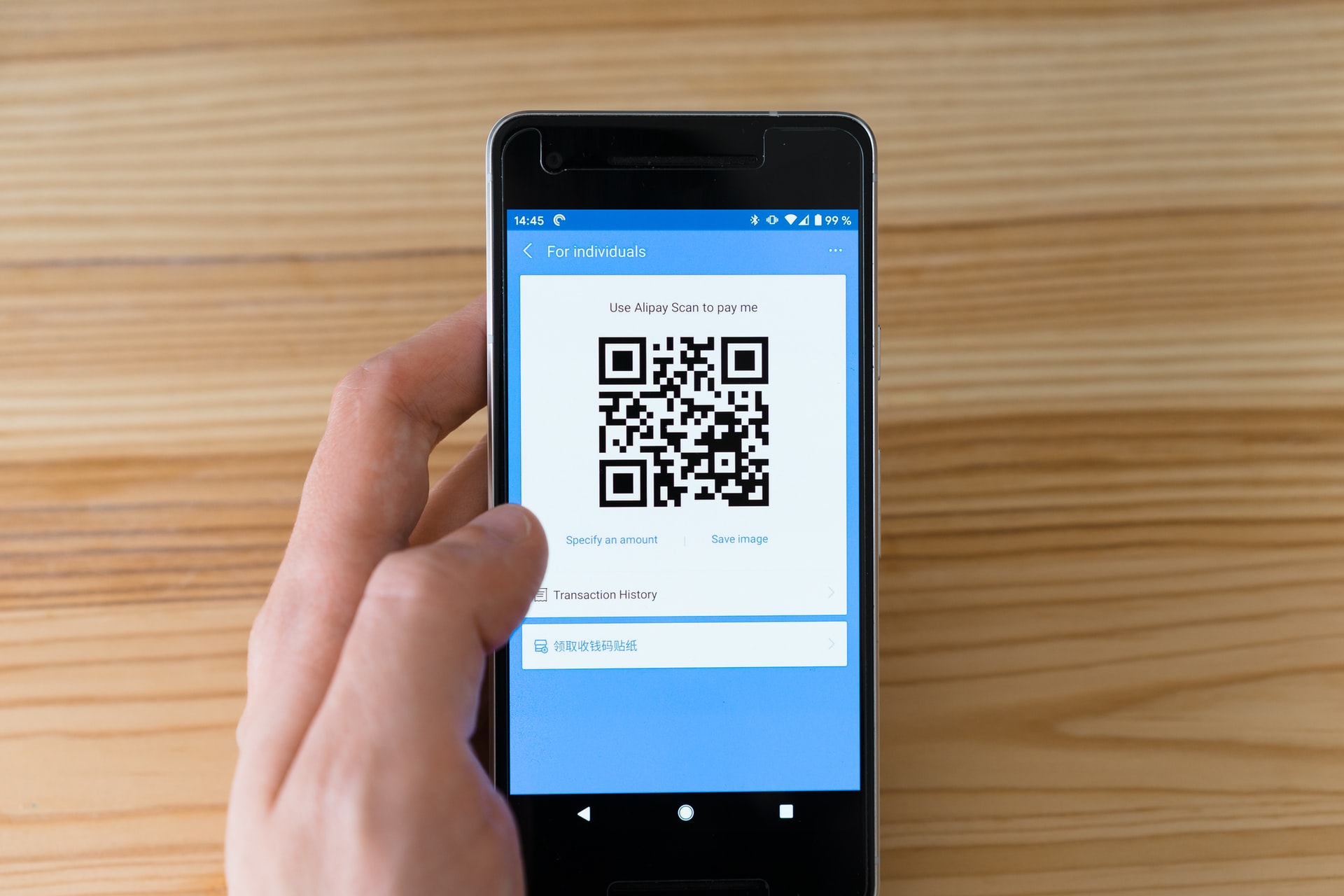
(credit: unsplash.com)
Scanning barcode on a mobile phone is made easier by using an application that can be accessed for free. Moreover, you can download and install an application for scanning barcode without any hassle. In addition, the results of scanning barcode on a mobile phone using an application can be considered quite accurate. The scan results can include links, texts, contacts, coupons, emails, locations, and so on. Here are some popular ways to scan barcode on a mobile phone using an application.
4. Scan Barcode on a Mobile Phone Using QR & Barcode Scanner Application
- First, download and install the QR & Barcode Scanner application from the Playstore.
- Then, open the application on your phone.
- After that, select the scan menu.
- The camera will then open for barcode scanning.
- Point the camera at the barcode you want to scan.
- Wait until the scanning process is complete.
- If successful, information about the scanned barcode will appear immediately.
5. How to Scan Barcode on a Mobile Phone Using QR Code Reader Application
- First, download and install the QR Code Reader application on your phone.
- Then, open the application.
- The camera for barcode scanning will open.
- Point the camera at the barcode you want to scan.
- If successful, the result of the barcode scanning process will appear.
Those are easy ways to scan barcode on a mobile phone using an application that you can access and try. So by knowing what application to use for scanning barcodes on a mobile phone, it can help you know the results of the barcode scan.
3. How to Scan Barcode on HP using Google Assistant

(credit: pixabay.com)
The sophistication of digital technology now makes various daily activities easier. One of them is the emergence of the Google Assistant feature that can be easily accessed by Android users. Through the Google Assistant feature, you can also scan barcodes on your mobile phone. The easy steps for scanning barcodes on a mobile phone using Google Assistant can be found in the review below.
6. How to Scan Barcodes on a Mobile Phone using Google Assistant
- First, press the Home button on your Android phone.
- Then the Google Assistant feature will appear.
- After that, click on the Google Lens icon to scan the barcode.
- Click Allow to grant camera access on Google Lens.
- Then, the camera will open to scan the barcode on the mobile phone.
- Point the camera at the barcode you want to scan.
- Next, the results of your barcode scan will appear.
7. How to Scan Barcodes on a Mobile Phone using Google Lens
Google Lens is one of the features provided by Google to help users recognize and obtain information through scanning. Scanning barcodes and QR codes on a mobile phone using Google Lens is very easy and practical. Google Lens is able to quickly and accurately recognize barcodes and QR codes. Here are practical steps to use Google Lens:
- Download the Google Lens app from the Google Play Store or App Store.
- Open the app after installation, then point your phone's camera at the barcode or QR code you want to scan.
- Google Lens will automatically recognize the code and display related information.
- In addition, Google Lens is also useful for opening URLs, checking product prices, or providing additional information about a product by scanning its barcode or QR code.
4. How to Scan Barcode on iPhone HP

(credit: unsplash.com)
Meanwhile, for iPhone HP users, the method of scanning barcodes is not much different. On your iPhone, you can use the Scan QR Codes feature located in the settings menu. The following are the steps to scan barcodes on iPhone HP.
8. How to Scan Barcode on iPhone HP
- First, open the settings menu on your iPhone.
- Then select Camera.
- After that, activate Scan QR Codes by clicking on the toggle button until it turns green.
- Then open the camera on your iPhone.
- After that, point the camera at the barcode you want to scan.
- If successful, you will see the results of the barcode scan you performed.
Those are some easy ways to scan barcodes on HP, whether using an application or without an application. Hopefully, the above reviews can help you scan barcodes or QR Codes.
Source: jalantikus.com, eztekno.com, and other sources
(kpl/gen/nlw)
Disclaimer: This translation from Bahasa Indonesia to English has been generated by Artificial Intelligence.