9 Meanings of Dreaming of Flying According to Javanese Primbon, Could Be a Good or Bad Sign
Curious about the explanation of the meaning of dreaming of flying according to Javanese Primbon? Just take a look at the following review.

Kapanlagi.com - There are various ways to convert PDF to Word on a laptop. Starting from using applications to doing it online, everything can be done conveniently and quickly.
Converting PDF to Word on a laptop is usually done to facilitate editing. Because when it's already in PDF format, editing the text is usually more complicated. Therefore, it needs to be converted to Word format first in order to edit it.
However, some users may still be confused about how to convert PDF to Word on a laptop. Even though the method to convert PDF to Word on a laptop is very easy and practical.
That's why below is a guide on how to convert PDF to Word on a laptop. Just take a look at the review on how to convert PDF to Word on a laptop that has been summarized by kapanlagi.com from various sources.
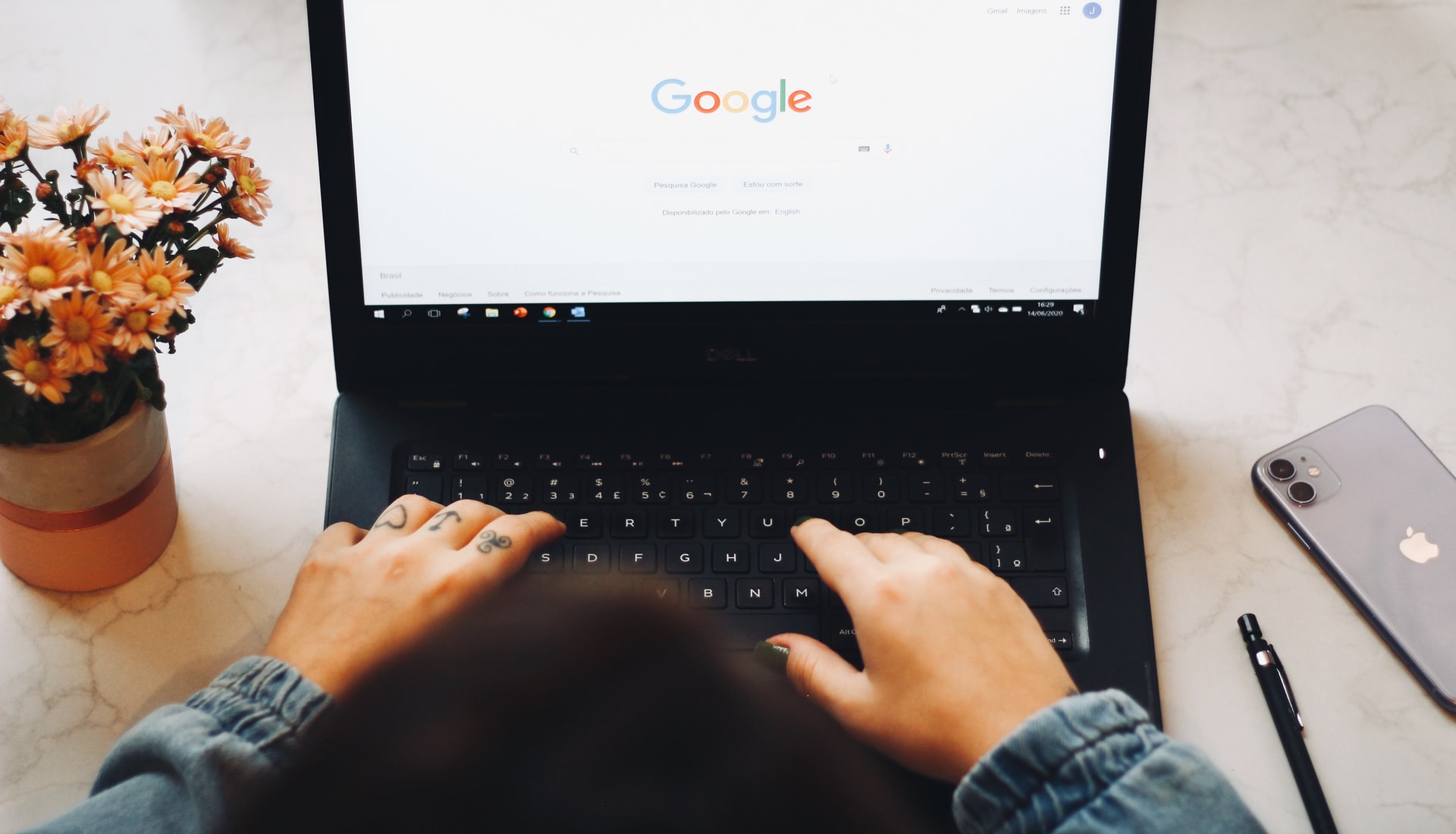
How to convert PDF files to Word without application (credit: unsplash.com)
Converting PDF to Word on a laptop can actually be done without using an application. This is because there are several websites that can be used by users to convert PDF files to Word format. This certainly makes it easier for you to create Word files exported from PDF files. That's why below is a review of how to convert PDF to Word on a laptop without using an application.
1. How to Convert PDF to Word on a Laptop via Smallpdf.com
- Open the smallpdf.com website on your laptop browser.
- Then select the option to convert PDF files to Word.
- Next, import the PDF file that will be converted to Word on your laptop.
- After the file is uploaded, wait for the conversion process to finish.
- Then you can download the PDF file that has been converted to Word.
- Done.
2. How to Convert PDF to Word on a Laptop via Ilovepdf.com
- Open the ilovepdf.com website on your laptop browser.
- Then click the option to convert PDF files to Word.
- After that, import the PDF file on the website.
- Click Convert to Word.
- Wait for the conversion process to finish.
- Click Download to save the previously converted Word file.
- Done.
3. How to Convert PDF to Word on a Laptop via Pdftoword.com
- Open the pdftoword.com website on your laptop browser.
- Next, you can upload the PDF file that will be converted to Word.
- After that, wait for the file conversion process to finish.
- Click Download to save it.
- Done.
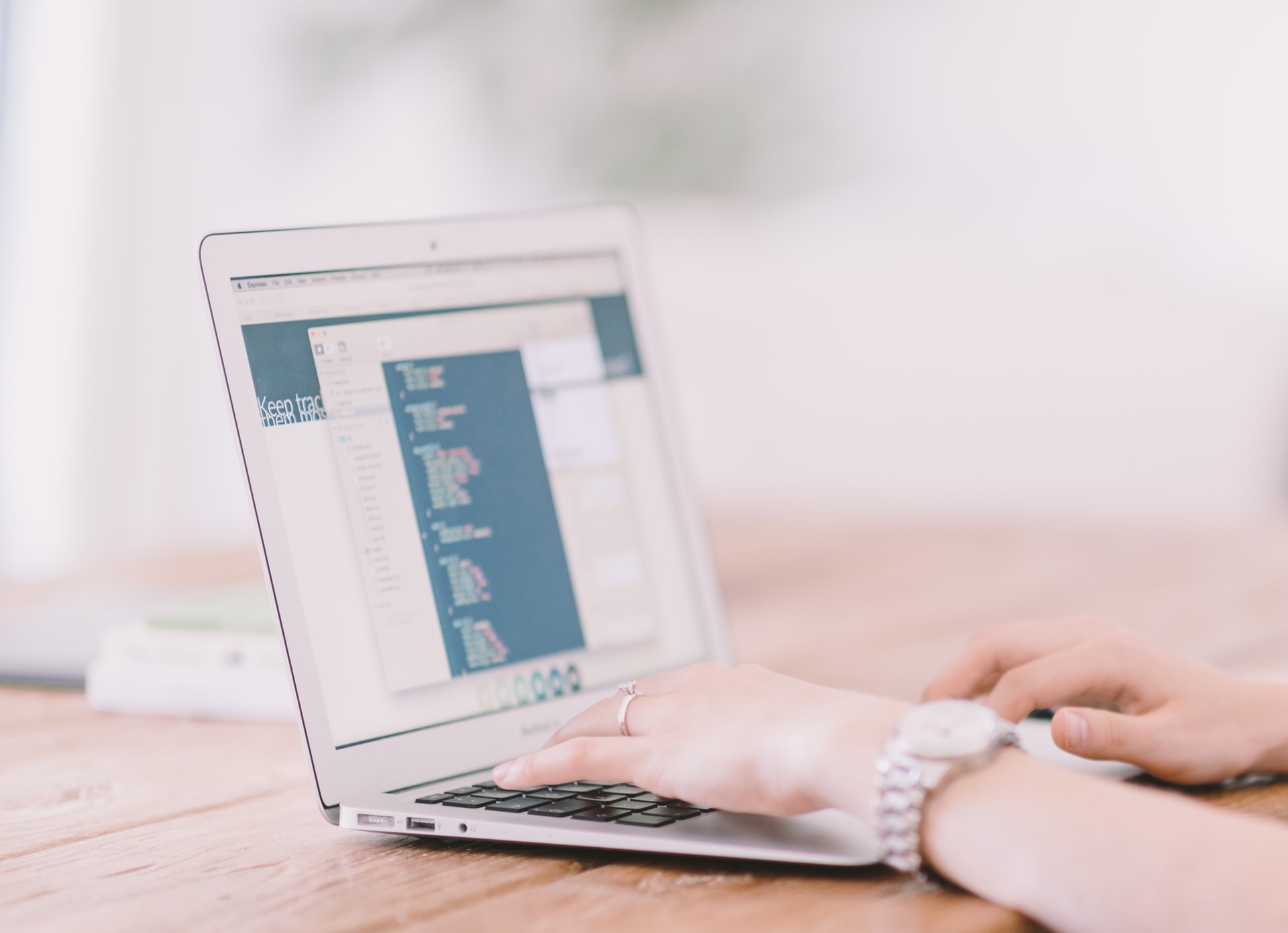
How to easily convert PDF files to Word (credit: unsplash.com)
In addition to without application, there are also other easy steps to convert PDF to Word on a laptop. Moreover, this time you can use Microsoft Word directly to convert PDF files. As you know, every laptop and PC device already has Microsoft Word application installed automatically, so you can use it to convert PDF files to Word. If you don't know the steps, here is a guide on how to convert PDF to Word on a laptop.
- Open the Microsoft Word application on your laptop.
- Click on File.
- Click on Open.
- Find the PDF file that will be converted to Word.
- Then a notification will appear stating that the file will be converted to Word.
- Click OK.
- Wait for a moment.
- If successful, your PDF file will be converted to Word.
- To edit it, you can click Enable Editing.
- Then you can automatically modify, edit, or add text in Word format.
- Done.
Those are the steps on how to convert PDF to Word on a laptop using Microsoft Word directly. Very easy, right KLovers?

How to convert PDF files to Word with an application (credit: unsplash.com)
The next way to convert PDF to Word on a laptop is by using an additional application. This method allows you to convert PDF to Word on your laptop using an application, making the conversion process more practical without the need for an internet connection. Here are the steps to convert PDF to Word on a laptop using an application:
5. How to Convert PDF to Word on Laptop Using Adobe Acrobat Pro Application
- If the application is already installed, open the Adobe Acrobat Pro application on your laptop.
- Then open the PDF file that you want to convert to Word format.
- Click on File.
- Select Export To.
- Then choose Microsoft Word.
- Then Word Document.
- Save the file on your laptop.
- Click Save.
- The file will be automatically saved on your laptop in Word format.
- Done.
6. How to Convert PDF to Word on Laptop Using UniPDF Application
- Install the UniPDF application on your laptop.
- Next, open the application.
- Click on the plus icon to add the PDF file that you want to convert to Word format.
- Then you can choose Word from the format options.
- Click Convert.
- Save the file on your laptop.
- Click OK.
- The PDF file will go through the conversion process.
- Wait until it's finished.
- If successful, the previous PDF file will be converted to Word format.
- Done.

How to convert PDF files to Word with Google Docs (credit: unsplash.com)
The next way to convert PDF to Word on a laptop is by using Google Docs. Converting PDF to Word on a laptop using Google Docs is considered more practical and easy to do. Before that, you need to log in to your Google account for easy access. Curious about how to convert PDF to Word on a laptop using Google Docs? Let's see the guide.
- First, you can log in to your Google account.
- Then, select Google Drive.
- Upload the PDF file to Google Drive.
- Right-click on the PDF file to be converted.
- Select the option Open With Google Docs.
- You can edit it first if the file appears to have changed.
- Click File.
- Select Download As.
- Then, click Microsoft Word.
- Done.

How to Convert PDF to Word (credit: pexels.com)
Converting PDF files to Word can easily be done using an application called WPS Converter. This application can be installed on a laptop or computer. However, you need to download and install it first. Here are some things to consider when using WPS Converter to convert PDF files to Word.
Install the WPS Converter application on your laptop or computer. This application can be run on all types of operating systems and has a relatively small size. Therefore, it does not consume much memory when installing the WPS Converter application. In addition, this application is quite easy to use, especially for beginners.

How to Convert PDF to Word on a Laptop (credit: pexels.com)
Converting PDF files to Word using the Wide Angle PDF Converter application can also be an option. This application can be used to convert various types of files, including PDF. To use it, you need to install it on your device first. Make sure to download it from a trusted source.
This application has several complete features, such as merging PDF files or splitting PDF files into multiple files. Not only that, this application can also secure PDF files by using watermarks.

How to Convert PDF to Word Online (credit: pexels.com)
Converting PDF files to Word can be done online. You can utilize several conversion sites to convert document files like PDF. However, before choosing your favorite site, make sure it is secure. Among the sites that can be tried are as follows.
10. How to Convert PDF to Word with Foxyutils
- Visit the site https://foxyutils.com/ on your device's browser.
- Click on PDF to Word to convert the file format.
- Click on Browser to upload the PDF file that will be converted to Word.
- Click on PDF to Word.
- You can log in to your account first on this site.
- Once done, follow the steps that appear until your request is processed to convert the file to Word.
- The file will be saved in Google Drive or Dropbox.
- Finished.
11. How to Convert PDF to Word with Alto PDF
- Open the site https://altoconvertpdftoword.com/ using your browser.
- Click on Choose Files to be converted to Word.
- Select the PDF file, then Convert File.
- Wait until the conversion process is complete.
- Click on Download to save the file.
12. How to Convert PDF to Word with Online PDF Converter
- Open the page https://online2pdf.com/ using your device's browser.
- Click on Select Files to choose the PDF file that will be converted to Word.
- Click on the Convert To icon and search for the Word file format.
- Adjust the Word version according to your needs.
- Once done, click on Convert to convert the format to Word.
- Finished, you can save it immediately.
13. How to Convert PDF to Word with PDF2DOC
- Open the website https://pdf2doc.com/ to convert the PDF file to Word.
- Then click Upload Files to change the format.
- After the file is successfully uploaded, make sure the top menu shows the option PDF to DOC to change the format to Word.
- Click Download when the process is finished.
14. How to Convert PDF to Word with Adobe Acrobat Online
- Visit the Adobe Acrobat Online website through your browser at https://www.adobe.com/id_en/acrobat/online/compress-pdf.html.
- Click Select a File to choose the PDF file that will be converted to Word.
- You can select the file format as Microsoft Word.
- Once you have selected the file type, click Convert to DOCX.
- The website will process your request.
- After it's done, click Download to save the file that has been converted to Word.
- Done.
Those are the steps to convert PDF to Word on a laptop easily and conveniently. Hopefully, the information above can help you change the format of PDF files to Word.
JOIN THE WHATSAPP CHANNEL OF KAPANLAGI.COM SO YOU DON'T MISS THE LATEST UPDATES AND NEWS ABOUT THE ENTERTAINMENT WORLD, BOTH DOMESTIC AND INTERNATIONAL. CLICK HERE, KLOVERS!
(kpl/gen/nlw)
Cobain For You Page (FYP) Yang kamu suka ada di sini,
lihat isinya
Curious about the explanation of the meaning of dreaming of flying according to Javanese Primbon? Just take a look at the following review.
For those of you who love action-packed school anime, this recommendation for school action anime 2023 could be your choice. Here is a list of recommended school action anime 2023 that must be added to your watchlist.
Having high ratings above 8/10 according to Mydramalist, these good Chinese dramas on iQIYI are definitely not to be missed. Featuring various genres, such as comedy, romance, and fantasy, you won't run out of options.
Apparently there are several ways to open Facebook forgot password without email that you can try directly. Curious, what are the methods?
To find out the meaning of choking according to Javanese primbon, just read the following review.
Latest, there's Ong Seong Woo's 2023 drama titled STRONG GIRL NAMSOON. Thanks to his incredible talent, he has often been trusted to play the lead role in various films and dramas.
The beautiful actress born in 1996 plays a bank employee whose life changes after being involved in a romantic relationship with a colleague. Here's the synopsis for KLovers.
For those of you who love crime dramas, there are many crime dramas that you can watch in 2023. Here is a list of the latest crime Korean dramas in 2023 that you must include in your weekend watchlist.
For Korean people, curses or karma can happen to anyone. Usually, those who have curses will live forever or be reincarnated. Like some Korean drama stories about curses below.
For those of you who like crime anime, this recommendation for crime anime could be your choice KLovers. Here is a list of popular crime anime recommendations with exciting and unmissable stories.
Since the spread of Covid-19, the use of Zoom Meeting services has become a necessity. Therefore, you also need to know how to create zoom links on mobile phones and laptops to facilitate daily activities online.
Determining a good moving day according to Javanese primbon is still important to do. Even though the times are getting more modern, the process of choosing a day by calculating weton is still often done.