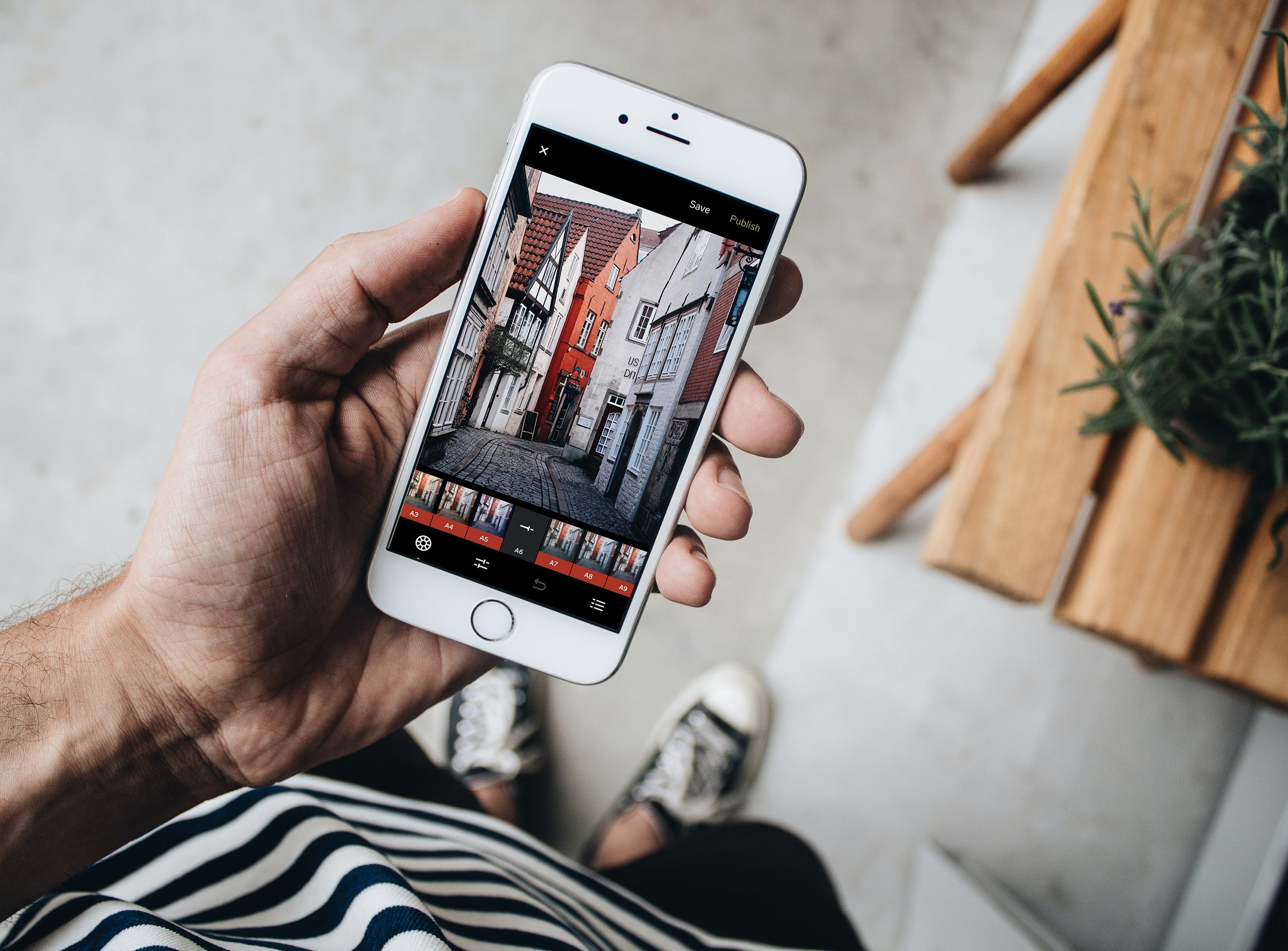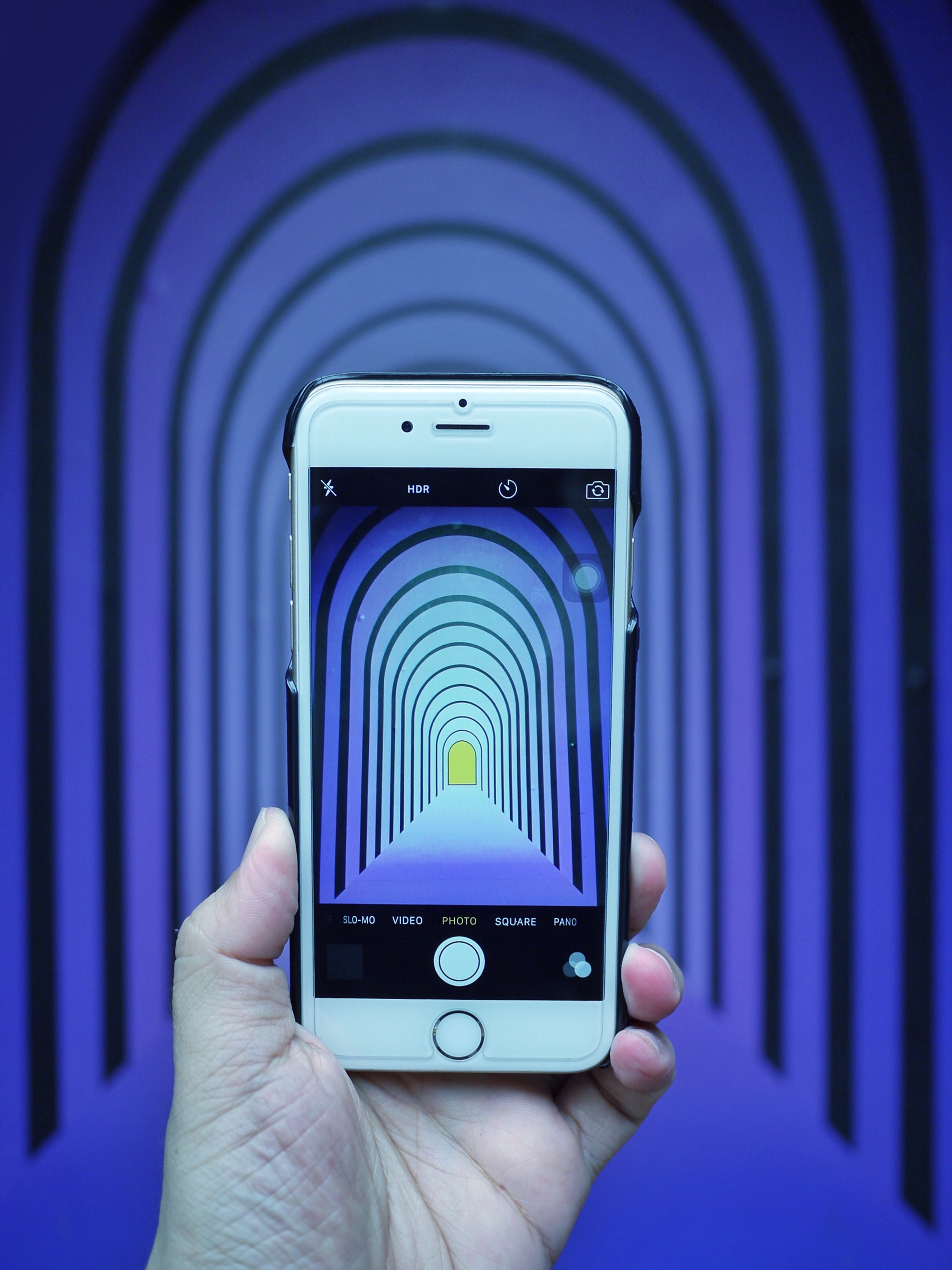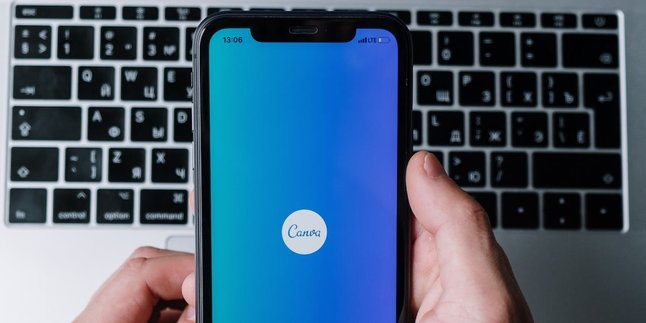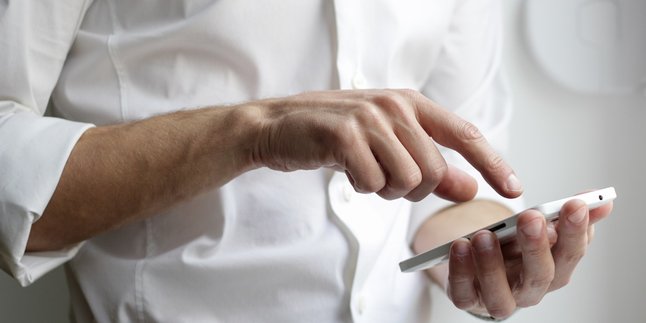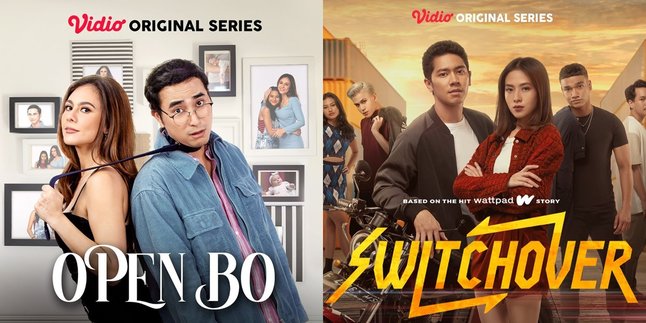Kapanlagi.com - In this era of social media, video editing skills have become important. This is because there are many social media platforms that can be used to share video posts. Fortunately, there are now many applications that can be used to edit videos easily, one of which is Capcut. How to edit videos on Capcut is very easy and practical because it can be done from a mobile phone.
Among the various video editing applications available, CapCut is indeed one of the most popular solutions. Since it can be accessed through a mobile phone, video editing on Capcut can be done flexibly anytime and anywhere. However, for beginners, editing on Capcut may still be difficult.
So for those of you who want to try editing videos on Capcut but are confused about how to do it, let's take a look at the following review.
1. How to Edit Videos on Capcut
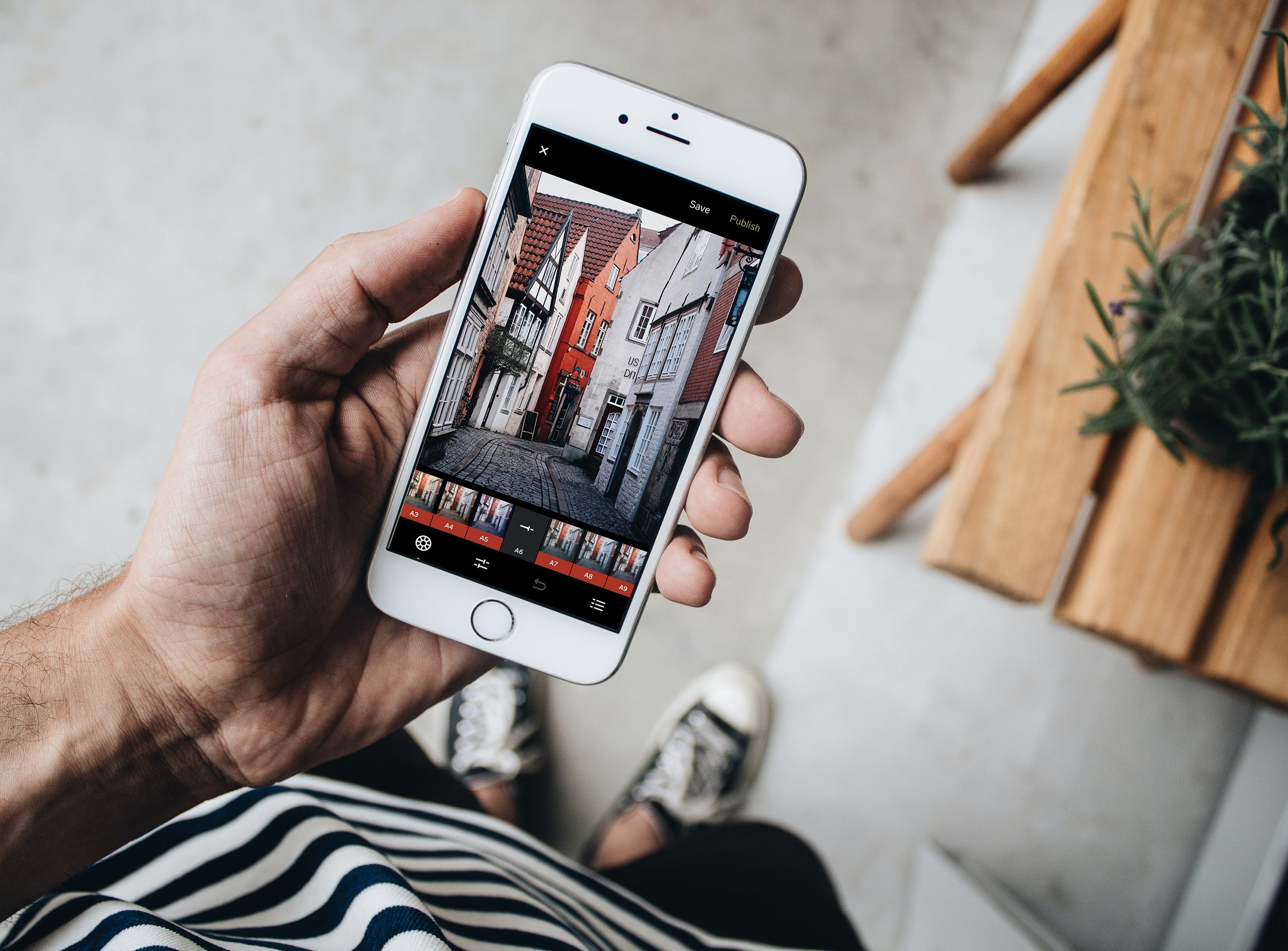
How to Edit Videos in Capcut (credit: unsplash)
Capcut is one of the easiest and most practical video editing applications. To edit videos using the Capcut app, the steps are very easy. Especially for beginners, you can follow the guide on how to edit videos on Capcut below:
- Download and install the CapCut app on your phone through Playstore or Appstore.
- After installation, open the CapCut app and try to login or if you don't have an account yet, please register to create a new account.
- Once you successfully enter the main page of the Capcut app, select "New Project" to start a new video edit.
- Next, you will be directed to upload a video from your phone gallery to be opened in the Capcut app.
- Then, you can use the clipping and clip arrangement features to arrange the video sequence. To adjust and select the parts of the video you want to upload.
- You can use various features such as effects and filters available in the Capcut app as creatively as possible.
- To make it more interesting, add background music. In this stage, you can adjust the volume and sound effects to match.
- Add information or creative elements such as subtitle texts or stickers. Customize it according to your wishes and needs.
- Preview the video before finishing, make corrections if necessary.
- After being satisfied with the edited video, you can click "Export" to save and directly share it as a video post on social media.
2. Capcut Video Features
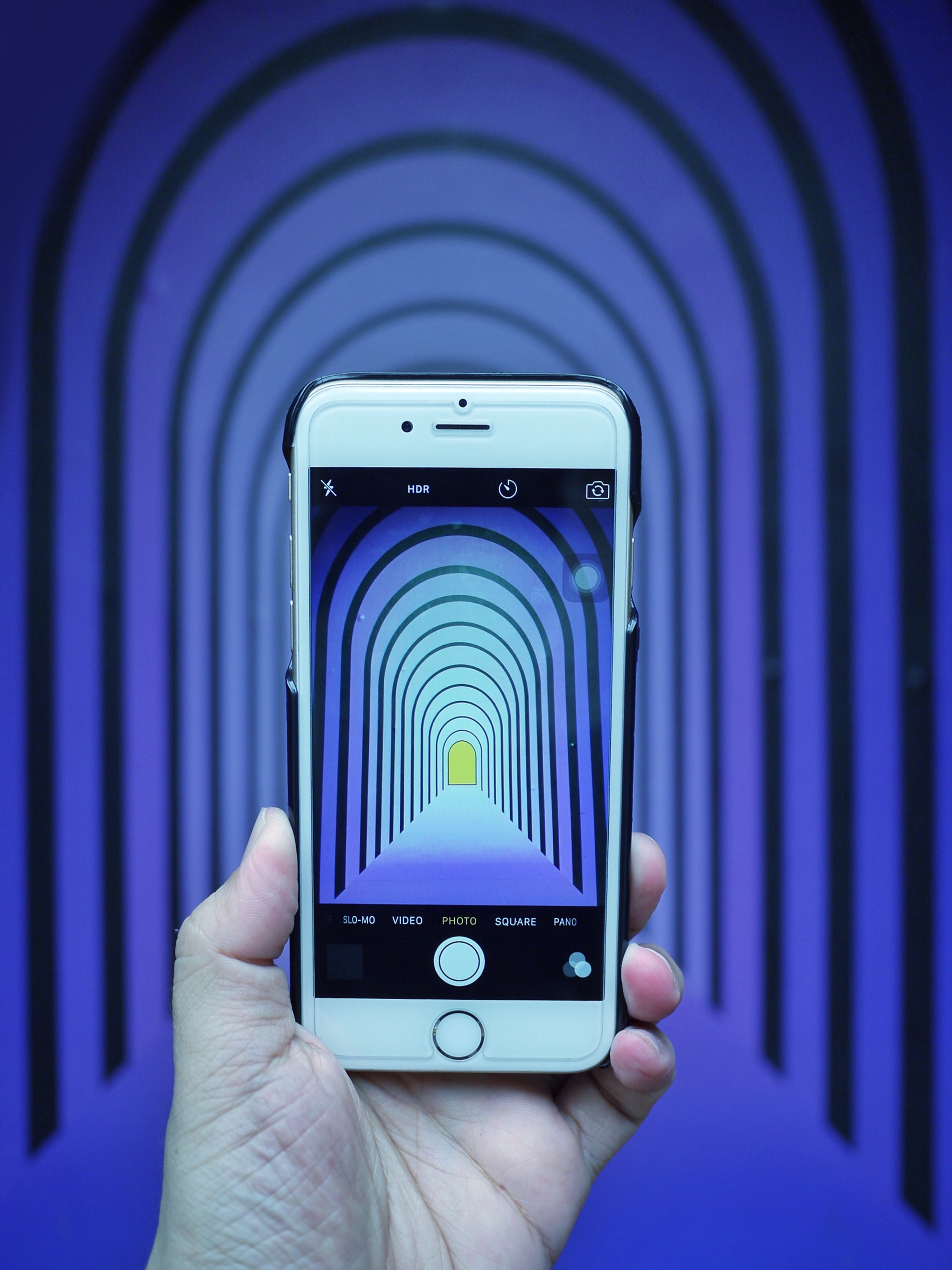
Capcut Video Features (credit: unsplash)
Capcut provides many interesting features for video editing. Therefore, to maximize the video editing process in Capcut, users must know the features available in this application. Here are some video editing features in the Capcut application:
1. Cropping or Trimming Clips
With this feature, you can easily trim video clips to adjust the duration and arrange the storyline.
2. Clip Arrangement
This feature allows you to arrange the sequence of clips so that the video has a smooth and structured flow.
3. Adding Transition Effects
Capcut provides various transition effects to make the transition between clips more interesting and smooth.
4. Various Filter Options
You can add filters and visual effects to give a creative and aesthetic touch to the video.
5. Speed Adjustment
This feature allows you to adjust the speed of the clip, including slow motion or fast forward, for different dramatic effects.
6.Music and Backsound
You can add background music or sound effects or backsound to enhance audio quality and provide a suitable atmosphere.
7.Text and Stickers
Add informative text or creative stickers to add additional elements to your video.
8.Backsound Settings and Adjustments
You can adjust the volume level, eliminate noise, or adjust audio quality for a better listening experience.
9.Overlay and Layers
The overlay feature allows you to add additional images or videos to add dimension and layers to your work.
10.Text Animation
You can use text animation feature to add dynamic movement to the text added in the video.
11.Color Settings and Adjustments
This feature allows you to adjust the video's color, contrast, brightness, and saturation to achieve the desired visual appearance.
12.Resolution Settings
CapCut allows you to adjust the video resolution according to your needs, whether for social media platforms or other distribution purposes.
3. Recommended Video Editing Apps for Other Mobile Phones

Recommended Video Editing Apps for Other Mobile Phones (credit: unsplash)
Editing videos on Capcut is indeed easy and practical. However, besides Capcut, there are still several applications that can be used to edit videos on mobile phones. Here are some recommended video editing applications for mobile phones, besides Capcut:
1. KineMaster
KineMaster offers an intuitive interface with easily accessible controls. With video layer support, effects, and chroma key features, this application is suitable for users who want advanced editing results.
2. InShot
InShot is a simple yet effective application, ideal for users who want quick results. With cutting, arranging, and various filters features, InShot is perfect for short video editing, especially for social media.
3. FilmoraGo
FilmoraGo stands out with its privacy security features, protecting users' private videos. With transition effects, unique filters, and graphic element support, this application adds a professional touch to edited results. Suitable for users with a focus on creativity and data security.
That's a brief explanation of the Capcut video editing guide for beginners. Hopefully, it's useful and happy trying!
JOIN THE WHATSAPP CHANNEL OF KAPANLAGI.COM TO NOT MISS UPDATES AND LATEST NEWS ABOUT THE ENTERTAINMENT WORLD, BOTH LOCALLY AND INTERNATIONALLY. CLICK HERE, KLOVERS!
(kpl/psp)
Disclaimer: This translation from Bahasa Indonesia to English has been generated by Artificial Intelligence.