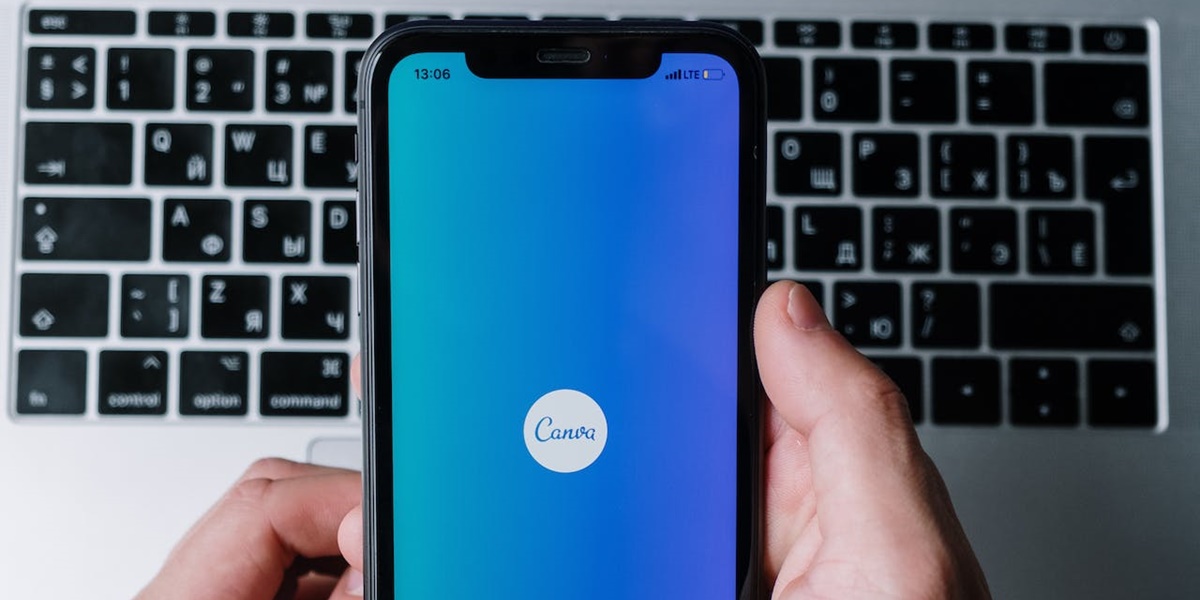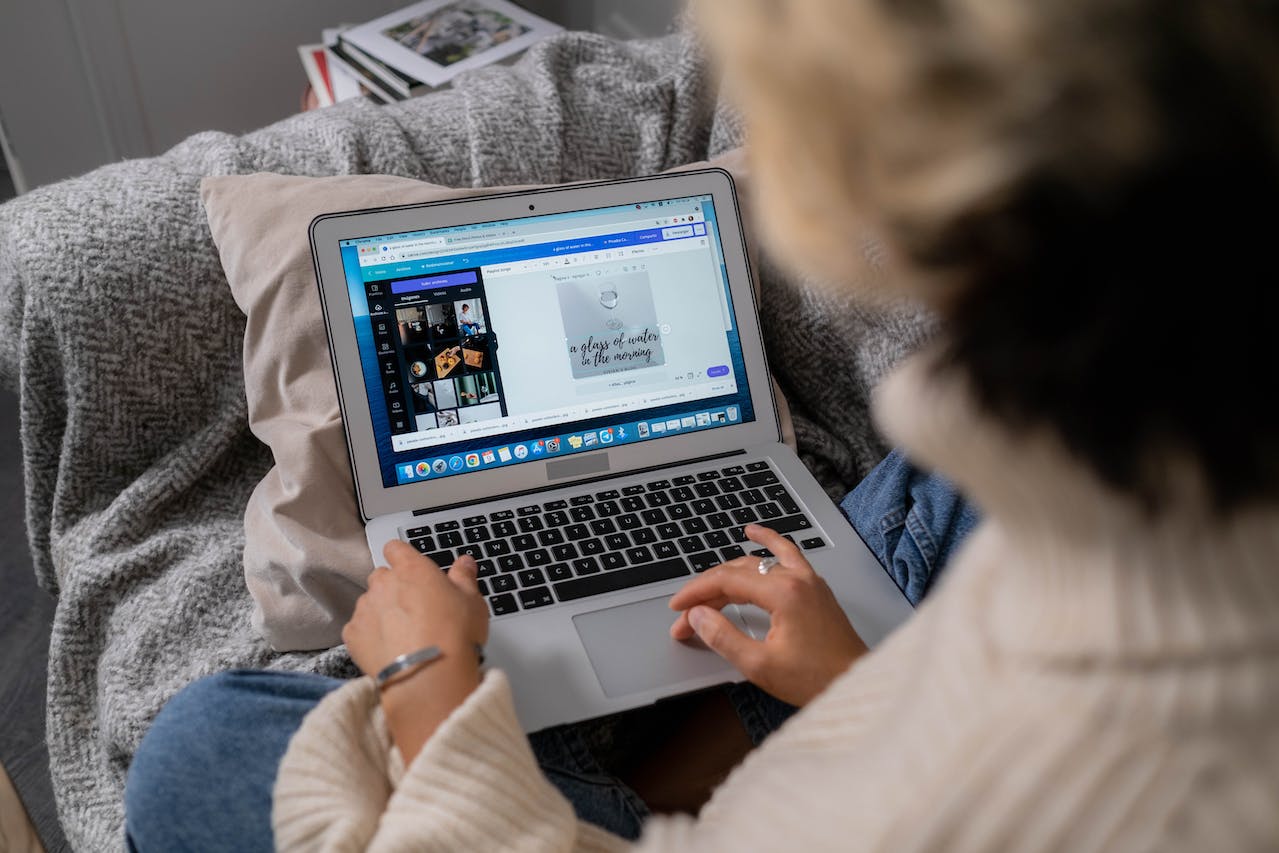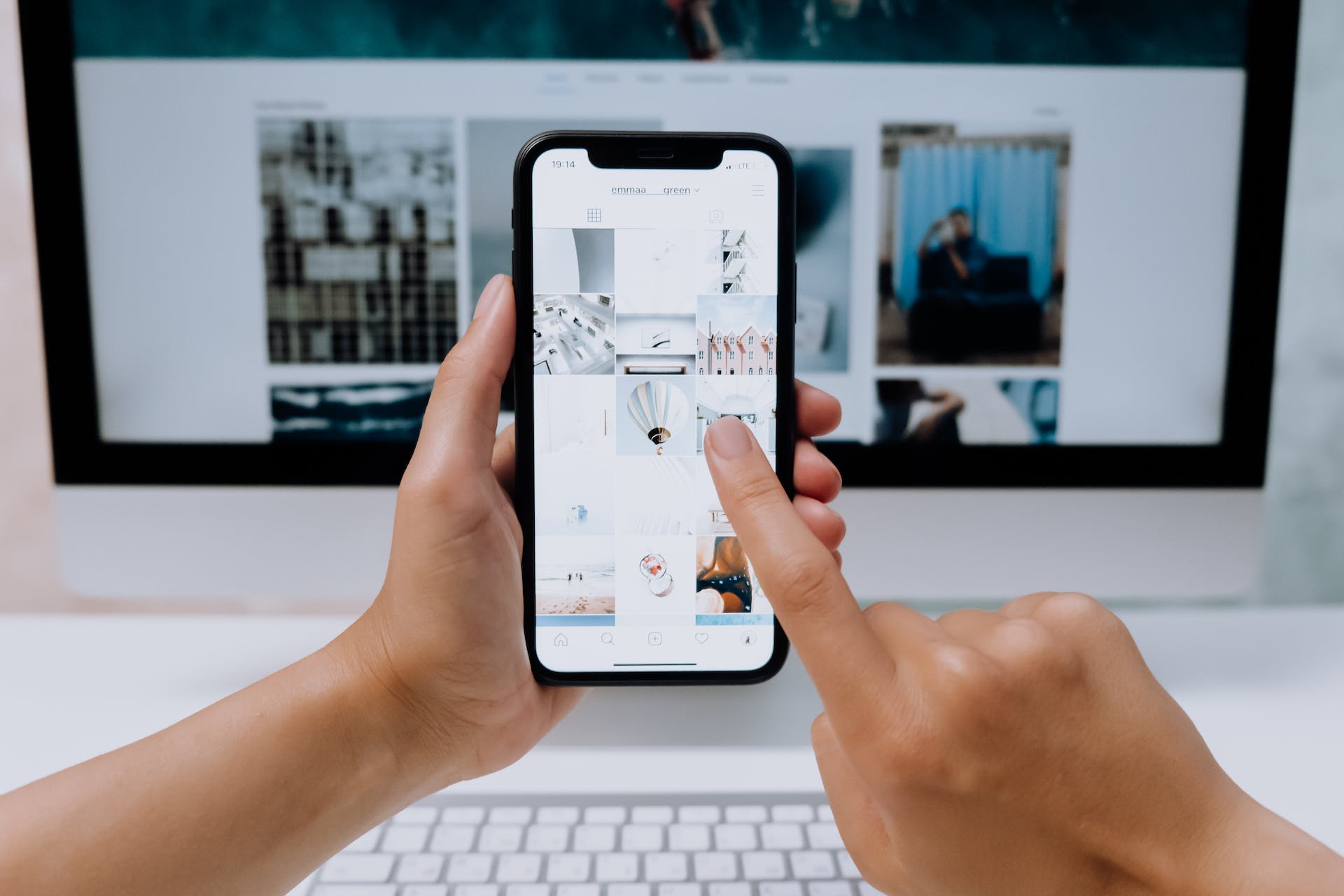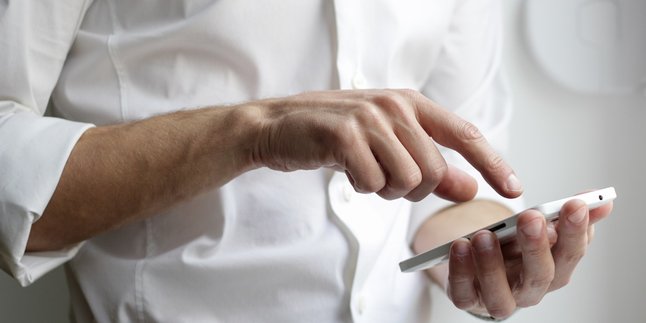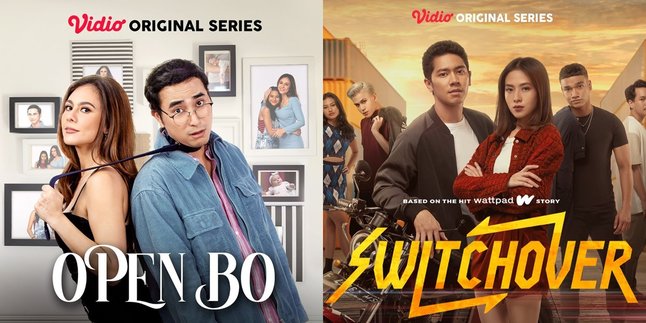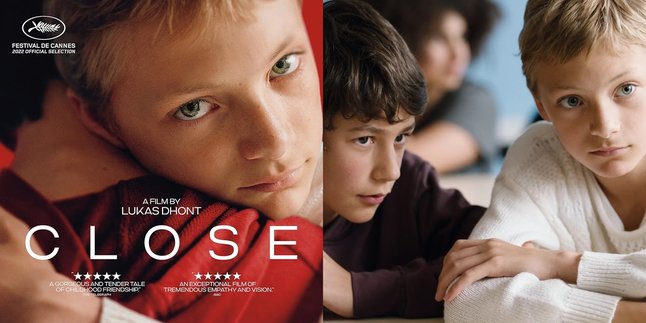Kapanlagi.com - How to make a logo online for free is the fastest step in creating brand identity. Even for beginners, a design platform called Canva is quite popular for creating logo designs.
It is no longer difficult in this era to create your own logo online. Moreover, there are several online graphic design platforms that provide free services. One of them is Canva, which can be used to create various types of designs, ranging from posters, banners, brochures, greetings, to a brand logo.
One of the features that makes Canva so popular is its complete and easy-to-use features for beginners. Therefore, how to make a logo in Canva is very easy to try even for beginners. From choosing the appropriate template to adjusting the design elements, KLovers can easily create a logo in Canva. Check out the guide here on how to make a logo in Canva for beginners.
1. Tips Creating Logo Design

Tips for creating logo design (credit: Pexels.com)
Creating a logo in Canva is an easy way to get started, especially with the free version available that can be used practically. However, to enjoy more complete features, the premium or pro version can be an option. However, Canva users will be charged a subscription fee for the premium version.
Before creating a logo design, there are several tips that a graphic designer needs to consider. Because a logo can become a brand identity that has meaning behind it. Therefore, consider the following tips to create an online logo design in Canva.
1. Avoid Complicated Designs
Creating a logo in Canva can start with planning to create a simple yet easily recognizable design by the public. Effective logo design is simple and easily recognizable. Avoid too much detail that can make the logo look messy or difficult to understand.
2. Align with Brand Objectives
Adjust the chosen logo design with the objectives of the brand or company. So that each design shape of the logo contains values and meanings that depict the identity of the brand.
3. Choose the Right Colors and Fonts
The next step in creating a logo in Canva is choosing the right colors. Make sure the text in the logo is easy to read and understand. Choose a font that suits your own brand style and characteristics. Also adjust the font size for easy readability.
4. Avoid Copying Designs
The next tip for creating a logo for brand identity is to make sure to design it yourself. Meaning, avoid copying other designs to differentiate it from others.
5. Survey the Target Market
Before creating a logo, you can first survey the target market. So that the logo can reach the target market according to the objectives of the company or brand identity.
6. Ask for Feedback
When you have created a mature logo design, try to do a preliminary test. Test the logo with various people and get feedback. Then, gather suggestions, criticisms, and input to revise the logo design.
Those are some tips on how to easily create an online logo. Pay attention to the tips above, they can help you create a strong logo design for your own brand.
2. Guide for Preparing to Create a Logo Online

Guide to preparing to create a logo in Canva (credit: Pexels.com)
Overall, Canva is a very user-friendly design tool. Whether you are a professional or a beginner, before starting to design a logo, make sure to prepare beforehand. Because creating a logo in Canva requires these few things. Here is a step-by-step guide on how to prepare and create a logo in Canva.
- Determine the design and concept of the logo.
- Register or log in to your Canva account. If you don't have an account yet, you can sign up using your email.
- The Canva homepage will appear, and you can choose to create your own workspace or use a template.
- After that, the process of creating a logo in Canva can be done immediately.
3. How to Create a Logo in Canva for Free
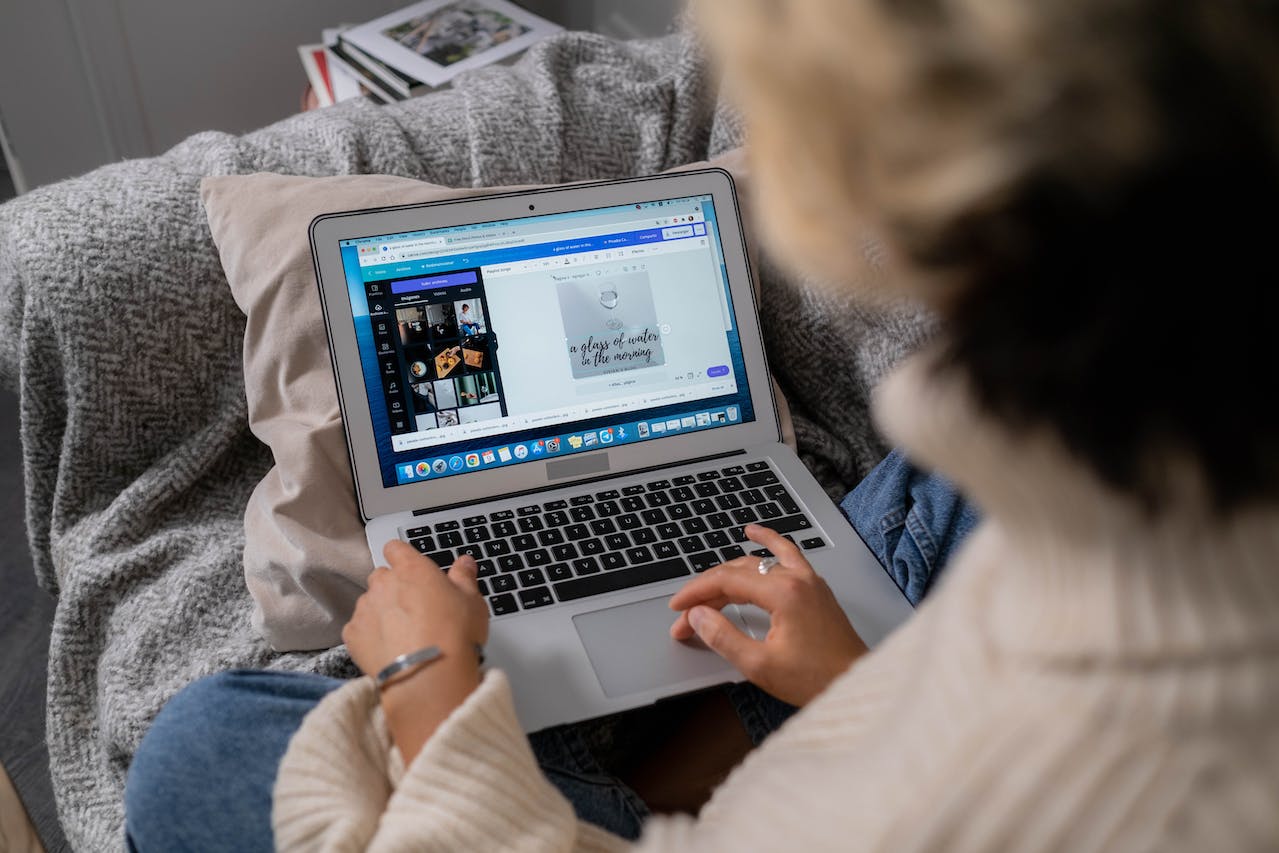
How to create a logo in Canva (credit: Pexels.com)
Creating a logo in Canva for free is easy. You can log in using your Canva account to start designing. After successfully accessing the Canva homepage, immediately follow these tips on how to create a logo in Canva for free.
- Open Canva either through the mobile app or computer browser.
- Log in with your own account to start designing.
- After logging in, you can create a blank design on the page or search for a suitable template.
- If you choose a template, you can then make edits. Make sure the logo design represents your brand, including when adding text, colors, images, and other elements.
- To add text, colors, size, and other logo elements, click on the menu options that appear on the workspace.
- Choose colors that align with the values of your brand.
- Adjust the logo design to the planned concept.
- After finishing the design, save it by clicking the Save or Download option. Make sure you adjust the pixel size to get clear and high-quality downloaded results.
- Finished.
4. How to Create a 3D Logo in Canva
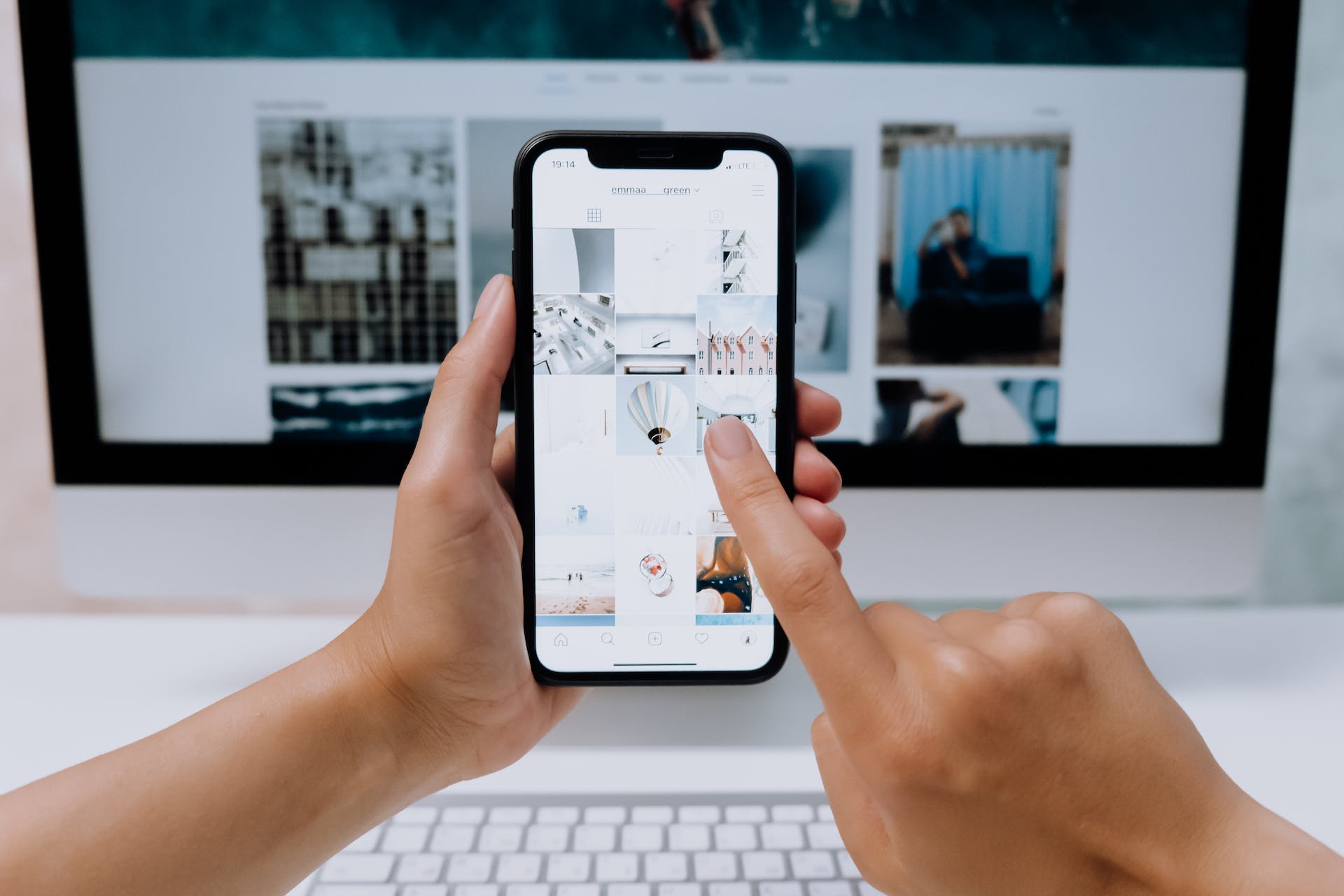
How to create a 3D logo in Canva (credit: Pexels.com)
Several famous brands use three-dimensional or 3D-shaped logos. It is not uncommon to use certain characters designed in 3D. If you are interested in trying it, you can create a 3D logo in Canva. Beginners don't need to worry because creating a 3D logo in Canva is very easy. Although Canva does not have a feature to create 3-dimensional logos directly, you can still combine existing 3-dimensional elements. Find out more here, K-Lovers.
- Open Canva through any platform, whether it's a mobile phone, laptop, or computer.
- Log in to your Canva account.
- Then open a new workspace or use a template.
- Make sure you have prepared a logo design concept before starting to design.
- Add 3D logo elements to your design using the available features in Canva.
- Choose lighting effects, textures, colors, or other elements that can be used to create a 3D logo.
- After the 3D logo design is complete, make sure to save or download it.
- Done.
That's how to easily create a logo in Canva for beginners. The logo design guide above can be a reference for designing brand identity from a logo.
COME JOIN OUR WHATSAPP CHANNEL, KAPANLAGI.COM, SO YOU DON'T MISS OUT ON THE LATEST UPDATES AND NEWS ABOUT THE ENTERTAINMENT WORLD, BOTH DOMESTIC AND INTERNATIONAL. CLICK HERE, K-LOVERS!
(kpl/nlw)
Disclaimer: This translation from Bahasa Indonesia to English has been generated by Artificial Intelligence.